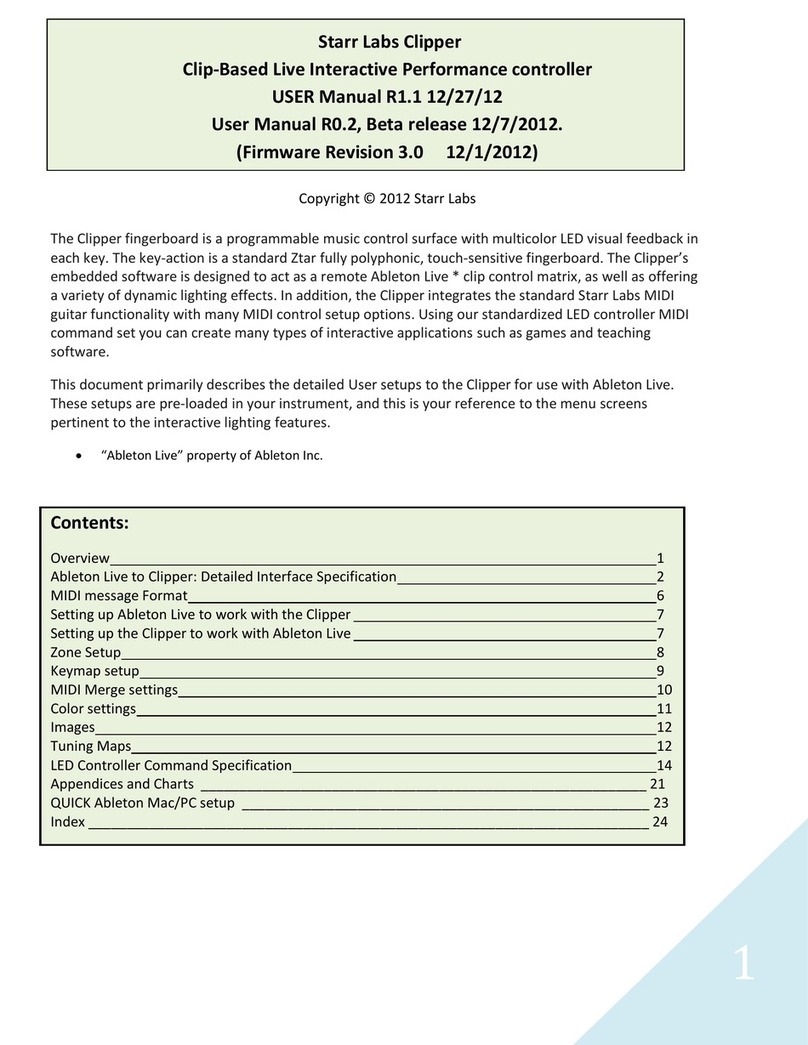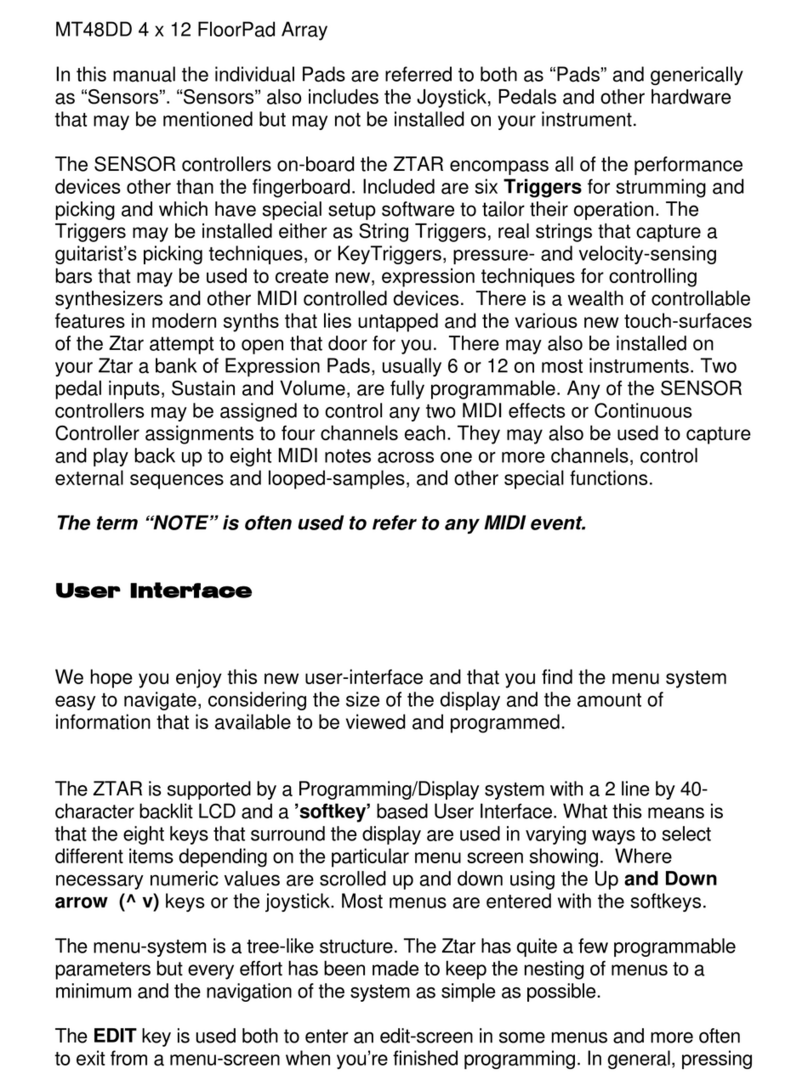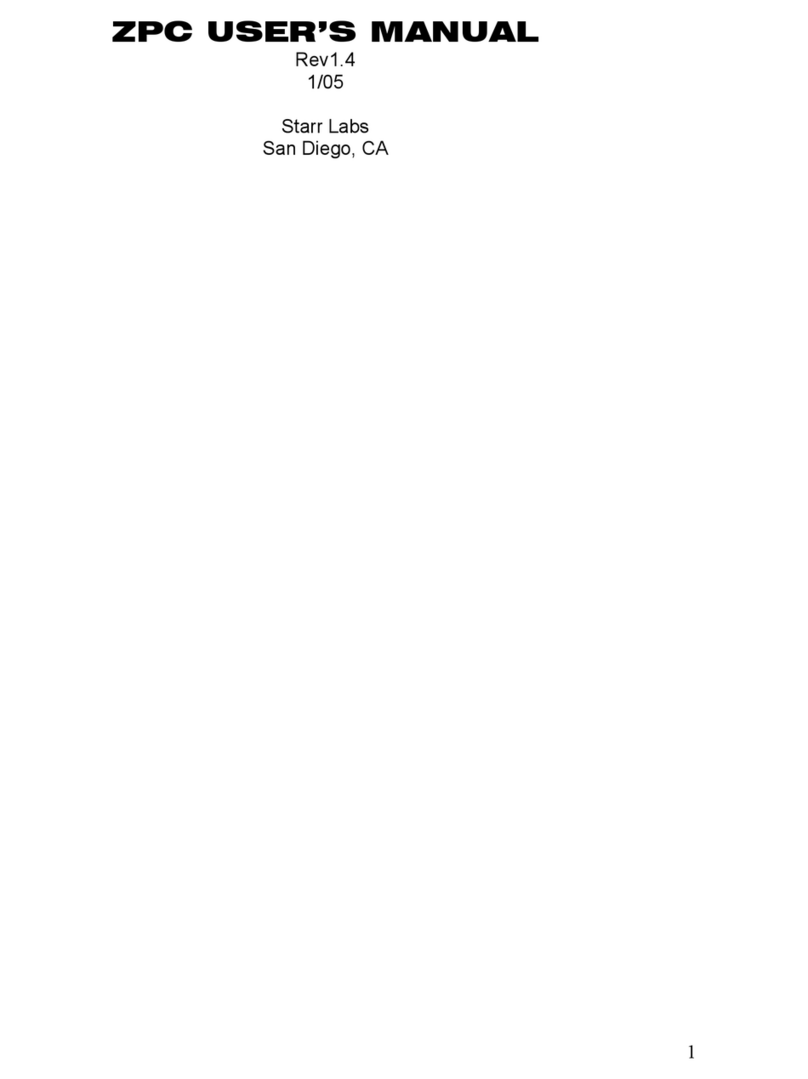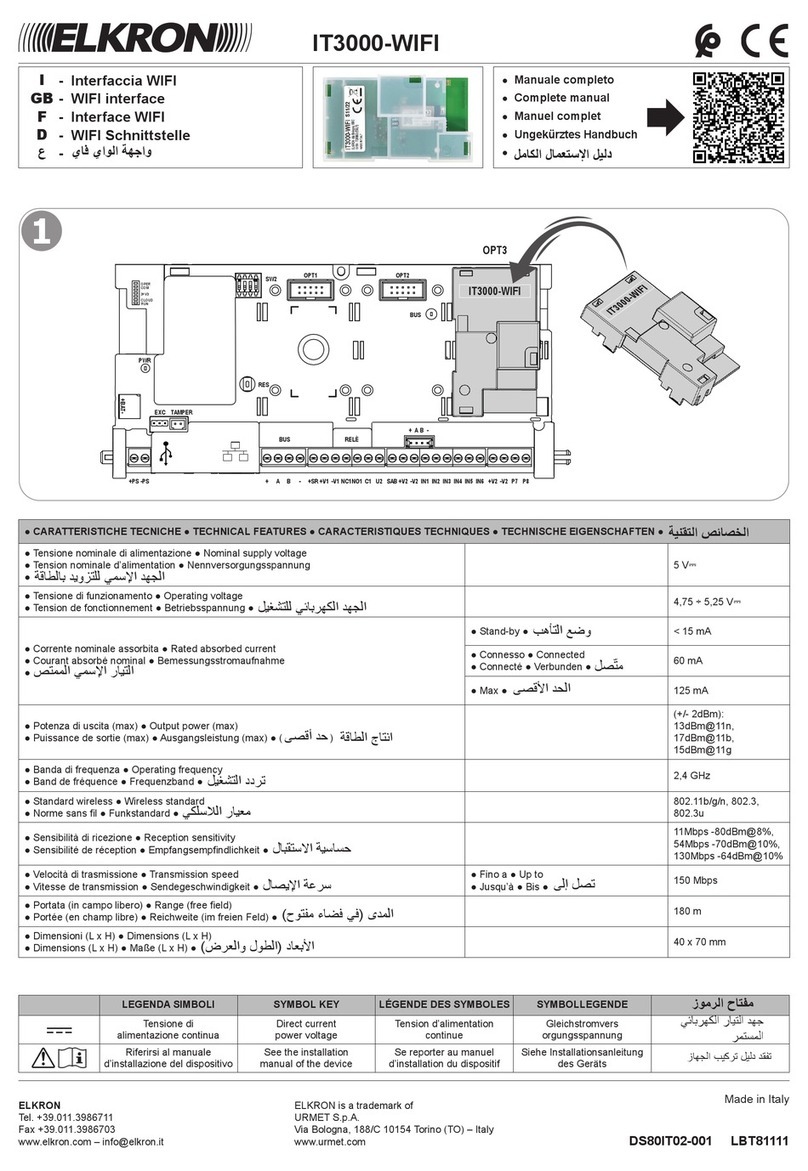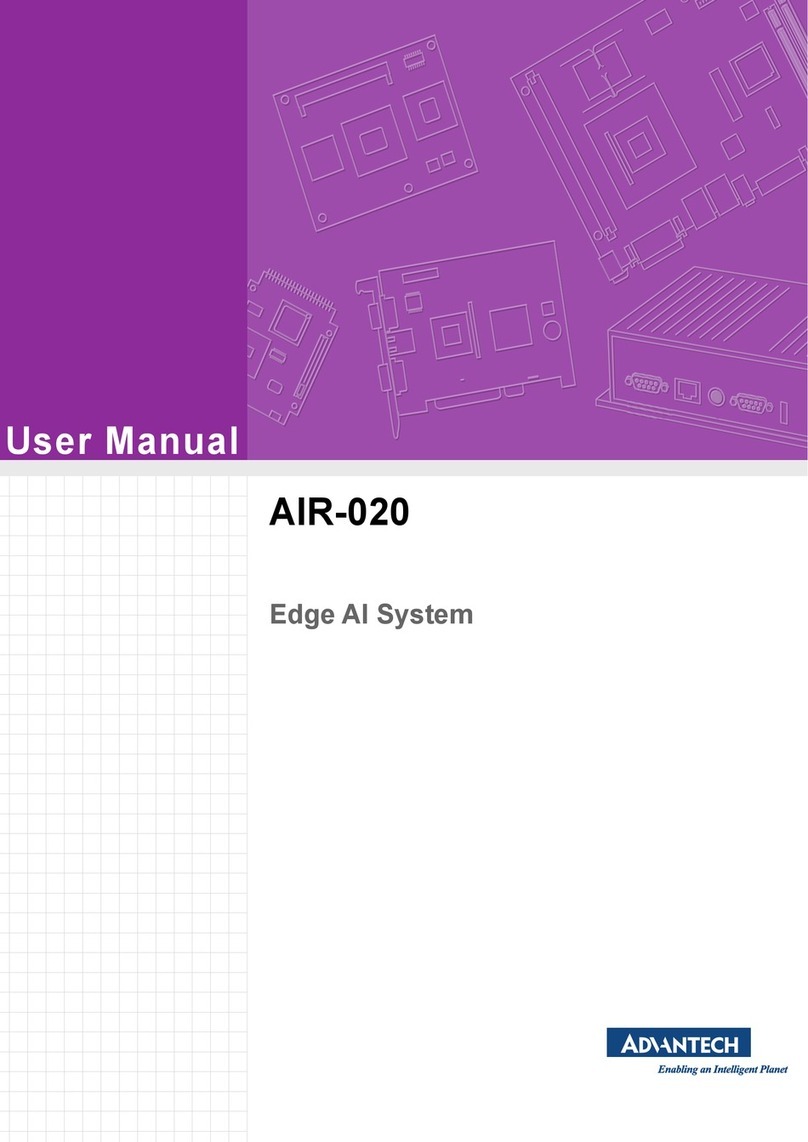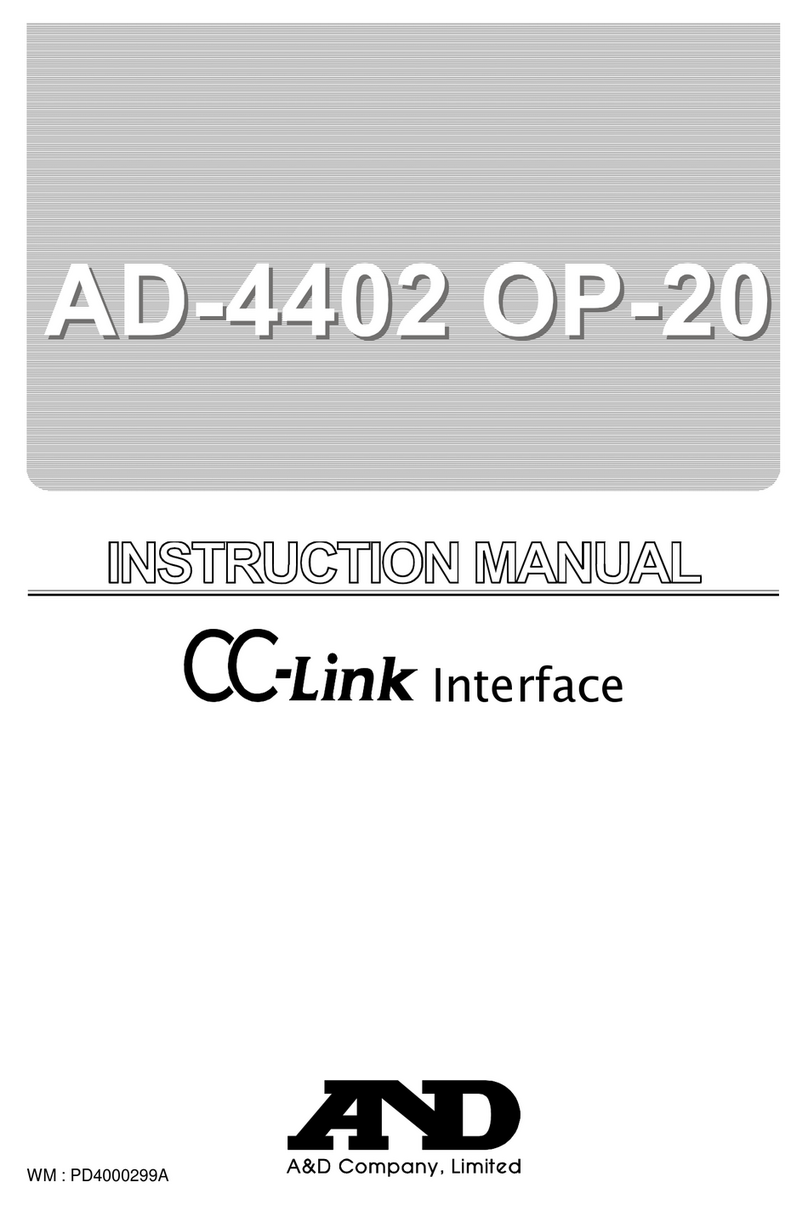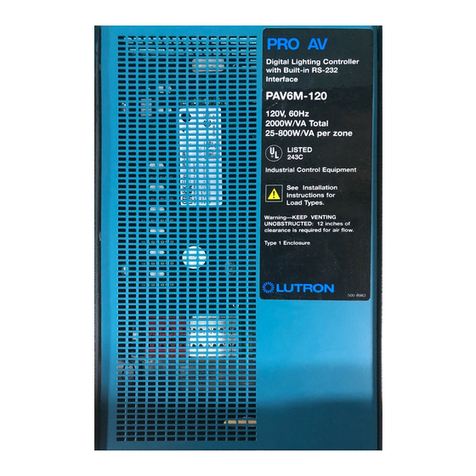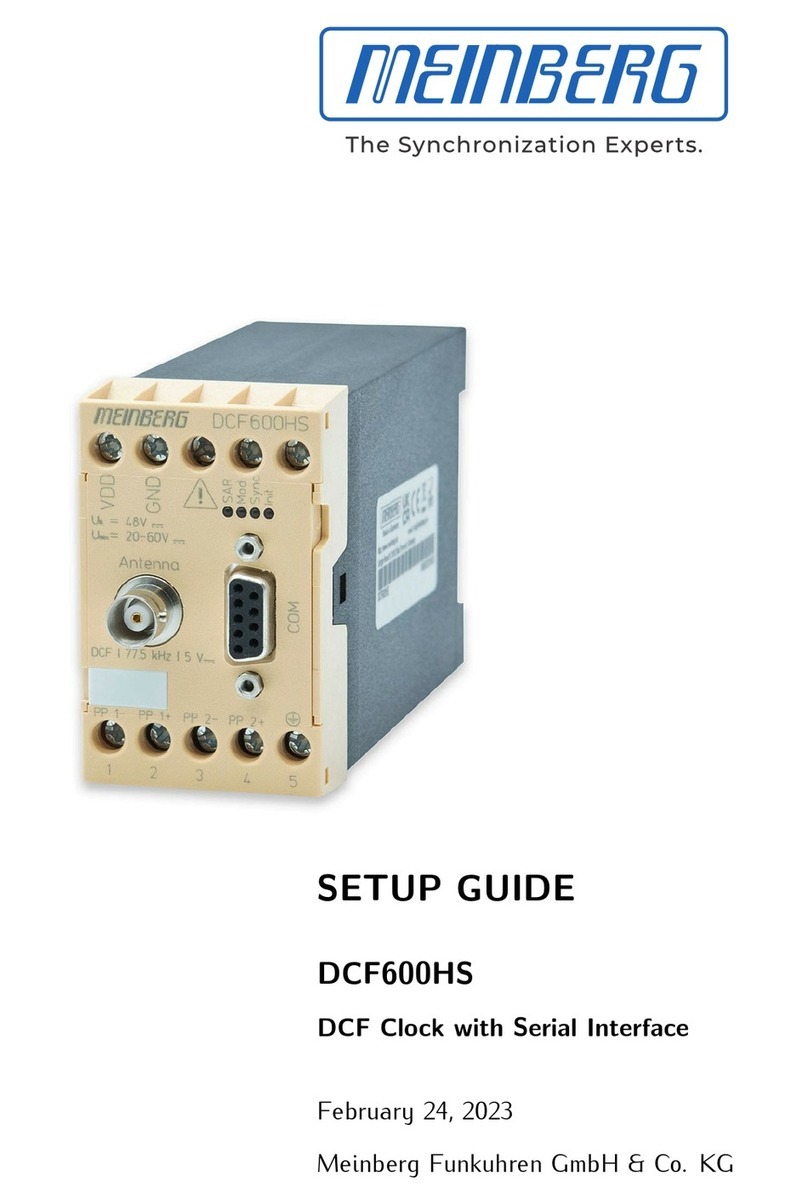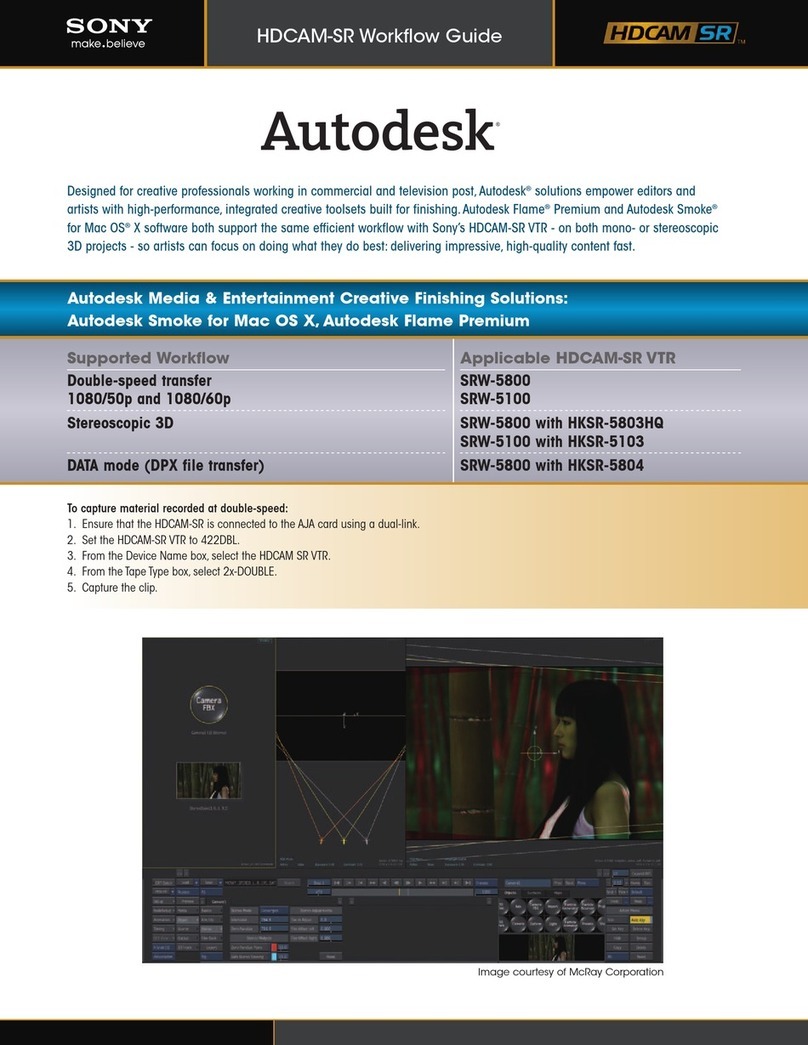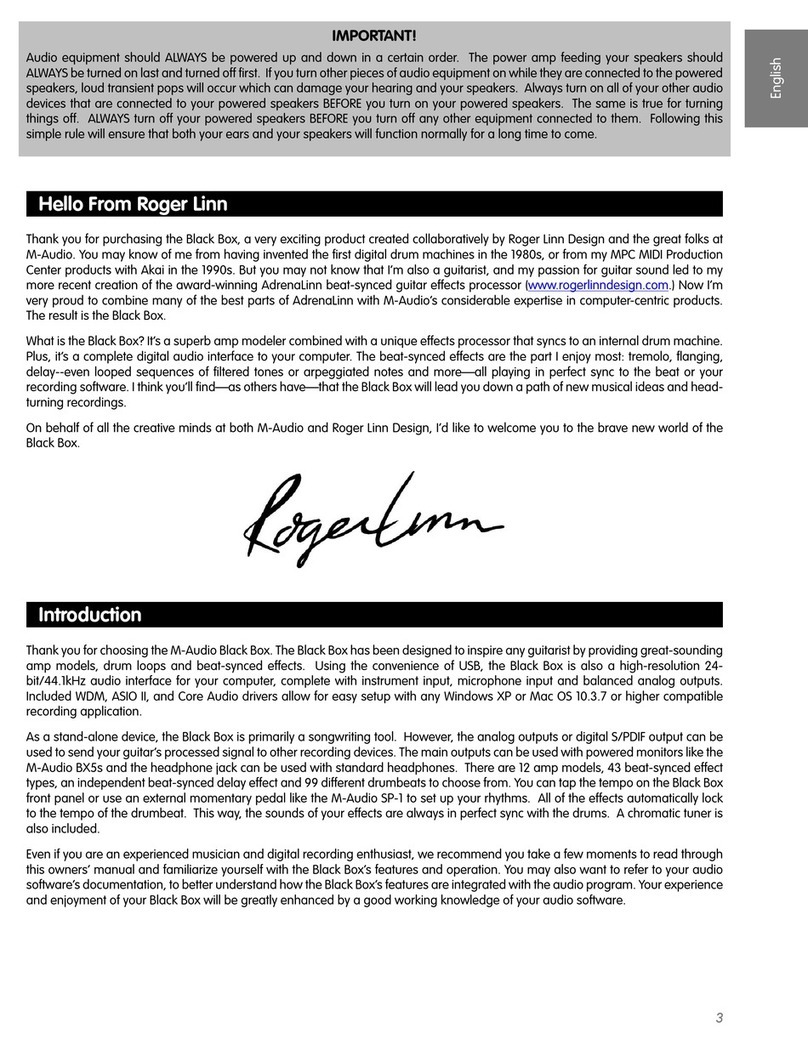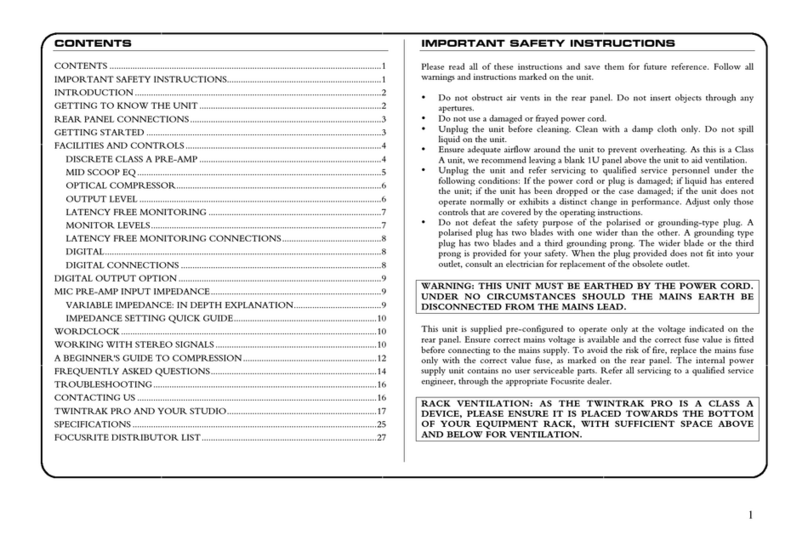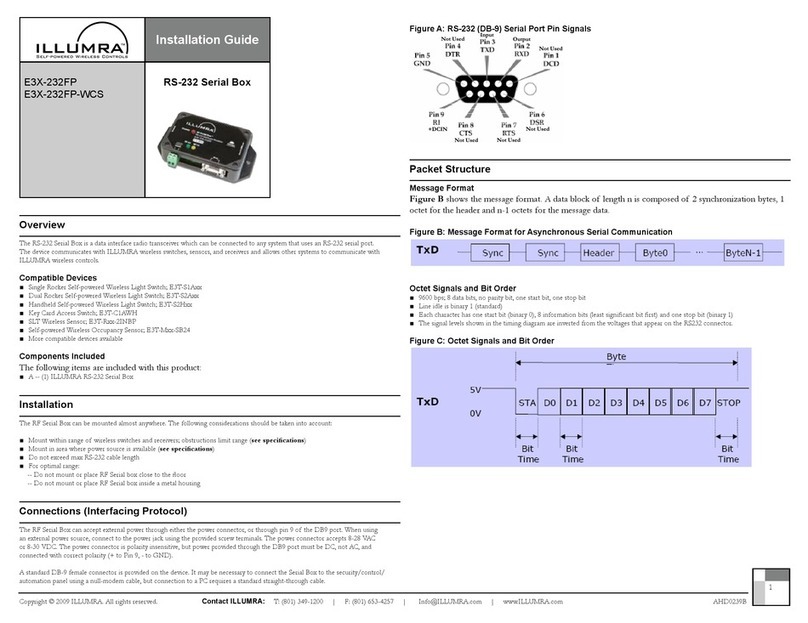Starr Labs Ztar User manual
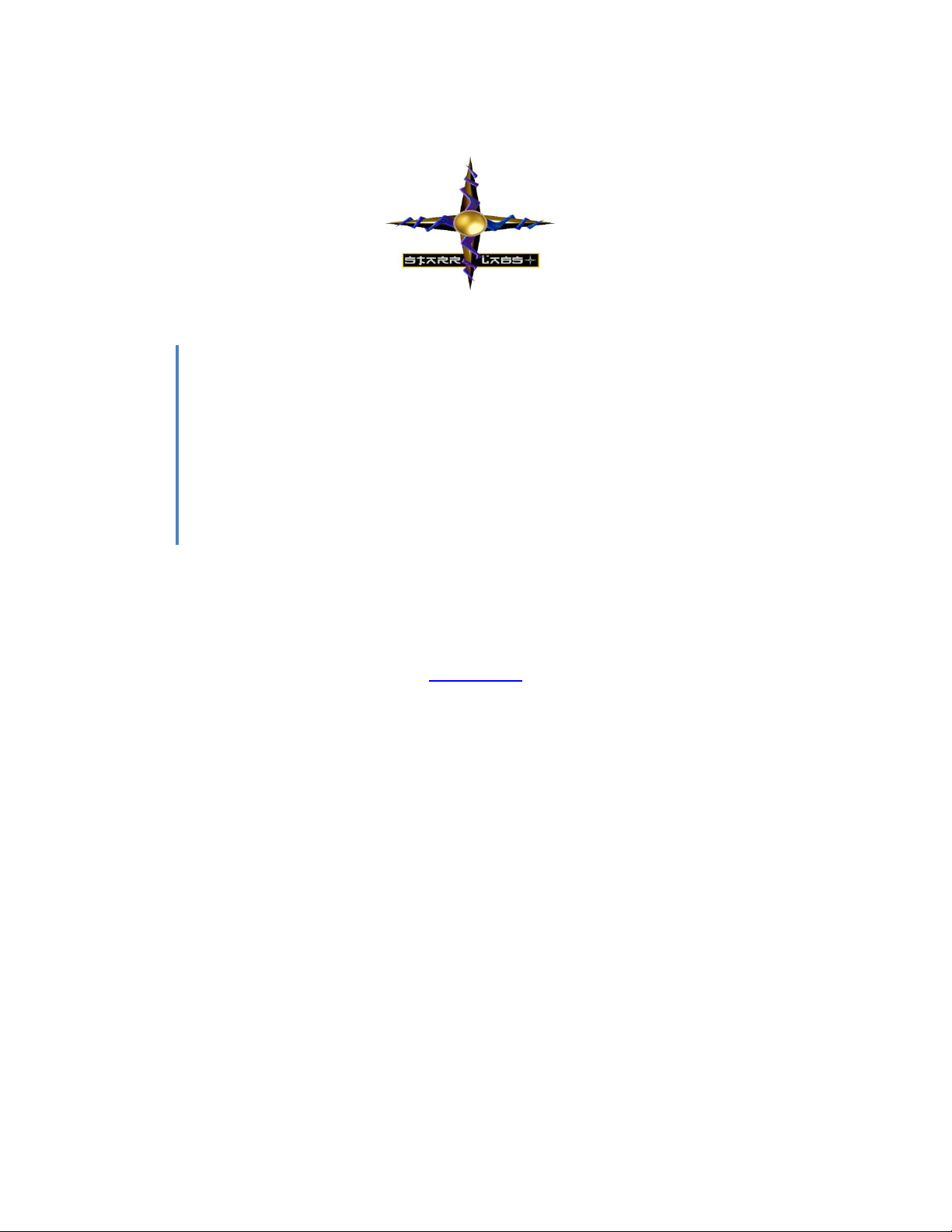
Starr Labs, Inc.
8868-N Clairemont Mesa Bl., San Diego, CA 92123
858-560-0334 harvey@starrlabs.com
If you’re absolutely new to MIDI and want to know more, you can find the MIDI specifications at
www.midi.org
Congratulations on your purchase of the Ztar. No matter which hardware configuration you have, you can
be sure that you will find a deep source of musical control features that will be flexible to your needs and
provide many years of happy musical exploration!
This manual discusses getting started with the basic Ztar MIDI controller functionality. The Clipper lighting
system is discussed separately in the Clipper LED Controller startup guide.
Because Ztars are built in many different custom configurations, your hardware may not be exactly as
referred to here in this document.
Please reference our website for the full manual and support documentation, sysex setups and other
software. http:\\www.starrlabs.com
NOTES:
It is not necessary to load a USB-MIDI driver for any Ztar manufactured since 2012. These
instruments are plug-and-play with Mac and PC computers.
Always charge the onboard battery with the Clipper turned OFF. If you have a USB-chargeable
Starr Labs © 1995-2017
Clipper Getting
Started Guide
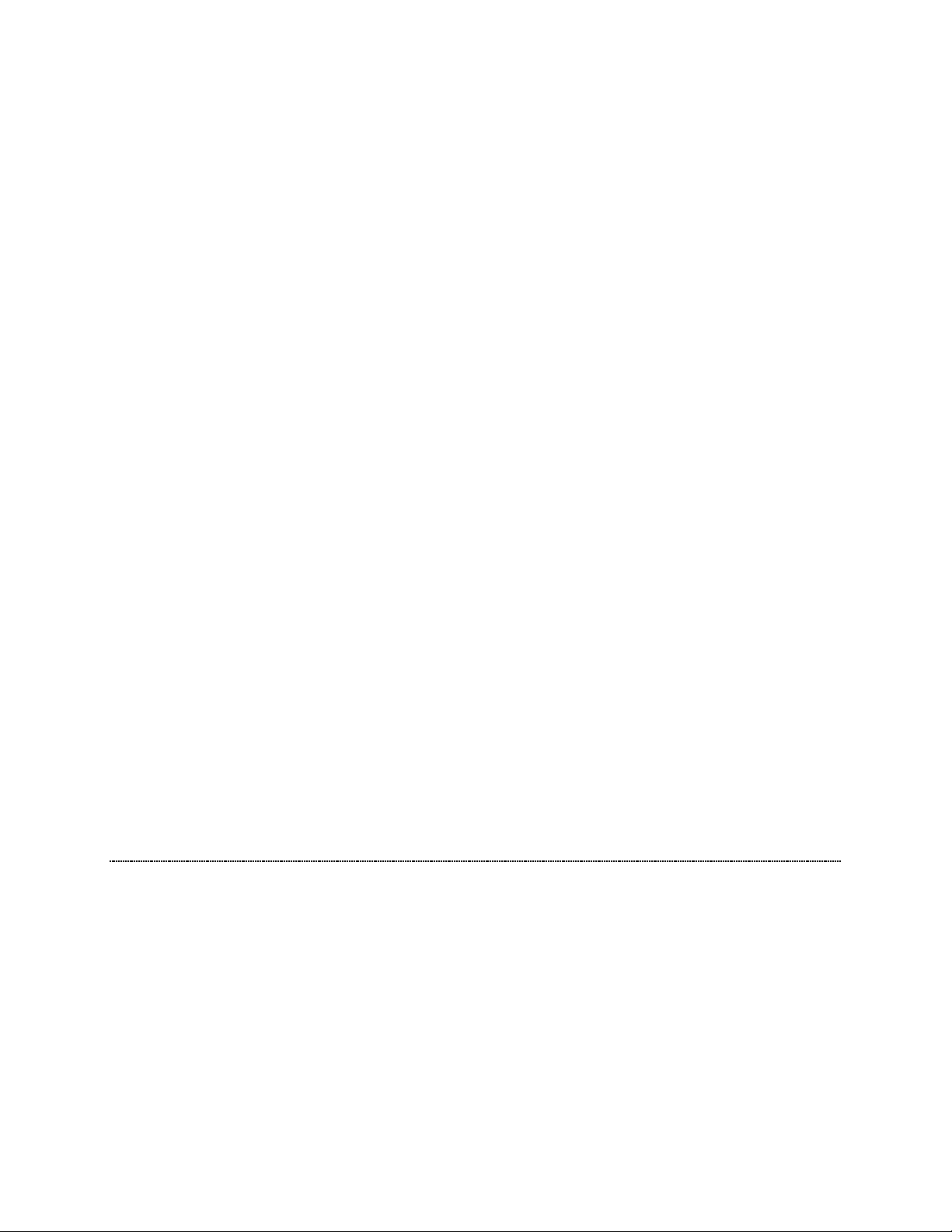
Starr Labs, Inc.
8868 Clairemont Mesa Bl.
Suite N.
San Diego, CA 92123
2
battery inside, refer to the description below.
When operating under USB power only, the Clipper will play but the LED lighting system is
disabled unless the USB-battery is installed in which case this is not a limitation.
Basic layout of the instrument:
1] The Ztar hardware is divided into two main performance groups, the Fretboard and the Sensors. The
Sensors include the String Triggers and all the Pads, Pots, Pedals and other performance devices on the
instrument.
3] There is also a Programming/Display module onboard that you will use to setup up the various
functions of the Ztar in detail.
Press EDIT and you will see selections for programming the features of the Ztar.
The Fretboard is programmed in the Fretboard or Zones screen.
The Sensors are assigned MIDI Events in the Sensors screen .
The physical response of the Fretboard and the Sensors is set up in the Response screen and
the Curves screen.
The UTILITIES menu has sub-menus for a variety of Ztar features such as Sysex handling, MIDI
clocks, MIDI Input setups and more.
Power Up the Ztar:
The Ztar can be powered from either a DC power supply or a USB 2.0 port on your
computer. The instrument is equipped a 3-position power switch with DC <>OFF<>USB
power positions. If you have a sound card or LED lighting installed in your instrument,
those accessories will only power on in the DC position of the switch.
Some instruments have instead a 2-position power switch with no center-OFF
position.
To Power from the AC/DC adapter:
Use a 5-conductor MIDI cable (all 5 pins must be wired) from the Ztar MIDI Output
to the Controller connection on the PB-1 power supply adapter.
Connect a MIDI cable from the SYNTH jack of the PB-1 to the MIDI IN on your synth
or other MIDI system.
Connect the supplied DC wall-supply to the PB-1.
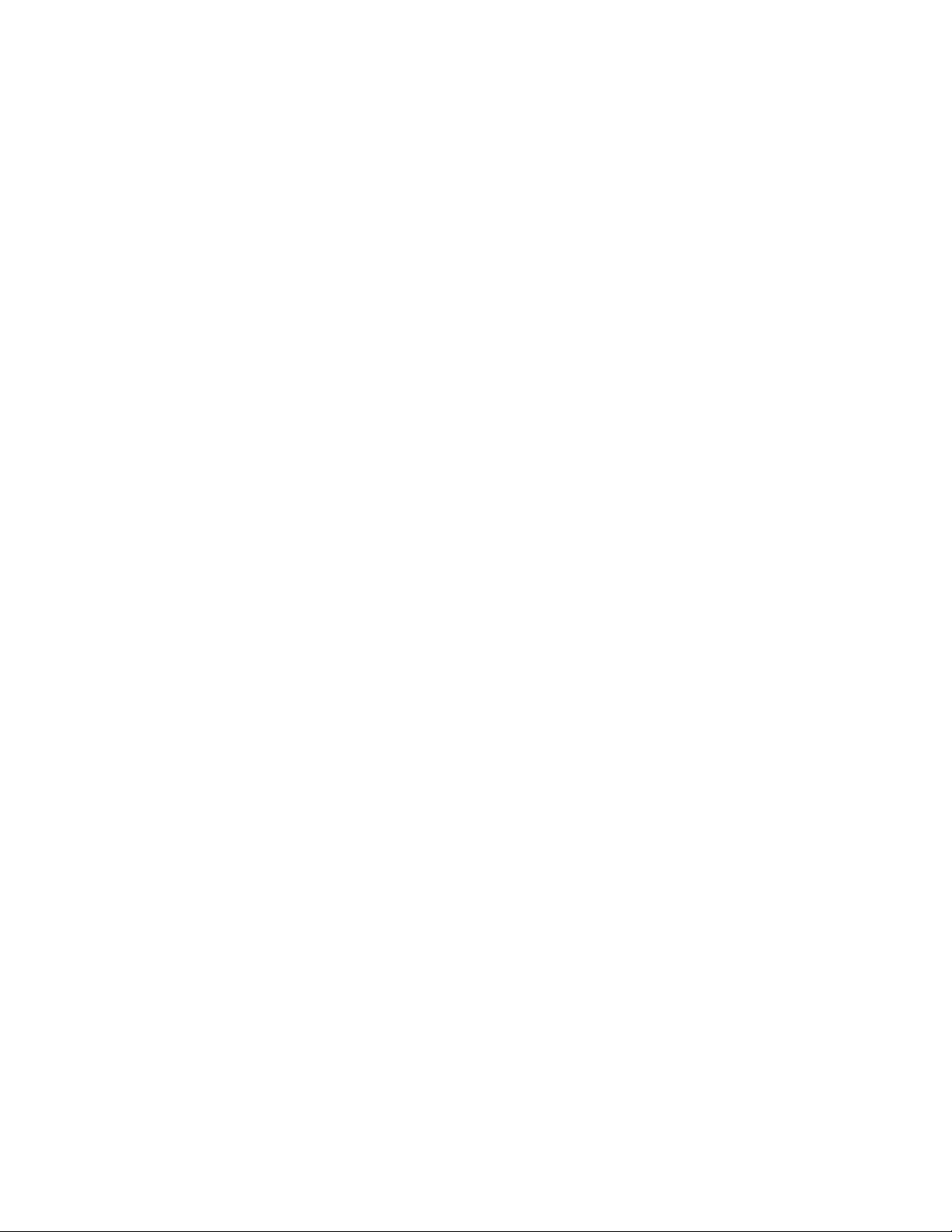
Starr Labs, Inc.
8868 Clairemont Mesa Bl.
Suite N.
San Diego, CA 92123
3
Flip the power switch on the instrument and you should see the display light up. If it
doesn’t, check your MIDI cable and wall-wart for correct type and connections. If
you’re stuck here go the Troubleshooting section at the rear of the manual.
DC power is supplied to the instrument from a wall-mount AC/DC power supply that
connects to your PB1 phantom power adapter. A standard 5-wire MIDI cable from the
PB1 to your Ztar MIDI Out Port will power the Ztar and route MIDI data to your synth.
Move the 2-position rocker switch to the DC position.
If you have a Starr Labs Phantom Battery Supply for use with your onboard MIDI
wireless transmitter, connect it to the Ztar input port instead of the MIDI cable.
Connecting to USB Power:
Connect a USB cable from the USB port on the Ztar to the USB 2.0 compliant USB port
on your computer.
Note: Clipper will not operate its LED lighting when connected to USB power. The
normal MIDI controller functions and display programmer will still operate.
Move the 2-position rocker switch to the USB position.
New Ztars built after July 2012 have a plug-and-play, class-compliant USB interface and
no driver is required for operation with USB-MIDI compatible computers.
She’s Up and Running when you see the first bank of 8 presets
showing on the Display Screen.
Note:
In the startup Display menu you will see the first bank of eight presets or zTar “Songs”.
The stock presets in the onboard ROM are the following which will appear after a hard
system INITIALIZATION. Otherwise for the Clipper there are a number of special
presets that have been loaded into your battery-backed RAM that demonstrate several
lighting setups.
Song #1, ‘Guitar’ is set up to play like a guitar, the String Triggers are ON and the
fingerboard is playing one-note-per-string with Hammers=ON, Guitar-tuning.
Song #2, ‘Chords’ is set up to demonstrate the chording mode. Each fingerboard key
holds an entire chord. Press a key them strum the strings to hear the chord. Other mode
settings will affect how the chords hammer-on or stack up.
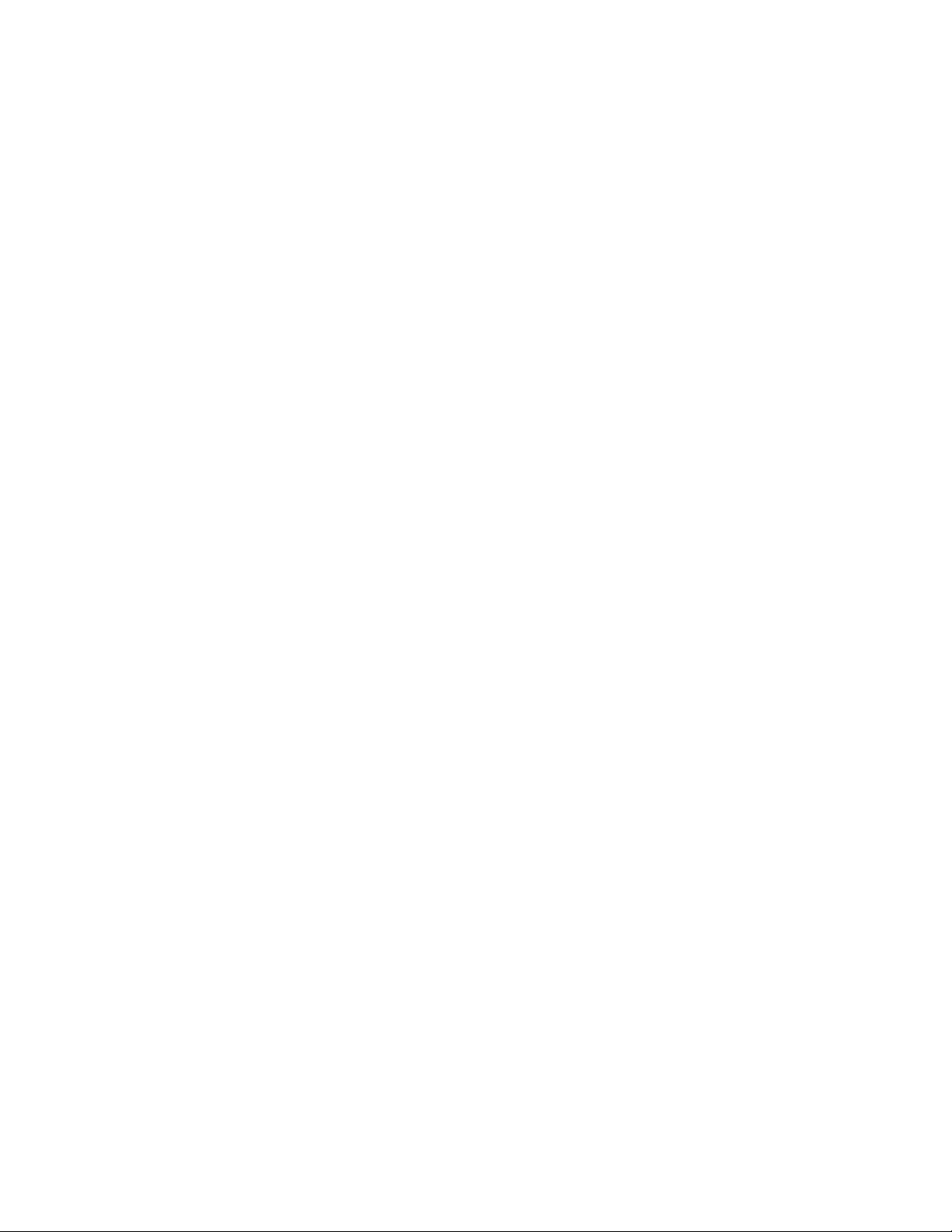
Starr Labs, Inc.
8868 Clairemont Mesa Bl.
Suite N.
San Diego, CA 92123
4
Plugging in the Battery Pack: (if your battery is not installed internally.)
Connect the 5-pin MIDI cable from the battery to the MIDI Out connector on the Ztar.
Embedded USB Power Bank: If you have this option there is a 5V USB power
bank and additional boost power supply installed internally to provide power to the
Clipper. The battery is charged from the USB port using a standard USB cable.
There is also an additional 3-position switch provided that sets up charging for the
internal battery.
Position 1: Charge the battery
Position 2 : Center-Off
Position 3: LED-Power enabled.
The embedded Power Bank is replaceable by removing the backplate, unplug the USB
cables from the battery, gently pry the battery from its adhesive, and press the new
battery down firmly to attach it.
Basic Performance Setup:
The Ztar can be strummed and picked like a guitar or tapped like a keyboard, or both
together. Use the function keys and the Fretboard (Zones) screens in the programmer
to set up the Ztar the way you like it. Your settings are saved in battery-backed memory.
Use the Top-level Menu to select onboard patches or SONGS using the UP/Down
arrows.
Hit the EDIT-KEY to enter the Song Menu, the Ztar’s top-level Edit-screen. From there
you’ll access all of the edit functions.
Use the Zone Menu to set up the fingerboard according to your needs. This includes
defining areas of the neck for selected voices, MIDI channels, transpositions, Velocity
Inversion, and Base Volume setting.
Use the Sensor Menu to program the Pads, Triggers, Joystick, and Pedals for MIDI
effects, chords, and sequences.
Use the Utilities/Tuning Menu to set the tuning for the fingerboard, the Open Strings,
Right/Left switch and Enable the HammerOns/PullOffs.

Starr Labs, Inc.
8868 Clairemont Mesa Bl.
Suite N.
San Diego, CA 92123
5
Use the Triggers front-panel key to turn on/off the Triggers. With the Triggers On you
can strum them like a guitar. With the Triggers Off you can tap the fingerboard like a
keyboard.
IF YOU GET STUCK AND NEED HELP PLEASE CALL:
______________________________________________________________________
Ztar Embedded RF TRANSCEIVER Instructions
Power:
The Ztar Embedded Transmitter is connected to the power supply inside the instrument and it is always
powered-up with the Ztar.
The AirPower receiver may be powered either of three ways:
1) (2) AA batteries
2) 9VDC wall adapter
3) USB
The Receiver’s 3-way power switch settings are USB/Batteries<>OFF<>DC Power
MIDI Port:
The MIDI data line that feeds the internal transmitter is wired internally directly to the Ztar’s MIDI Output.
The wireless and the MIDI cable send the same MIDI data.
On the Receiver the MIDI port is connected to the MIDI Input of your synth or MIDI system.
Also, you can connect the AirPower receiver via USB to your host computer which will both power the
receiver and send USB-MIDI data into the computer.
Receiver Indicator Lamps:
Power: Power will blink if the battery is low
MIDI: The lamp will blink when MIDI information is being transmitted.
Link: The lamp will blink when the link is experiencing a fringe reception condition.
Channel select:
The Transmitter and receiver are equipped with 16-position rotary switches to select a vacant RF
channel, 0,1,2,3,4,5,6,7,8,9,A,B,C,D,E,F. The Transmitter embedded in the Ztar has its channel selection
set at the factory to 0 in most cases .
When selecting a different channel, set the Transmitter and set the receiver channels to match. Power-
cycle both the transmitter and receiver to re-initialize the channel settings n both units.
In the case of the transmitter embedded in the Ztar, you can set the RF channel in the Ztar menu system.
Go to UTILITIES/MORE/WIRELESS. Set the RF channel to match the Receiver switch setting and set
Wireless=ON.

Starr Labs, Inc.
8868 Clairemont Mesa Bl.
Suite N.
San Diego, CA 92123
6
External 12.6V Main Battery Supply (MIDI Battery)
In order to be completely free of cables, when the Ztar is using the AirPower wireless data connection,
you can supply main power to the Ztar system by means of the special Starr Labs MIDI Battery. Simply
plug the battery into the Ztar’s MIDI Output port and it will supply phantom power through its MIDI cable
connection.
To charge the MIDI battery:
Connect the Smart charger to the battery.
The indicator lamp on the smart charger will light up when the battery is charging. The light will
turn off when the battery is charged.
To charge the Internal battery:
Connect the Smart charger to the Clipper charging port.
The light on the Chrger will extinguish when the battery is fully charged.
Ztar Trigger Cap Assembly ExpressionPad Option:
The TCA-1 (TriggerCapAssembly-1) is an optional set of Expression Pads that are
added to the Ztar top surface in place of the standard hex pickup cover. The TCA-1 is
comprised of six narrow rubber pads resting in line with the strings on the fingerboard
and the StringTriggers for the picking hand. These six Pads may be programmed to a
variety of MIDI event such as Notes, chords, Sequences, Loops, Program changes,
EFX level changes, and Continuous Control messages. These pads may also be used
to Trigger notes fretted on the fingerboard.
The TCA-1 pads are referred to as “TriggerPads” or “TPads” in the menu system.
As a default they are programmed to a set of Drum notes on MIDI Channel 10. With a
little practice it’s easy to fingerpick a drum pattern on the TriggerPads.
The settings for the TriggerPads can be easily changed to accomplish a variety of MIDI
functions. To make these settings go to the SENSORS screen in the menu system and
tap one of the TPads. You should see the screen jump to an edit-screen for that TPad.
Refer to the discussion regarding the SENSORS menu for details about making the
settings.
In general you will be setting three things:
1) the PlayFunction shown at the top of the SENSORS screen shows BASIC, ALL,
SEQUENTIAL, CONTINUOUS-CONTROL, ETC. This sets what type of
messages are sent and in what sequence.
2) The EVENTS screen shows the settings for up to 8 events such as Notes, CC
changes, Program Changes, and more. By combining different Events with
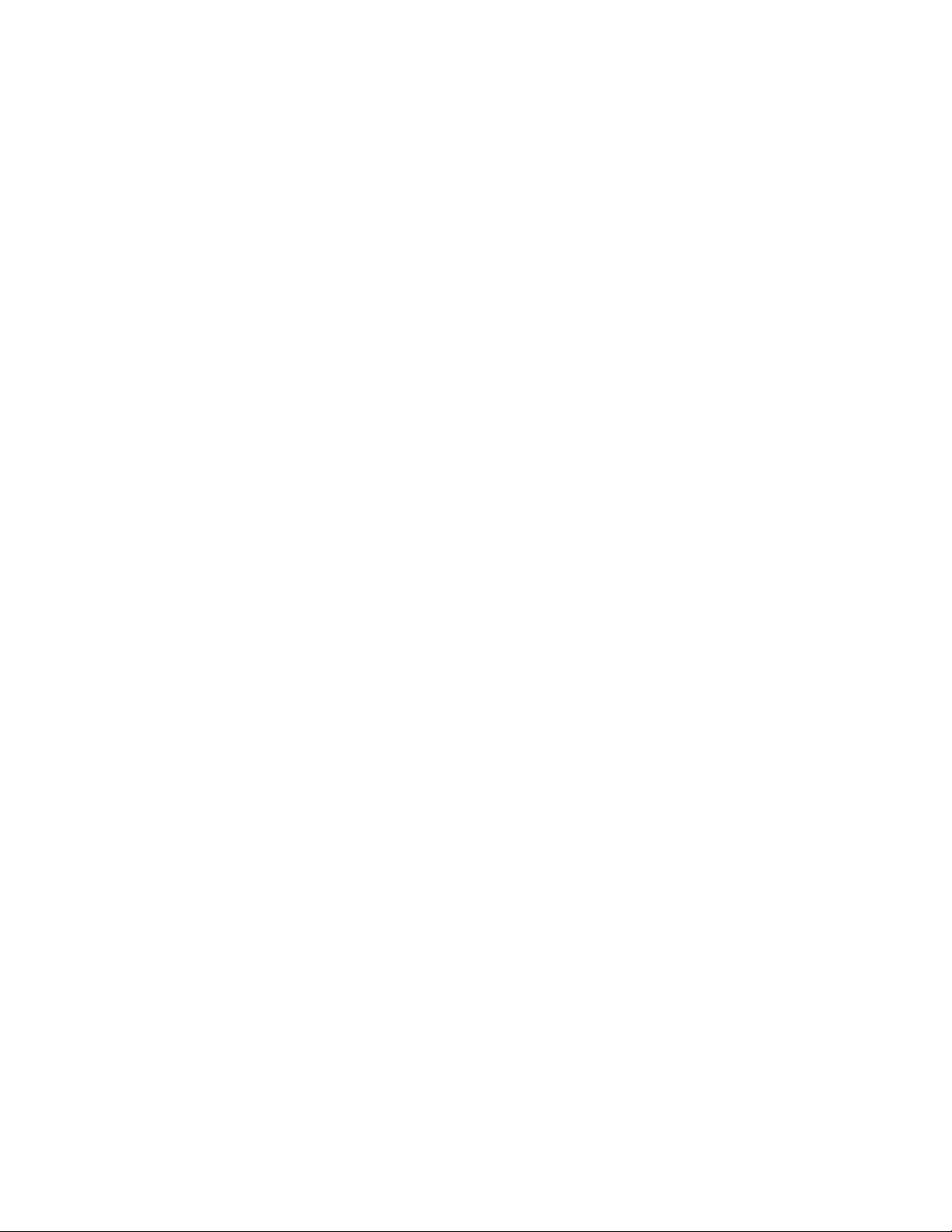
Starr Labs, Inc.
8868 Clairemont Mesa Bl.
Suite N.
San Diego, CA 92123
7
different PlayFunctions you can achieve a huge variety of performance
techniques.
3) The TIMING screen is set to
a. TOUCH if the duration or the Events (notes) is simply as long as the Pad
is held down,
b. TIMED when the Events’ duration is set in terms of milliseconds or MIDI
clocks (governed by the MIDI clock source such as the internal
metronome or external clock) or,
c. LATCHED which plays the Events and holds them until you hit the Pad
again.
______________________________________________________________________
Some fun tricks with the TCA1
1) Hold a chord on the fingerboard. Press the “REC” hotkey and see the “REC” LED
flash. While holding the chord, tap one of the Trigger Pads and the chord will
appear there.
If you only hear one note, go into the SENSORS/ EVENTS screen for that TPad
and set the PlayFunction from BASIC to ALL. Now you’ll hear the full chord. You
can tap the chord with one finger and play a bassline or melody on the
fingerboard with the other hand. Set up all six TPads with chords this way.
You can also turn one of these chords into a sequence in the
SENSORS/EVENTS by setting the PlayFunction to “SEQUENTIAL” to make the
chord a sequence. Also, in the SENSORS/EVENTS screen you can change the
note-duration from milliseconds to MIDI-clocks so you can adjust the sequence-
timing with the onboard metronome. Press the softkey where it says gate-time
and see the asterix(*) appear after the number to indicate MIDI-CLOCKS.
Then, go to the SENSORS/TIMING screen to set the Hit-Mode to TIMED so the
TPad will play out its notes using the onboard metronome rather than timing the
notes from your touch. Set the BPM where you like it in the UTILITIES/CLOCKS
screen.
These little (up to 8-note) sequences may be also single-stepped by setting the
PlayFunction to ALT-UP, ALT-DN, or ALT-RANDOM.
Bend individual strings from the TCA-1
1) Set up a Ztar Song (preset) such as “6STRING” that has each fingerboard
string on a different MIDI channel.
2) In the SENSORS screen, tap a TPad to select it. Set the MODE to EVENTS.
3) In the EVENTS screen set the PlayFunction to “ContCtl”

Starr Labs, Inc.
8868 Clairemont Mesa Bl.
Suite N.
San Diego, CA 92123
8
4) At the bottom of the EVENTS screen set the (only one) Event to PitchBend-
Up and set the MIDI channel to the channel of the corresponding fingerboard
string. If you set up all the TPads to match the fingerboard strings this way
you’ll be able to hold a chord and bend individual strings by pressing the
proper TPads.
Other manuals for Ztar
2
Table of contents
Other Starr Labs Recording Equipment manuals