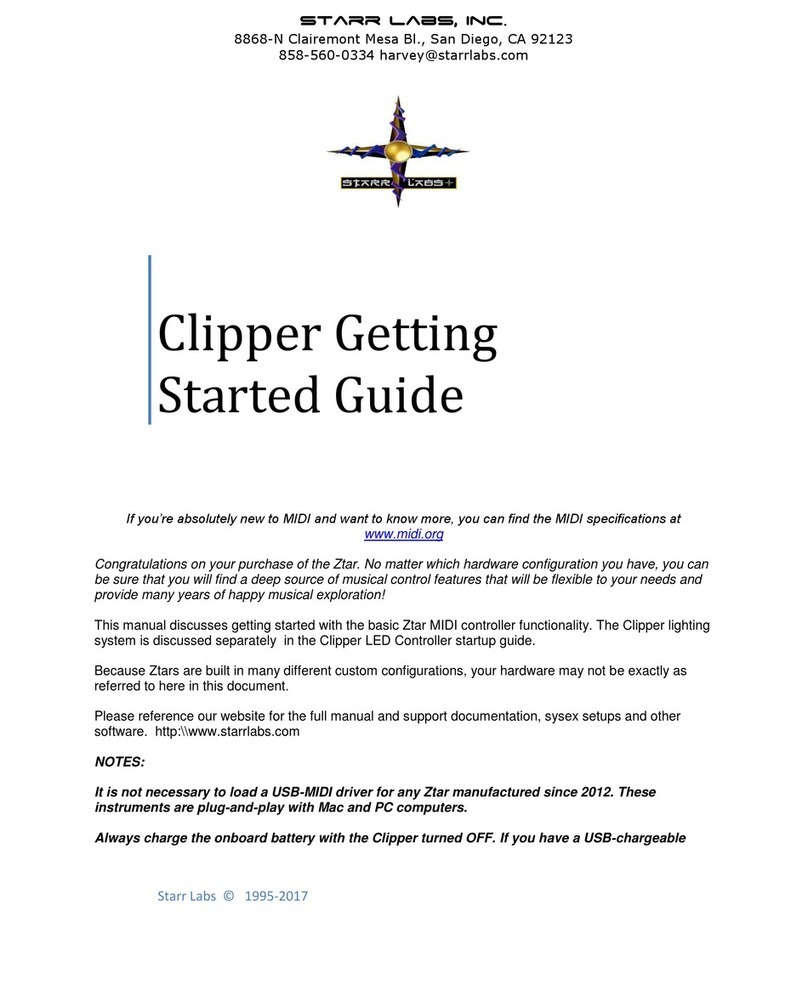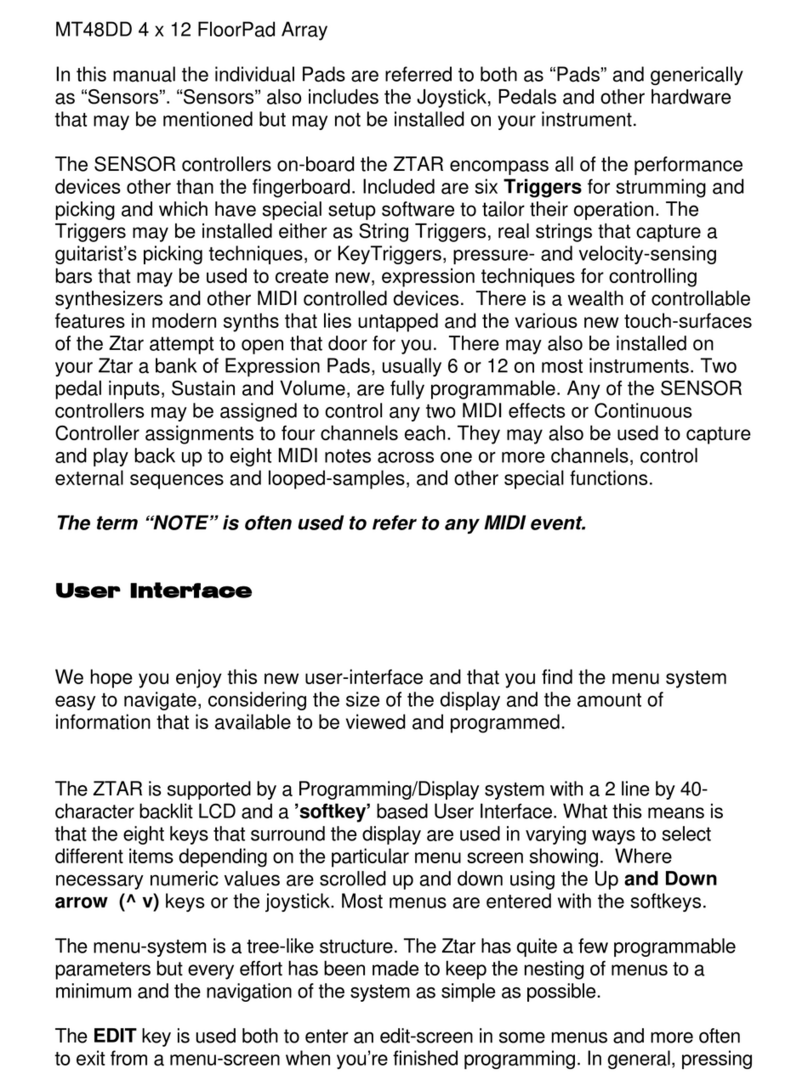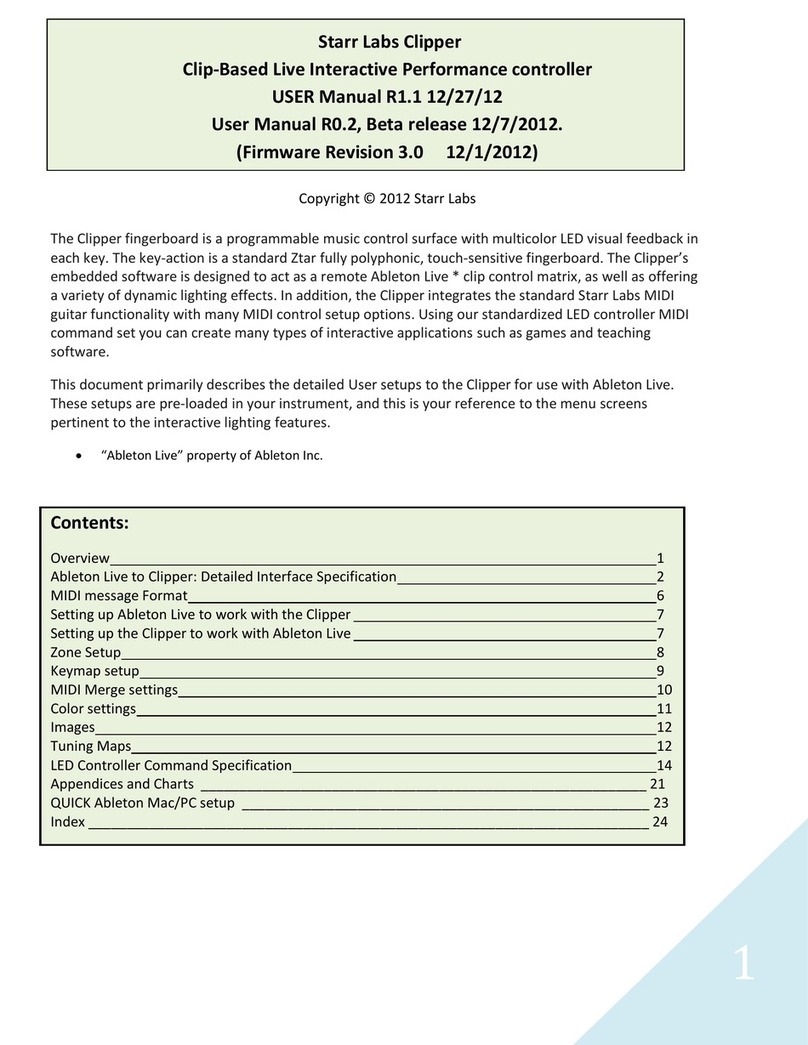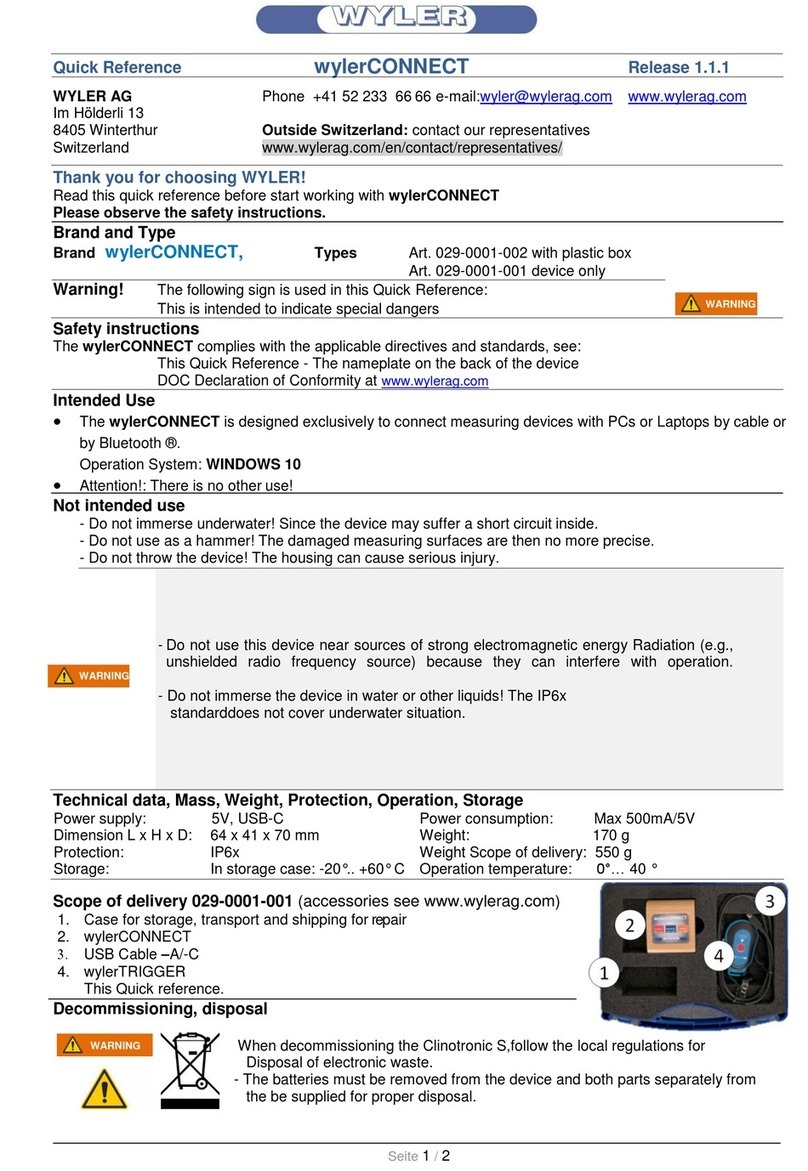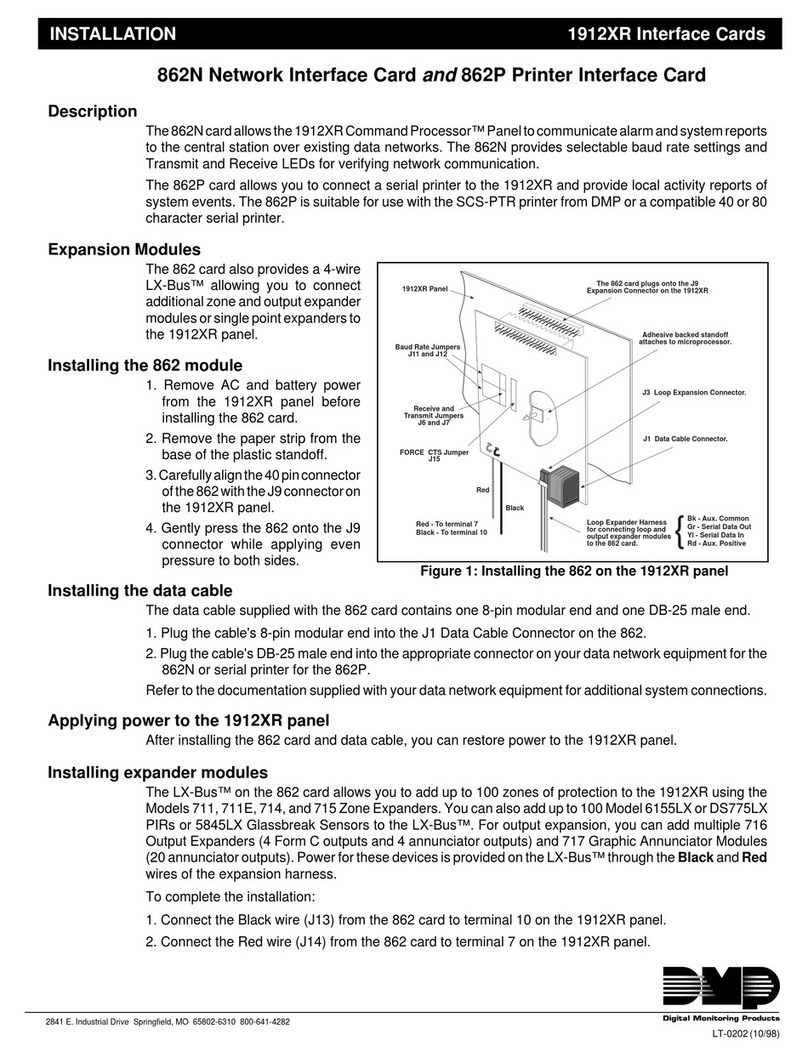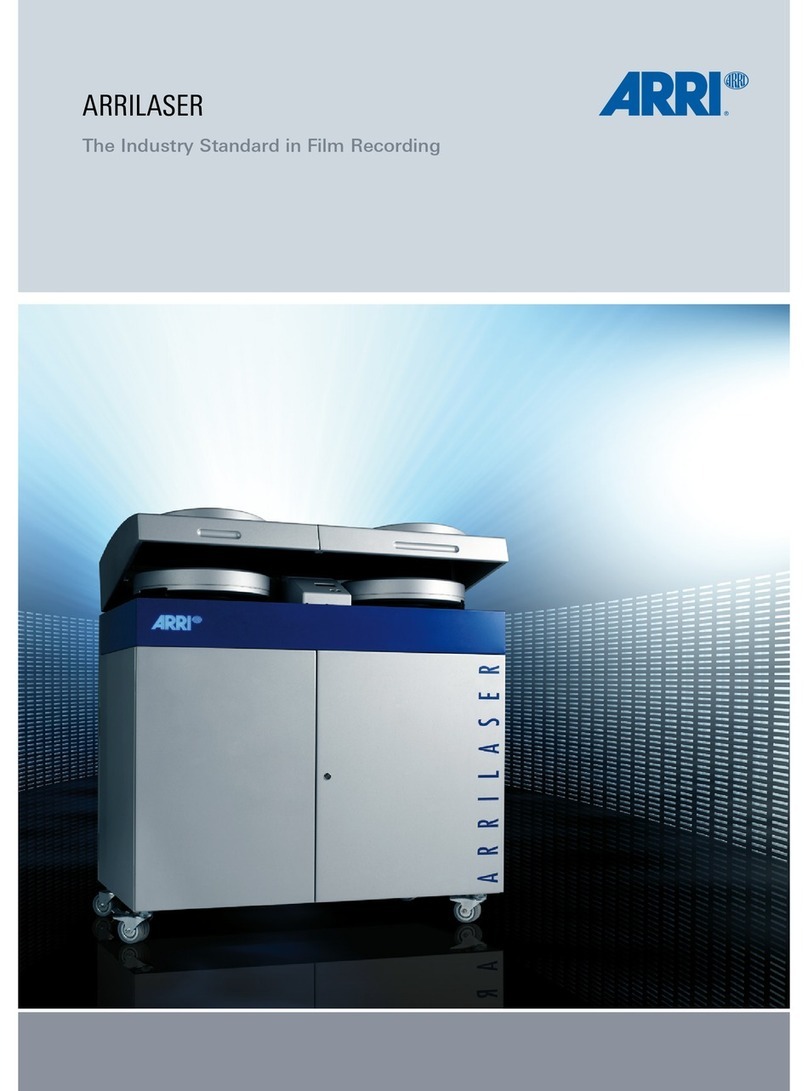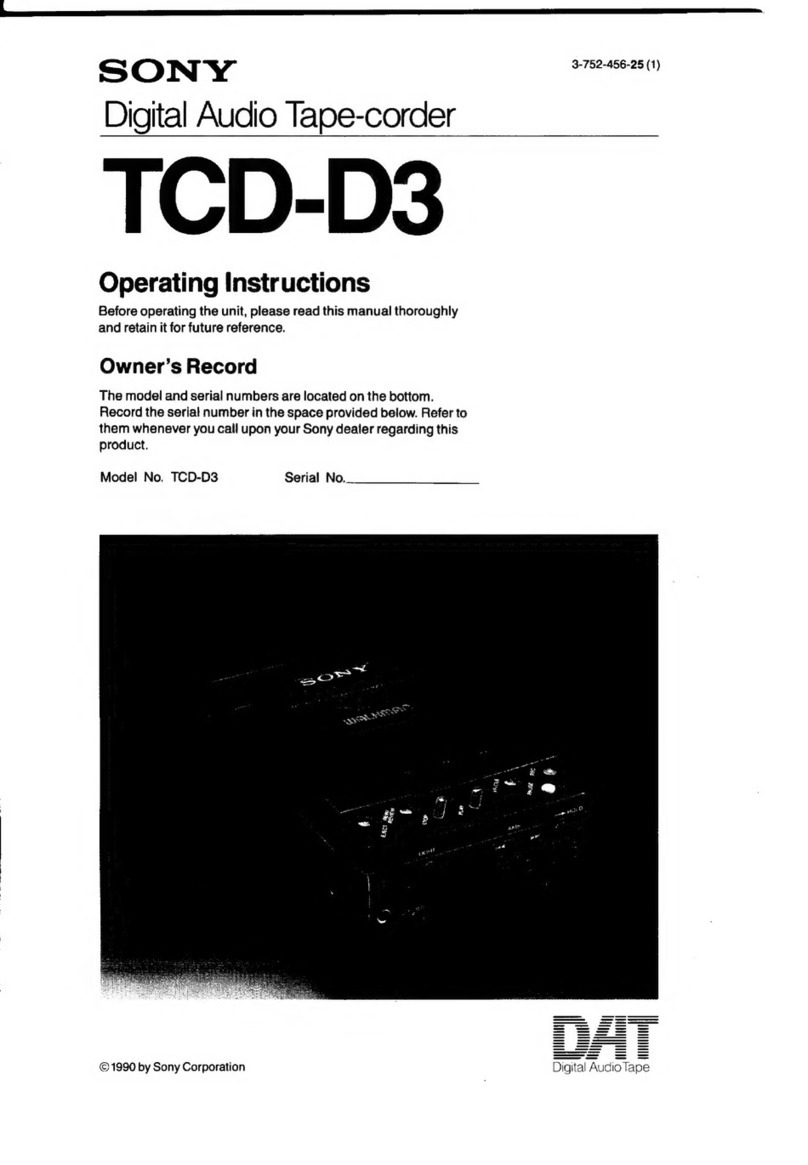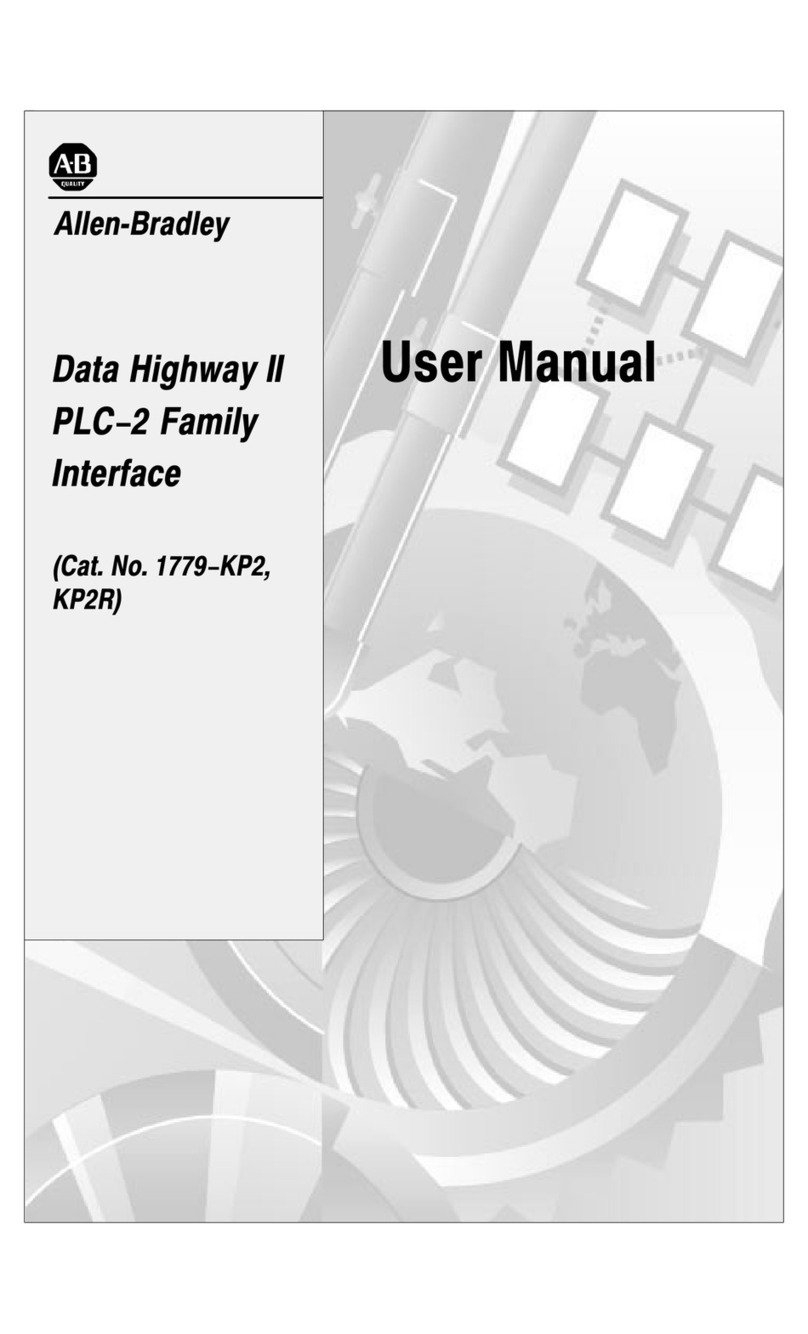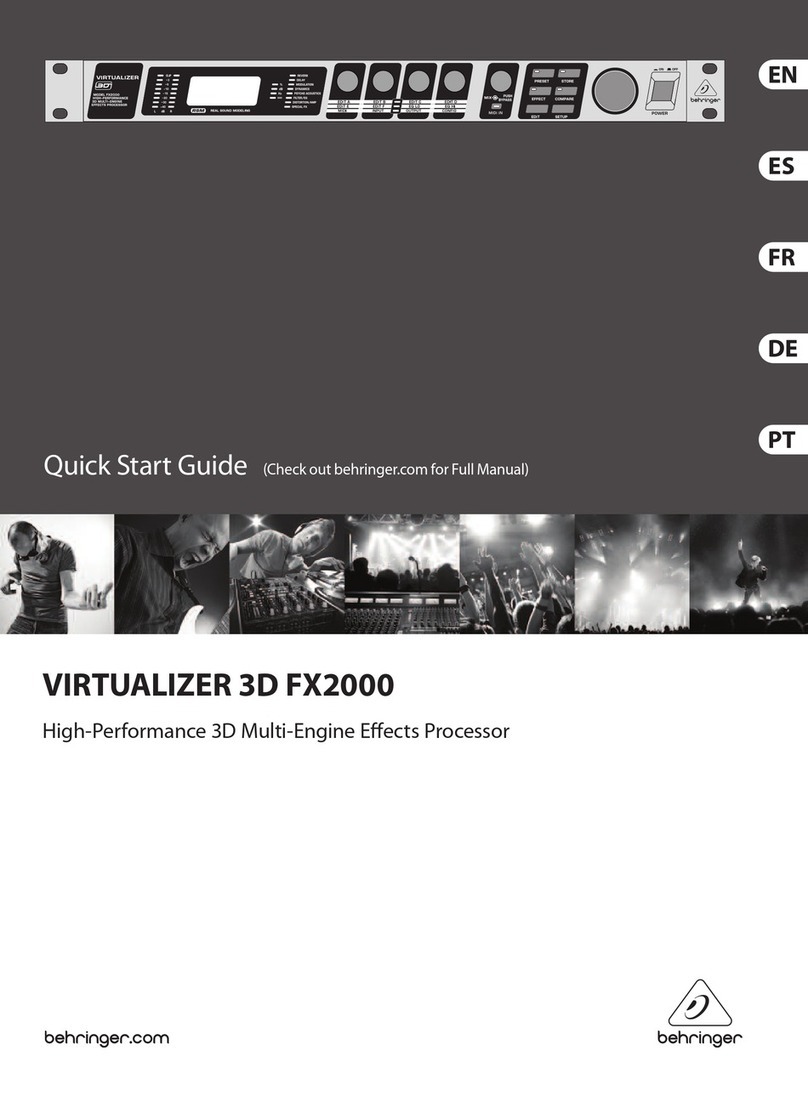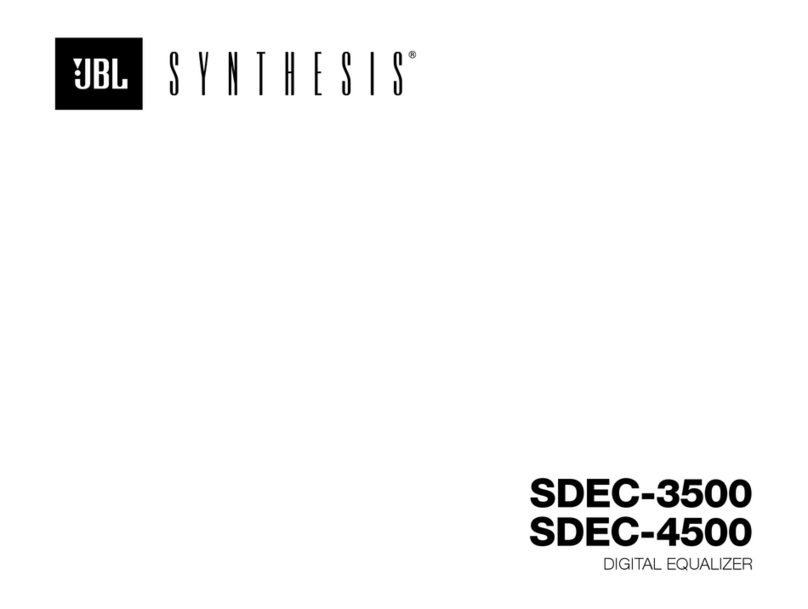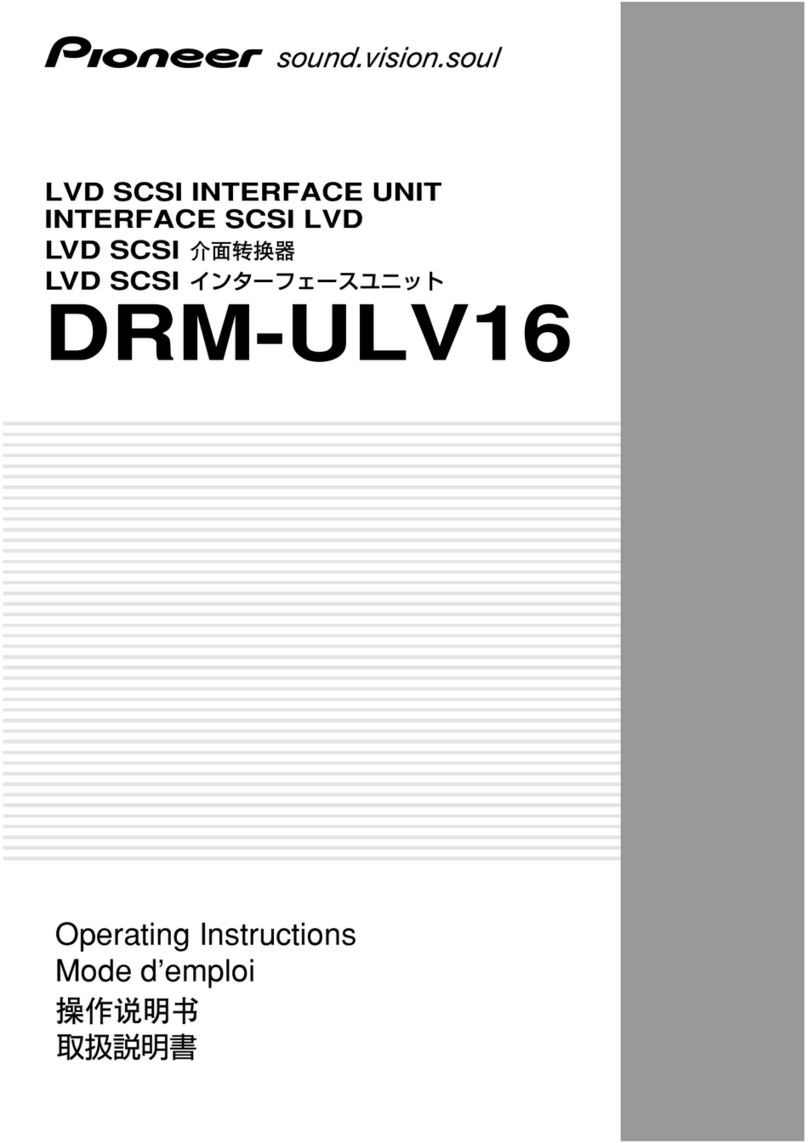Starr Labs Ztar User manual

ZPC USER’S MANUAL
Rev1.4
1/05
Starr Labs
San Diego, CA
1

All Rights Reserved
This Manual and all of the products, descriptions, menu-screens, software, hardware, firmware,
algorithms, and processes discussed are the property of Starr Labs. All rights are reserved by Starr
Labs, Inc and none of the aforementioned may be copied, photocopied, reproduced, translated,
reverse-engineered, or reduced to any electronic medium or machine-readable form without prior
written consent from Starr Labs, Inc.
"Ztar" and "Z-tar" are trademarks of Starr Labs, Inc. The designs and the functionality of the Ztar
hardware and software are protected by US patents.
Copying or reproducing the look and behavior of the ZTAR fingerboard, body, control panel, or
performance modes may constitute infringement and will be prosecuted by law.
The Ztar is fully warranted for a period of 90 days. Thereafter, the warranty extends for one year to
cover the cost of parts replacement. Any service labor will then be billed at our shop rate.
In order to qualify for warranty coverage, all service and repairs must be made at Starr Labs factory
or an authorized service depot. Any violation of this voids all warranty coverage. Abuse, mis-
handling of the instrument, or connection to an unapproved power supply will also void the benefits
of this warranty.
Copyright Starr Labs © 1993-2003
2

TABLE of CONTENTS
Getting Started ............................................................................. p.5
Hardware diagrams ......................................................................... p.6
Hardware versions ......................................................................... p.7
The Basics ....................................................................................... p.11
OVERVIEW ....................................................................................... p.14
Sensor Hardware ............................................................................. p.18
Menu TREE ....................................................................................... p.20
MENUS System ............................................................................. p.21
SONG MENU ............................................................................ p.23
FRETBOARD MENU ................................................................. p.25
Fingerboard Key-velocity, Transpositions.............................. p.26
AfrterPressure...................................................................... p.27
MIDI OUTPUT ................... ................................................ p.28
SCAN-MODES ................................................................ p.29
Hammer-Ons ...................................................................... p.30
WRITE-MENU ............................................................................. p.31
SENSORS-MENU ............................................................................. p.32
SENSOR MODES
Sequencer setup
TIMING menu screen ............................................................. p.34
EVENTS menu screen............................................................. p.35
Event type lists .................................................................... p.36
Sensor Function-List ..................................................... p.37
Setup Macros................................................................. p.39
Sensor Play-Function descriptions .......................................... p.40
Sequencers .............................................................................. p.44
Sensors Output menu ............................................................. p.45
RESPONSE-MENU............................................................................ p.46
UTILITY MENU........................................................................... p.48
LIBRARIAN........................................................................... p.49
INITIALIZE........................................................................... p.51
MIDI INPUT setups................................................................... p.51
TUNINGS.............................................................................. p.53
3
BULK DUMPS...................................................................... p.55

CLOCKS ............................................................................ p.57
CURVES ......................................................................... p.59
CURVES TUTORIAL ...................................................... p.60
SEQUENCE-EDIT..................................................................... p.61
> MORE
ARPEGGIATOR menu
SHOWALL-MENU............................................................................... p.62
Tips and Tricks............................................................................... p.68
STRING TRIGGER SETUPS............................................................... p.72
PEDALS....................................................................................... p.73
BREATH CONTROLLER SETUP......................................................... p.73
MORE PERFORMANCE NOTES......................................................... p.74
LEARNING the ZTAR.................................................................... p.77
NECK ASSEMBLY/ DIS-ASSEMBLY INSTRUCTIONS............ p.80
TROUBLESHOOTING and MAINTENANCE.................................. p.81
BLANK SENSOR ASSIGNMENT CHART ............................... p.85
ZTAR INDIVIDUAL SONG SPECIFICATION ............................. p.86
SYSEX FORMAT
GLOSSARY .................................................................................. p.95
INDEX .................................................................................. p.97
4

GETTING STARTED QUICKLY
If you’re absolutely new to MIDI and want to know more, you can find the MIDI
specifications at www.midi.org
•Use a 5-conductor MIDI cable (all 5 pins must be wired) from the controller to the
PB-1, power supply.
•Plug into the MIDI Output connector, closest to the center of the guitar. From this
position the connectors are: MIDI Out, MIDI In, Sustain and Volume Pedals, and the
Power switch.
•Connect the Ztar MIDI Out cable to the Controller input of the PB-1 power adapter.
•Connect a MIDI cable from the SYNTH jack of the PB-1 to the MIDI IN on your synth.
•Connect the supplied DC wall-supply to the PB-1.
•Flip the power switch on the instrument and you should see the display light up. If it
doesn’t, check your MIDI cable and wall-wart for correct type and connections. If
you’re stuck here go the Troubleshooting section at the rear of the manual.
If the TRIG and G/POLY LEDs are now lit you’re set up like a guitar so start picking!
Touch a key on the fingerboard and press the TRIG button to play the fingerboard
tapping-style. Press the G/Poly button to play more than one note per string. You’ll also
hold a fingerboard key down while changing the PAT+/-, OCT+/-, and SOLO keys.
Use the Live Menu, the power-up run-time screen, to select onboard patches or
SONGS. Each Song can have a unique setup for the instrument, including tunings,
synth patches, and Sensor assignments.
Hit the EDIT-KEY to enter the Song Menu, the Ztar’s top-level Edit-screen. From there
you’ll access all of the edit functions.
Use the Fretboard Menu to set up the fingerboard according to your needs. This
includes defining areas of the neck for selected voices, MIDI channels, transpositions,
Velocity Inversion, and Base Volume setting.
Within the Zone menu, use the Scan-Mode menu to set up the fingerboard for
Strumming, Tapping, Polyphony-per-string, and Hammer-ons. You can create
fingerboard zones that respond differently for these settings.
Use the Sensor Menu to program the Pads, Triggers, Joystick, and Pedals for MIDI
effects, chords, and sequences.
Use the Utilities/Tuning Menu to set the tuning for the fingerboard, the Open-Strings,
Right/Left switch and Enable the HammerOns/PullOffs.
Use the Triggers front-panel key to turn on/off the Triggers. With the Triggers On you
can strum them like a guitar. With the Triggers Off you can tap the fingerboard like a
keyboard.
5

Use the Guitar/Poly key to switch between One-Note-per-String or All-Notes-per-
String. You can play the “Open-Strings” in GUITAR mode with the TRIGGERS ON.
Strike the Trigger with nothing fretted to hear the open string.
Use the Pat+/Pat- and Oct+/Oct- Hotkeys to set the synth patch(es) and Octave.
After you’ve created a special setup for the Fingerboard and the Sensors according to
your needs you can save it to battery-backed memory by using the Write key or the
Write” menu from the display.
Setting up the KeyTriggers, Trigger-Pads, TPA1 or TCA1 attachments:
The KeyTriggers and Trigger Pads on the TCA1 may be set to STRUM mode to fire
their associated strings on the fingerboard as a guitar-like right-hand technique.
The Tpads can be used to Trigger the fingerboard strings in different ways by setting the
Hit-Mode differently.
a. Pressing the Tpad triggers the frets and releasing the Tpad mutes the notes
even if you’re holding the frets: Set the Hit-Mode to TOUCH.
b. Pressing the Tpad triggers the fret, and releasing the Fret mutes the note even if
you’re holding the Tpad: Set the Hit-Mode to TIMED and set the TRIGGER-
GATE to ‘0’ milliseconds (not MIDI clocks). This is the most ‘guitar-like’ setup
for the Tpads.
[to toggle between Milliseconds and MIDI clocks, press the Trigger-Gate softkey]
Pressing the Tpad plays a fretted note for a fixed duration: set the Hit-Mode to TIMED and
set the TRIGGER –GATE to a number (either msec or MIDI clocks) that sets the duration.
Setting up the Ztar String Triggers as a guitar:
With the ZPC-OS installed, the Ztar may be thought of as a fingerboard and a group of
Sensors that may be programmed to act together and play as a guitar. A preset has
been created that defaults to the most Guitar-like performance.
In the FRETBOARD>SCAN-MODE menu you set up fingerboard-zones to respond to
the Triggers in Triggers-On mode.
In the SENSORS menu you set up the Triggers to Strum-mode so that they now select
notes from the fingerboard. The Fingerboard and Triggers are separated to allow more
possibilities for variation in programming.
Our only Macro for quickly setting up the Ztar like a guitar is the “6-TRIGS” function
found in the SENSORS menu. Press this to set up the Triggers and go to ZONE menu
and Turn the TRIGS=ON. This should be saved as an onboard SONG including your
preferences for hammer-ons and touch-response.
The 6-TRIGS button does this:
1) Sets the Sensor Mode to STRUM.
2) Sets the Hit-Mode in the TIMING menu to TOUCH
3) Sets the linked (Strummed) Fingerboard Strings to the proper alignment.
6

If you’re tapping the fingerboard, you can set the TPads (StringTriggers or any Sensors)
to “ReTrigger”-mode, which will re-trigger fretted notes much like the Strum-mode.
Trigger sensitivity:
You can use the 6 trimpots at the rear of the Ztar to adjust the individual String-Trigger
Gain. Also, you can assign a separate response curve to each trigger in the SENSOR/
OUTPUT menu. Go there to set the curve number, and if necessary, go to the
UTILITIES/ CURVES menu to adjust the assigned curve(s) to match the requirements
of your touch. See
HARDWARE VERSIONS
This manual serves several Ztar models that each have slightly different configurations
in terms of number and type of Pads and other Sensors. Because there are many
features in common, and the ztars are expandable, there are items that will appear in
the menu system that may not be installed on your instrument. Likewise, an optional
Sensor may be loaded into a general-purpose programming slot, say PAD12 for
convenience and cost. As software and feature upgrades are made available they are
implemented into just one model at a time. So be sure to occasionally inquire about the
current version for your system.
7

88

Enables/Disablesthe
StringTriggers
Togglesbetweenon-note-per-string
andmultiple-notes-per-string
CapturesselectedZone(s)onthefingerboard
andexpandsit(them)totheentirefingerboard
Savesthecurrentsetup
AllNotesOffand
ResetAllControllers
Recordchord-notesfromthe
fingerboardforassignmentto
oneoftheSensors
9

MIDI In to the Ztar from a computer or
sequencer for Sysex operations.
Sustain pedal or
Normally-Open
SPST switch.
Volume Pedal or
50kOhm expression
Pedal or Pot.
POWER
Mini_Z and Z1 Jack Plate
Z6 Jackplate
ZTAR
CO
NNE
C
TI
O
N
S
MIDI out to the synthesizer and Phantom DC power In to the Ztar.
Connect this to the 'Controller' jack on the PB-1 power adapter.
10

The Basics
Ztar terminology and concepts
SENSORS
In the Ztar, “Sensors” refers to any programmable performance hardware other than the
fingerboard. This includes the Triggers, Pads, Joystick, pedals, knobs, breath, ribbon,
Neckstrip, and any other installed devices.
Occasionally when describing a programming feature, we refer to any Sensor as a
“Pad” both in this manual and in the menu-system as the structure that holds setup
assignments for each of the hardware inputs within each SONG.
ZONES in the Ztar are user-defined areas of the fingerboard and are similar to the
Layers that are often found in MIDI keyboards.
EVENTS
Events are individual MIDI messages programmed to the Sensors. An Event may be a
MIDI note, Continuous Control message, Program change, or any of a number of other
MIDI data-types. Each Pad may be assigned up to eight events or a sequence of
variable-length.
SONGS
The full group of Sensor inputs may be programmed with all of their various
assignments and saved along with the various assignments to the fingerboard and the
metronome to form on-board patches or SONGS. There are currently 24 Songs in the
Ztar without the addition of a RAM card.
When you select a saved SONG it is copied into the Scratch Song buffer where all of
your live edits may be made without affecting the saved version until you’re ready to
WRITE it.
HOTKEYS
This is the strip of named function keys the are mounted on the top or side of the
instrument and are provided for quick access to commonly used features.
11

If you’ve been using our original Ztar pre-ZPC operating system you will
notice these general changes:
An onboard clocking system has been added which now allows us to time MIDI
events and support sequences and patterns.
Some new setup modes have been added into the system in an effort to add
versatility in the use of the Sensors, unfortunately at the expense of simplicity:
1) Each Sensor may be used as a Trigger for the fingerboard, so now there is a
setup-mode called “PlayMode” which may be set to ‘Strum’, ‘Events’, or ‘Dual’.
2) A “Hit-Mode” has been added which sets a Sensor to time its assigned
functions by the duration of your touch, a duration specified by your
programmed ‘gate-time’, or by latching and un-latching the event with
consecutive hits. Triggers may be timed, or ‘gated’ as well, by their own
separate TriggerGate.
3) The Sensors, Scan-Mode, and Utility menus have been re-organized to
incorporate the new features. Take a few minutes to familiarize yourself with
the new layout.
These are the new features you’ll encounter:
The SENSORS menu has expanded into several screens to include quite a few new
modes and options, including a variety of note-timing options, pattern-play options, and
mixing of MIDI event-types within a single Sensor’s event-block.
Each note or MIDI event played from a Sensor has a programmable velocity window so
that a variety of effects may be created by changing the force of a hit or varying the
pressure with a Continuous Controller. For instance, a scale might be played from a single
Pad by controlling your velocity, or chord extensions added with increased force. This
applies to small sequences as well.
Sensor MIDI output assignments may now be looped.
Sensors may now be Linked to trigger or mute the notes sent from another sensor.
There are now 32 programmable Fingerboard Zones.
Each Fingerboard Zone may have its own Trigger-mode; Tapping or Strumming. That is,
you can set up the fingerboard so that some notes may be tapped and others played only
by strumming. Overlap zones of this type to play a note when you tap a key and a second
note when you strum it.
There are additional Triggering modes for both KeyTriggers and StringTriggers that can be
accessed by the AutoSustain switch in the menu.
Each Fingerboard Zone may have its own response curve.
12

Fingerboard aftertouch may now be switched between PolyKeyAfterpressure and Channel
Pressure (or disabled entirely) on a per-Zone basis.
There are now user-programmable 8-point velocity curves for fine control over touch
response.
The Poly-Trigger mode has changed in the way it operates. You may now fret keys after
the fingerboard is strummed (Triggered). Think of this as polyphonic hammer-ons.
Each key of the fingerboard may now be individually tuned for note and channel
number.
Two types of onboard sequencer have been added. One uses 8-note fixed length
buffers; the other will record variable-length patterns.
Support for a second MIDI output channel has been added
There are now several menu screens for RESPONSE settings.
There is a CLOCKS menu for setting tempo and timing for events in the system as well as
a 32-beat metronome with multiple accents to define your own key-signatures.
There is an assignable Tap Tempo feature to time sequences.
There is a set of SHOWALL menus for quick overviews of groups of settings.
A Chord-generator has been added to create chords automatically.
A number of MIDI input tracking features have been added including:
The ability to accept incoming Program Changes to switch Ztar Songs.
The ability to map incoming note-numbers to trigger Sensor-playback
assignments.
The ability to download sequences from an external source.
The ability to program the Sensor menus using an external keyboard.
For the Triggers’ DUAL-mode, the trigger-velocity and trigger-aftertouch may have
separate response curves.
The DUAL-mode now can apply to any sensor so that you could for instance, assign it to
the Breath controller to create a woodwind effect that sends both Note-On/Off and Volume.
Each onboard Ztar Song (patch) can store and send 32 Program Changes.
13
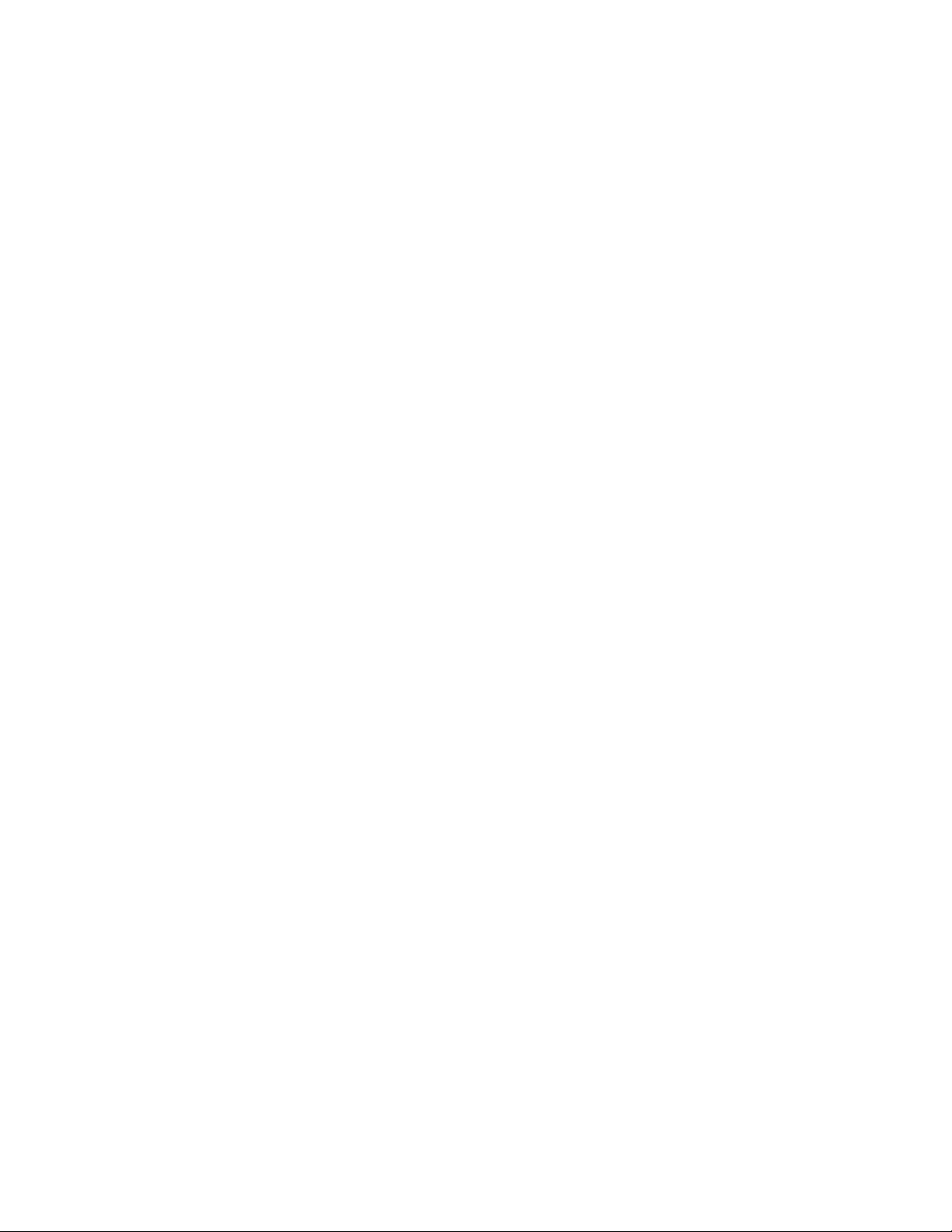
OVERVIEW
Congratulations on your purchase of a ZTAR MIDI guitar controller! With its combination of
hardware and software features it may be the most versatile and expressive electronic
musical instrument that can be had at any price and it should afford you a lifetime of
creative exploration.
We’ve made every effort to design the Ztar for ease of use, considering the number and
variety of setups that can be created. If you decide to jump into the Ztar menu system
before you read this manual you may get stuck with something you don’t understand.
The answers are usually simple and can be found in the manual. Also, the familiarity
you gain from flipping a few pages can give you an idea of what you can and can’t do
with the Ztar and a little browsing is well worth the effort.
The Ztar hardware is best understood as two separate systems, one that governs the use
of the Fingerboard (programmed in the FRETBOARD menus); and one that governs the
use of the ‘Sensors’, the collective term for all of the other hardware devices on the
instrument, including the Triggers, Expression Pads, Sliders, Knobs, Pedals, Joystick,
Breath controller, Ribbon controller, and Pressure strips (programmed in the SENSORS
menus). Each of these systems has separate software for its control.
The ZTAR fingerboard is a six string by 24-fret matrix of touch-sensitive keys which may be
assigned to various MIDI channels, patches, tunings, response curves and other
parameters. Areas of the fingerboard may be blocked out into zones which may
programmed separately according to your musical requirements.
The SENSOR controllers on-board the ZTAR encompass all of the performance devices
other than the fingerboard. Included are six Triggers for strumming and picking and
which have special setup software to tailor their operation. The Triggers may be
installed either as String Triggers, real strings that capture a guitarist’s picking
techniques, or KeyTriggers, pressure- and velocity-sensing bars that may be used to
create new, expression techniques for controlling synthesizers and other MIDI
controlled devices. There is a wealth of controllable features in modern synths that lies
untapped and the various new touch-surfaces of the Ztar attempt to open that door for
you. There may also be installed on your Ztar a bank of Expression Pads, usually 6 or
12 on most instruments. Two pedal inputs, Sustain and Volume, are fully
programmable. Any of the SENSOR controllers may be assigned to control any two
MIDI effects or Continuous Controller assignments to four channels each. They may
also be used to capture and play back up to eight MIDI notes across one or more
channels, control external sequences and looped-samples, and other special functions.
The Sensors are often referred to just as “PADS” for brevity’s sake.
The term “NOTE” is often used to refer to any MIDI event.
14

User Interface
We hope you enjoy this new user-interface and that you find the menu system easy to
navigate, considering the size of the display and the amount of information that is
available to be viewed and programmed.
The ZTAR is supported by a Programming/Display system with a 2 line by 40-character
backlit LCD and a ’softkey’ based User Interface. What this means is that the eight keys
that surround the display are used in varying ways to select different items depending on
the particular menu screen showing. Where necessary numeric values are scrolled up
and down using the Up and Down arrow (^ v) keys or the joystick. Most menus are
entered with the softkeys.
The menu-system is a tree-like structure. The Ztar has quite a few programmable
parameters but every effort has been made to keep the nesting of menus to a minimum
and the navigation of the system as simple as possible.
The EDIT key is used both to enter an edit-screen in some menus and more often to exit
from a menu-screen when you’re finished programming. In general, pressing EDIT several
times will back you out of a series of menus and bring you back to the top-level LIVE-mode
screen.
The Ztar Operating System has a LIVE mode and an EDIT mode. Pressing the EDIT key
from the LIVE-MENU enters the top-level SONG-EDIT screen to alter the various setup
parameters of the fingerboard, pads, triggers, joystick and pedals. The ZTAR will continue
to play while in the EDIT mode. Make sure to exit back to the LIVE mode after completing
an edit, however, as you may accidentally change one of your setups by hitting the joystick
or another programming key. Also, the instrument will play a bit faster in the LIVE mode, as
there it isn’t the necessity to update any Edit screens
Programming, Mode Selection and Data Entry:
Many of the programming features on the ZTAR have been implemented in the
screen/menu system and also in shorthand fashion on the front-panel “hot-keys”. In the
screen/menu system the eight “soft” keys surrounding the display will be physically near
their selections on the screen. Use of the hot-keys will save a number of keystrokes. Also,
the joystick is used both as a performance tool and a data entry device in conjunction with
the data Up/Down buttons when programming the system.
“Chase” features:
In several of the menus a String, or a Key, or other Sensor may be selected by simply
touching it, in addition to using the Display keys
A little more Terminology
In an effort to make the ZTAR as fully user-programmable as possible some existing MIDI
concepts have been expanded and are slightly re-defined:
15

Patches for the ZTAR are called SONGS. A Song stores the complete configuration for the
instrument. This includes all of the fingerboard splits/zones, transpositions, patches,
tunings, and all of the MIDI control assignments for the SENSORS, including any recorded
Notes, Chords or Drums, Continuous Control EFX, and a list of other parameters. SONGS
may be thought of as ‘Kits’ in the sense used in an electronic percussion device, a set of
assignments of hardware Triggers to MIDI output functions and the player’s response
setups for all of the hardware. There is no analogous term in guitar playing so we chose
‘SONGS’ as you might use a different configuration for each song in a set, different voices,
etc.
ZONES in the ZTAR environment are arbitrary rectangular areas of the fingerboard defined
by two diagonal corner points like a select-window on a computer screen. Zones are each
assigned a MIDI channel as well as a number of other values.
Up to thirty-two zones may be configured at any time. A zone may be as small as one note
or as large as the entire fingerboard. Where Zone boundaries overlap they will share
qualities in those areas. A ‘keyboard-split’ occurs where adjacent zones do not overlap.
Zones may be defined by simply picking a high and a low note from the fingerboard. When
all of the desired parameters influencing a zone have been punched in the zone may be
saved into a Song Memory location. Zones may thus be set up to perform melody,
accompaniment, percussion and effects all from a single instrument. Library functions are
available for copying a previously configured Song for use as a template in creating a new
Song.
A SOLO mode has been provided to expand the versatility of the zone features in live
performance. When notes are being held in one or more zones and the SOLO Hotkey is
pressed, those zones will be expanded to fill the entire fingerboard. That is, if a piano is on
Zone#1 and a Flugelgong is on zone#2, when notes from both zones are touched and
SOLO is pressed now the entire fingerboard will sound Piano/Flugelgong. Sort of an
on-the-fly super-layering function. This feature shouldn’t be confused with the SOLO
function in the Zone menu, which allows you to isolate and audition single layers in a multi-
layered setup.
Triggering: Picking, strumming, and other options:
On the Ztar, the Triggers are either Strings or flexible bars used to play notes selected from
the fingerboard. They are also capable of playing their own user-programmed notes and
other events. The fingerboard-zones may be independently assigned to be tapped or
strummed. Because there is only one set of Triggers, all of the zones will need to be set to
Tapping-mode (TRIGGERS:OFF) in order for the Triggers to play just their own set of
events.
Actually, any of the Ztar’s Sensors may be set up to trigger the fingerboard strings;
however, there are special features that relate specifically to the first six sensors in the
Sensor-menu, the installed Triggers.
16

In a setup with a single fingerboard-zone it’s easy to toggle between Tapping and
Strumming by pressing the TRIG hotkey. When the fingerboard goes into Tapping-mode
you can hear the Triggers playing their own notes.
By setting the DUAL-mode, the Triggers can be made to both play the fingerboard and
their own notes simultaneously.
The Triggers can be made to play notes with various options relating to sustaining, timing,
and note-duration. Setups for the Triggers are made in the SENSORS-MENU, EVENTS-
MENU, and TRIGGER-FUNCTION menus. Setups for the fingerboard-zones’ Trigger-
modes are made in the FRETBOARD/ SCAN-MODE menu.
HOTKEYS/ FUNCTION KEYS
Several function keys have been placed on the surface of the Ztar to allow quick changes
to the setup of the instrument: The Ztar has several features that may be applied to the
way the fingerboard and triggers work. By using Zones on the fingerboard you can apply
these features in different areas of the neck.
So, to change the following setups to the various Zones of the fingerboard, press a key on
the fingerboard, within the Zone you wish to change, and press the HotKey. Even if you’re
using just the factory default, which is one Zone only, touch a key on the fingerboard while
you press the hotkey.
OCT Up/Down: These buttons allow you to change the Octave for any Zone on the
fingerboard giving you access to the full MIDI note range.
PAT Up/ Down: These buttons allow you to access up to 128 MIDI patches within any
Zone
TRIG: Turn the Triggers ‘On’ to strum like a guitar or ‘Off’ to tap the fingerboard like a
keyboard. When the LED is lit the Triggers are ‘On’.
G/POLY: When the LED is lit the fingerboard plays one note per string, like a guitar.
When it is off, the POLY-mode allows you to hear whatever you press.
SOLO: SOLO allows you to select one or more small zones on the fingerboard and
expand them to fill the entire fingerboard. This is used to quickly change sounds and try
out new combinations of sounds over the full range of notes. Pressing SOLO again will
revert the fingerboard to its prior multi-zoned state. If multiple zones are selected when
SOLO is pressed those sounds will be stacked and spread over the fingerboard. Use
this as a quick layering tool.
WRITE: WRITE lets you save your current edited setup “on the fly” to its battery-
backed RAM location. There are many adjustable parameters in the Ztar and Write will
copy all of them so that the full setup may be recalled with a single keystroke. The
WRITE hotkey is a shortcut version of the WRITE function found in the top-level EDIT
screen.
17

REC: This button activates the CHORD RECORD feature. Press the button, hold down
some notes on the fingerboard, strum them if necessary to hear them, and tap one of
the Pads (or a Trigger, or any other Sensor) to assign the notes to that Pad for
playback. This is a quick way to capture notes to a Pad, in addition to the CHORD-
NOTES screen.
PANIC!: Sends a note-off to every note on and resets all controllers for every channel
Currently we use the brute force approach that takes a little extra time but should
definitely clear any stuck messages for any synth,
The PAT, OCT, and SOLO keys are ‘Zone-based’ controls that allow you to select a zone
by playing and holding a note within it and adjust the parameter for just that Zone. So, if
you have say two zones on the fingerboard, you can touch a key in one (or both) and then
press the hotkey to change the Patch, etc for that zone. This shortcut lets you make
changes while you’re performing rather than having to wade through menus to re-program
the system.
18

SENSOR HARDWARE
TRIGGERS
These are the six right hand sensors that are used to trigger the fingerboard the same as
you’d play a guitar. Ztars are equipped with either StringTriggers or KeyTriggers and
occasionally both.
STRING TRIGGERS:
These are six real guitar strings, short enough just for picking. They are velocity-sensitive
to your picking force and have a muting capability that is applied just by touching them.
Contact with the Muting bar enhances the muting effect to the stings.
KEY TRIGGERS and Add-On TRIGGER PADS:
These are six long, narrow bars or pads that are used for tapping out notes from the
fingerboard, playing drums, triggering samples or sequences, and adding pressure effects,
in particular bends and modulations to the fingerboard strings.
MUTE-BAR
This is the metallic bar in the tailpiece or plate mounted elsewhere on the instrument that is
used to enhance the muting of the StringTriggers. If you skin is in contact with both the
Mute-Bar and a String Trigger the trigger will mute its triggered note(s).
NECK SENSOR STRIP
This is a narrow strip mounted to the edge of the fingerboard that can be programmed
to send a variety of MIDI messages when pressed with a thumb.
JOYSTICK
The joystick is used as a performance device by programming MIDI messages to any of its
four directions. Also, when programming the menu-system, the joystick is used for data-
entry by scrolling values underneath the blinking cursor.
PADS
These are the touch-sensitive surfaces that come in a variety of shapes and are mounted
to many Ztar configurations and are programmed to a variety of performance controls.
PEDALS
There are commonly two jacks provided on a Ztar for pedals, Sustain and Volume which
use a SPST Normally-open switch and a 50K linear pot, respectively.
BREATH CONTROLLER
A breath port is provided as an option to the Ztar which accepts a ¼” vinyl hose for breath
input.
POTS AND SLIDERS
The Ztar has one volume pot as a standard feature and a ModWheel and additional pots
available as options.
19

MENU TREE
TOP LEVEL LIVE-SCREEN
SONG-MENU
NAME-EDIT
WRITE
UTILITIES
LIBRARIAN
SONGNAME
SAVE
COPY
DELETE
SWAP
COPY-PAD (s/b SENSOR)
INITIALIZE
MIDI
TUNING
BULK-DUMPS
CLOCKS
METRONOME ENABLE
METRONOME CHANNEL
NOTE#
TempoPad Enable
CLOCK: INTERNAL/EXTERNAL
MIDI CLOCK OUTPUT ENABLE
BPM SETTING
TIME SIGNATURE
CURVES
(8) FORCE:VELOCITY POINTS
SEQUENCES
INSERT-EVENT
DELETE-EVENT
PROGRAMMING-LOCK
FRETBOARD
NOTES ON/OFF
BOUNDARIES
KEY/TRANSPOSITION
AFTERPRESSURE
UNISON
TRANSPOSITION
SOLO
VELOCITY: TOUCH/FIXED
VELOCITY INVERSION ON/OFF
CURVE#
MIDI
Patch/Velocity Send ON/OFF
Channel#: RIGHT/LEFT
SEND PROGRAM CHANGE
PATCH#
BANK#
VOLUME
SCAN-MODE
TRIGGERS: ON/OFF
TRIGGER CAPTURE ON/OFF
ZONE-SOLO (Audition)
Scan-Mode: GUITAR/POLYPHONIC
HAMMER-MENU
20
Other manuals for Ztar
2
Table of contents
Other Starr Labs Recording Equipment manuals