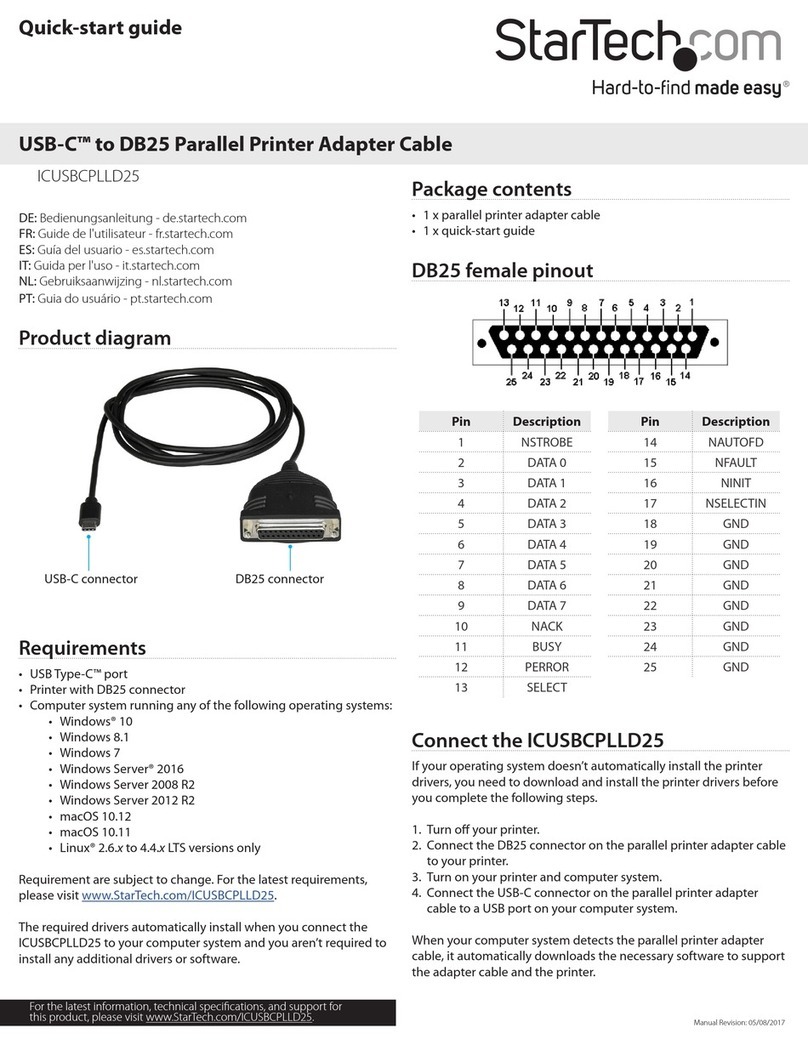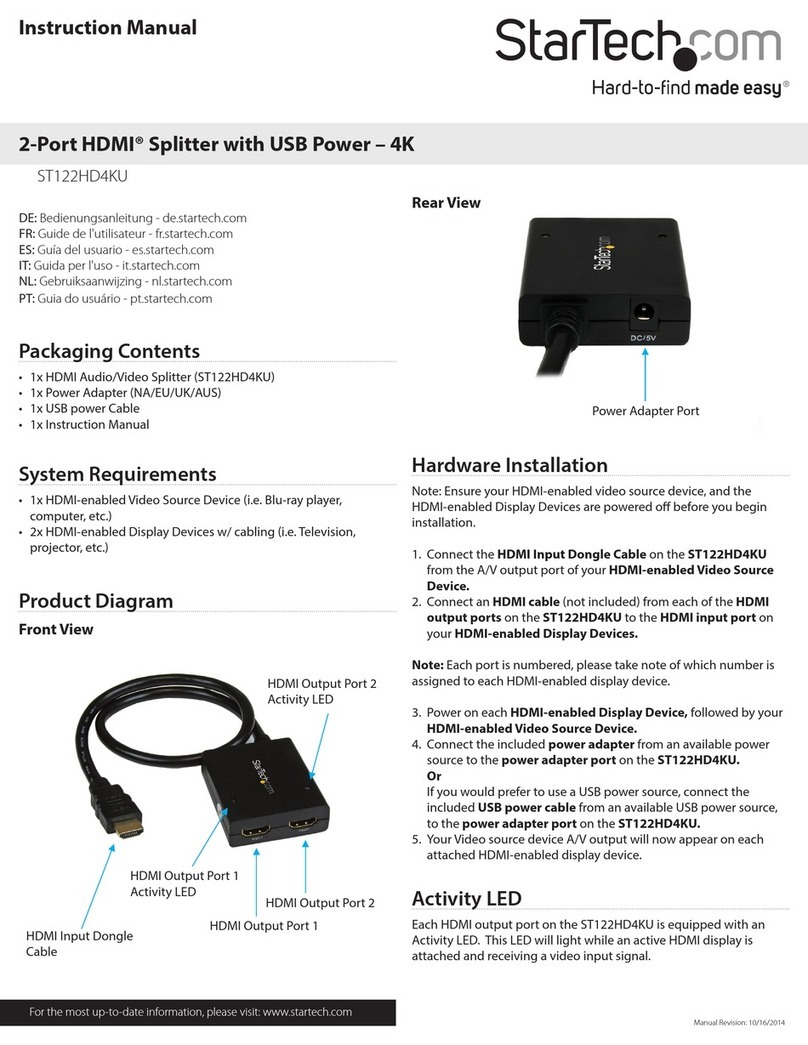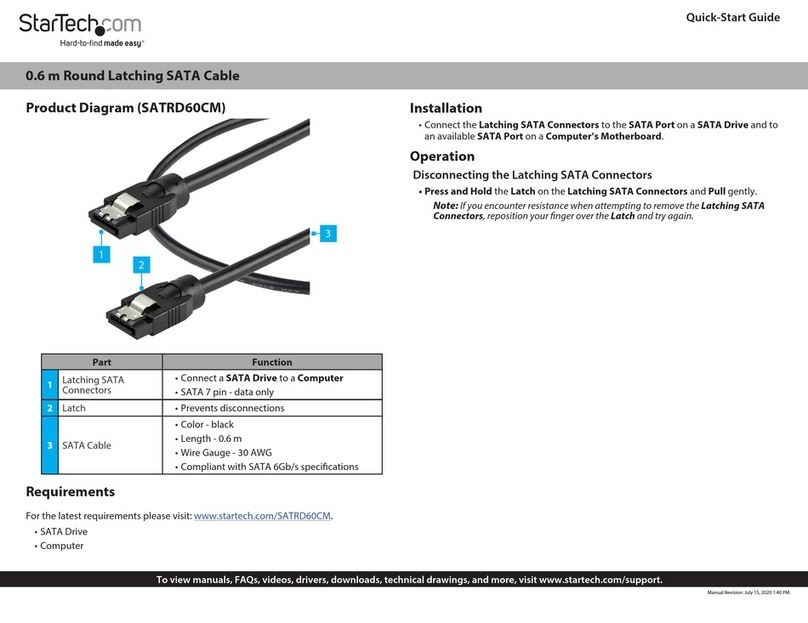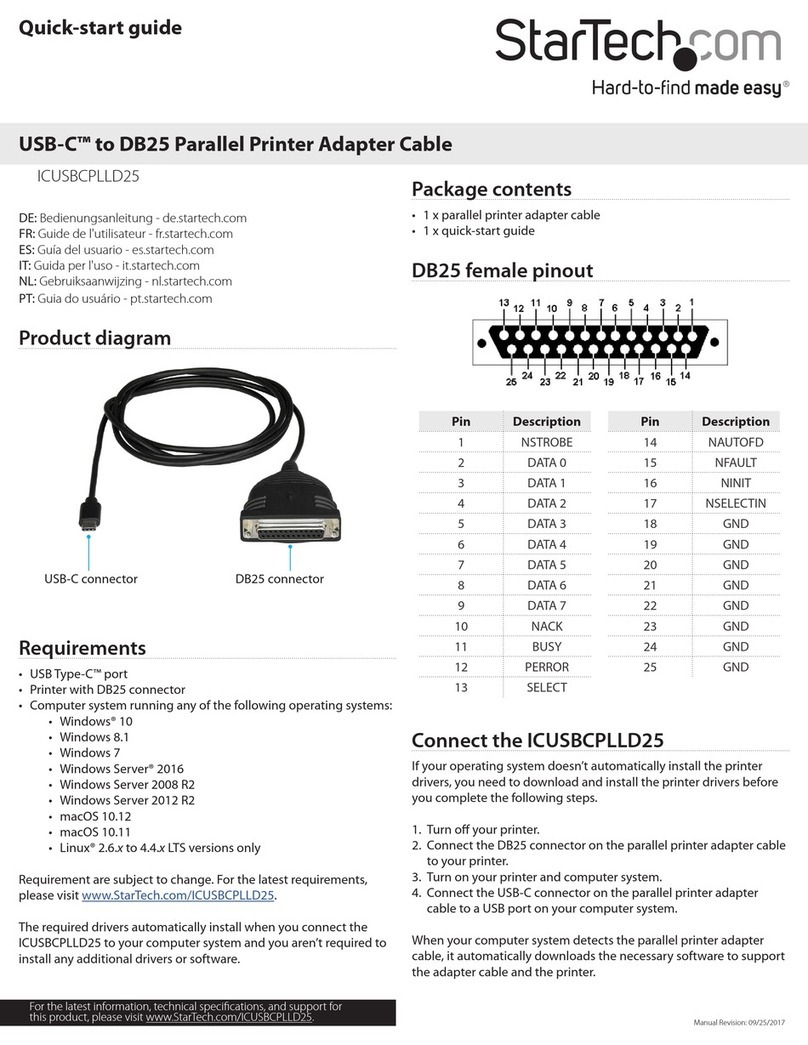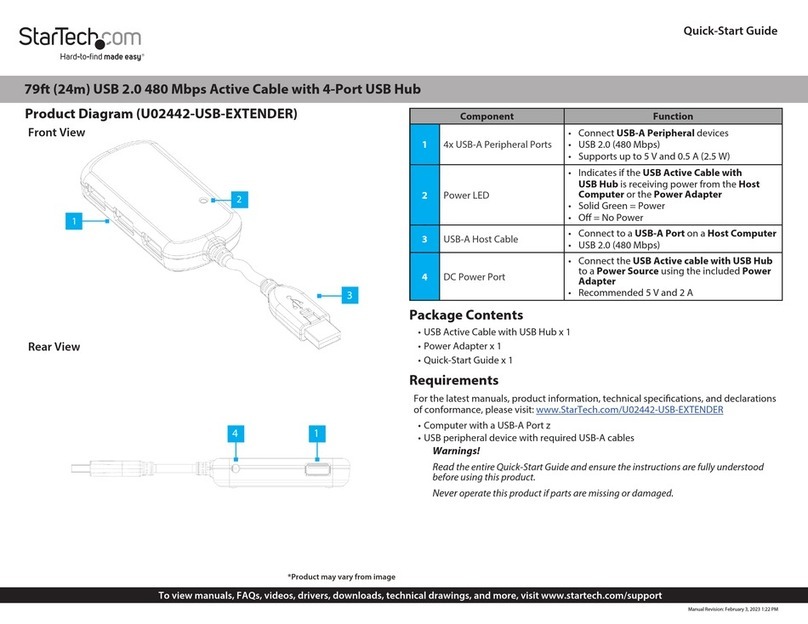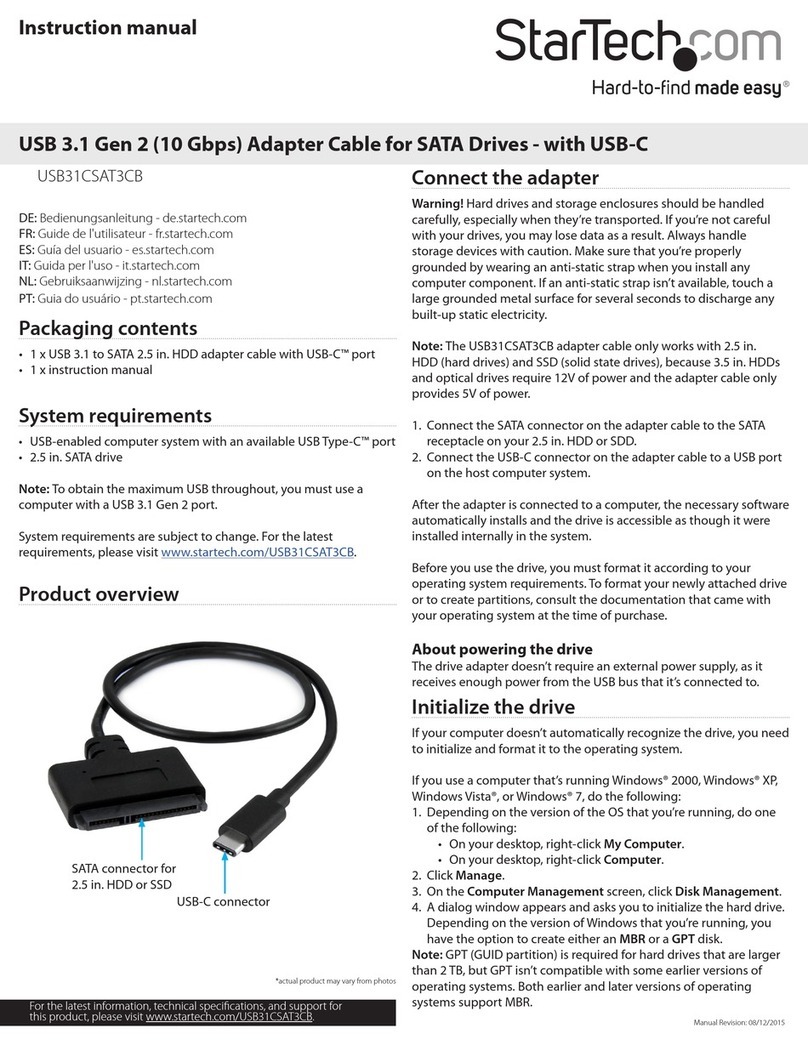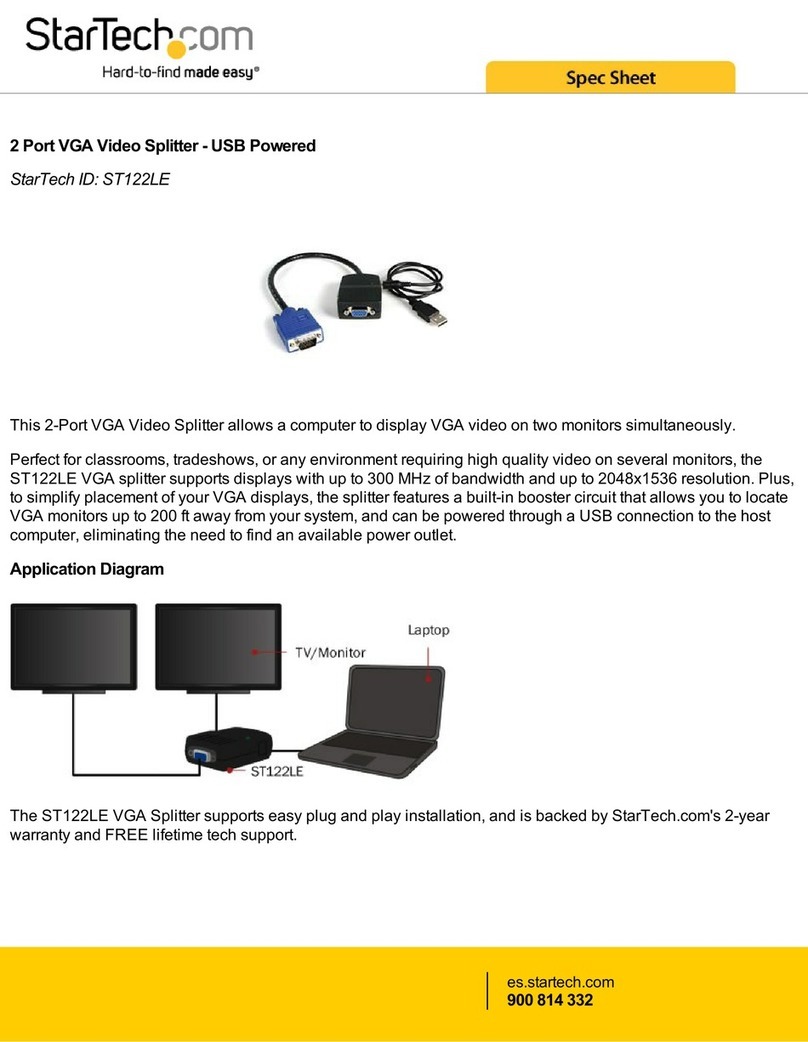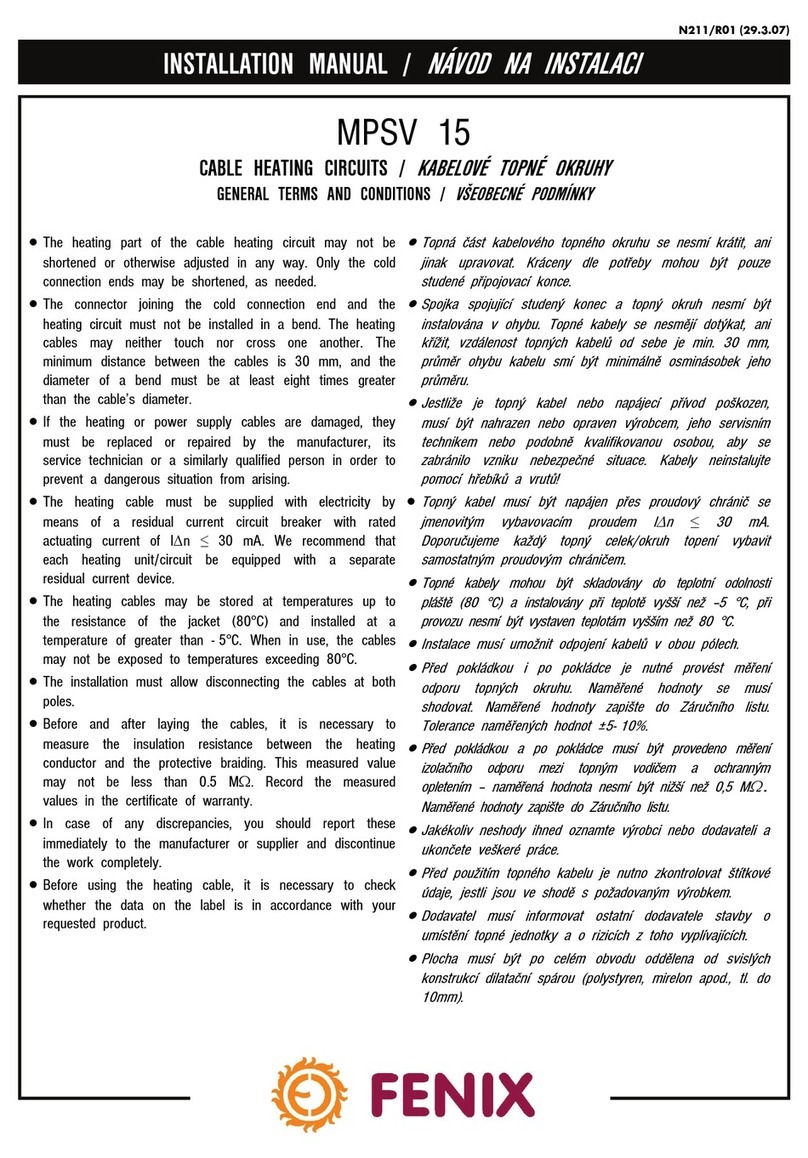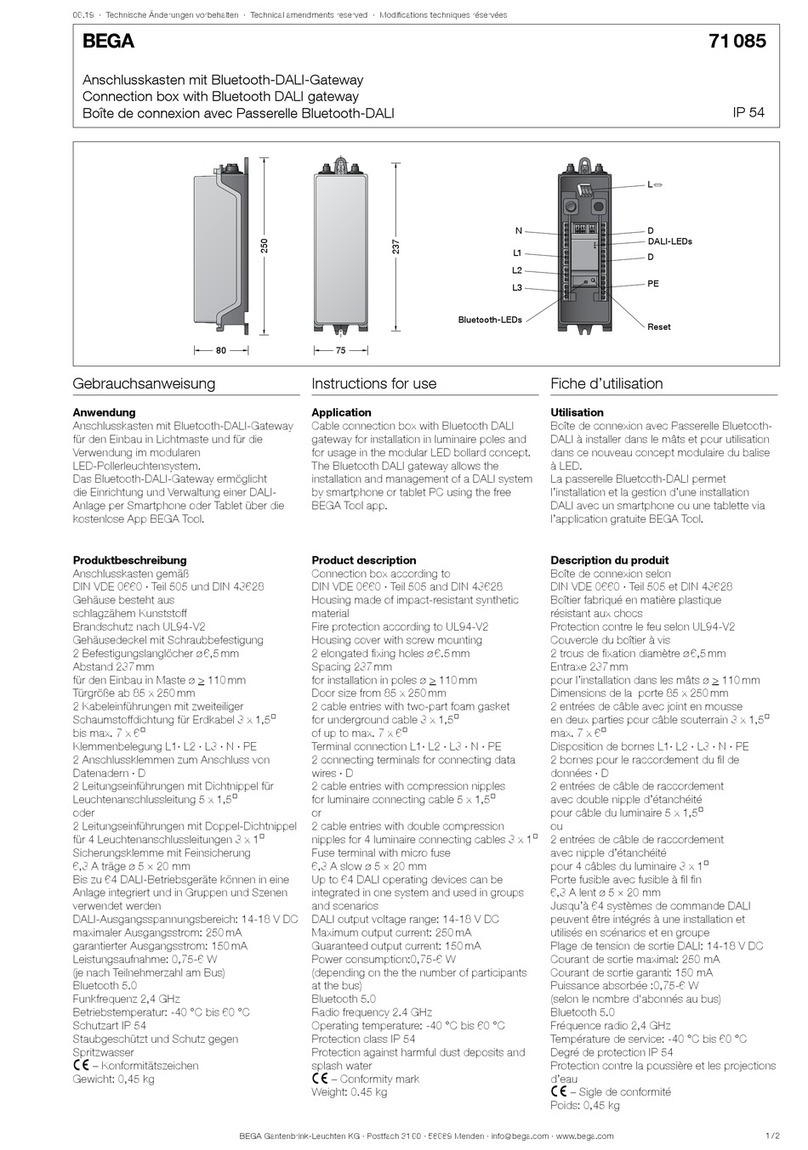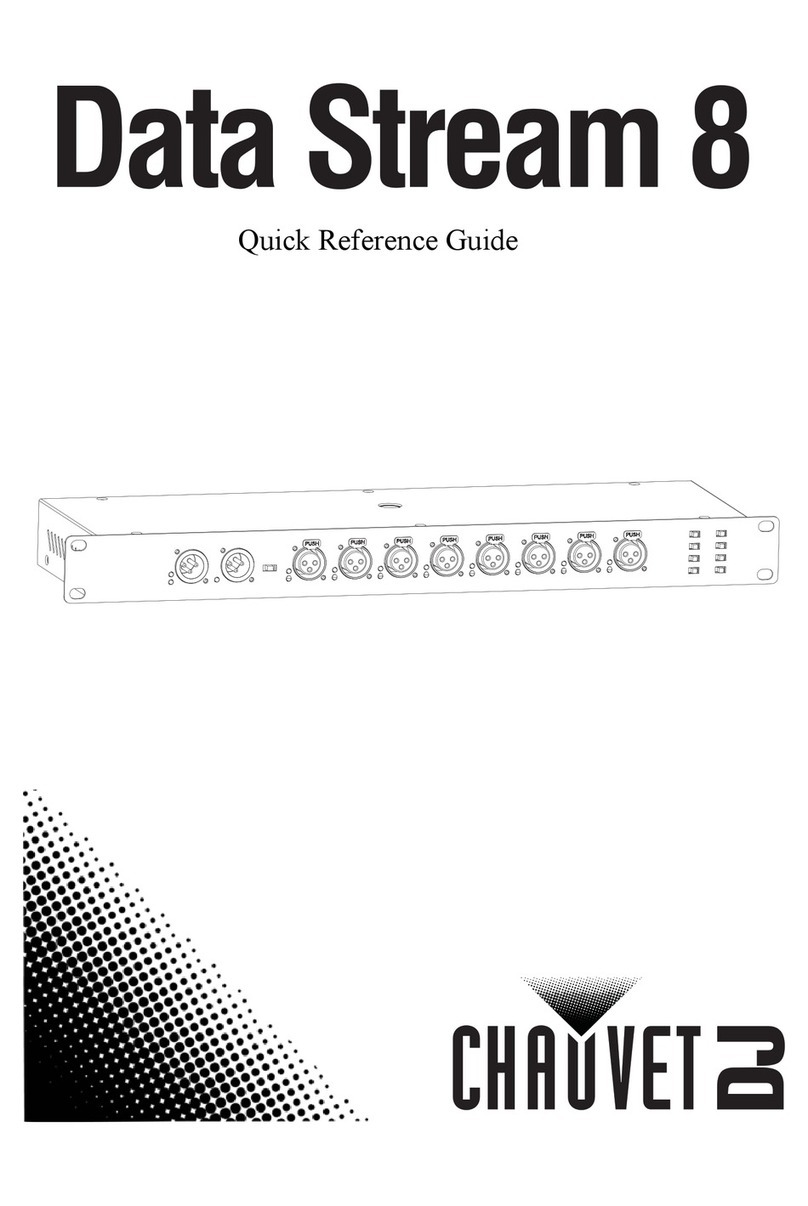FCC Compliance Statement
This equipment has been tested and found to comply with the limits for a Class B digital device, pursuant to part 15 of the FCC Rules. These limits are designed to provide reasonable protection against
harmful interference in a residential installation. This equipment generates, uses and can radiate radio frequency energy and, if not installed and used in accordance with the instructions, may cause
harmful interference to radio communications. However, there is no guarantee that interference will not occur in a particular installation. If this equipment does cause harmful interference to radio or
television reception, which can be determined by turning the equipment o and on, the user is encouraged to try to correct the interference by one or more of the following measures:
• Reorient or relocate the receiving antenna.
• Increase the separation between the equipment and receiver.
• Connect the equipment into an outlet on a circuit dierent from that to which the receiver is connected.
• Consult the dealer or an experienced radio/TV technician for help
This device complies with part 15 of the FCC Rules. Operation is subject to the following two conditions: (1) This device may not cause harmful interference, and (2) this device must accept any
interference received, including interference that may cause undesired operation. Changes or modications not expressly approved by StarTech.com could void the user’s authority to operate the
equipment.
Industry Canada Statement
This Class B digital apparatus complies with Canadian ICES-003.
Cet appareil numérique de la classe [B] est conforme à la norme NMB-003 du Canada.
CAN ICES-3 (B)/NMB-3(B)
Use of Trademarks, Registered Trademarks, and other Protected Names and Symbols
This manual may make reference to trademarks, registered trademarks, and other protected names and/or symbols of third-party companies not related in any way to
StarTech.com. Where they occur these references are for illustrative purposes only and do not represent an endorsement of a product or service by StarTech.com, or an endorsement of the product(s)
to which this manual applies by the third-party company in question. Regardless of any direct acknowledgement elsewhere in the body of this document, StarTech.com hereby acknowledges that all
trademarks, registered trademarks, service marks, and other protected names and/or symbols contained in this manual and related documents are the property of their respective holders.
Technical Support
StarTech.com’s lifetime technical support is an integral part of our commitment to provide industry-leading solutions. If you ever need help with your product, visit www.startech.com/support and
access our comprehensive selection of online tools, documentation, and downloads.
For the latest drivers/software, please visit www.startech.com/downloads
Warranty Information
This product is backed by a one year warranty.
In addition, StarTech.com warrants its products against defects in materials and workmanship for the periods noted, following the initial date of purchase. During this period, the products may be
returned for repair, or replacement with equivalent products at our discretion. The warranty covers parts and labor costs only. StarTech.com does not warrant its products from defects or damages
arising from misuse, abuse, alteration, or normal wear and tear.
Limitation of Liability
In no event shall the liability of StarTech.com Ltd. and StarTech.com USA LLP (or their ocers, directors, employees or agents) for any damages (whether direct or indirect, special, punitive, incidental,
consequential, or otherwise), loss of prots, loss of business, or any pecuniary loss, arising out of or related to the use of the product exceed the actual price paid for the product. Some states do not
allow the exclusion or limitation of incidental or consequential damages. If such laws apply, the limitations or exclusions contained in this statement may not apply to you.
Use Windows Easy Transfer to transfer data
Note: The Windows Easy Transfer software doesn’t support
transferring les from a 64-bit operating system to a 32-bit operating
system.
1. If the source computer (the computer that you’re transferring data
from) and/or the destination computer (the computer that you’re
transferring data to) are running Windows XP or Windows Vista,
you must download Windows Easy Transfer before you transfer
data.
2. Log in as the administrator on both the source and the
destination computers.
3. Open Windows Easy Transfer on both the source and the
destination computers.
4. Connect the USB3LINK cable to the USB port on the destination
computer.
5. On the destination computer, when asked to select a transfer
method, click An Easy Transfer Cable.
6. Click This is my new PC.
7. Do one of the following:
• If the source computer is running Windows XP or Windows
Vista and you completed step 1, click I already installed it on
my old PC.
• If the source computer is running Windows 7 or Windows 8,
click My old PC is running Windows 7 or Windows 8.
8. Click Next.
9. Connect the USB3LINK cable to the USB port on the source
computer.
10. When asked to select a transfer method on the source computer,
click An Easy Transfer Cable.
11. On the source computer, click This is my old computer.
12. Click Next.
13. On the destination computer, if necessary, make changes to the
types of data that Windows Easy Transfer selected to transfer.
14. Click Next to begin the transfer process.
15. When all of the data is transferred, disconnect the USB3LINK from
the USB ports on both computers.