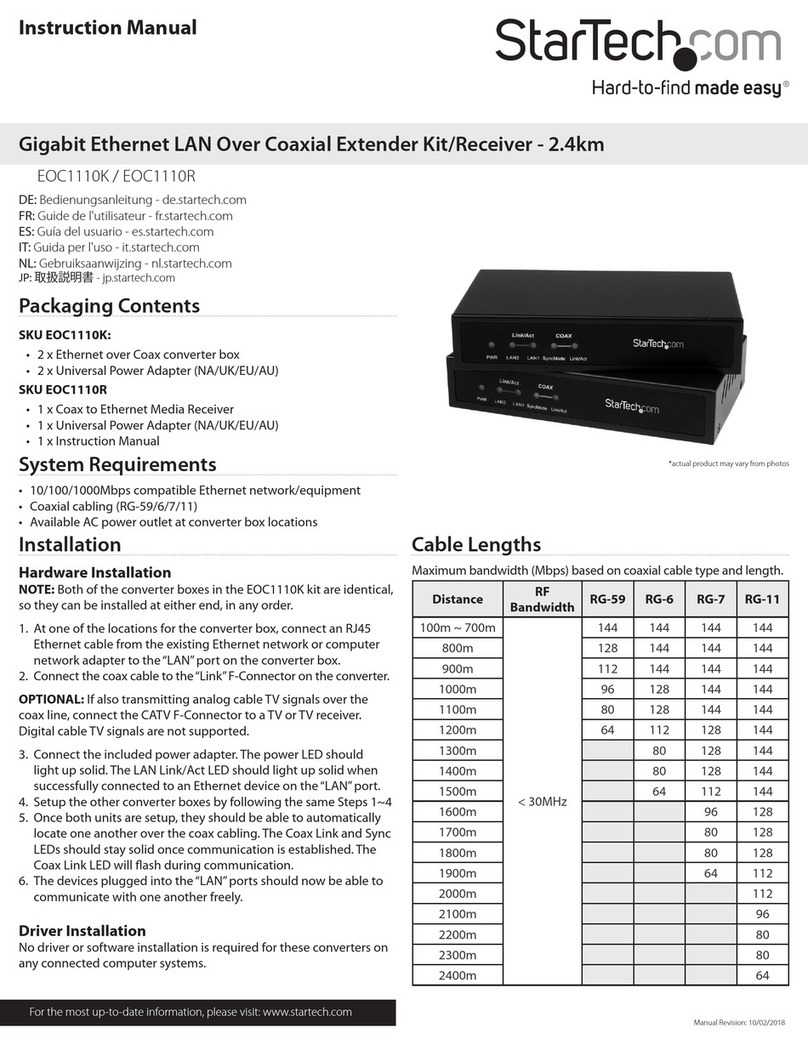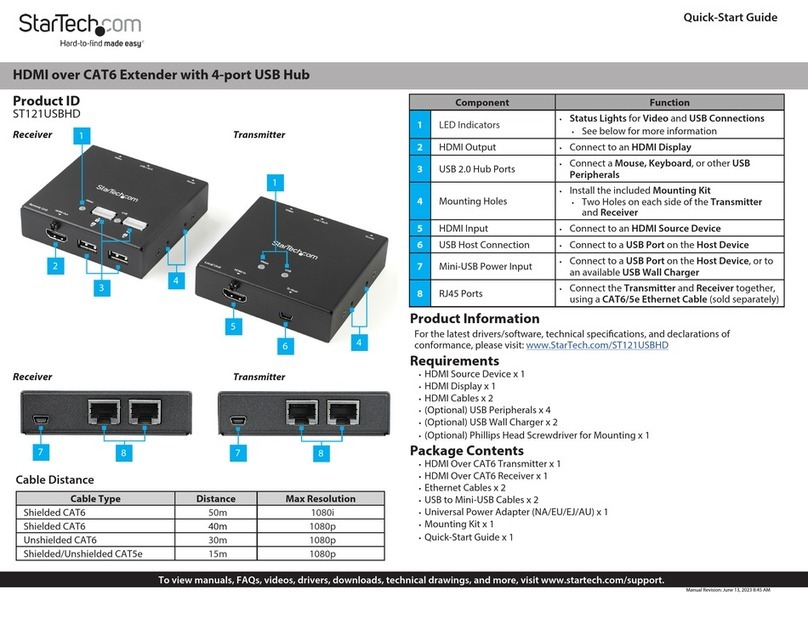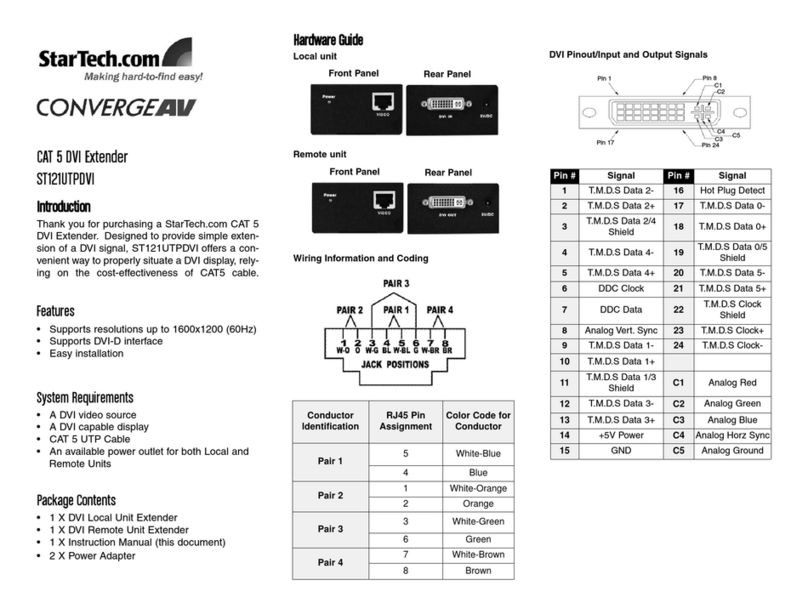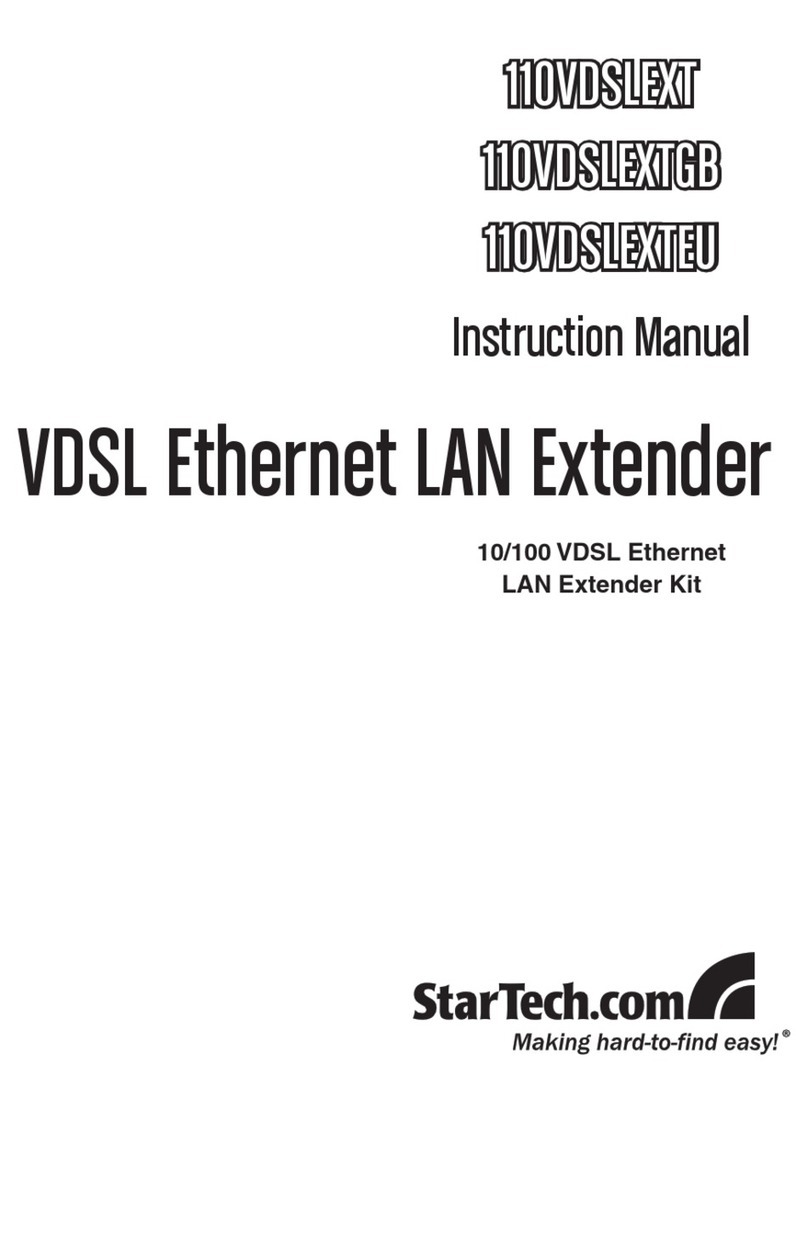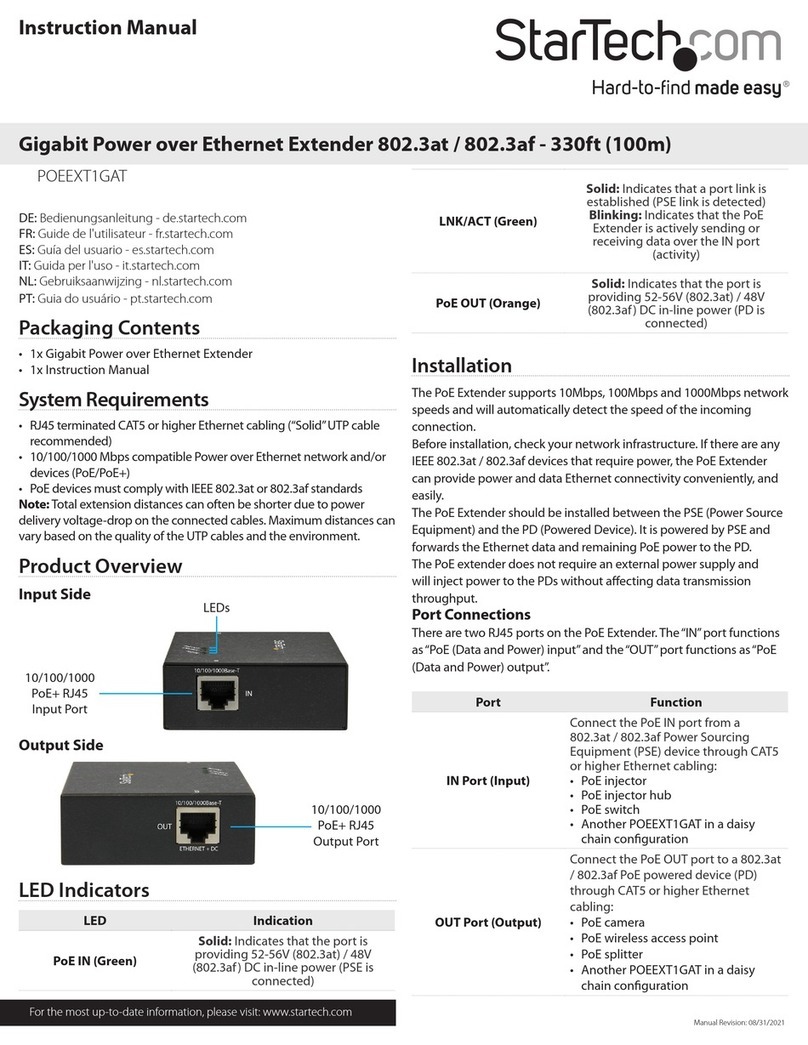Regulatory Compliance
FCC - Part 15
This equipment has been tested and found to comply with the limits for a Class A digital device, pursuant to part 15 of the FCC
Rules. These limits are designed to provide reasonable protection against harmful interference in a residential installation.
This equipment generates, uses and can radiate radio frequency energy and, if not installed and used in accordance with the
instructions, may cause harmful interference to radio communications. However, there is no guarantee that interference will
not occur in a particular installation. If this equipment does cause harmful interference to radio or television reception, which
can be determined by turning the equipment o and on, the user is encouraged to try to correct the interference by one or
more of the following measures:
• Connect the equipment into an outlet on a circuit dierent from that to which the receiver is connected.
• Consult the dealer or an experienced radio/TV technician for help
This device complies with part 15 of the FCC Rules. Operation is subject to the following two conditions:
(1) This device may not cause harmful interference, and (2) this device must accept any interference received, including
interference that may cause undesired operation. Changes or modications not expressly approved by StarTech.com could
void the user’s authority to operate the equipment.
Industry Canada Statement
This Class A digital apparatus complies with Canadian ICES-003.
Cet appareil numérique de la classe [A] est conforme à la norme NMB-003 du Canada.
CAN ICES-3 (A)/NMB-3(A)
This device complies with Industry Canada licence-exempt RSS standard(s). Operation is subject to the following two
conditions:
(1) This device may not cause interference, and (2) This device must accept any interference, including interference that may
cause undesired operation of the device.
Le présent appareil est conforme aux CNR d’Industrie Canada applicables aux appareils radio exempts de licence. L’exploitation
est autorisée aux deux conditions suivantes:
(1) l’appareil ne doit pas produire de brouillage, et (2) l’utilisateur de l’appareil doit accepter tout brouillage radioélectrique
subi, même si le brouillage est susceptible d’en compromettre le fonctionnement.
Warranty Information
This product is backed by a two year warranty.
For further information on product warranty terms and conditions, please refer to www.startech.com/warranty.
Limitation of Liability
In no event shall the liability of StarTech.com Ltd. and StarTech.com USA LLP (or their ocers, directors, employees or agents)
for any damages (whether direct or indirect, special, punitive, incidental, consequential, or otherwise), loss of prots, loss
of business, or any pecuniary loss, arising out of or related to the use of the product exceed the actual price paid for the
product. Some states do not allow the exclusion or limitation of incidental or consequential damages. If such laws apply, the
limitations or exclusions contained in this statement may not apply to you.
Use of Trademarks, Registered Trademarks, and other Protected Names and
Symbols
This manual may make reference to trademarks, registered trademarks, and other protected names and/or symbols of third-
party companies not related in any way to StarTech.com. Where they occur these references are for illustrative purposes only
and do not represent an endorsement of a product or service by StarTech.com, or an endorsement of the product(s) to which
this manual applies by the third-party company in question. StarTech.com hereby acknowledges that all trademarks, registered
trademarks, service marks, and other protected names and/or symbols contained in this manual and related documents are the
property of their respective holders.
FR: startech.com/fr
DE: startech.com/de
ES: startech.com/es
NL: startech.com/nl
IT: startech.com/it
JP: startech.com/jp
StarTech.com
Ltd.
45 Artisans Cres
London, Ontario
N5V 5E9
Canada
StarTech.com Ltd.
Unit B, Pinnacle 15
Gowerton Rd,
Brackmills
Northampton
NN4 7BW
United Kingdom
StarTech.com LLP
4490 South Hamilton
Road
Groveport, Ohio
43125
U.S.A.
StarTech.com Ltd.
Siriusdreef 17-27
2132 WT Hoofddorp
The Netherlands
Note: The cabling cannot go through any networking equipment (e.g. router, switch,
etc.). Video and Data RJ45 Ports must connect to their respective counterpart on the
Transmitter and Receiver.
7. Connect the included USB to Mini-USB Cables from the Mini-USB Power Input
Ports on the Transmitter or Receiver to an available USB Port/Wall Charger.
Cable Distance
Cable Type Distance Max Resolution
Shielded CAT6 50m 1080i
Shielded CAT6 40m 1080p
Unshielded CAT6 30m 1080p
Shielded/Unshielded CAT5e 15m 1080p
LED Indicators
USB LED Behaviour Description
O Disconnected or No Power
Solid Yellow USB Ethernet Cable Detected
Video LED Behaviour Description
O Disconnected or No Power
Solid Green
(Transmitter Only)
Transmitter is powered on but no video is detected
Solid Red
(Receiver Only)
Receiver is powered on but no connection to local unit is
detected
Blue with Single Flash Transmitter and Receiver are connected but no video
signal is passing to the monitor
Blue with Double Flash Transmitter and Receiver are connected with video
Ethernet Connected, but USB Ethernet is disconnected
Blue Pattern Flashing Transmitter and Receiver are connected and working
Installation
(Optional) Mounting Kit
Note: Before mounting the HDMI Extender make sure that the surface you are
mounting to is strong enough to support the HDMI Extender. It is recommended that
the HDMI Extender is mounted on a wall stud to provide the correct support.
1. Determine the Mounting Surface for the Transmitter and Receiver.
2. Place the Mounting Brackets beside the Transmitter and Receiver. Align the Holes in
the Mounting Brackets with the Holes on the sides of the Transmitter and Receiver.
3. Insert two Screws through each Mounting Bracket and into the HDMI Extender.
4. Tighten each Screw using a Phillips Head Screwdriver.
5. Mount the HDMI Extender to the desired Mounting Surface using the appropriate
Mounting Hardware (e.g. Wood Screws).
Install the Transmitter and Receiver
Note: For full functionality both Ethernet Cables must be connected between the
Transmitter and Receiver. If the Transmitter is connected to a Host via the USB Host
Connection, separate power to the USB-Mini Power Input is not required.
1. Position the Transmitter and Receiver near the HDMI Source and Display
2. Connect an HDMI Cable (not included) from the HDMI Source to the HDMI Input
Port on the Transmitter.
3. (Optional) For USB functionality, connect a USB Mini Cable from the Host Device to
the USB Host Connection on the Transmitter.
4. Connect an HDMI Cable (not included) from the HDMI Output Port on the Receiver
to an available HDMI Input on the HDMI Display.
5. (Optional) Connect a Mouse, Keyboard, or other USB Peripheral Devices to the USB
Hub Ports, located on the Receiver.
6. Connect CAT5e/6 Cables from the RJ45 Ports on the Transmitter to the RJ45 Ports
on the Receiver.