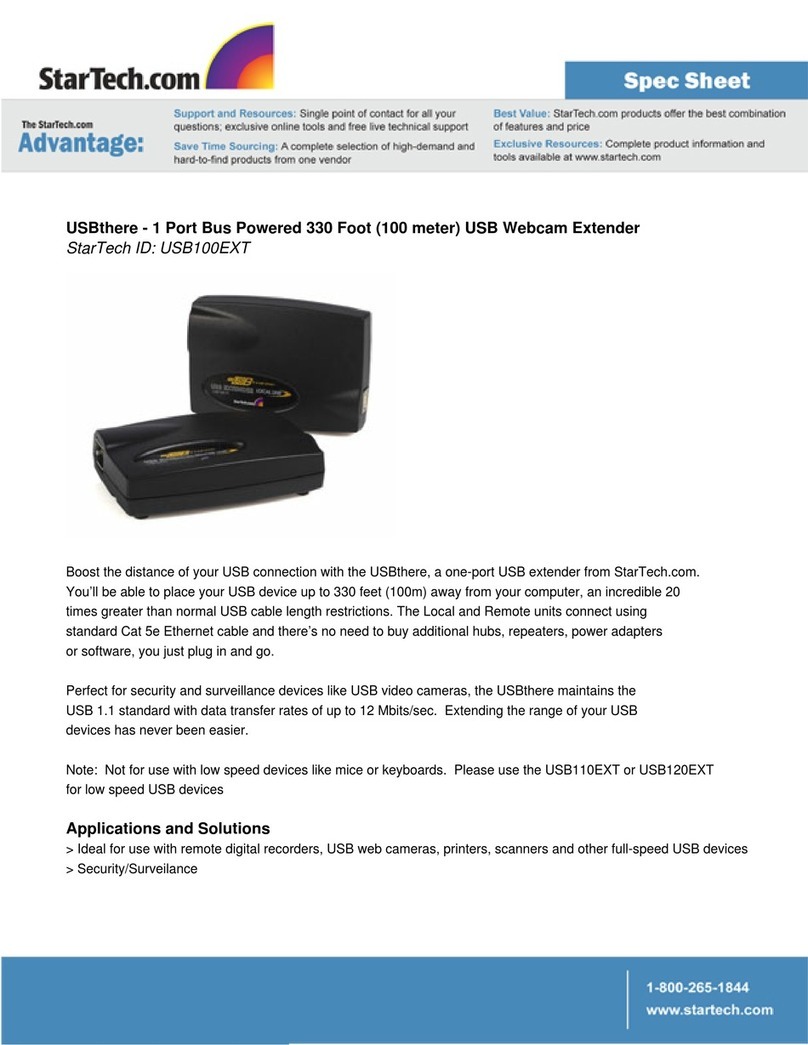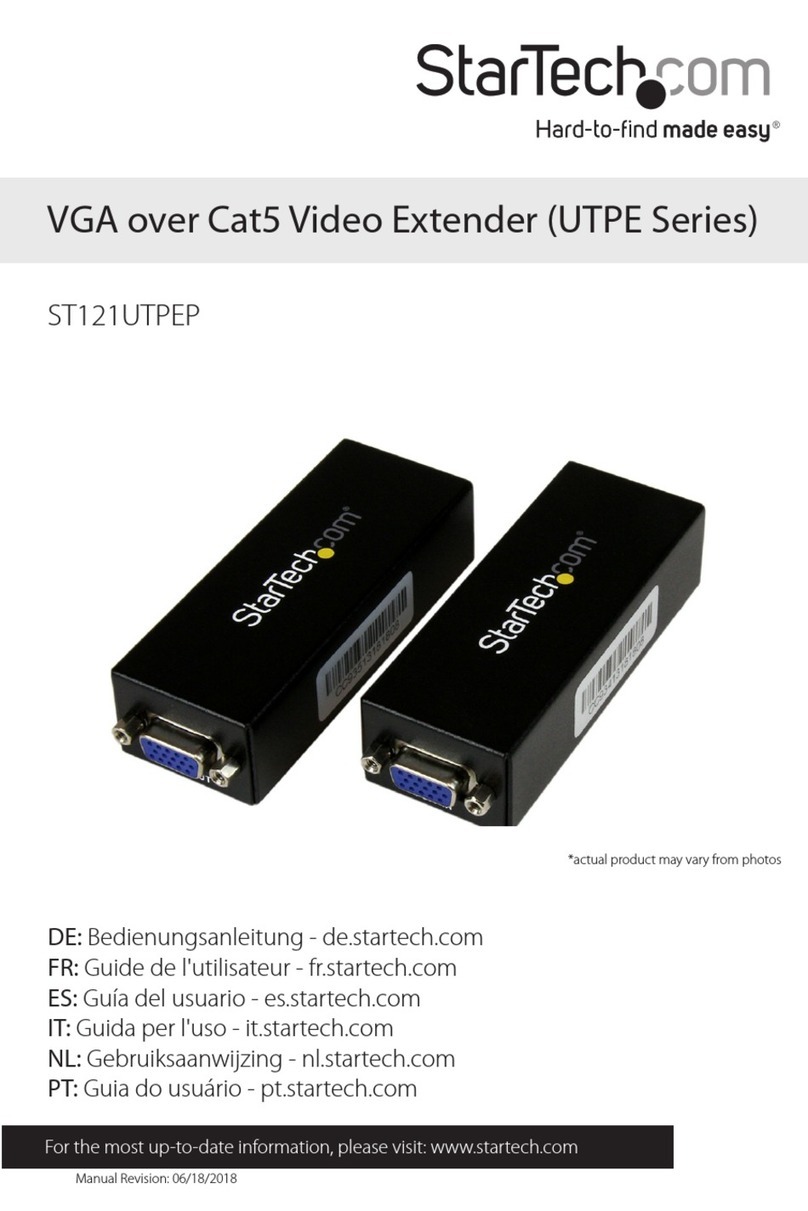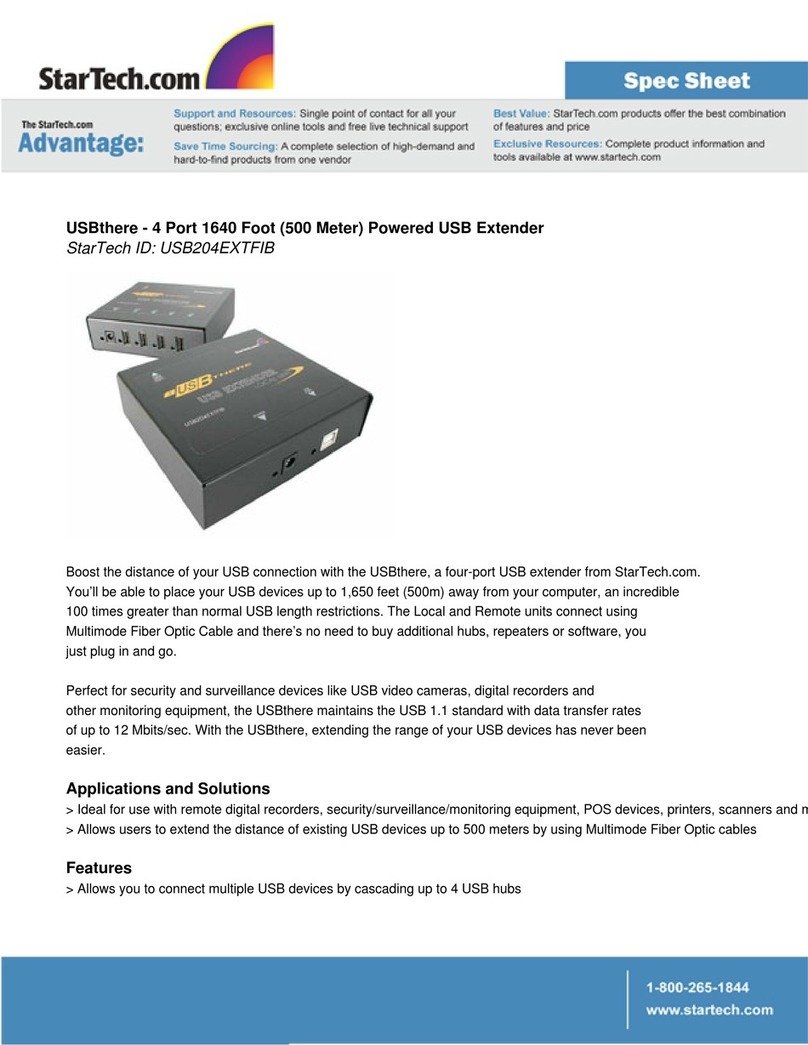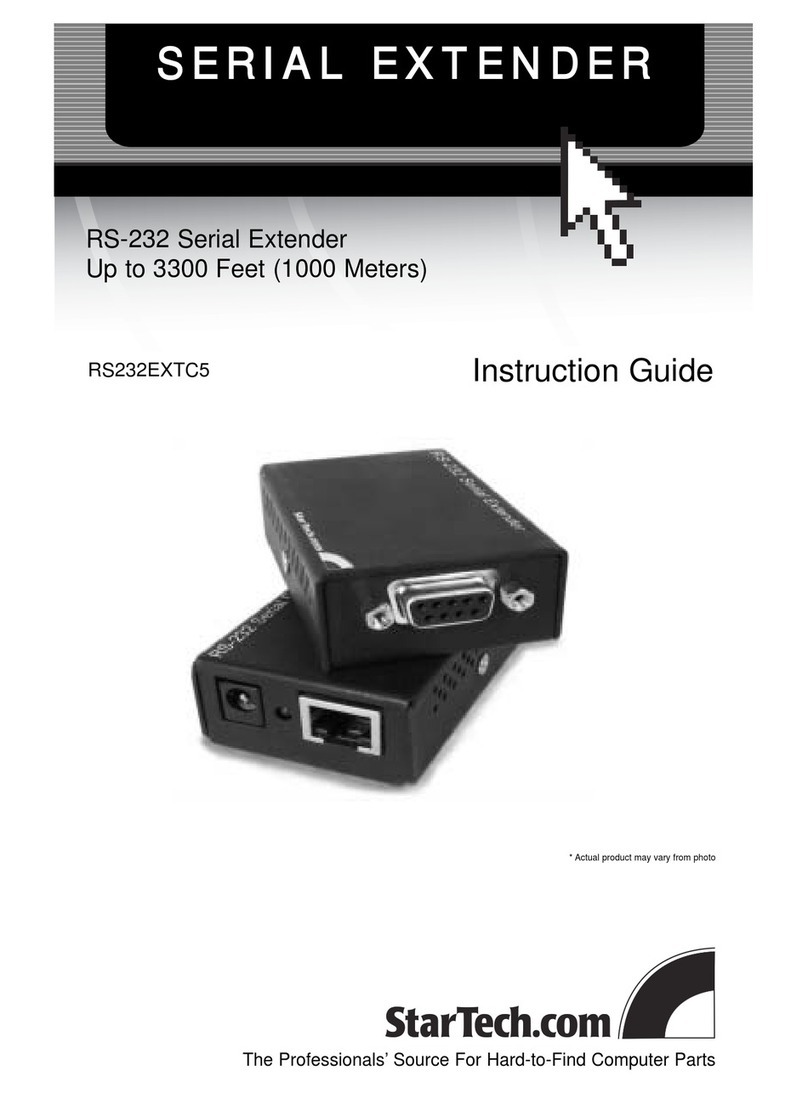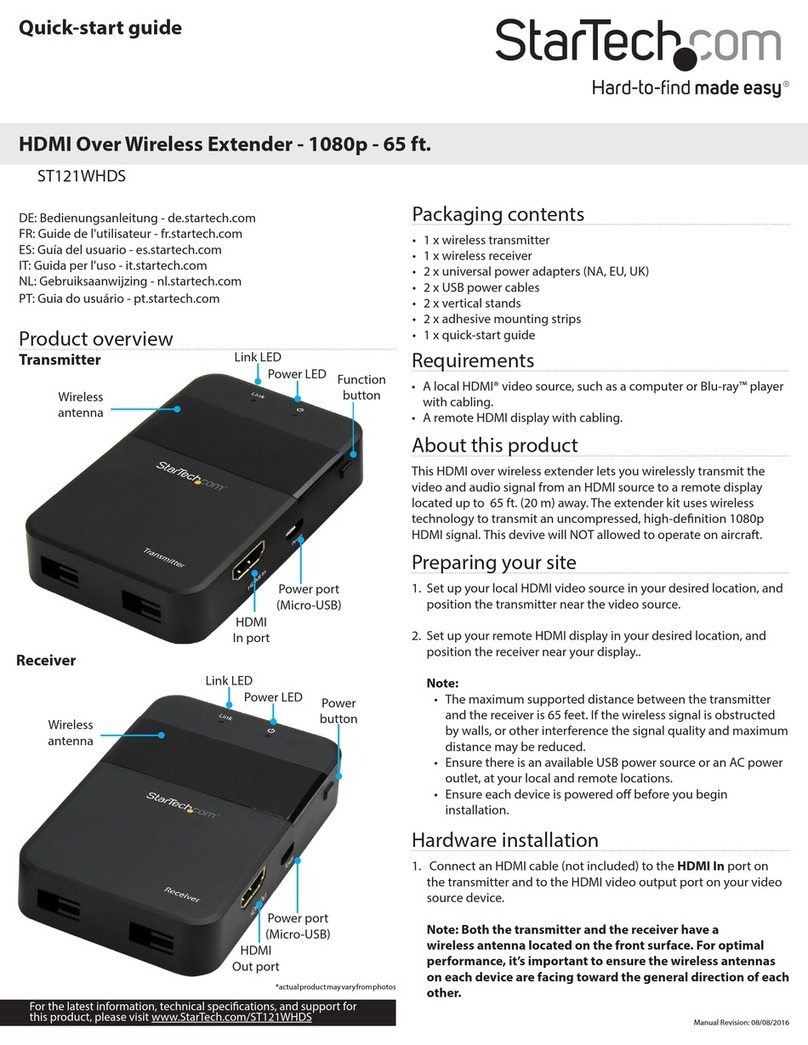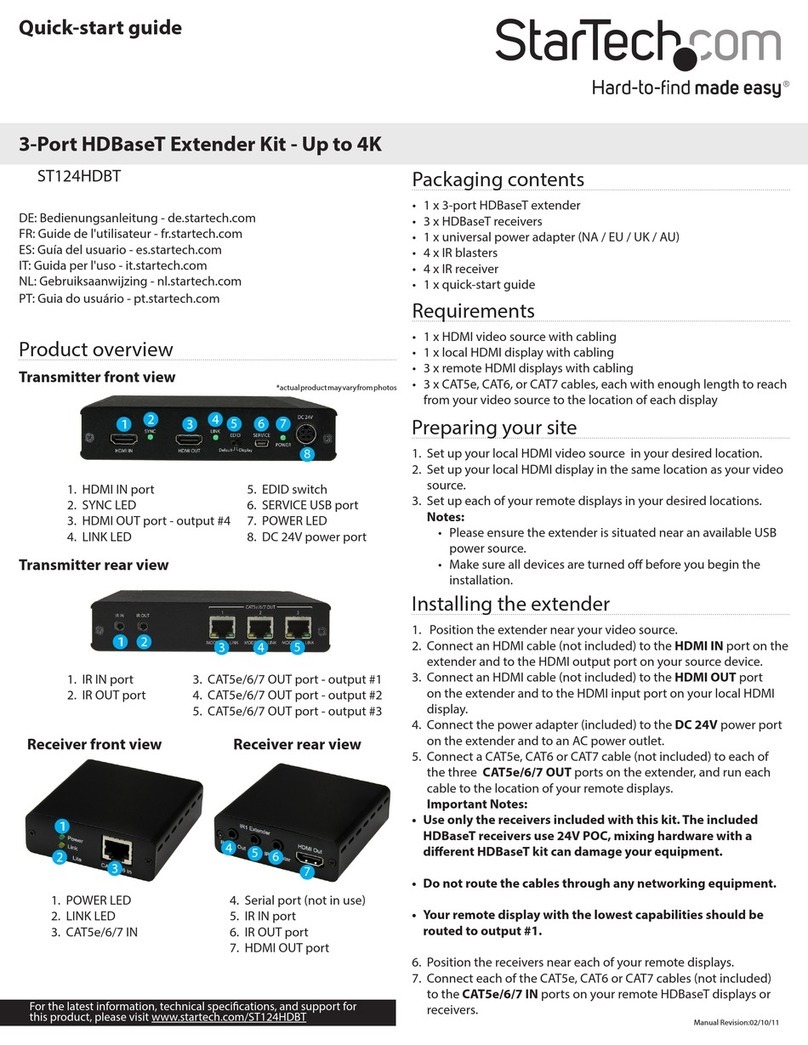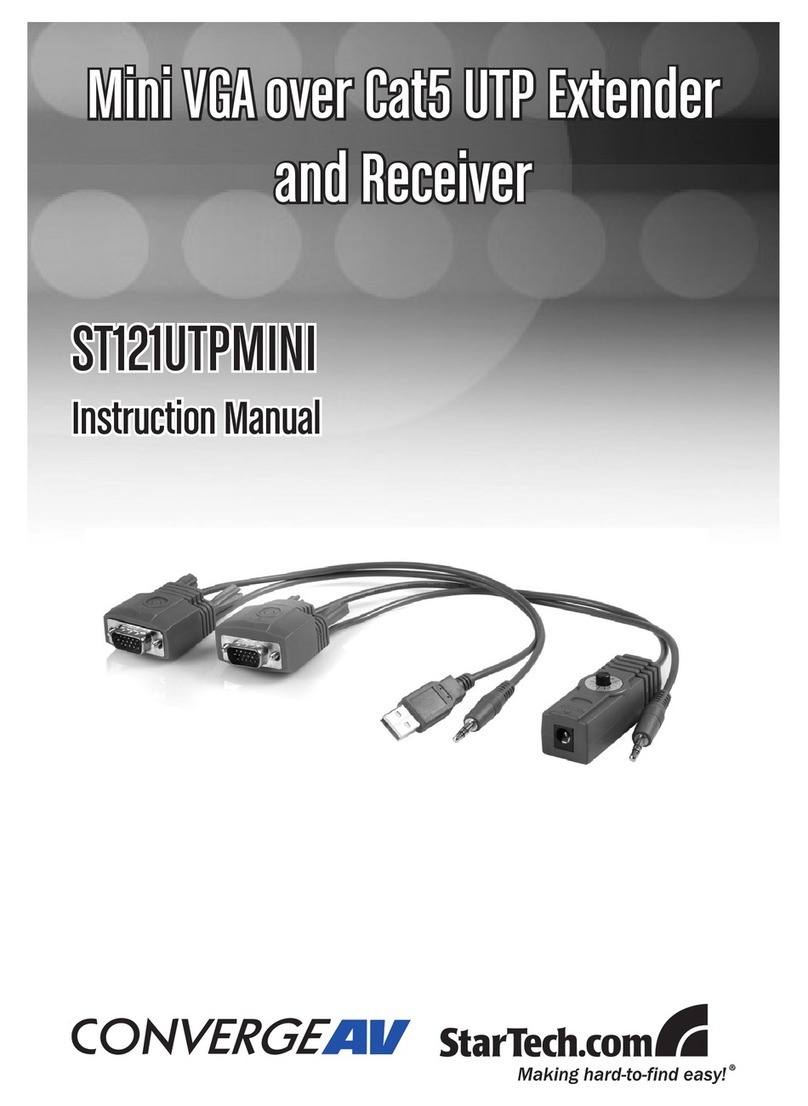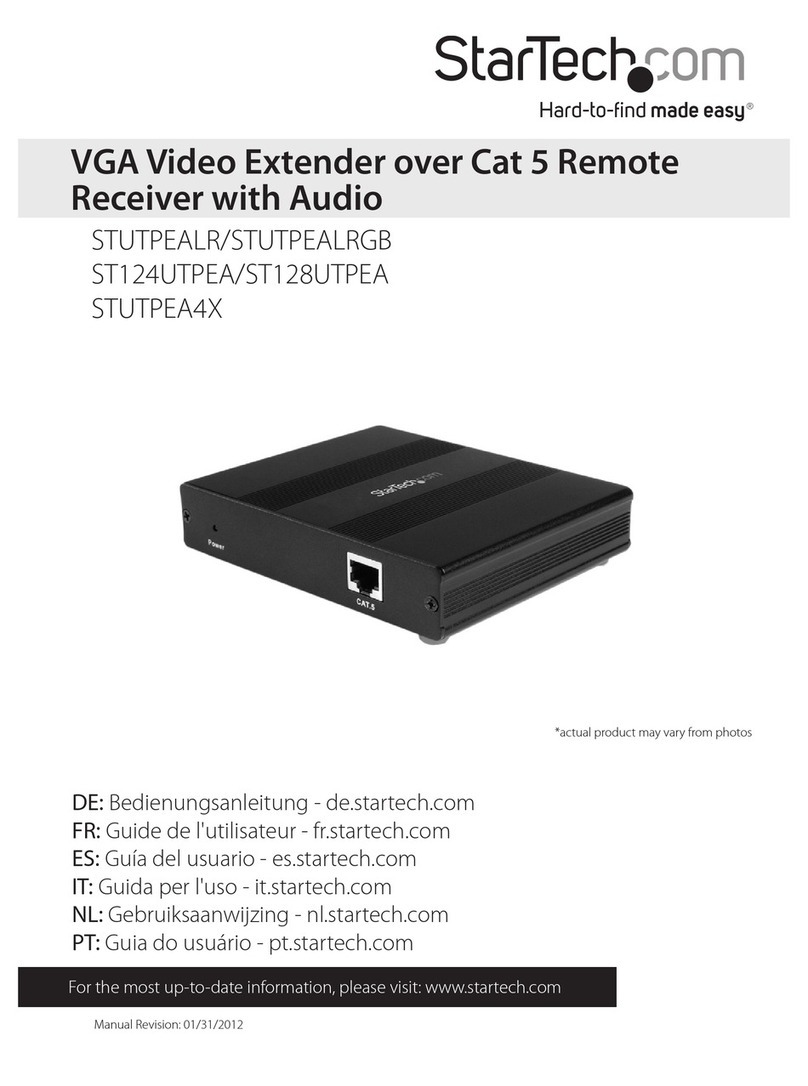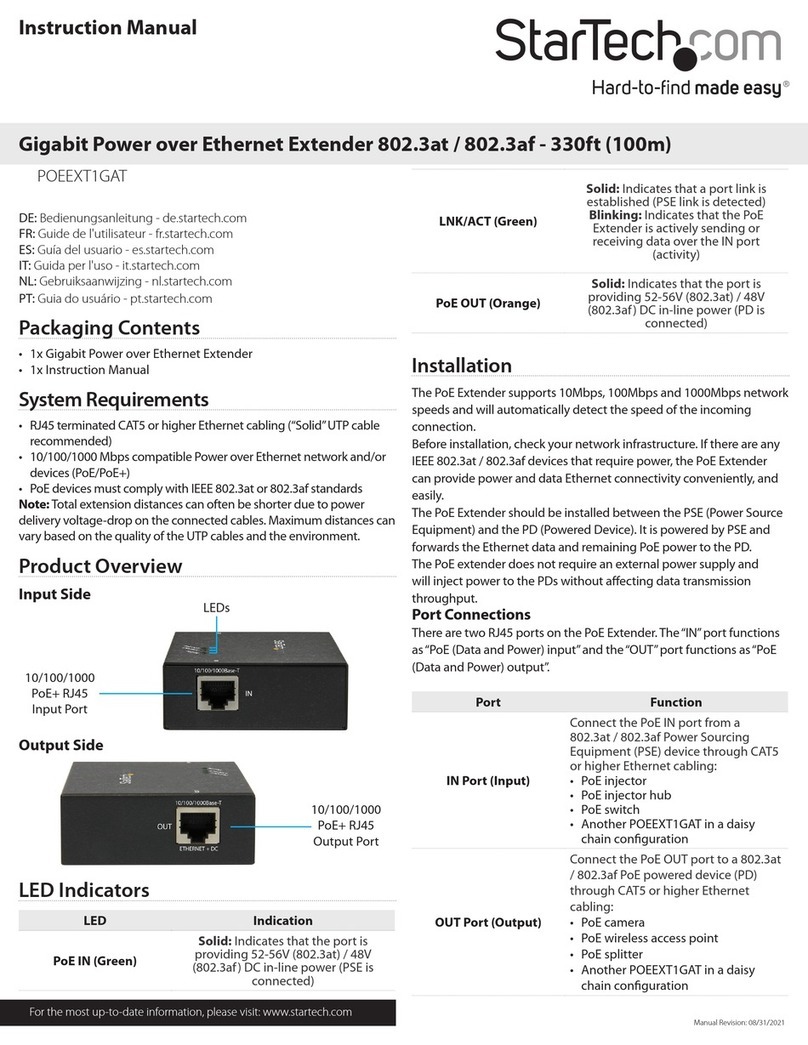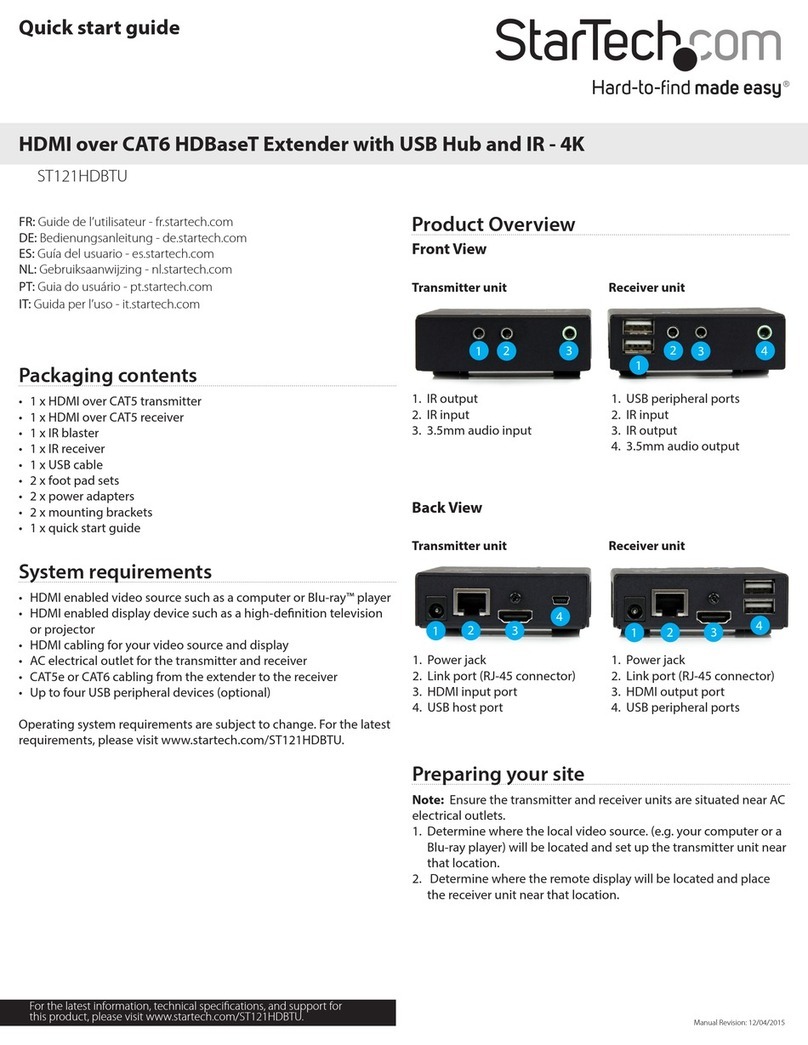FCC Compliance Statement
This equipment has been tested and found to comply with the limits for a Class B digital device,
pursuant to part 15 of the FCC Rules. These limits are designed to provide reasonable protection
against harmful interference in a residential installation. This equipment generates, uses and can
radiate radio frequency energy and, if not installed and used in accordance with the instructions,
may cause harmful interference to radio communications. However, there is no guarantee that
interference will not occur in a particular installation. If this equipment does cause harmful
interference to radio or television reception, which can be determined by turning the equipment
o and on, the user is encouraged to try to correct the interference by one or more of the
following measures:
• Reorient or relocate the receiving antenna.
• Increase the separation between the equipment and receiver.
• Connect the equipment into an outlet on a circuit dierent from that to which the receiver is
connected.
• Consult the dealer or an experienced radio/TV technician for help
This device complies with part 15 of the FCC Rules. Operation is subject to the following two
conditions: (1) This device may not cause harmful interference, and (2) this device must accept
any interference received, including interference that may cause undesired operation. Changes or
modications not expressly approved by StarTech.com could void the user’s authority to operate
the equipment.
Industry Canada Statement
This Class B digital apparatus complies with Canadian ICES-003.
Cet appareil numérique de la classe [B] est conforme à la norme NMB-003 du Canada.
CAN ICES-3 (B)/NMB-3(B)
Use of Trademarks, Registered Trademarks, and other Protected Names
and Symbols
This manual may make reference to trademarks, registered trademarks, and other protected
names and/or symbols of third-party companies not related in any way to
StarTech.com. Where they occur these references are for illustrative purposes only and do not
represent an endorsement of a product or service by StarTech.com, or an endorsement of the
product(s) to which this manual applies by the third-party company in question. Regardless
of any direct acknowledgement elsewhere in the body of this document, StarTech.com hereby
acknowledges that all trademarks, registered trademarks, service marks, and other protected
names and/or symbols contained in this manual and related documents are the property of their
respective holders.
Technical Support
StarTech.com’s lifetime technical support is an integral part of our commitment to provide
industry-leading solutions. If you ever need help with your product, visit www.startech.com/
support and access our comprehensive selection of online tools, documentation, and downloads.
For the latest drivers/software, please visit www.startech.com/downloads
Warranty Information
This product is backed by a two year warranty.
StarTech.com warrants its products against defects in materials and workmanship for the periods
noted, following the initial date of purchase. During this period, the products may be returned
for repair, or replacement with equivalent products at our discretion. The warranty covers parts
and labor costs only. StarTech.com does not warrant its products from defects or damages arising
from misuse, abuse, alteration, or normal wear and tear.
Limitation of Liability
In no event shall the liability of StarTech.com Ltd. and StarTech.com USA LLP (or their ocers,
directors, employees or agents) for any damages (whether direct or indirect, special, punitive,
incidental, consequential, or otherwise), loss of prots, loss of business, or any pecuniary loss,
arising out of or related to the use of the product exceed the actual price paid for the product.
Some states do not allow the exclusion or limitation of incidental or consequential damages. If
such laws apply, the limitations or exclusions contained in this statement may not apply to you.
8. Power up your local display and each of your remote devices. The
image from your video source will now appear on each of your
displays.
9. (Optional) If using theHDBaseT Kit to extend infrared (IR) signals:
If the device receiving the IR signal is at the local side (i.e.
video source):
a) Connect an IR blaster to the IR OUT port on the transmitter,
and position the IR sensor directly in front of the local device’s IR
sensor.
b) Connect the IR Receiver(s) to the IR IN port(s) on the receiver(s),
and position the IR sensor(s) where you’ll point your IR remote
control(s).
or
If the device receiving the IR signal is at the remote side (i.e
display):
a) Connect the IR blaster(s) to the IR OUT port(s) on the Receiver(s),
and position the IR sensor(s) directly in front of the remote IR
sensor(s) on the remote device(s).
b) Connect an IR Receiver to the IR IN port on the transmitter, and
position the IR sensor where you’ll point your IR remote control.
Setting the EDID operating mode
When a video source is connected to a display, EDID information
is shared between devices, enabling the source to know which
resolution and audio specication the display supports. However,
because this extender can be connected to four dierent displays,
each with potentially dierent EDID information, the best EDID
information that can be supported by all attached monitors must be
dened.
To maximize compatibility with your displays, this extender features
two dierent EDID modes. Please review the description of each
mode in this section, to determine which mode is optimal for your
setup. Then use the EDID mode switch, to set the video extender to
your desired mode.
STD mode (standard)
STD mode congures all EDID settings for a resolution of 1920x1080
at 60 Hz and an audio specication of 2-channel stereo. This mode is
ideal for most HD displays, and is the default setting of the extender.
TV mode
TV mode congures all of your displays to the EDID settings of the
display connected to the CAT5e/6/7 OUT port - output #1 port. This
mode is ideal for displays with high resolution support, such as 4K
monitors, or surround sound congurations with 5.1 or 7.1 audio
specications.
Note: In TV mode, it’s important to ensure the other connected
displays can support the same maximum resolution as the display
connected that’s connected to the CAT5e/6/7 OUT port - output #1
port.
Note: The resolution performance of this extender will vary
depending on the length of your network cabling. Please review the
chart below to determine the best solution for your setup. For best
results, StarTech.com recommends shielded CAT6 cable.
LED indicators
The extender has three green LED indicators that light up to notify
you of the extender’s status. Please review the table below to
interpret the LED activity on the receiver.
LED Status
Sync Lights up when the HDMI IN port on the receiver
has an active source connected.
Link Lights up when the extender and receiver are
actively connected to each other.
Power Lights up when extender or receiver has power
connected.
Distance Maximum resolution
35 m (115 ft.) or less 4K x 2K at 30 Hz
Up to 70 m (230 ft.) 1080p at 60 Hz
FR: startech.com/fr
DE: startech.com/de
ES: startech.com/es
NL: startech.com/nl
IT: startech.com/it
JP: startech.com/jp
StarTech.com Ltd.
45 Artisans Crescent
London, Ontario
N5V 5E9
Canada
StarTech.com Ltd.
Unit B, Pinnacle 15
Gowerton Road
Brackmills,
Northampton
NN4 7BW
United Kingdom
StarTech.com LLP
4490 South Hamilton
Road
Groveport, Ohio
43125
U.S.A.
StarTech.com Ltd.
Siriusdreef 17-27
2132 WT Hoofddorp
The Netherlands