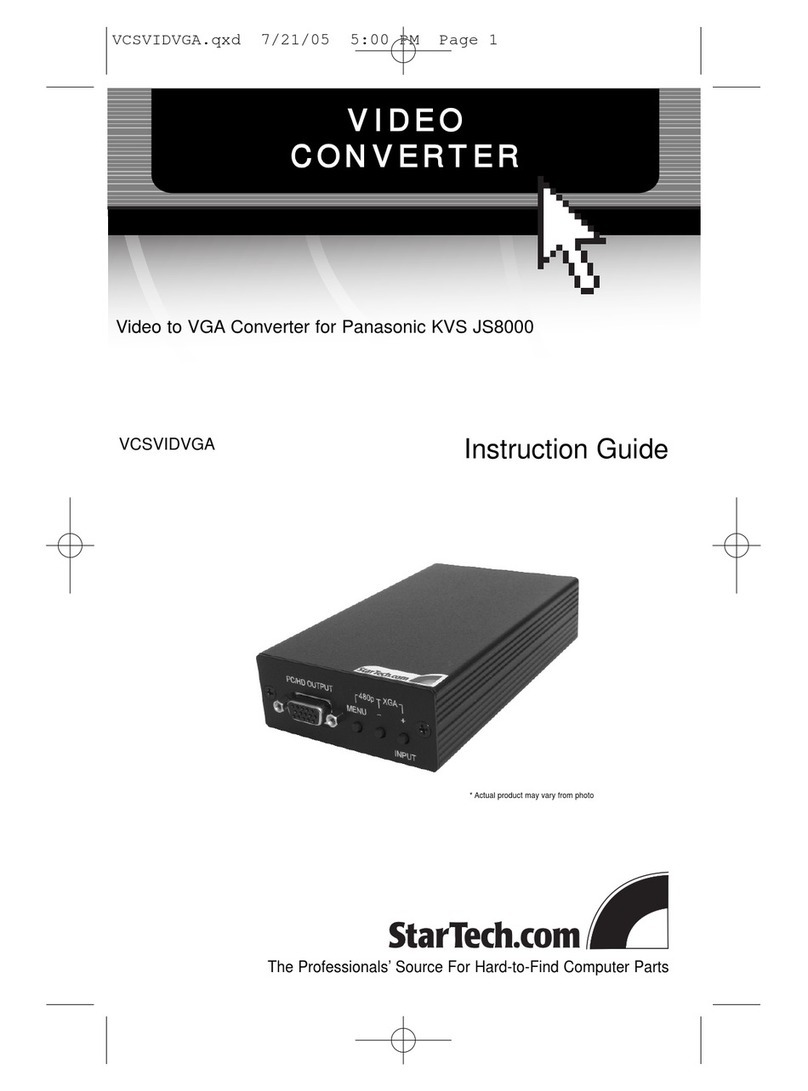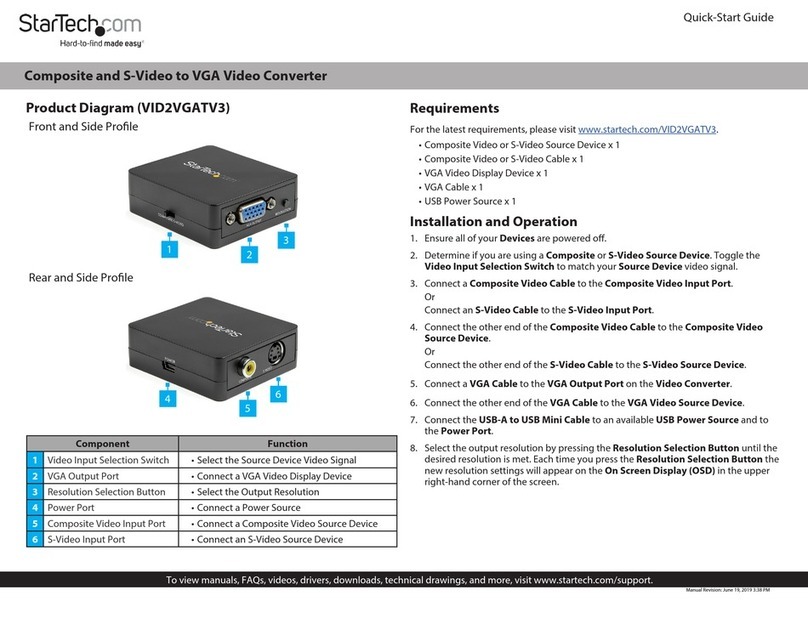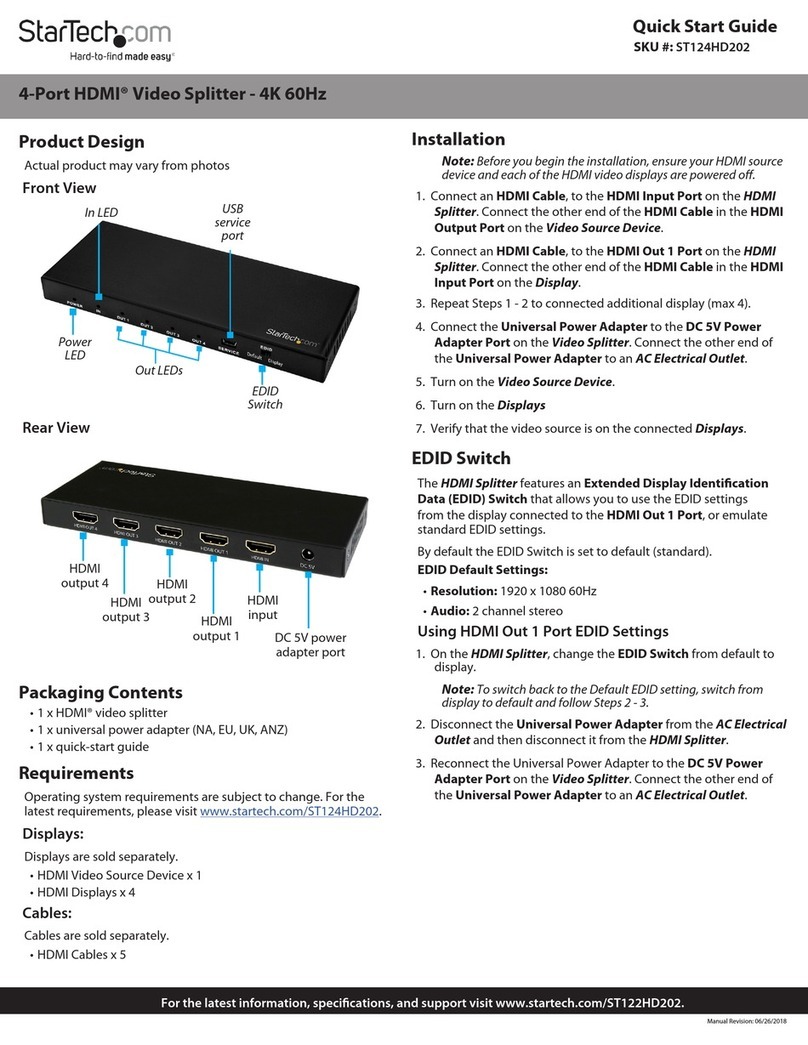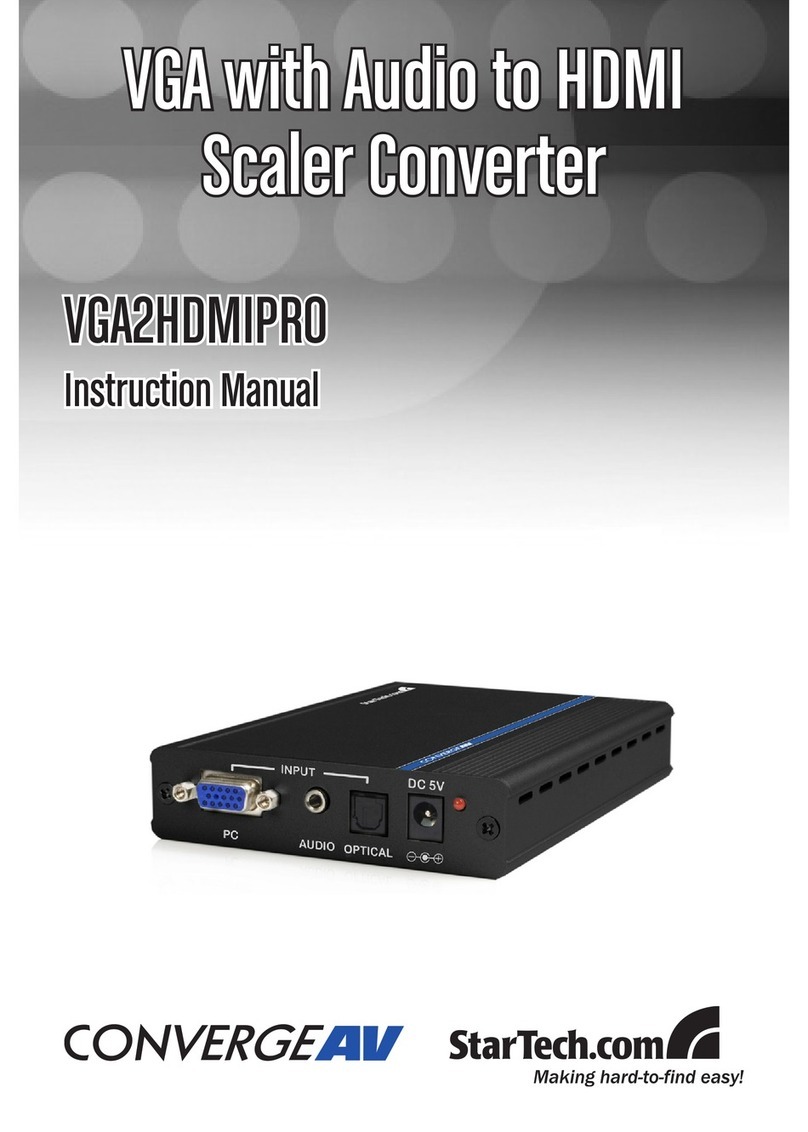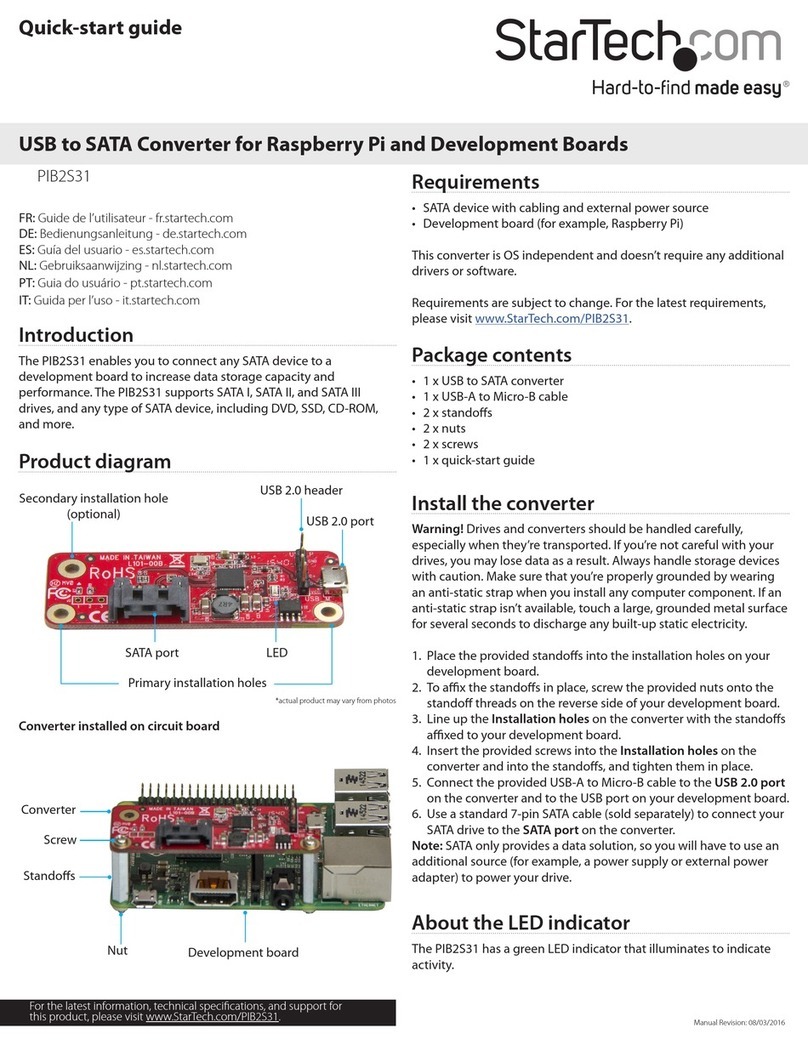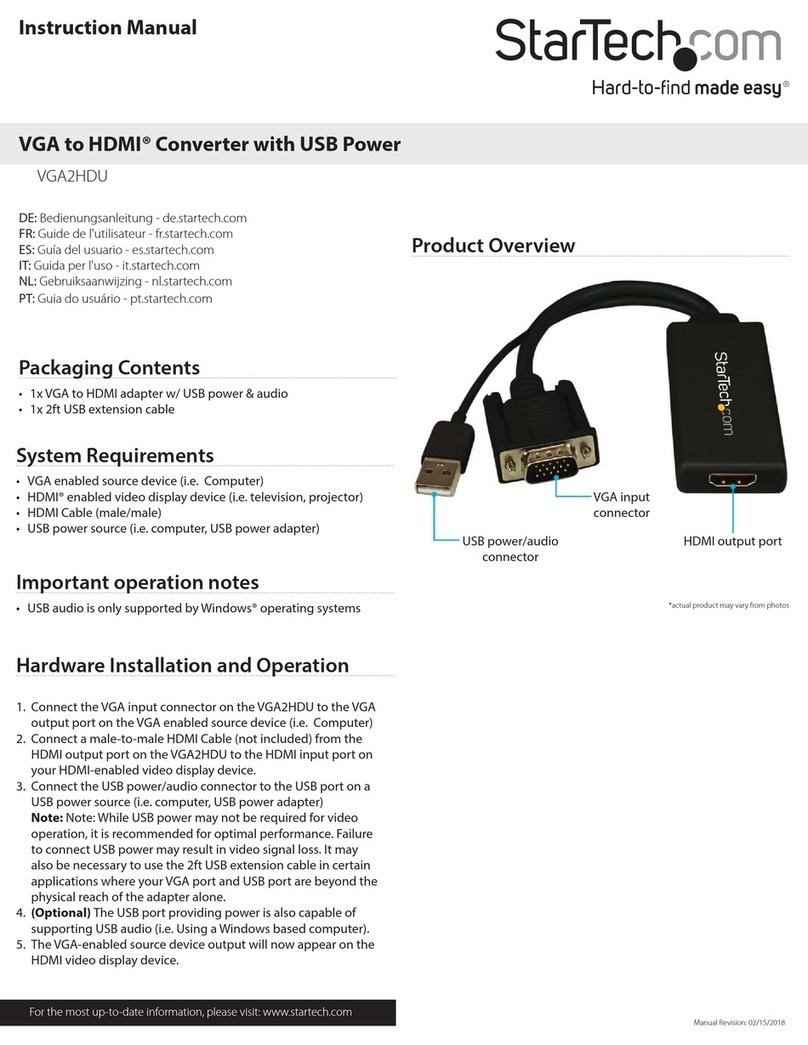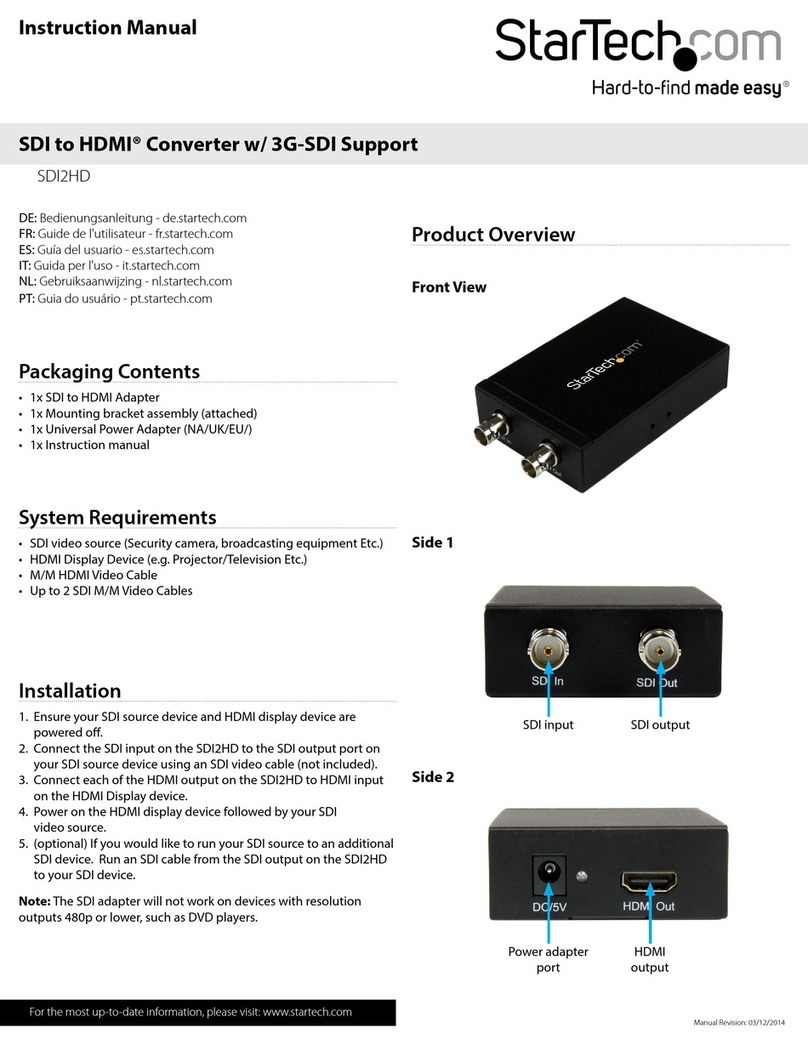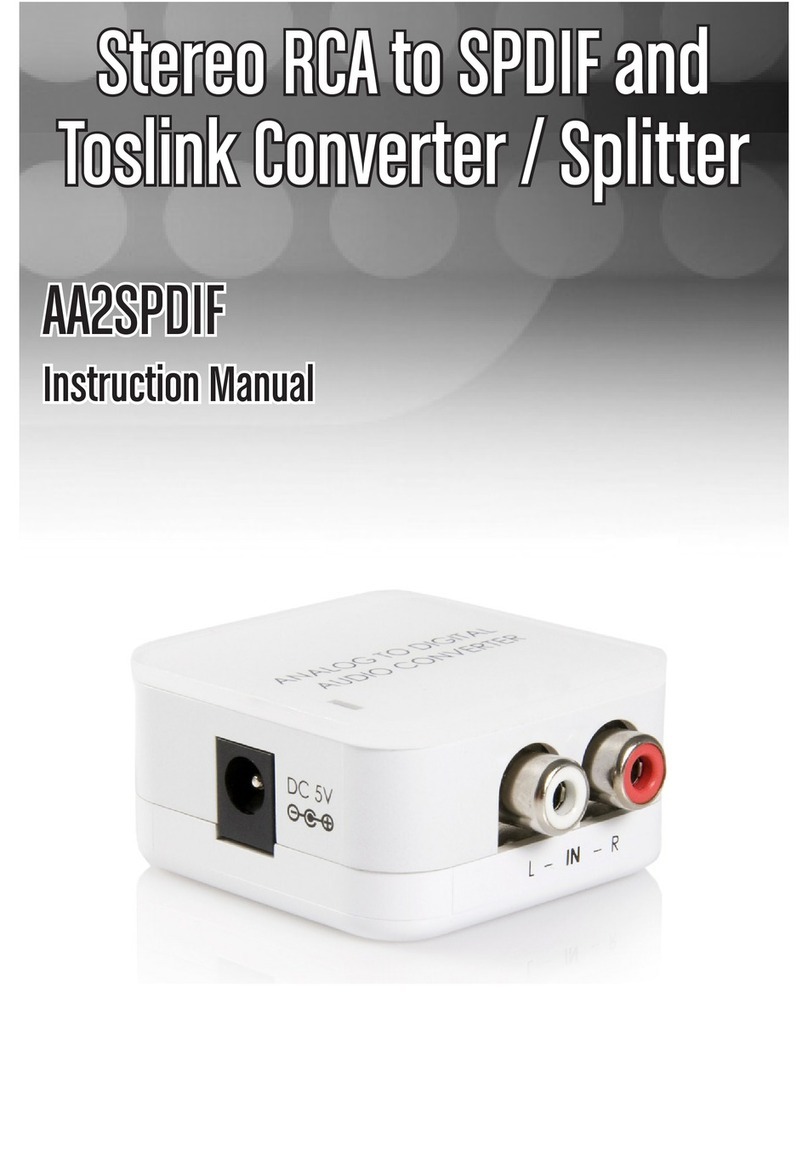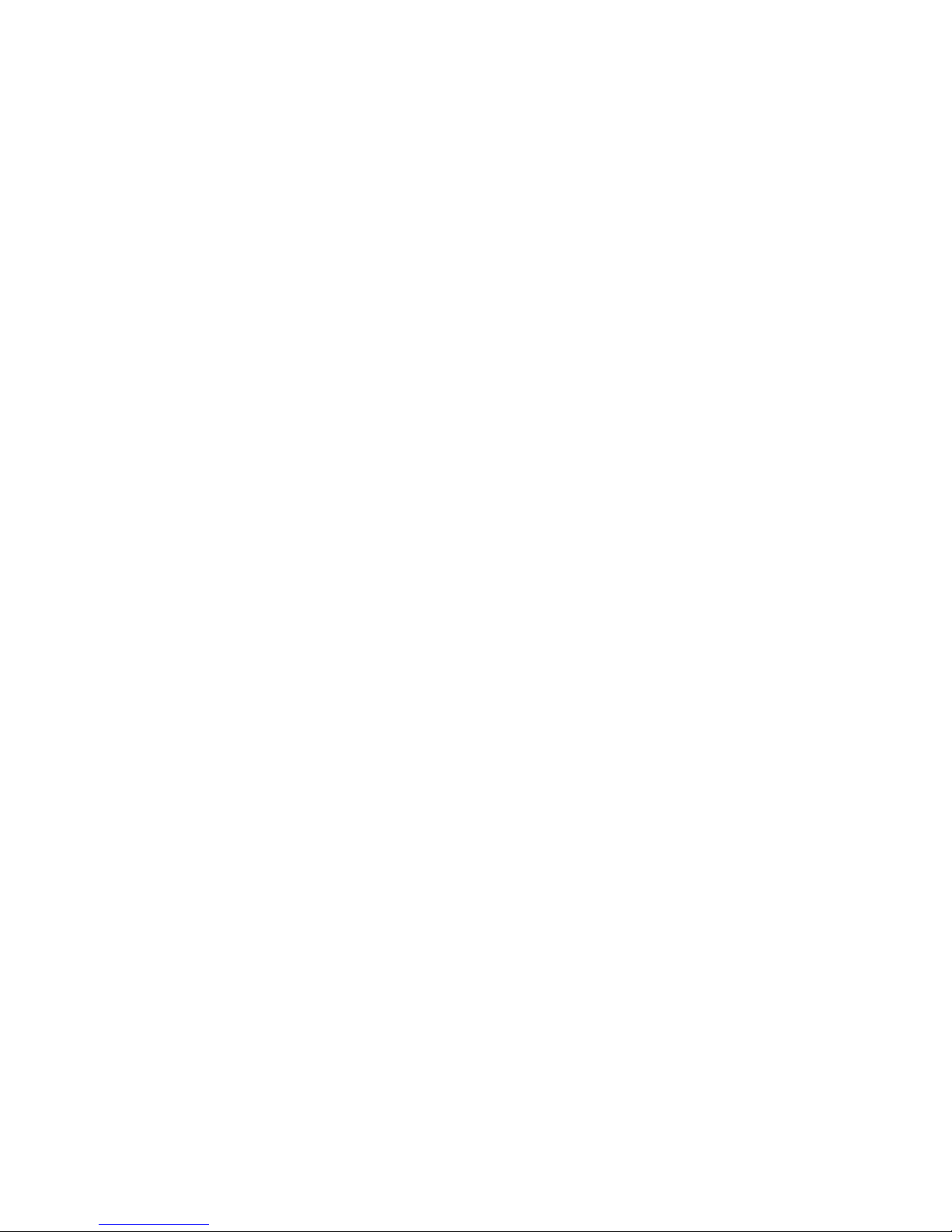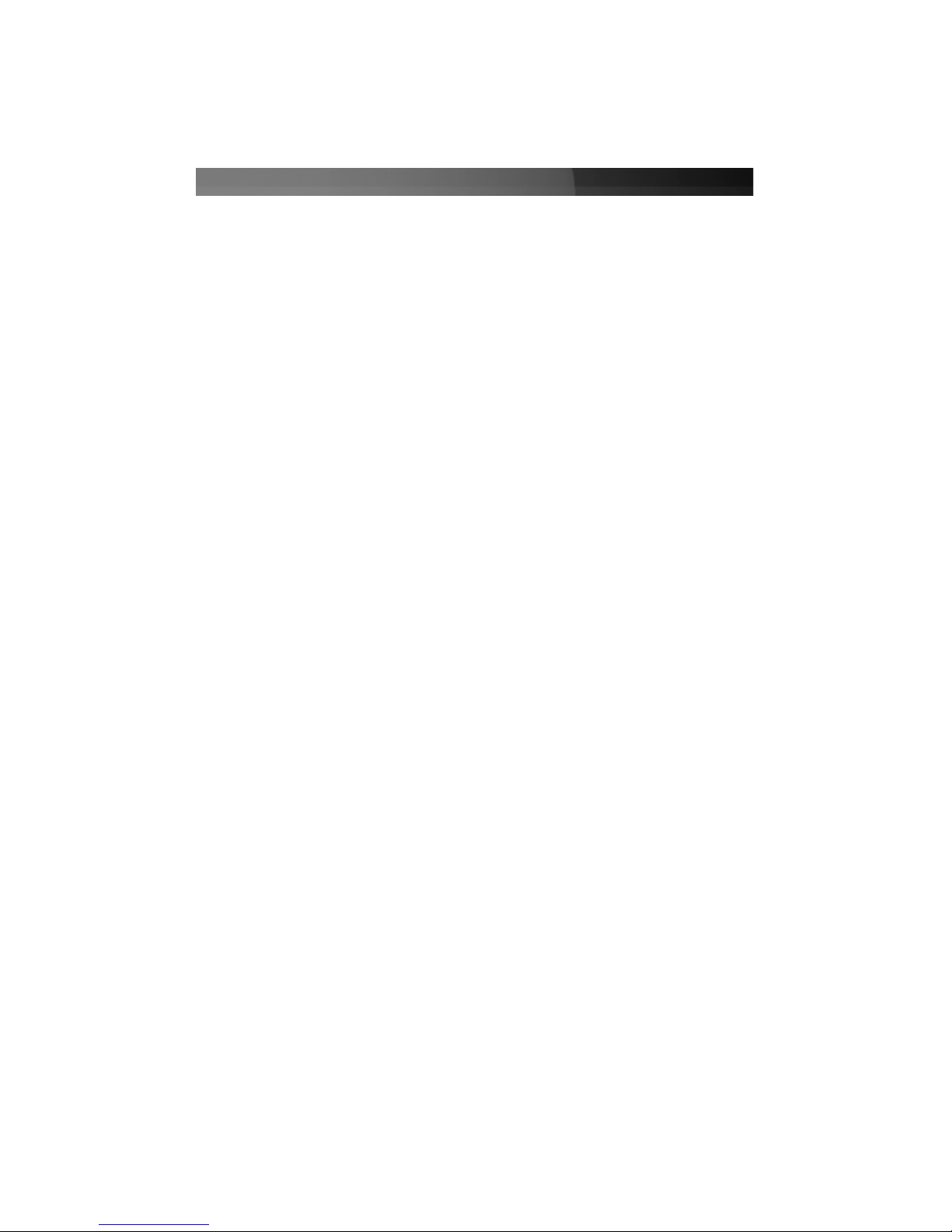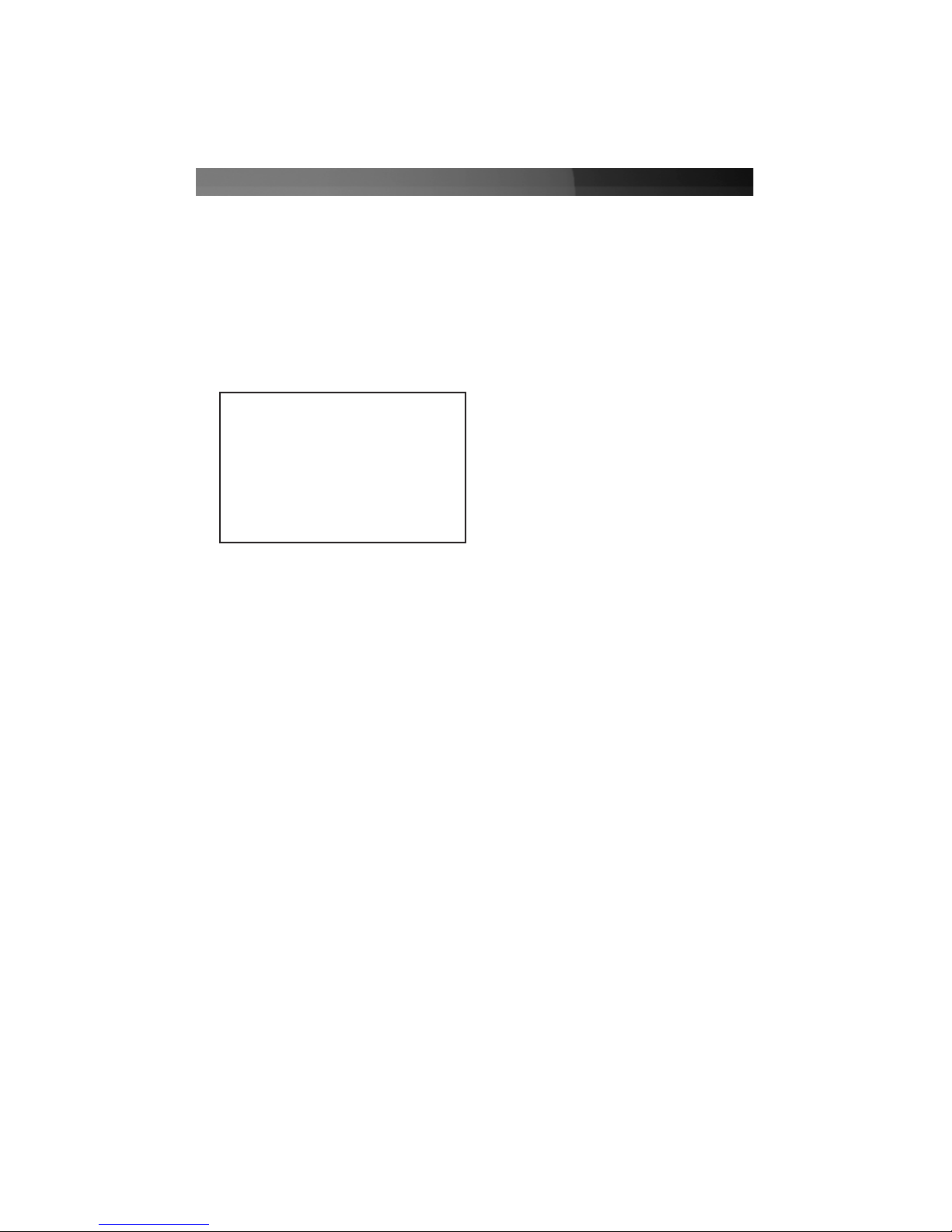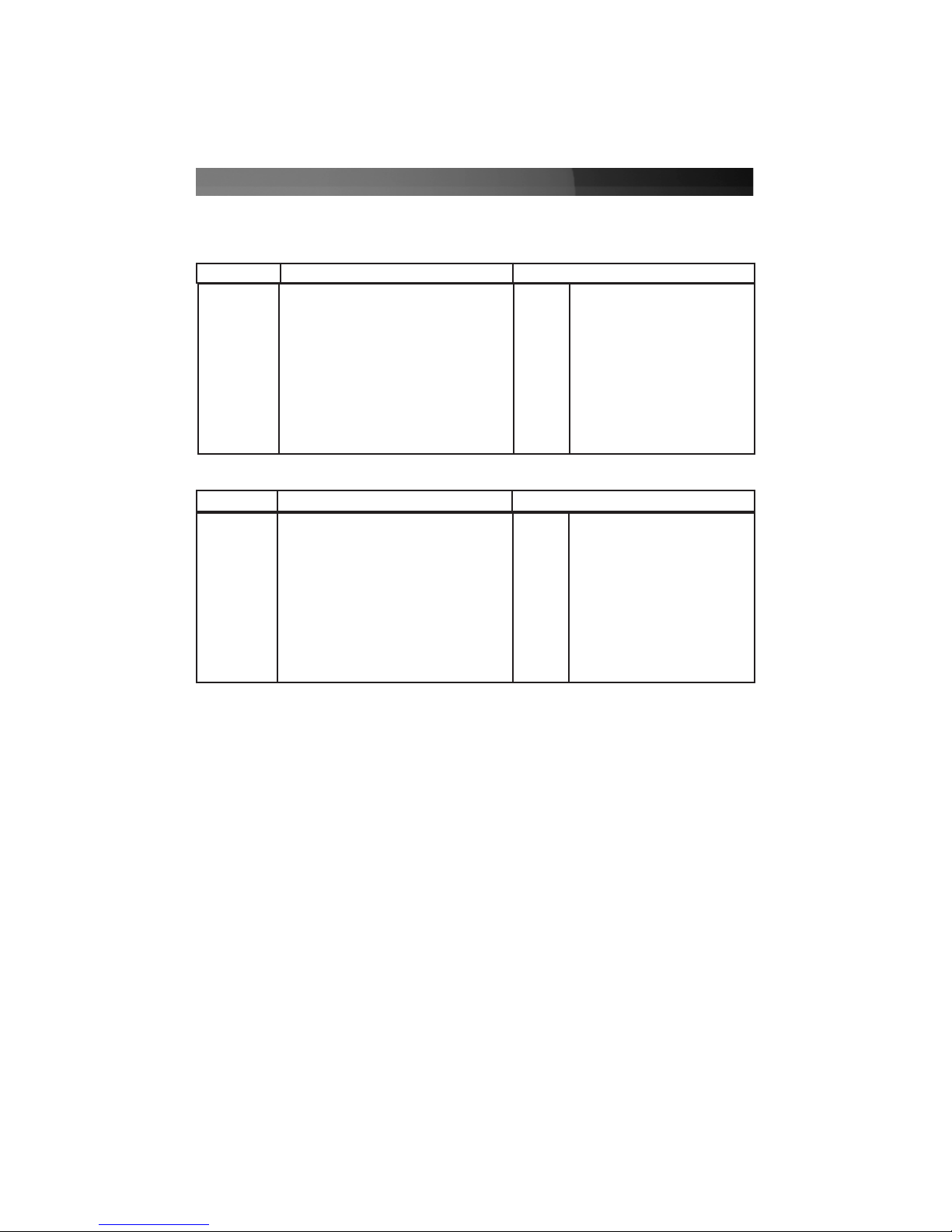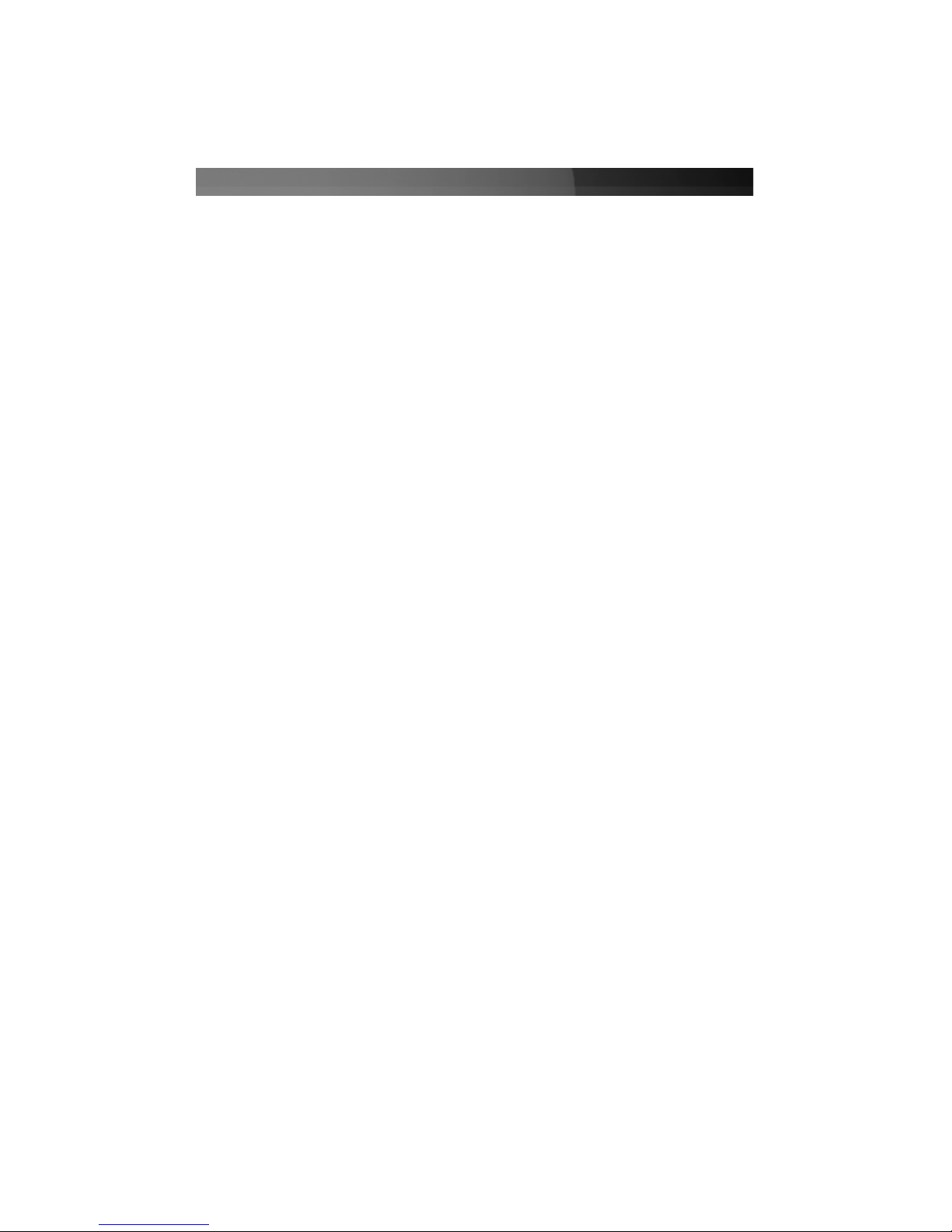UUssiinnggtthheeVViiddeeooSSccaalleerr
Once you have connected the desired input and output devices to the video scaler, you
can proceed to test the connection to the television or other display. Turn on the display,
and select the input to which you connected the video switch. Consult the
documentation for your display if you are unsure on how to select A/V inputs. Usually,
there will be a button on the display’s remote or front panel labeled INPUT or A/V. If the
display has multiple inputs, you will need to ensure the input you have selected
corresponds to the connectors on the television you used for the scaler. Power on the
devices you connected to the video scaler. Pressing the MENU button will bring up the
on-screen display controls on the screen as follows:
Using the +or - buttons, move the cursor to your desired selection, then press Menu to
confirm your selection and enter the corresponding sub-menu.
Input set up
When selected, a sub-menu for choosing either YPbPr or RGB as your input signal will
appear. Using the + or -buttons on the front of the scaler, select the signal format that
matches the format of your input. Pressing Menu will save your selection and exit this
sub-menu.
Output set up
When selected, a sub-menu will appear giving you options as to the desired refresh rate
and resolution. Use the + or - buttons to choose the correct resolution/refresh rate.
Pressing Menu will save your selection and return you to the main menu.
Picture Adjust
This sub-menu allows you to adjust the contrast, brightness and color of the displayed
image. Using the + and - buttons, select the attribute you wish to change, and use the
Menu button to confirm your selection. Use the + or -buttons to increase or decrease
the amount of the element you are modifying, followed by the Menu button to save.
Repeat this procedure for each element as desired. Once you have made the necessary
adjustments, use the + or -button to navigate to the Exit, which will take you back to the
main menu. NOTE: using the Reset feature will return all adjustments back to the factory
reset values.
HV Adjust
When chosen, a sub-menu will appear, allowing you to adjust the best horizontal and
vertical position of the picture, using the + or -buttons.
OSD Adjust
Allows you to adjust the horizontal and vertical position of the on-screen menu.
Instruction Manual
3
Input Setup
Output Setup
Picture Adjust
HV Adjust
OSD Adjust
System Information
Auto Adjust
Exit