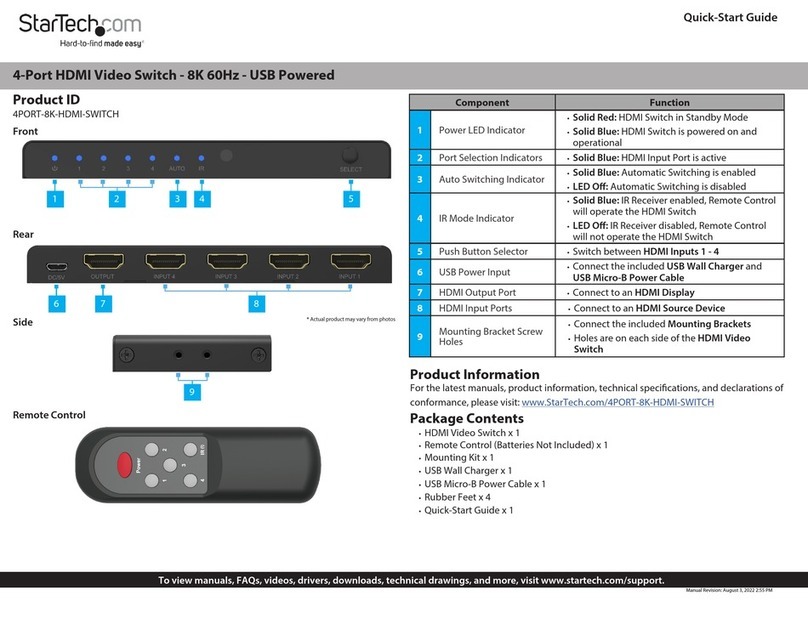StarTech.com P2DD46A22-KVM-SWITCH User manual
Other StarTech.com Switch manuals

StarTech.com
StarTech.com SV231DD2DUA User manual
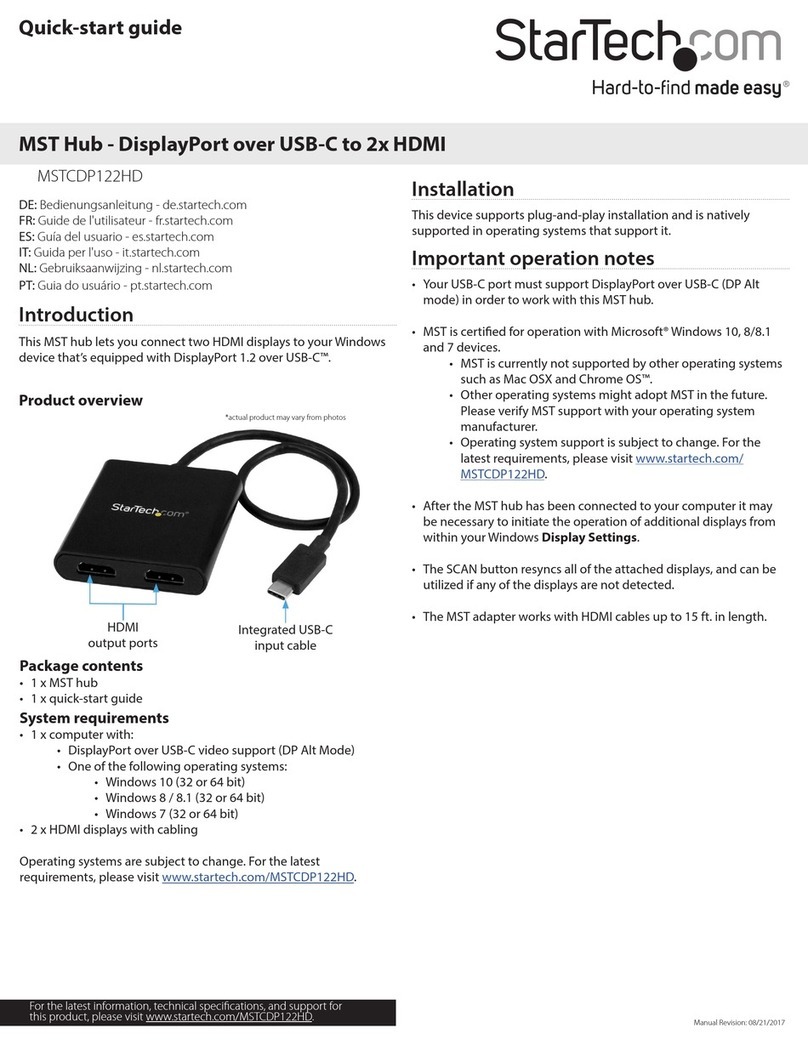
StarTech.com
StarTech.com MSTCDP122HD User manual

StarTech.com
StarTech.com ICUSB2322X User manual
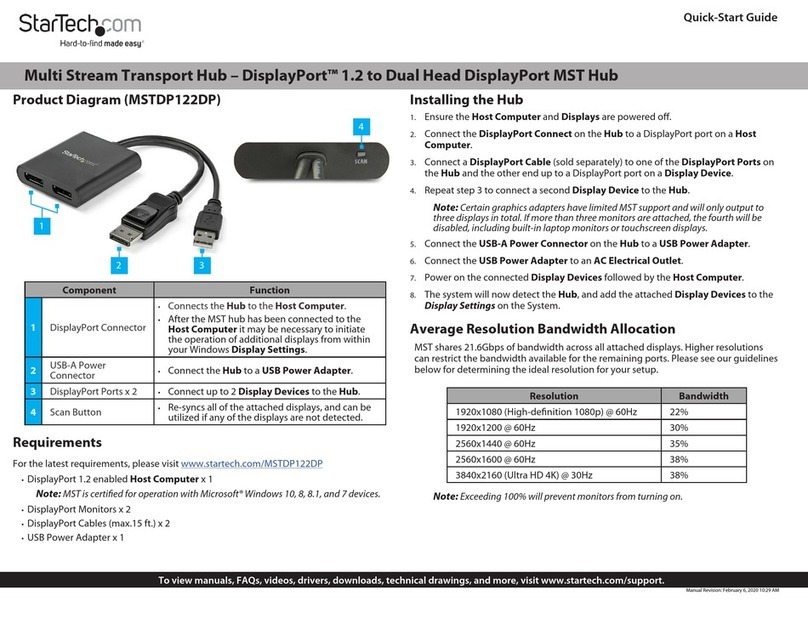
StarTech.com
StarTech.com MSTDP122DP User manual

StarTech.com
StarTech.com IES101G2SFPW User manual

StarTech.com
StarTech.com VS421HD4KA User manual
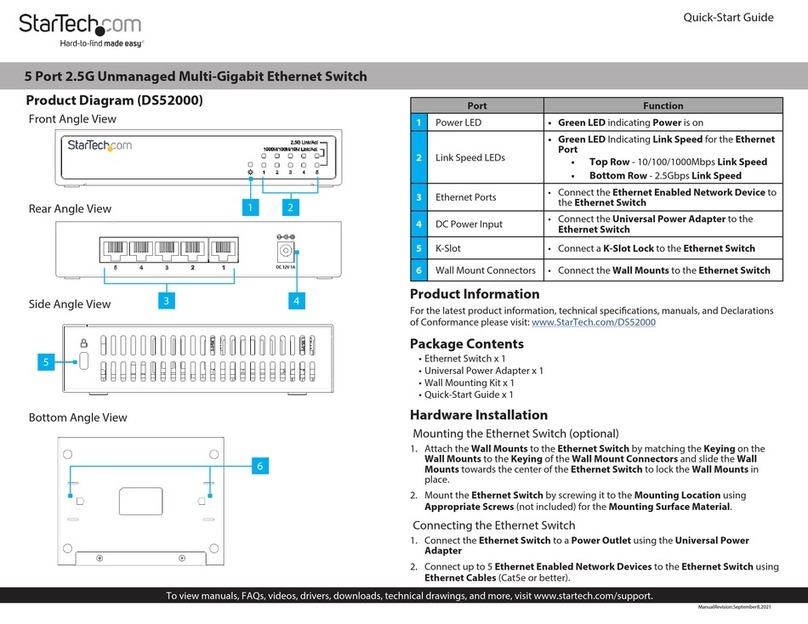
StarTech.com
StarTech.com DS52000 User manual

StarTech.com
StarTech.com SV431DL2DU3A User manual

StarTech.com
StarTech.com 8STMSTMDP123HD User manual
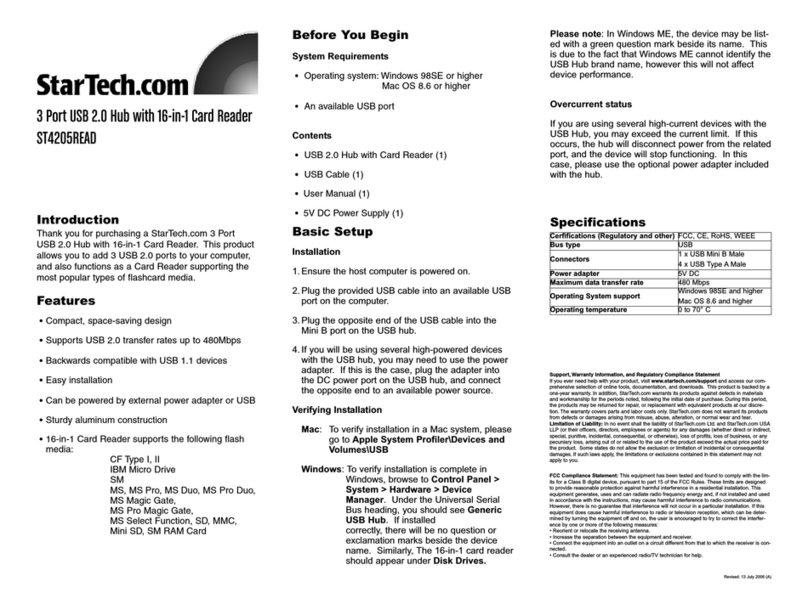
StarTech.com
StarTech.com ST4205READ User manual
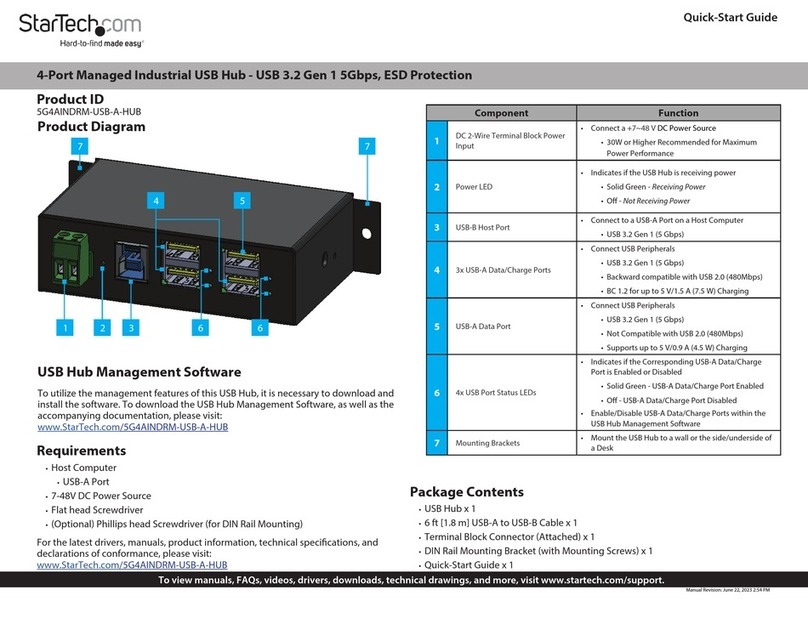
StarTech.com
StarTech.com 5G4AINDRM-USB-A-HUB User manual
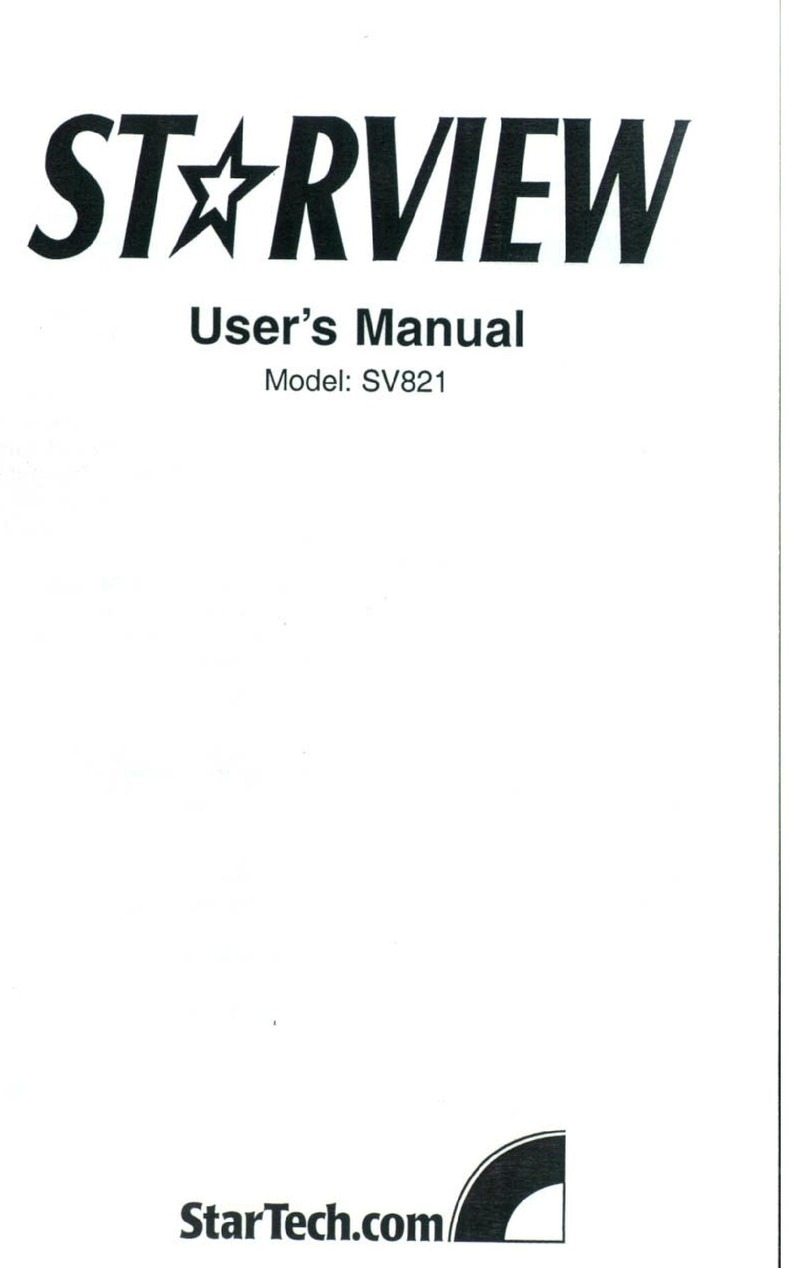
StarTech.com
StarTech.com StarView SV821 User manual

StarTech.com
StarTech.com USB421HS User manual
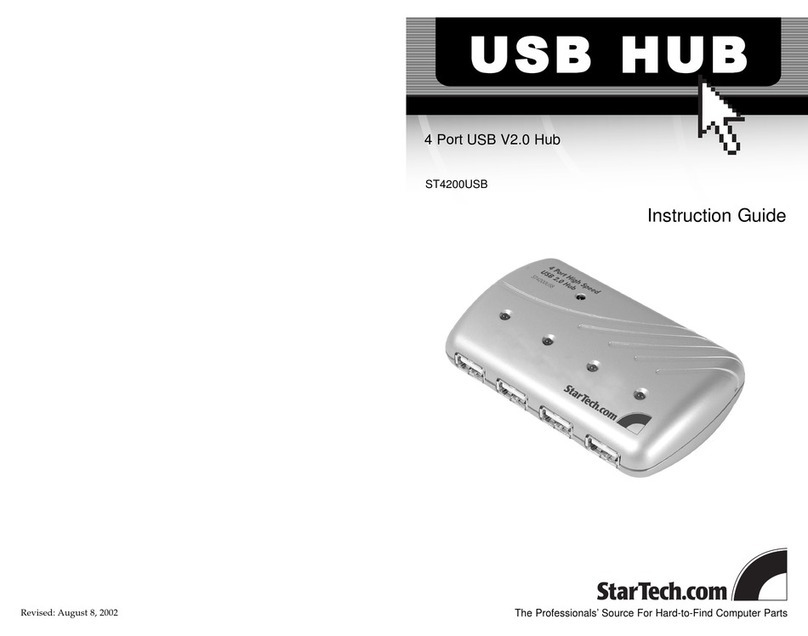
StarTech.com
StarTech.com ST4200USB Manual

StarTech.com
StarTech.com ST4202USB User manual

StarTech.com
StarTech.com STARVIEW SV431DUSB User manual

StarTech.com
StarTech.com VS410HDMIR User manual

StarTech.com
StarTech.com ST4300USBMS User manual
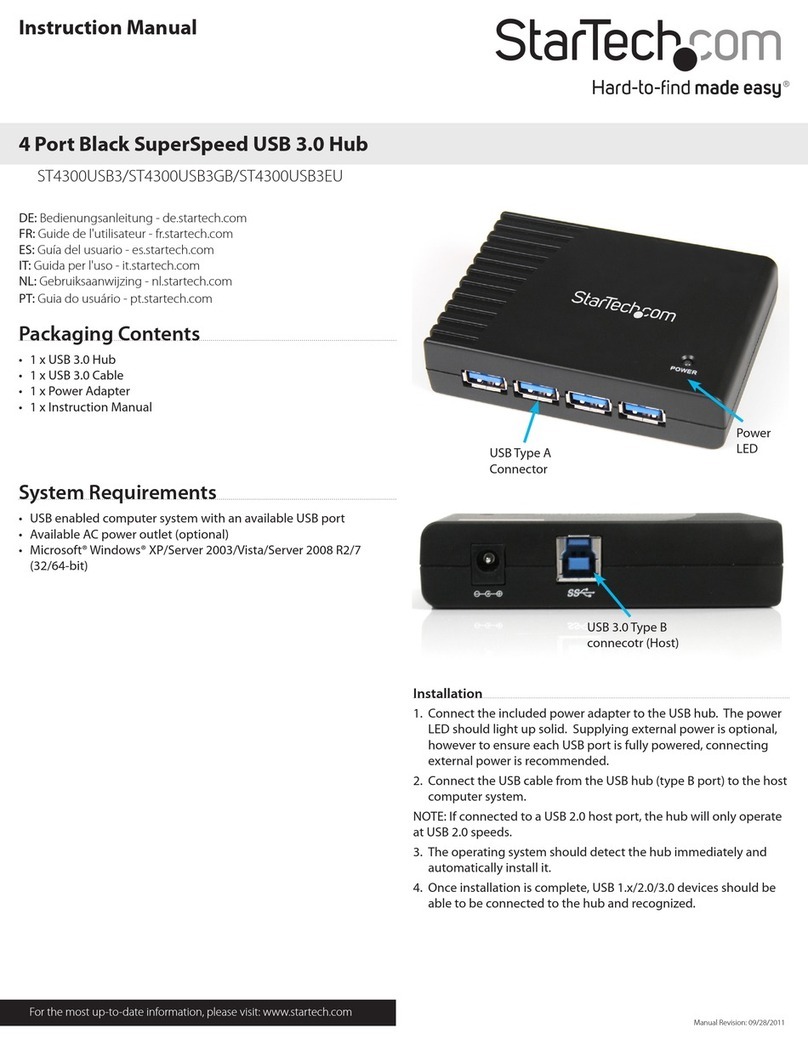
StarTech.com
StarTech.com ST4300USB3 User manual

StarTech.com
StarTech.com HBS304A24A User manual