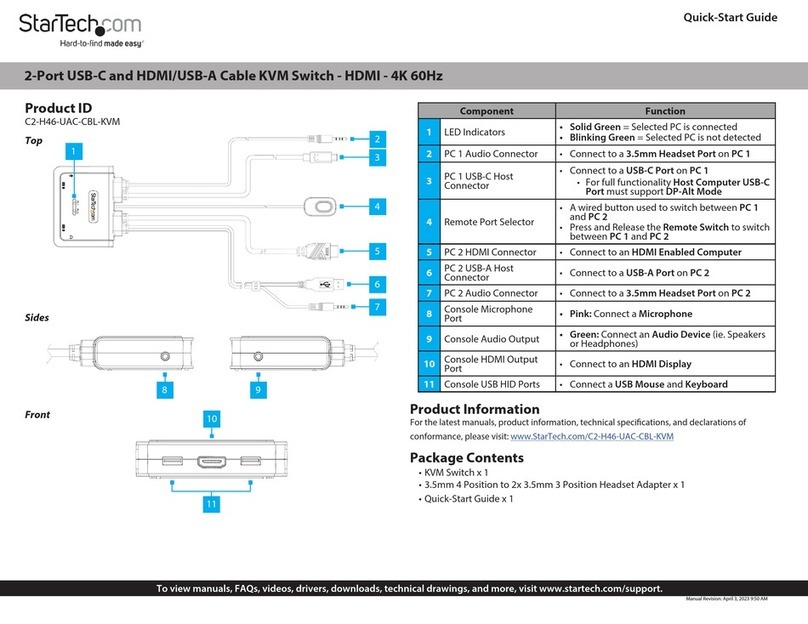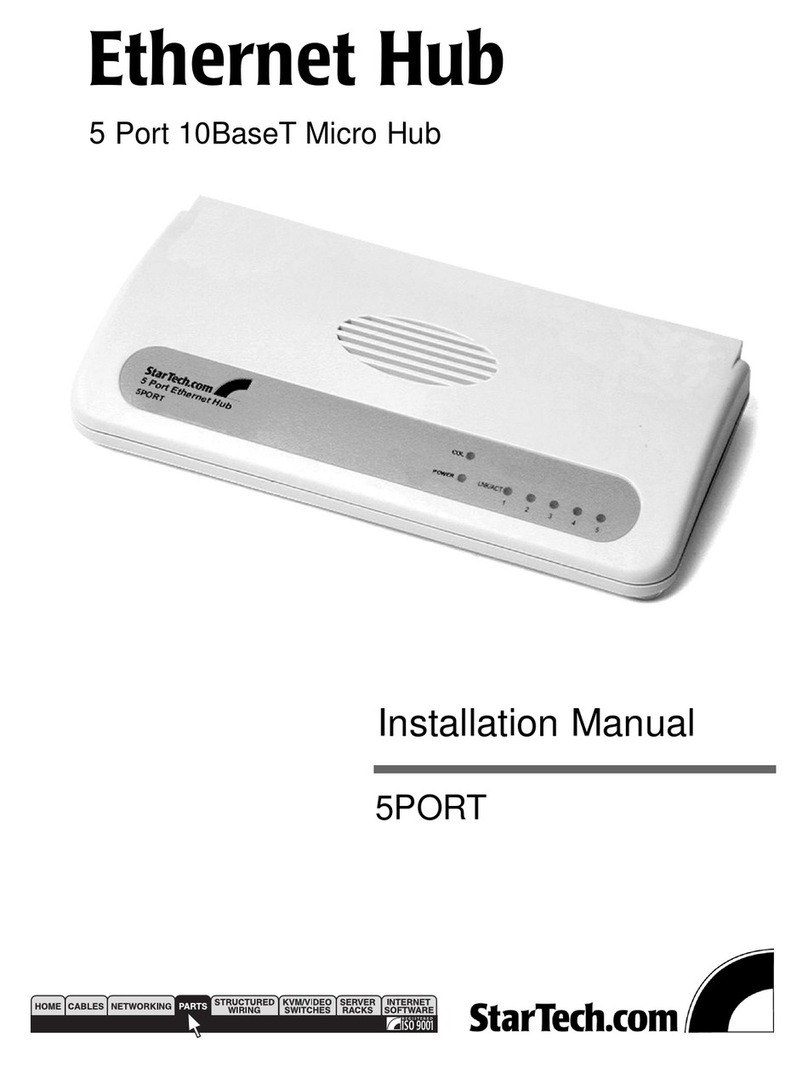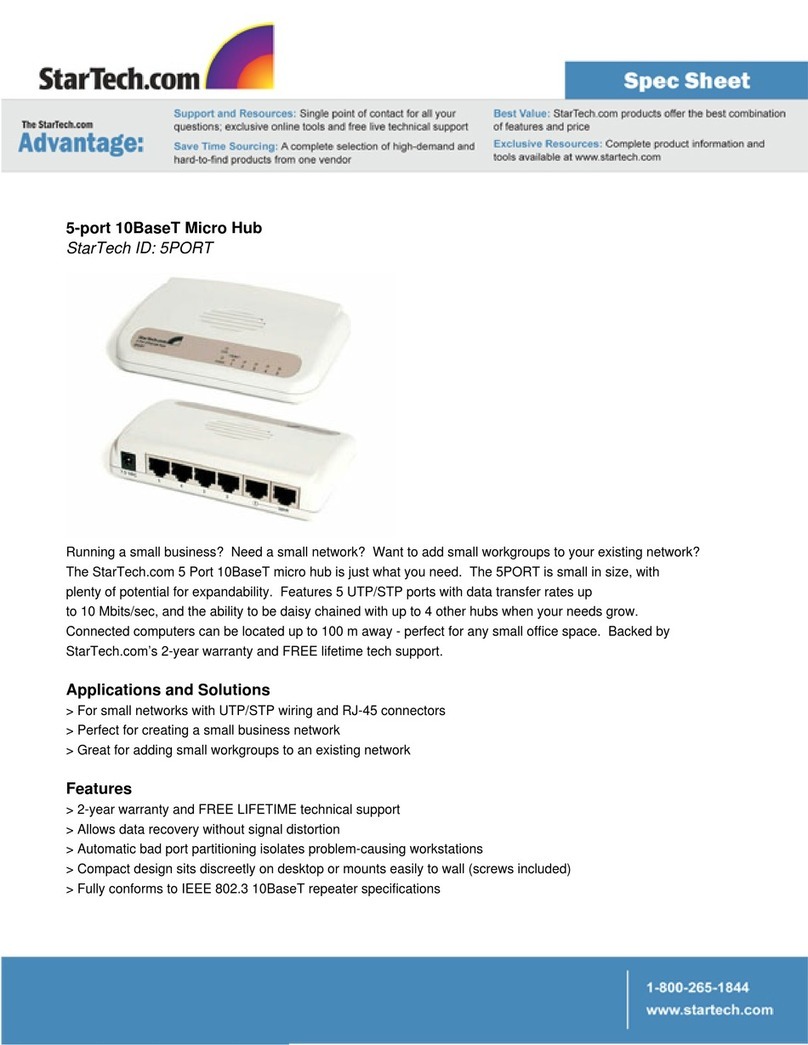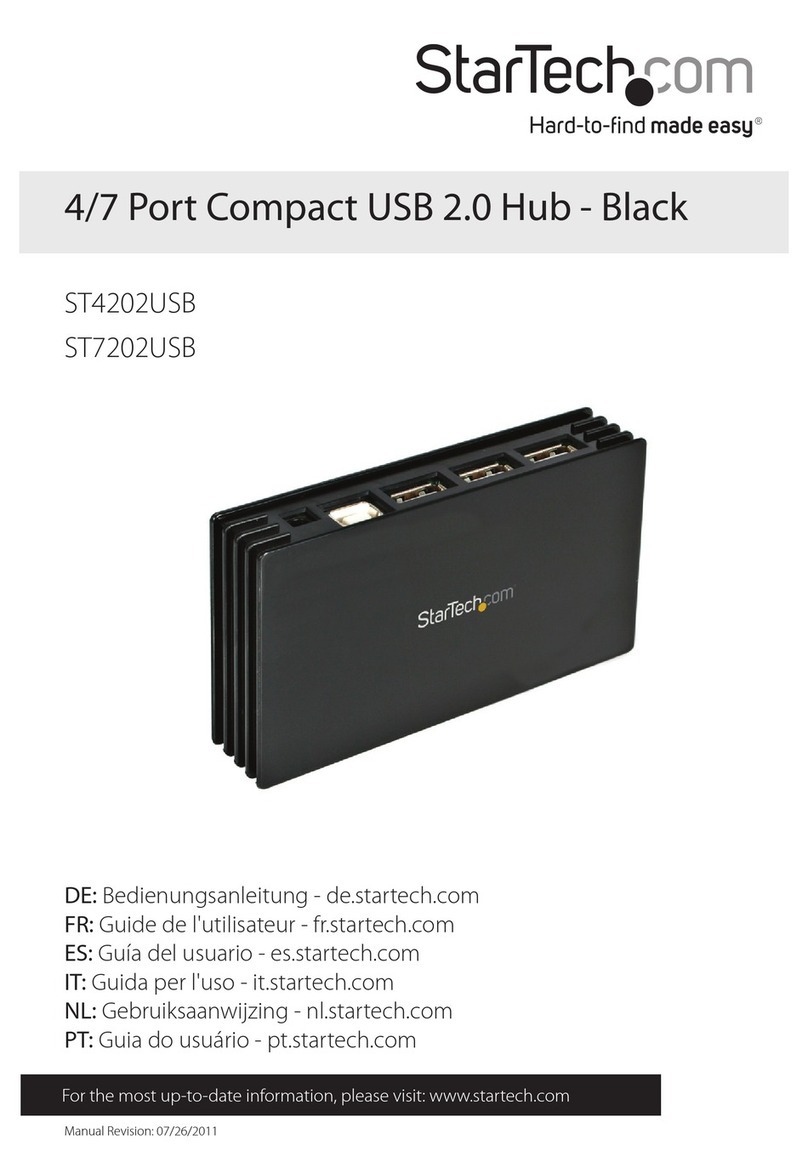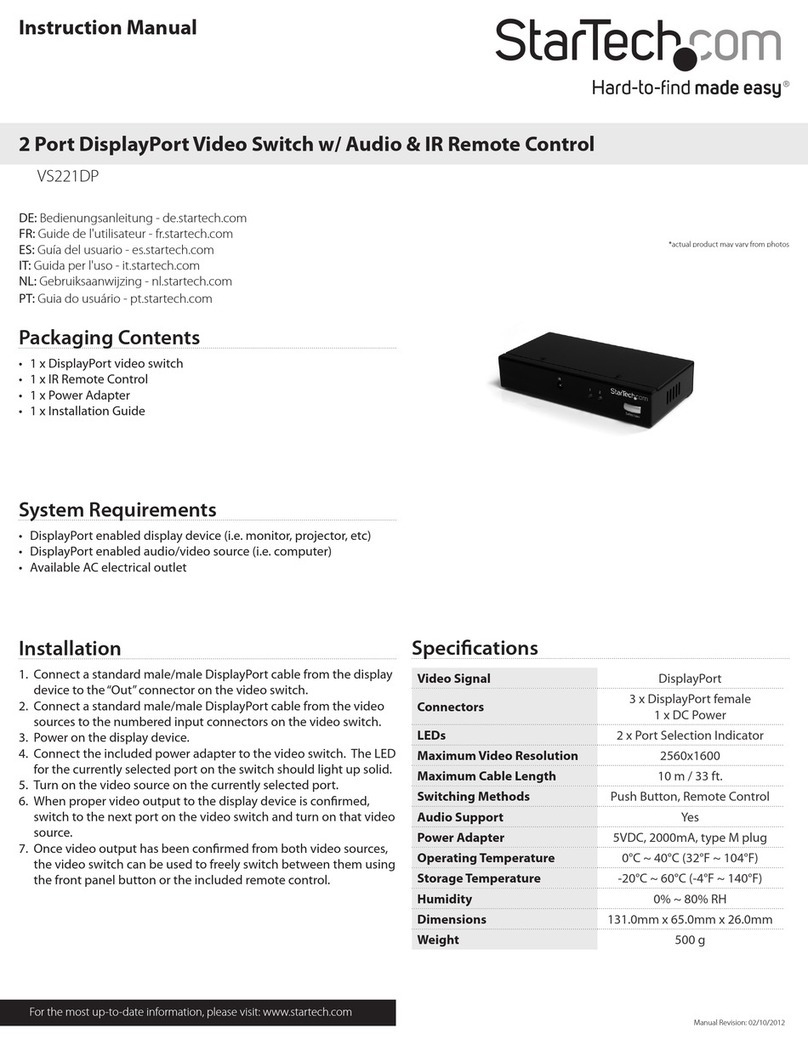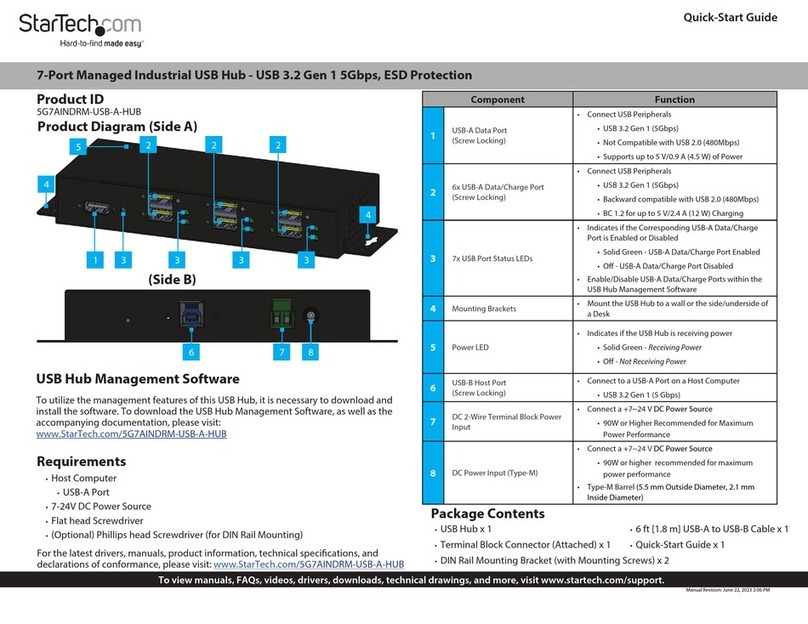Regulatory Compliance
FCC - Part 15
This equipment has been tested and found to comply with the limits for a Class B digital device, pursuant to part 15 of the FCC
Rules. These limits are designed to provide reasonable protection against harmful interference in a residential installation.
This equipment generates, uses and can radiate radio frequency energy and, if not installed and used in accordance with the
instructions, may cause harmful interference to radio communications. However, there is no guarantee that interference will
not occur in a particular installation. If this equipment does cause harmful interference to radio or television reception, which
can be determined by turning the equipment o and on, the user is encouraged to try to correct the interference by one or
more of the following measures:
• Connect the equipment into an outlet on a circuit dierent from that to which the receiver is connected.
• Consult the dealer or an experienced radio/TV technician for help
This device complies with part 15 of the FCC Rules. Operation is subject to the following two conditions:
(1) This device may not cause harmful interference, and (2) this device must accept any interference received, including
interference that may cause undesired operation. Changes or modications not expressly approved by StarTech.com could
void the user’s authority to operate the equipment.
Industry Canada Statement
This Class B digital apparatus complies with Canadian ICES-003.
Cet appareil numérique de la classe [B] est conforme à la norme NMB-003 du Canada.
CAN ICES-3 (B)/NMB-3(B)
This device complies with Industry Canada licence-exempt RSS standard(s). Operation is subject to the following two
conditions:
(1) This device may not cause interference, and (2) This device must accept any interference, including interference that may
cause undesired operation of the device.
Le présent appareil est conforme aux CNR d’Industrie Canada applicables aux appareils radio exempts de licence. L’exploitation
est autorisée aux deux conditions suivantes:
(1) l’appareil ne doit pas produire de brouillage, et (2) l’utilisateur de l’appareil doit accepter tout brouillage radioélectrique
subi, même si le brouillage est susceptible d’en compromettre le fonctionnement.
Use of Trademarks, Registered Trademarks, and other Protected Names and
Symbols
This manual may make reference to trademarks, registered trademarks, and other protected names and/or symbols of third-
party companies not related in any way to StarTech.com. Where they occur these references are for illustrative purposes only
and do not represent an endorsement of a product or service by StarTech.com, or an endorsement of the product(s) to which
this manual applies by the third-party company in question. StarTech.com hereby acknowledges that all trademarks, registered
trademarks, service marks, and other protected names and/or symbols contained in this manual and related documents are the
property of their respective holders.
Warranty Information
This product is backed by a two-year warranty.
For further information on product warranty terms and conditions, please refer to www.startech.com/warranty.
Limitation of Liability
In no event shall the liability of StarTech.com Ltd. and StarTech.com USA LLP (or their ocers, directors, employees or agents)
for any damages (whether direct or indirect, special, punitive, incidental, consequential, or otherwise), loss of prots, loss
of business, or any pecuniary loss, arising out of or related to the use of the product exceed the actual price paid for the
product. Some states do not allow the exclusion or limitation of incidental or consequential damages. If such laws apply, the
limitations or exclusions contained in this statement may not apply to you.
FR: startech.com/fr
DE: startech.com/de
ES: startech.com/es
NL: startech.com/nl
IT: startech.com/it
JP: startech.com/jp
StarTech.com
Ltd.
45 Artisans Cres
London, Ontario
N5V 5E9
Canada
StarTech.com Ltd.
Unit B, Pinnacle 15
Gowerton Rd,
Brackmills
Northampton
NN4 7BW
United Kingdom
StarTech.com LLP
4490 South Hamilton
Road
Groveport, Ohio
43125
U.S.A.
StarTech.com Ltd.
Siriusdreef 17-27
2132 WT Hoofddorp
The Netherlands
3. Connect an HDMI Cable (sold separately) to the HDMI Output Port on the HDMI
Switch and to an HDMI Input Port on the HDMI Display.
4. Connect the USB Wall Charger and USB Micro-B Power Cable to an available Power
Source and to the USB Power Input on the HDMI Switch.
5. Power on the HDMI Display, followed by each of the HDMI Source Devices.
Operation
Push Button Operation
Short Press
Press the Push Button Selector to switch between HDMI Inputs 1 - 4. In Auto Mode,
the HDMI Switch will cycle between the HDMI Inputs with an active HDMI signal, from
1 to 4. If the HDMI Switch is not in Auto Mode, the unit will cycle between all inputs,
from 1 to 4, even if there is no attached Source Device.
3-5 Second Button Press
Enable or disable the Automatic Switching feature of the HDMI Switch. For example,
if you are watching TV and would like to watch your Blu-ray player, turn the Blu-ray
player on. To switch back to the TV you can turn the Blu-ray player o, or switch the TV
Box back on after being switched o, when the Blu-ray player is active.
6 Second Button Press
Enable or disable the IR functionality of the HDMI Switch. The IR Functionality
enables use of the HDMI Switch’s included Remote Control.
Remote Control Operation
Note: Ensure the IR Mode Indicator on the front of the HDMI Switch is solid blue,
indicating that IR Functionality is enabled.
Remove the backplate from the Remote Control and install the 2x AAA Batteries (not
included). Point the Remote Control at the front of the HDMI Switch. Press the “1”,
“2”, “3” or “4” Button to manually switch between HDMI Inputs. Using the “IR” Button
will disable the IR Functionality of the HDMI Switch.
Note: To re-enable IR Functionality, see the section “6 Second Button Press” under
“Push Button Operation”.
Requirements
• HDMI Source x 4
• HDMI Display x 1
• HDMI Cables (sold separately) x 5
• AAA Batteries (for remote control) x 2
• Philips Head Screwdriver x 1
Installation
(Optional) Mounting Kit
Note: Before mounting the HDMI Video Switch make sure that the surface you are
mounting to is strong enough to support the weight of the HDMI Video Switch. It is
recommended that you mount the HDMI Video Switch on a wall stud to provide the
correct support.
1. Determine the Mounting Surface for the HDMI Video Switch.
2. Place the Mounting Brackets on each side of the HDMI Video Switch. Align the Holes
in the Mounting Brackets with the Holes on the sides of the HDMI Video Switch.
3. Insert two Screws from the included mounting kit through each Mounting Bracket
and into the HDMI Video Switch.
4. Tighten each Screw using a Phillips Head Screwdriver.
5. Mount the HDMI Video Switch to the desired Mounting Surface using the
appropriate Mounting Hardware (e.g. Wood Screws).
HDMI Video Switch
Note: Ensure your HDMI Source Device, and the HDMI Displays are powered o before
you begin installation.
1. Connect an HDMI Cable (sold separately) from an HDMI Source Device to HDMI
Input 1 on the HDMI Switch.
2. Repeat Step 1 for HDMI Input 2 - 4.
Note: Each HDMI Port is numbered, please take note of which number is assigned to
each HDMI Source Device.