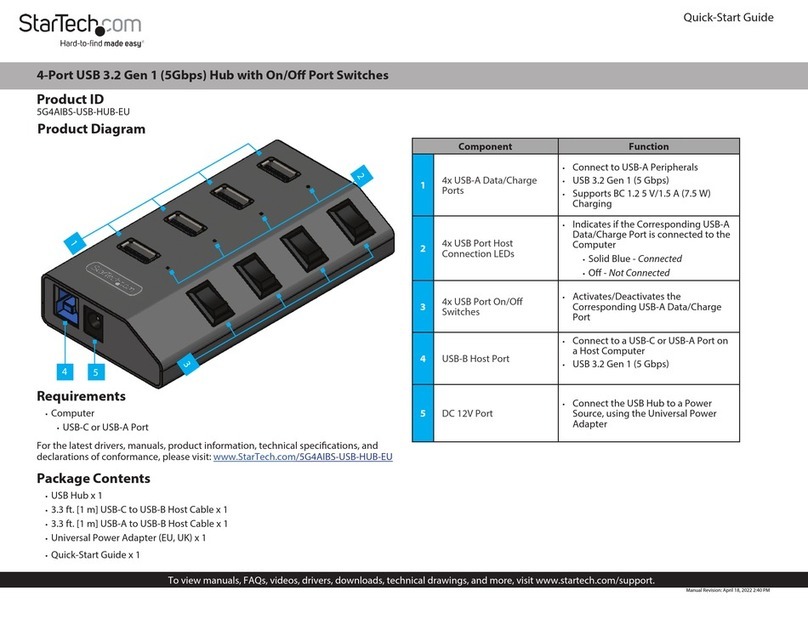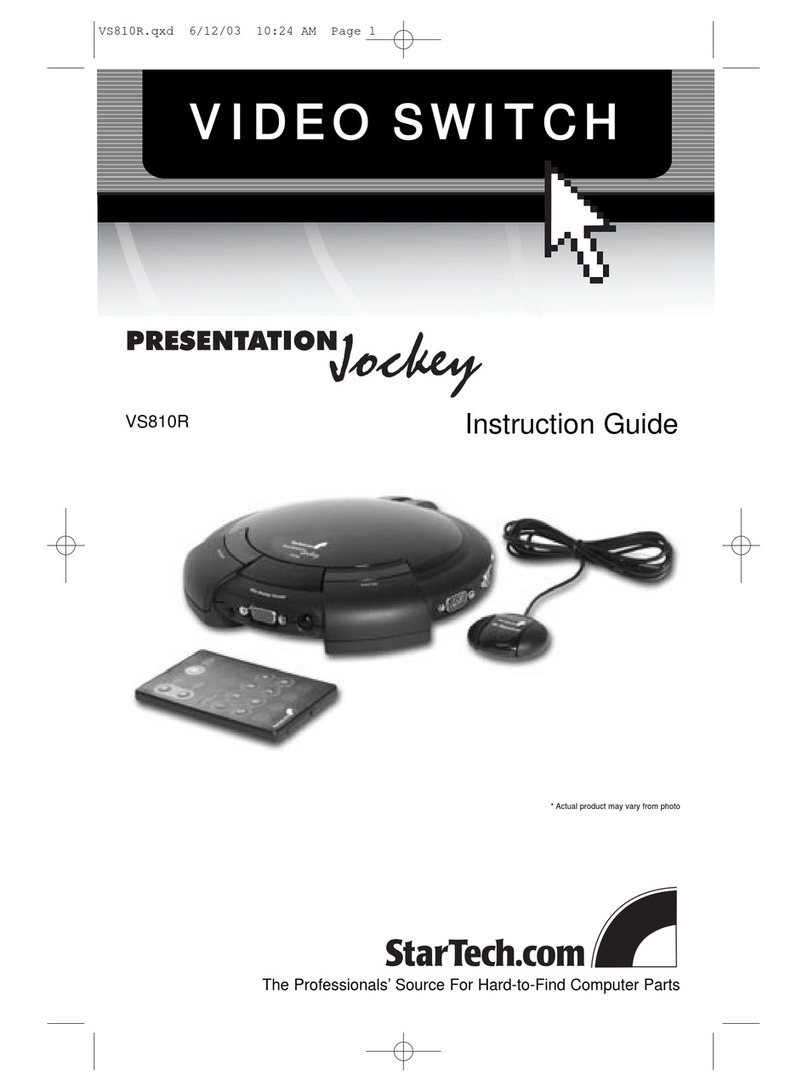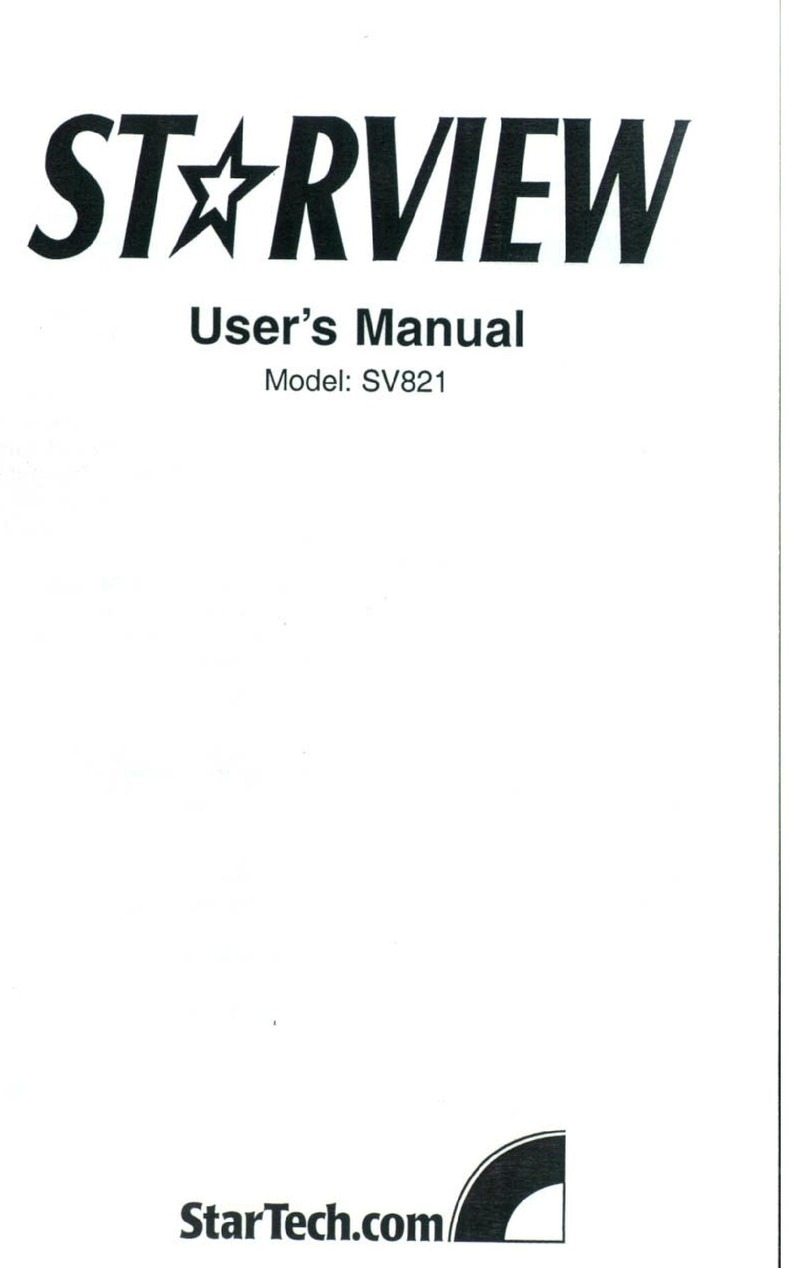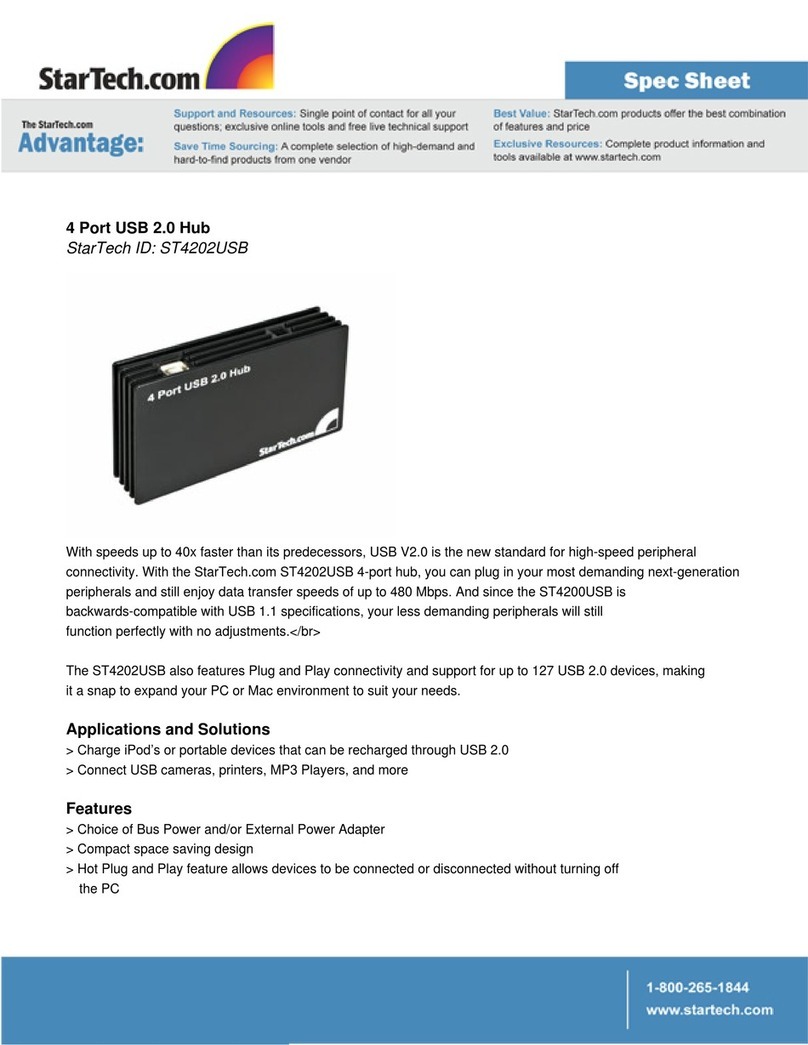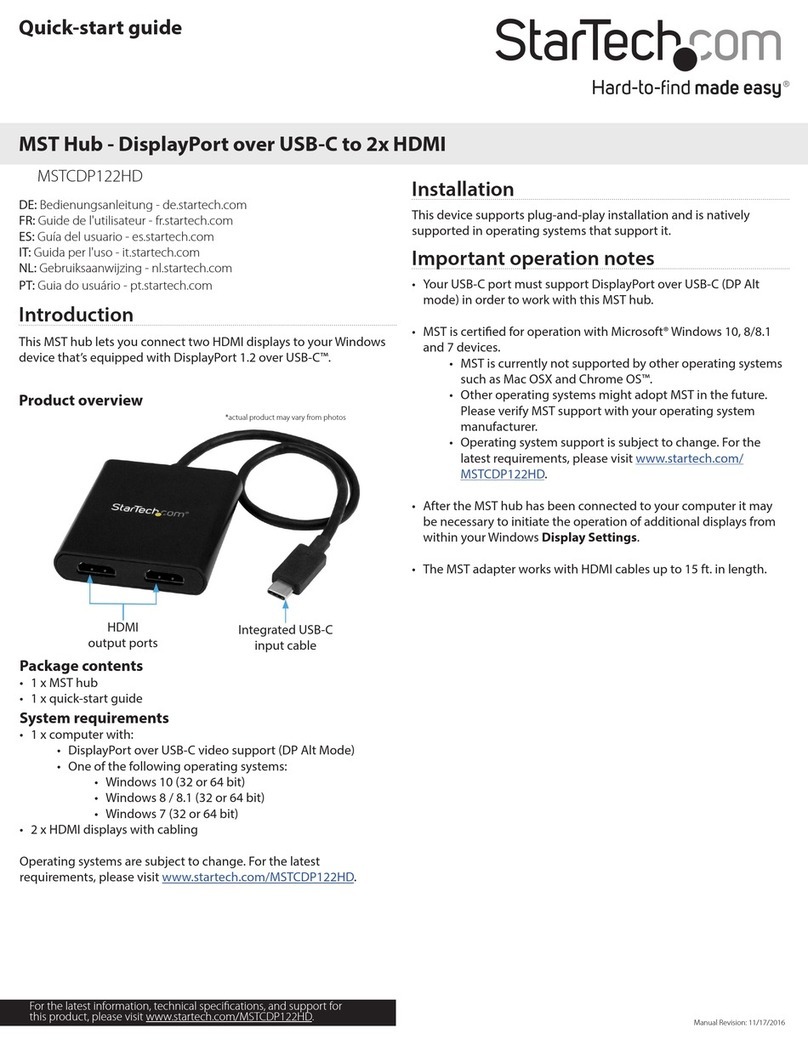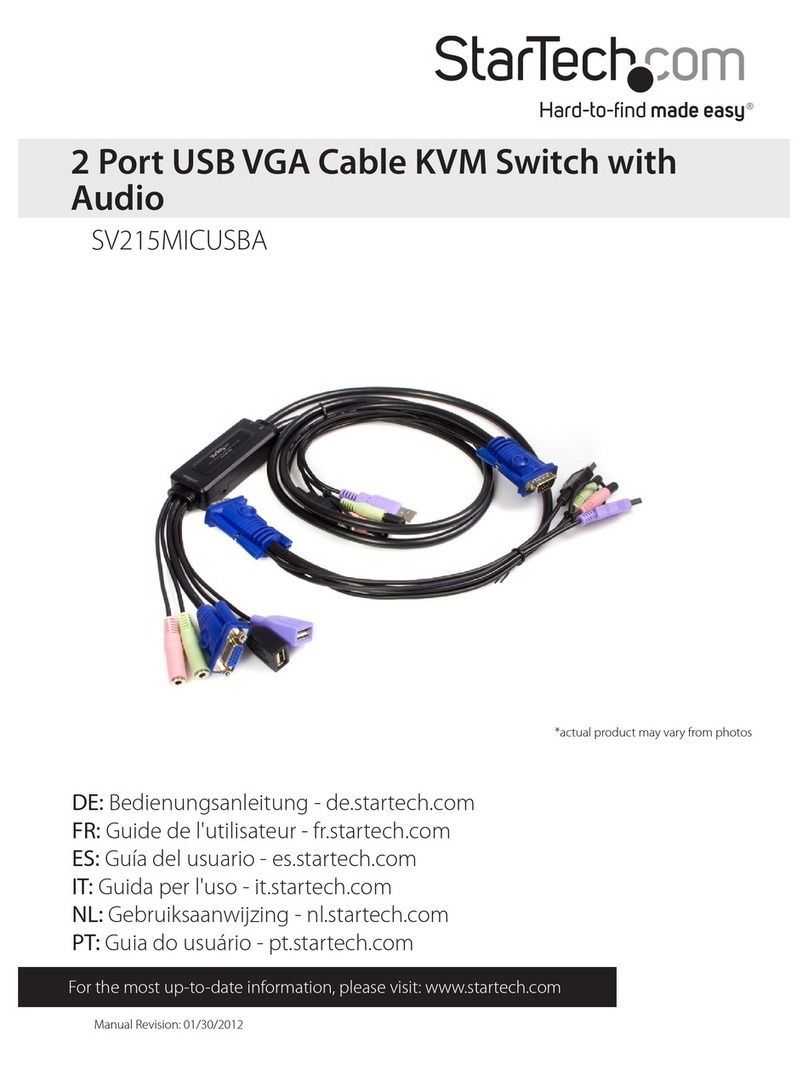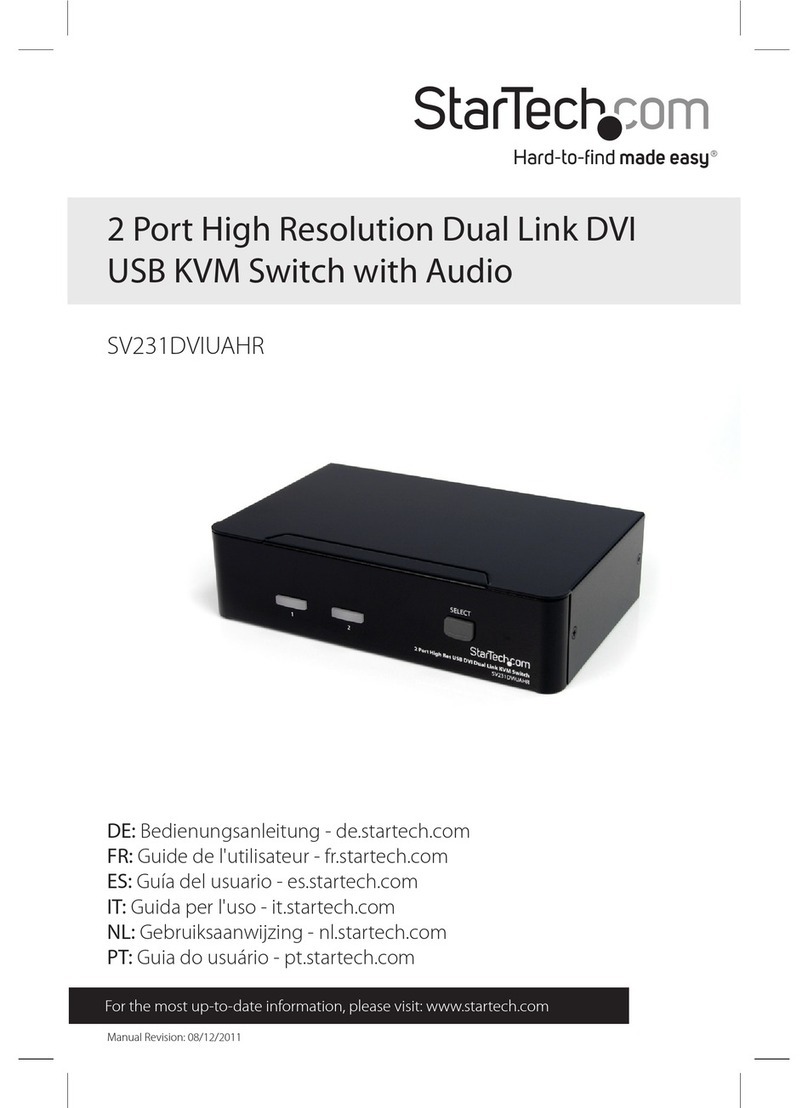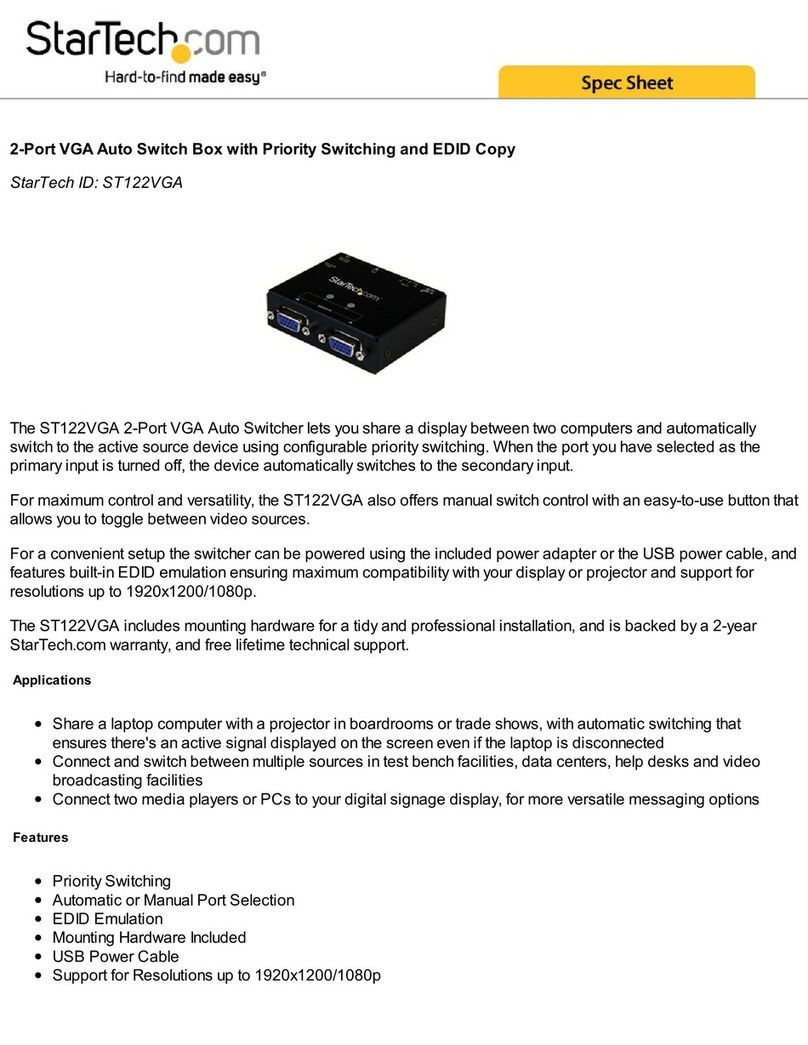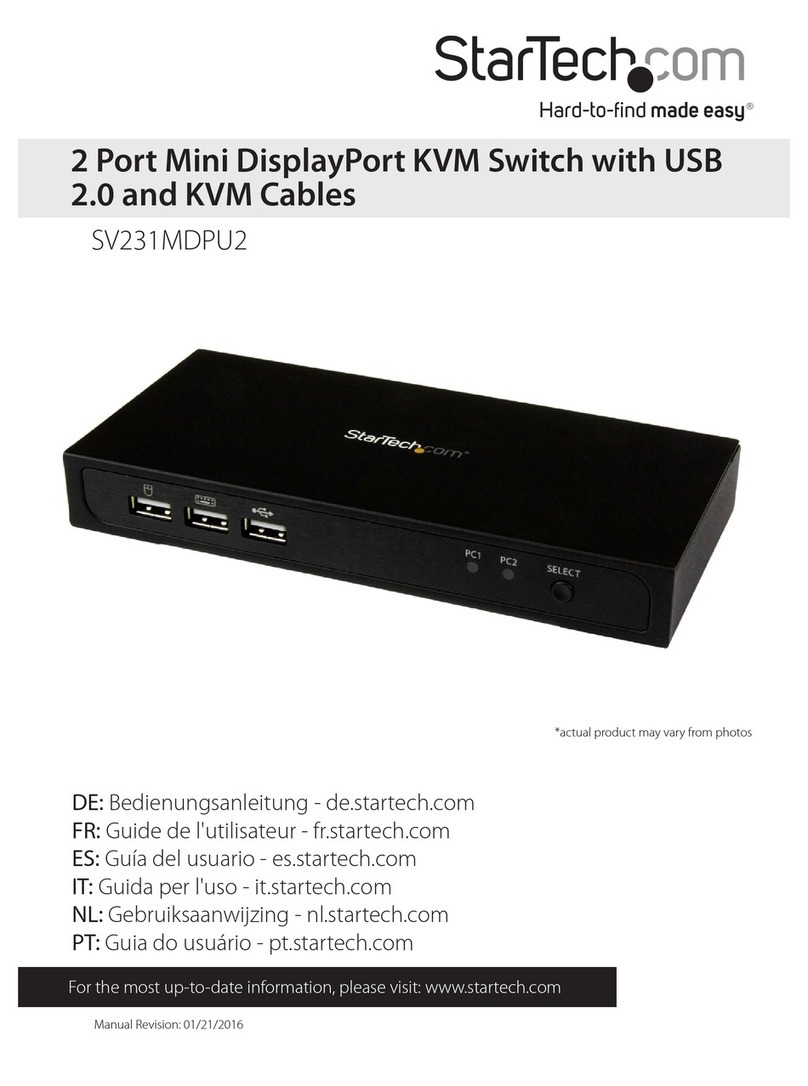Regulatory Compliance
FCC - Part 15
This equipment has been tested and found to comply with the limits for a Class B digital device, pursuant to part 15 of the FCC
Rules. These limits are designed to provide reasonable protection against harmful interference in a residential installation.
This equipment generates, uses and can radiate radio frequency energy and, if not installed and used in accordance with the
instructions, may cause harmful interference to radio communications. However, there is no guarantee that interference will
not occur in a particular installation. If this equipment does cause harmful interference to radio or television reception, which
can be determined by turning the equipment o and on, the user is encouraged to try to correct the interference by one or
more of the following measures:
• Connect the equipment into an outlet on a circuit dierent from that to which the receiver is connected.
• Consult the dealer or an experienced radio/TV technician for help
This device complies with part 15 of the FCC Rules. Operation is subject to the following two conditions:
(1) This device may not cause harmful interference, and (2) this device must accept any interference received, including
interference that may cause undesired operation. Changes or modications not expressly approved by StarTech.com could
void the user’s authority to operate the equipment.
Industry Canada Statement
This Class B digital apparatus complies with Canadian ICES-003.
Cet appareil numérique de la classe [B] est conforme à la norme NMB-003 du Canada.
CAN ICES-3 (B)/NMB-3(B)
This device complies with Industry Canada licence-exempt RSS standard(s). Operation is subject to the following two
conditions:
(1) This device may not cause interference, and (2) This device must accept any interference, including interference that may
cause undesired operation of the device.
Le présent appareil est conforme aux CNR d’Industrie Canada applicables aux appareils radio exempts de licence. L’exploitation
est autorisée aux deux conditions suivantes:
(1) l’appareil ne doit pas produire de brouillage, et (2) l’utilisateur de l’appareil doit accepter tout brouillage radioélectrique
subi, même si le brouillage est susceptible d’en compromettre le fonctionnement.
Warranty Information
This product is backed by a two-year warranty.
For further information on product warranty terms and conditions, please refer to www.startech.com/warranty.
Limitation of Liability
In no event shall the liability of StarTech.com Ltd. and StarTech.com USA LLP (or their ocers, directors, employees or agents)
for any damages (whether direct or indirect, special, punitive, incidental, consequential, or otherwise), loss of prots, loss
of business, or any pecuniary loss, arising out of or related to the use of the product exceed the actual price paid for the
product. Some states do not allow the exclusion or limitation of incidental or consequential damages. If such laws apply, the
limitations or exclusions contained in this statement may not apply to you.
FR: startech.com/fr
DE: startech.com/de
ES: startech.com/es
NL: startech.com/nl
IT: startech.com/it
JP: startech.com/jp
StarTech.com
Ltd.
45 Artisans Cres
London, Ontario
N5V 5E9
Canada
StarTech.com Ltd.
Unit B, Pinnacle 15
Gowerton Rd,
Brackmills
Northampton
NN4 7BW
United Kingdom
StarTech.com LLP
4490 South Hamilton
Road
Groveport, Ohio
43125
U.S.A.
StarTech.com Ltd.
Siriusdreef 17-27
2132 WT Hoofddorp
The Netherlands
Software Installation
Windows
1. Connect the Built-in USB Host Cable on the USB Hub to a USB Port on the Host
Computer. The USB Hub should automatically install using native drivers.
If the drivers do not automatically install, navigate to:
www.StarTech.com/ST3300GU3B, or
www.StarTech.com/HB30C3A1GE
and click the Drivers/Downloads tab.
2. Under Driver(s), download the Windows driver package, and extract the les
contained within the zip folder that was downloaded.
3. Right-click the Installer Setup File and select Run as Administrator, then follow
the on-screen instructions to complete the installation. The Host Computer may
require restart during the installation process. Please save any unsaved work, before
proceeding.
Note: If the Run as administrator option is not available, you could be attempting to
run the Installer Setup from within the zipped Driver Package. Extract the les using the
instructions in Step 2 in the Install the Driver section.
macOS
1. Connect the Built-in USB Host Cable on the USB Hub to a USB Port on the Host
Computer. The USB Hub should automatically install using native drivers.
If the drivers do not automatically install, navigate to:
www.StarTech.com/ST3300GU3B, or
www.StarTech.com/HB30C3A1GE
and click the Drivers/Downloads tab.
2. Under Driver(s), download macOS software package, and extract the les contained
within the zip folder that was downloaded.
3. Open the folder corresponding to the macOS version installed on the Host
Computer.
4. Run the Installer File, and follow the on-screen instructions to complete the
installation. The Host Computer may require restart during the installation process.
Please save any unsaved work, before proceeding.
Linux
1. Connect the Built-in USB Host Cable on the USB Hub to a USB Port on the Host
Computer. The USB Hub should automatically install using native drivers.
If the drivers do not automatically install, navigate to:
www.StarTech.com/ST3300GU3B, or
www.StarTech.com/HB30C3A1GE
and click the Drivers/Downloads tab.
2. Under Driver(s), download the Linux software package, and extract the les
contained within the zip folder that was downloaded.
3. Follow the instructions in the accompanying Readme le to nish the installation.
Hardware Installation
1. Connect the Built-in USB Host Cable on the USB Hub to a USB Port on the Host
Computer.
2. Connect USB Peripherals to the USB-A Data Ports on the USB Hub, using the
required cabling (sold separately).
3. Connect an RJ-45 terminated network cable (CAT 5e or better) from your local area
network (e.g. Router, Switch, Modem, etc.) to the Gigabit Ethernet Port, located on
the USB Hub, to access a network via a wired LAN connection.
À DÉPOSER
EN MAGASIN À DÉPOSER
EN DÉCHÈTERIE
OU
Cet appareil
se recycle
FR
Points de collecte sur www.quefairedemesdechets.fr