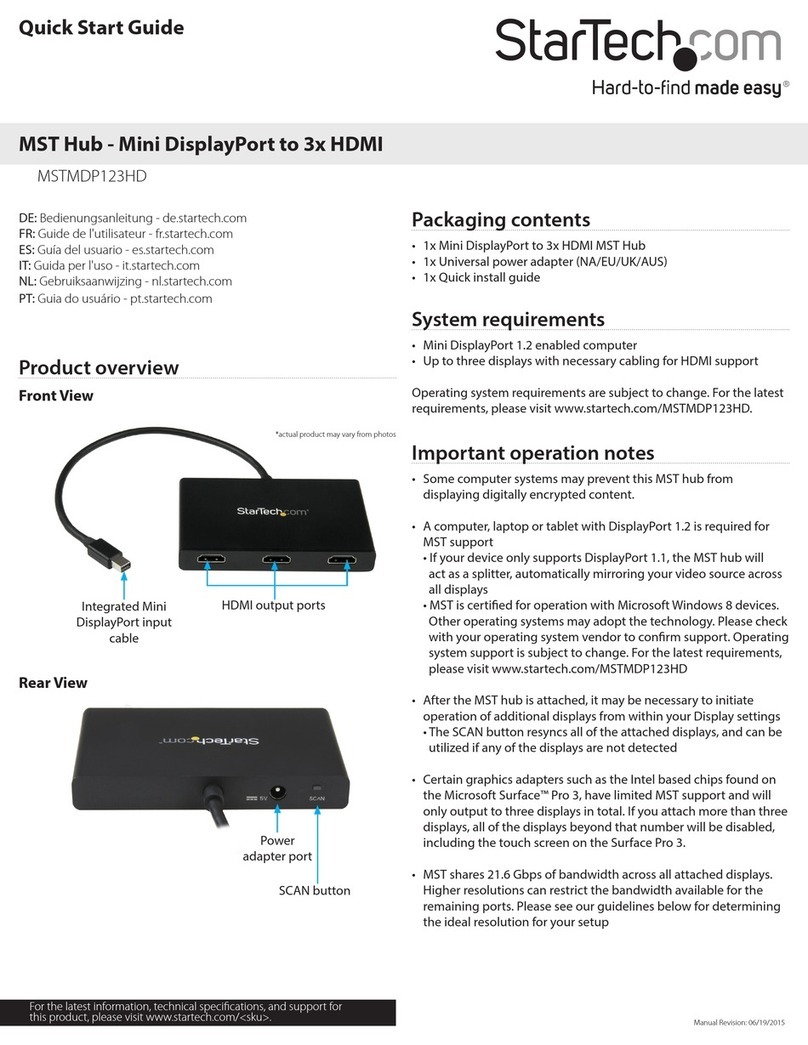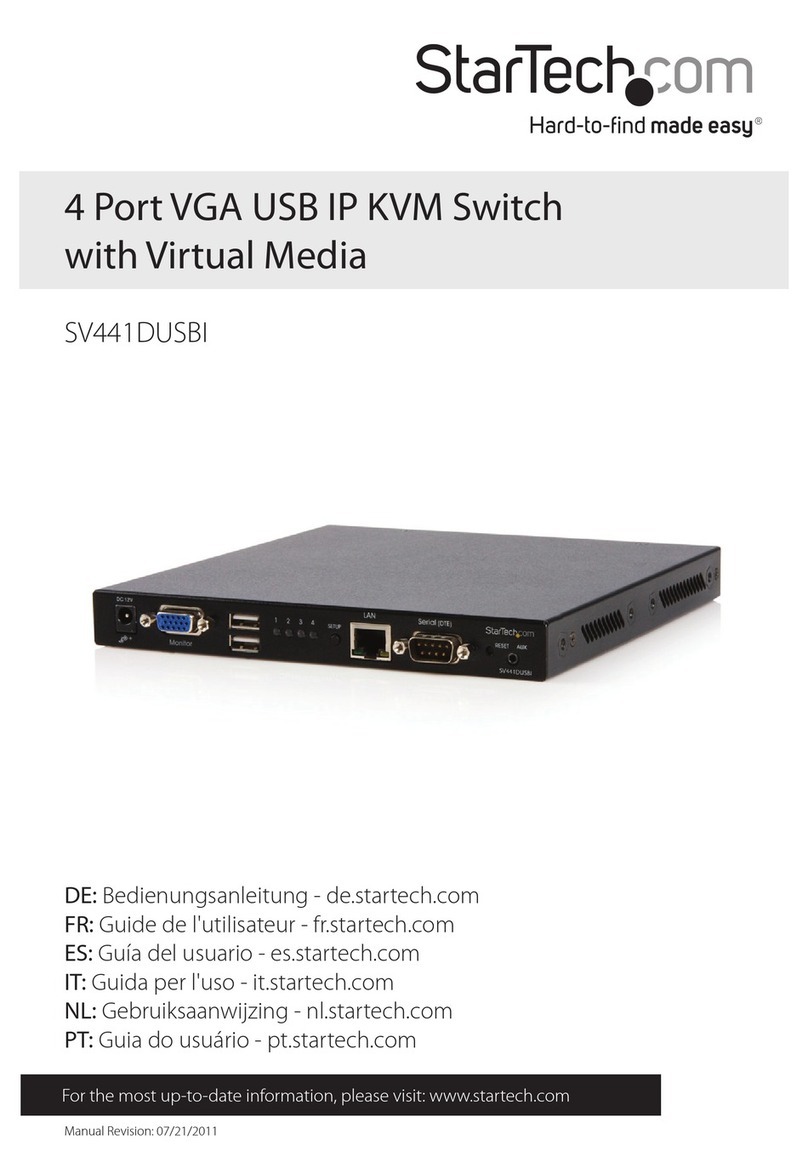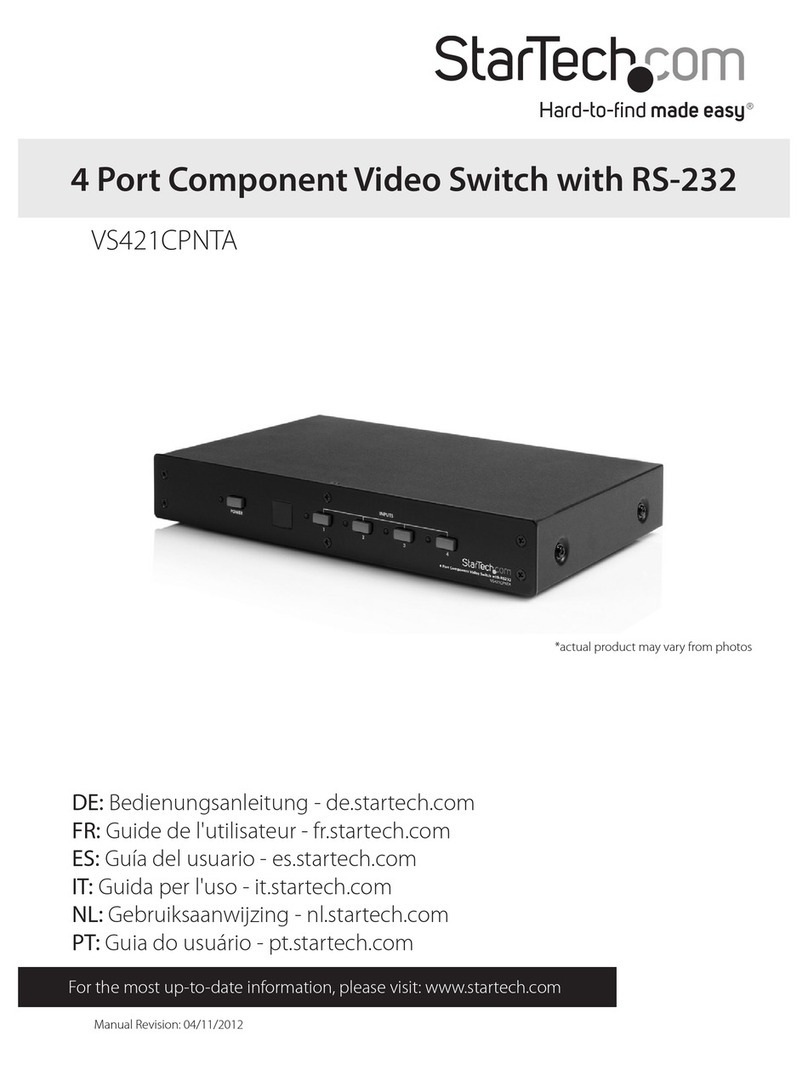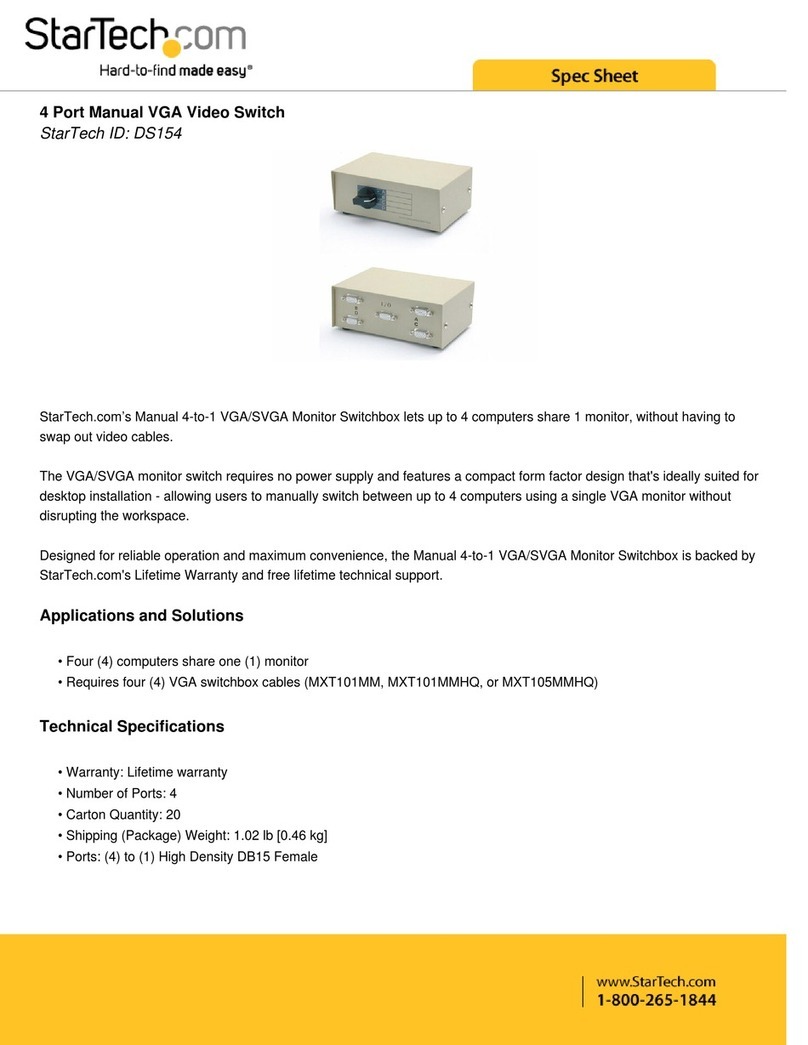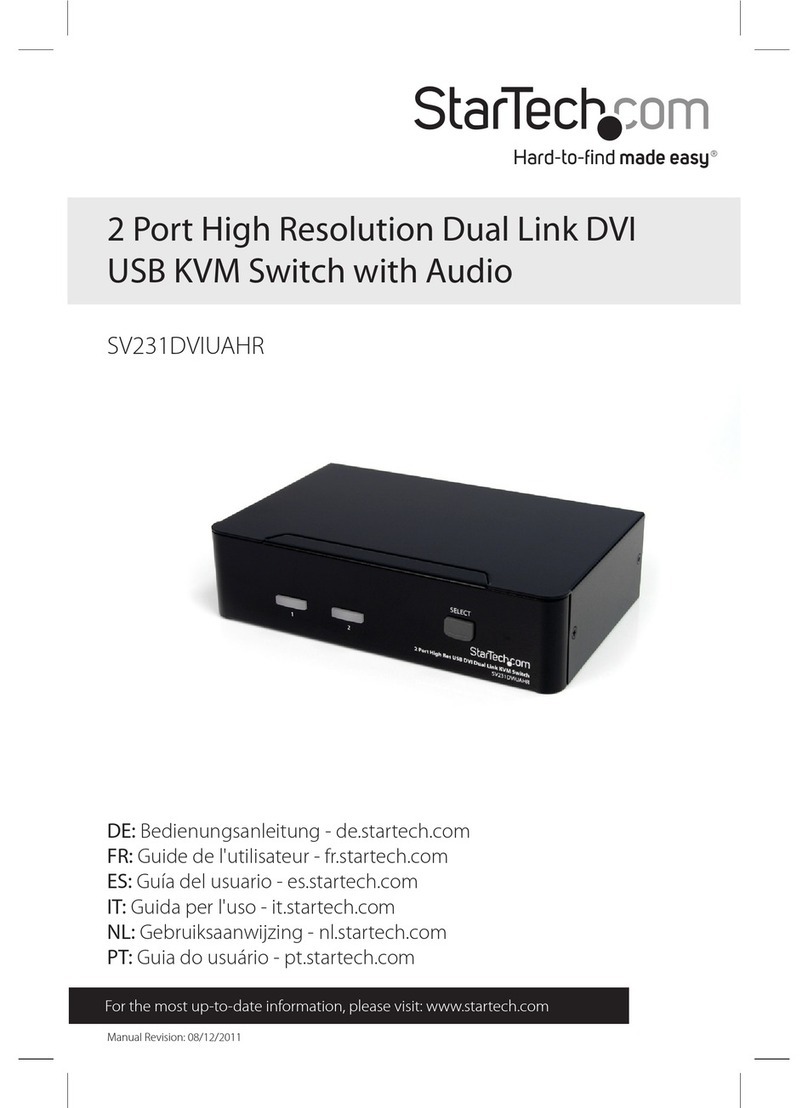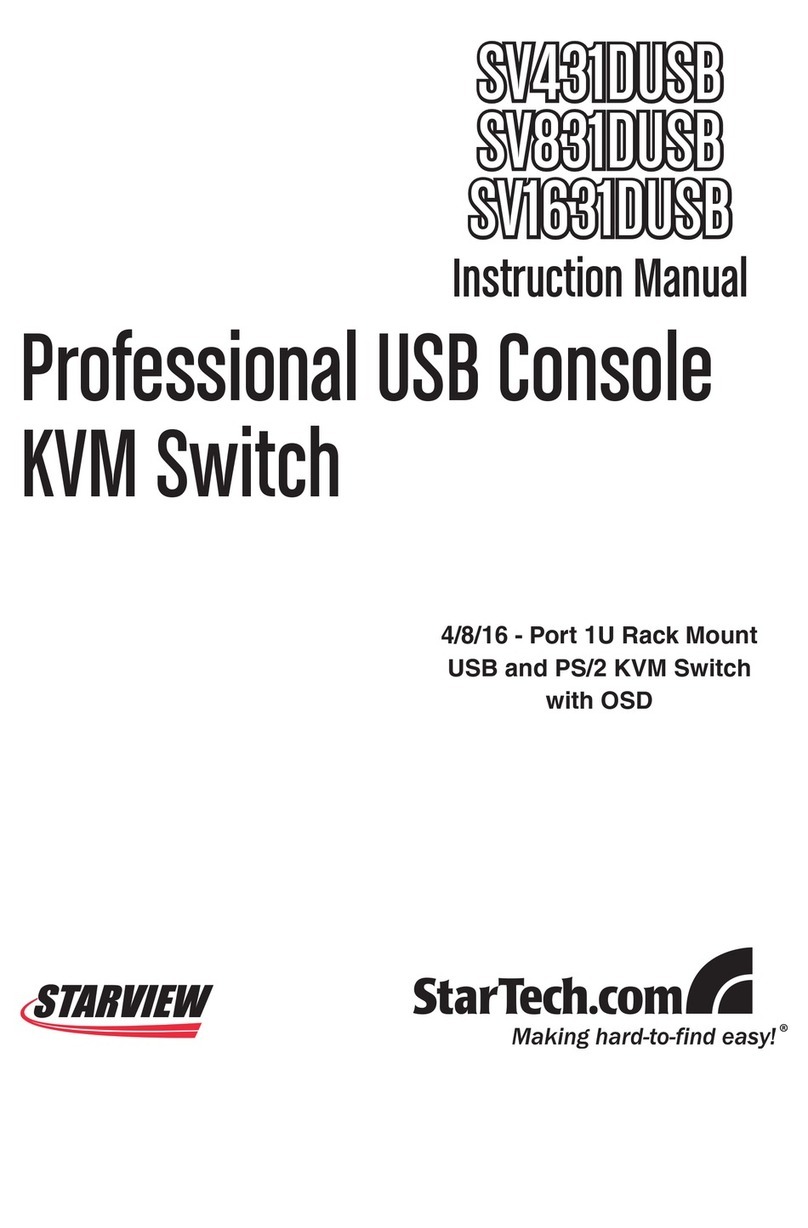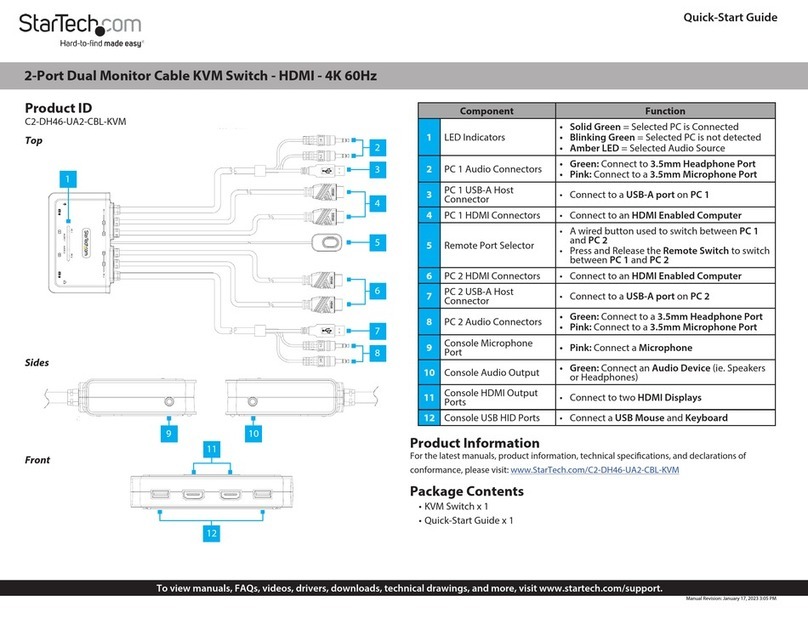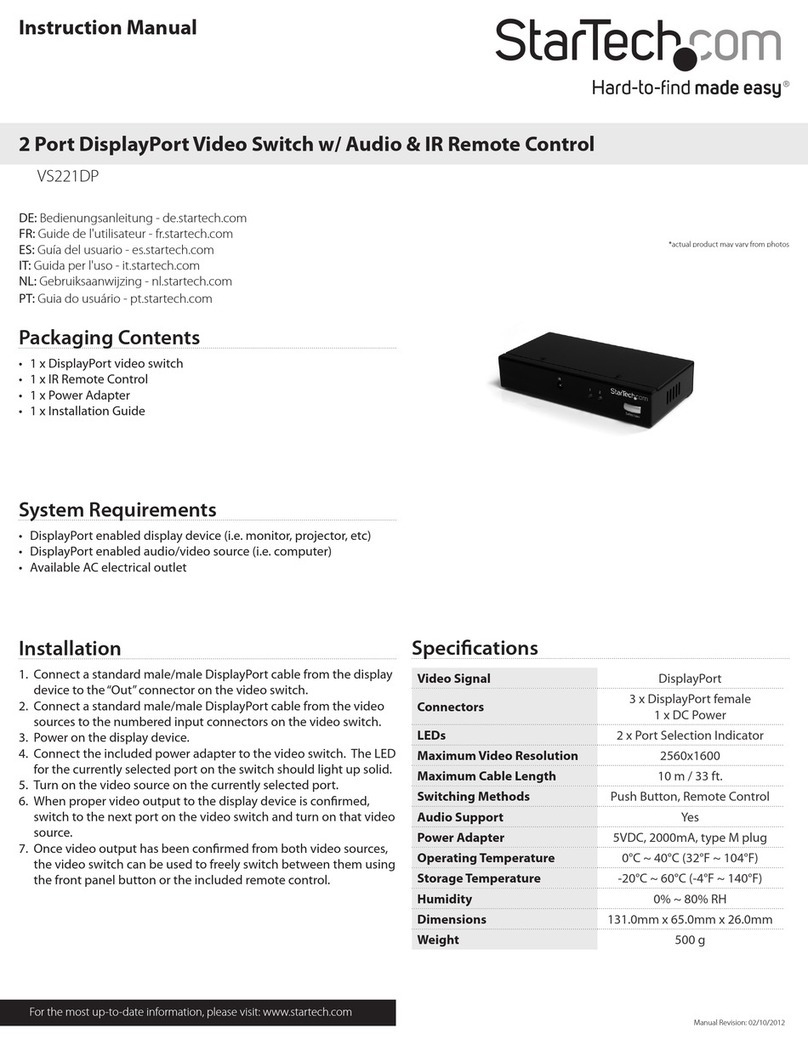Regulatory Compliance
FCC - Part 15
This equipment has been tested and found to comply with the limits for a Class B digital device, pursuant to part 15 of the FCC
Rules. These limits are designed to provide reasonable protection against harmful interference in a residential installation.
This equipment generates, uses and can radiate radio frequency energy and, if not installed and used in accordance with the
instructions, may cause harmful interference to radio communications. However, there is no guarantee that interference will
not occur in a particular installation. If this equipment does cause harmful interference to radio or television reception, which
can be determined by turning the equipment o and on, the user is encouraged to try to correct the interference by one or
more of the following measures:
• Connect the equipment into an outlet on a circuit dierent from that to which the receiver is connected.
• Consult the dealer or an experienced radio/TV technician for help
This device complies with part 15 of the FCC Rules. Operation is subject to the following two conditions:
(1) This device may not cause harmful interference, and (2) this device must accept any interference received, including
interference that may cause undesired operation. Changes or modications not expressly approved by StarTech.com could
void the user’s authority to operate the equipment.
Industry Canada Statement
This Class B digital apparatus complies with Canadian ICES-003.
Cet appareil numérique de la classe [B] est conforme à la norme NMB-003 du Canada.
CAN ICES-3 (B)/NMB-3(B)
This device complies with Industry Canada licence-exempt RSS standard(s). Operation is subject to the following two
conditions:
(1) This device may not cause interference, and (2) This device must accept any interference, including interference that may
cause undesired operation of the device.
Le présent appareil est conforme aux CNR d’Industrie Canada applicables aux appareils radio exempts de licence. L’exploitation
est autorisée aux deux conditions suivantes:
(1) l’appareil ne doit pas produire de brouillage, et (2) l’utilisateur de l’appareil doit accepter tout brouillage radioélectrique
subi, même si le brouillage est susceptible d’en compromettre le fonctionnement.
Warranty Information
This product is backed by a two-year warranty.
For further information on product warranty terms and conditions, please refer to www.startech.com/warranty.
Limitation of Liability
In no event shall the liability of StarTech.com Ltd. and StarTech.com USA LLP (or their ocers, directors, employees or agents)
for any damages (whether direct or indirect, special, punitive, incidental, consequential, or otherwise), loss of prots, loss
of business, or any pecuniary loss, arising out of or related to the use of the product exceed the actual price paid for the
product. Some states do not allow the exclusion or limitation of incidental or consequential damages. If such laws apply, the
limitations or exclusions contained in this statement may not apply to you.
Safety Measures
If product has an exposed circuit board, do not touch the product under power.
Mesures de sécurité
Si l’un des circuits imprimés du produit est visible, ne pas touchez le produit lorsqu’il est sous tension.
安全対策
製品に露出した状態の回路基盤が含まれる場合、電源が入っている状態で製品に触らないでください。
Misure di sicurezza
Se il prodotto ha un circuito stampato visibile, non toccare il prodotto quando è acceso.
Säkerhetsåtgärder
Rör aldrig vid enheter med oskyddade kretskort när strömmen är påslagen.
FR: startech.com/fr
DE: startech.com/de
ES: startech.com/es
NL: startech.com/nl
IT: startech.com/it
JP: startech.com/jp
StarTech.com
Ltd.
45 Artisans Cres
London, Ontario
N5V 5E9
Canada
StarTech.com Ltd.
Unit B, Pinnacle 15
Gowerton Rd,
Brackmills
Northampton
NN4 7BW
United Kingdom
StarTech.com LLP
4490 South Hamilton
Road
Groveport, Ohio
43125
U.S.A.
StarTech.com Ltd.
Siriusdreef 17-27
2132 WT Hoofddorp
The Netherlands
4. Connect an Audio Device to the Console Audio Port, located on the rear of the KVM Switch.
5. (Optional) Connect up to two SuperSpeed USB 5Gbps (USB 3.2 Gen 1) Peripheral Devices
to the Console USB Hub Ports, located on the front and rear of the KVM Switch.
Note: The USB Devices connected to Console USB Hub Ports will only work at USB
480Mbps if the KVM Switch is set to 4K@60+USB 2.0
Connect the PCs
1. Connect the USB-C Cable (sold separately) from the USB-C Port on the Computer to the PC
1 USB-C Host Port on the rear of the KVM Switch.
Note: The USB-C Cable needs to support Data, Power Delivery and DisplayPort Alt-mode
for full functionality
2. Repeat step 1 for PC 2.
Operation
Power-On Sequence
1. Connect the Universal Power Adapter from a Wall Outlet to the Power Input Port on the
KVM Switch.
2. Power on all Peripherals.
3. Select PC1 by pressing and releasing the Port Selection Button until the Port Selection LED
Indicator is Solid Red for PC 1. Power on the corresponding Computer.
Note: Ensure PC 1 has fully booted to the operating system before proceeding.
4. Repeat step 3 to connect PC 2.
Troubleshooting
No Video is Displayed
If the KVM Switch is not passing-through video to the connected Display, and the Video Mode
Switch is set to 4K@30+USB 3.0, complete the following steps:
1. Disconnect the Universal Power Adapter from the KVM Switch.
2. Disconnect the USB-C Host Cables from the Host Computers and the KVM Switch.
3. Move the Video Mode Switch to 4K@60+USB 2.0 position.
4. Reconnect the Universal Power Adapter to the KVM Switch.
5. Reconnect the USB-C Host Cables to the Host Computers and the KVM Switch.
Note: If the previous steps resolve the issue, do not revert the Video Mode Switch back to
4K@30+USB 3.0
Requirements
Source PCs
• Computers x 2
• USB-C DisplayPort Alt-mode enabled
• SuperSpeed USB 5 Gbps (USB 3.2 Gen 1) USB-C Cables x 2
Console
• DisplayPort Display x 1
• DisplayPort Cable x 1
• USB Mouse x 1
• USB Keyboard x 1
• (Optional) Audio Device (e.g. Headphones) x 1
• (Optional) Microphone Device x 1
• (Optional) USB HID Devices x 2
• (Optional) SuperSpeed USB 5Gbps (USB 3.2 Gen 1) Peripheral Devices x 2
Installation
Select Resolution and USB Speed
Warning! Always disconnect the Universal Power Adapter before adjusting the Video Mode
Switch. The default mode of the Video Mode Switch is 4K@60+USB 2.0.
1. Move the Video Mode Switch to the appropriate Resolution and USB Speed functionality for
your setup, see Component 7 for details.
2. Connect the Universal Power Adapter to the Power Input Port on the KVM Switch.
Connect the Console
Note: Power o all Computers, Displays, and Peripherals before completing the following
installation steps.
1. Connect a DisplayPort Display to the Console DisplayPort Output Port, located on the rear
of the KVM Switch, using a DisplayPort Cable (sold separately).
2. Connect a USB Mouse and a USB Keyboard to the Console USB HID Ports, located on the
front and rear of the KVM Switch.
3. (Optional) After connecting the USB Mouse/Keyboard, there are two remaining Console
USB HID Ports, located on the front and/or rear of the KVM Switch, for connecting up to two
additional USB HIDs.