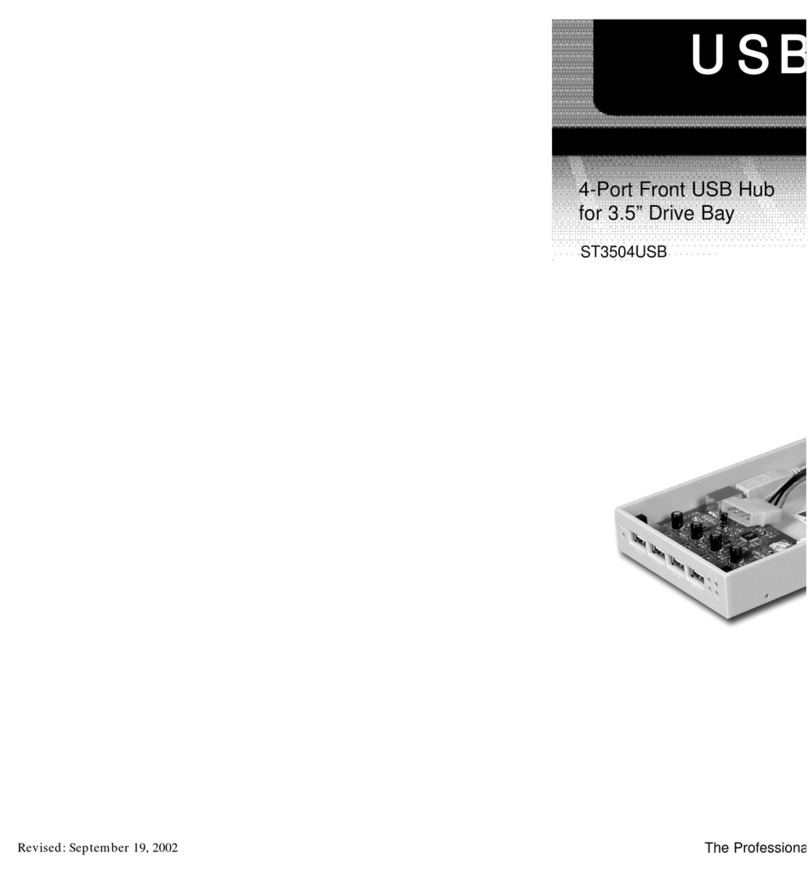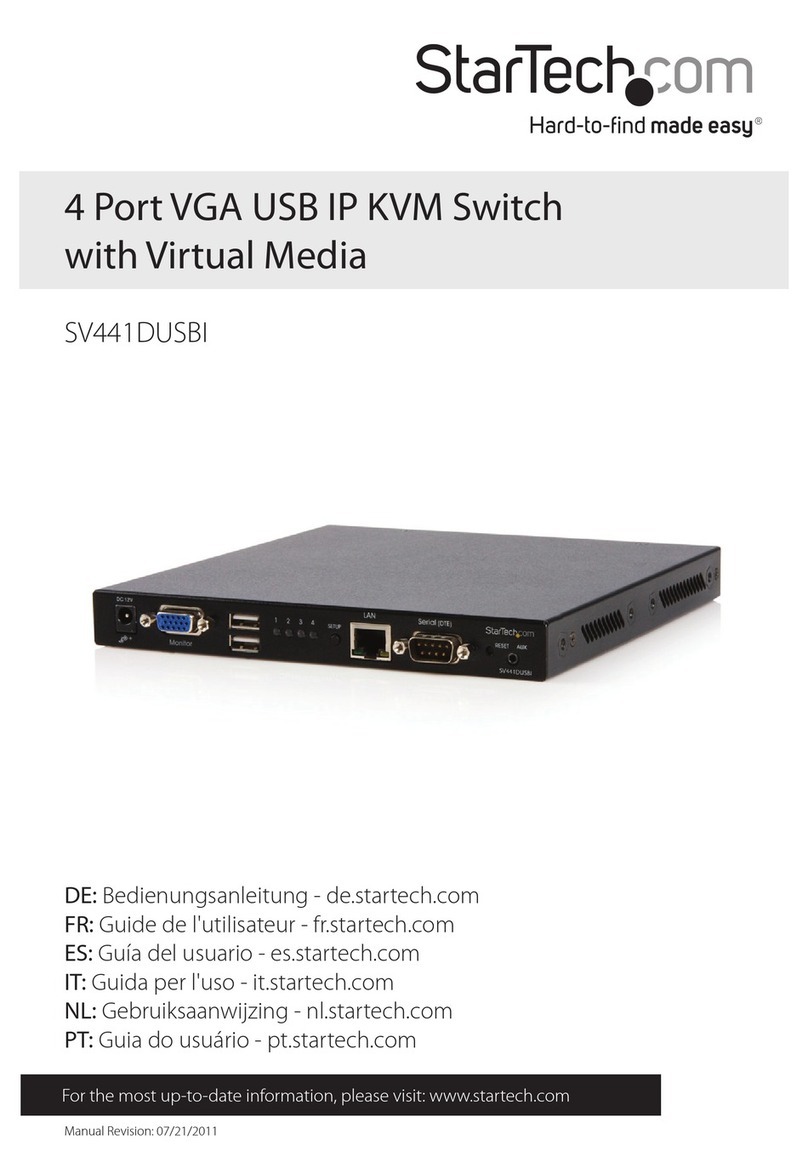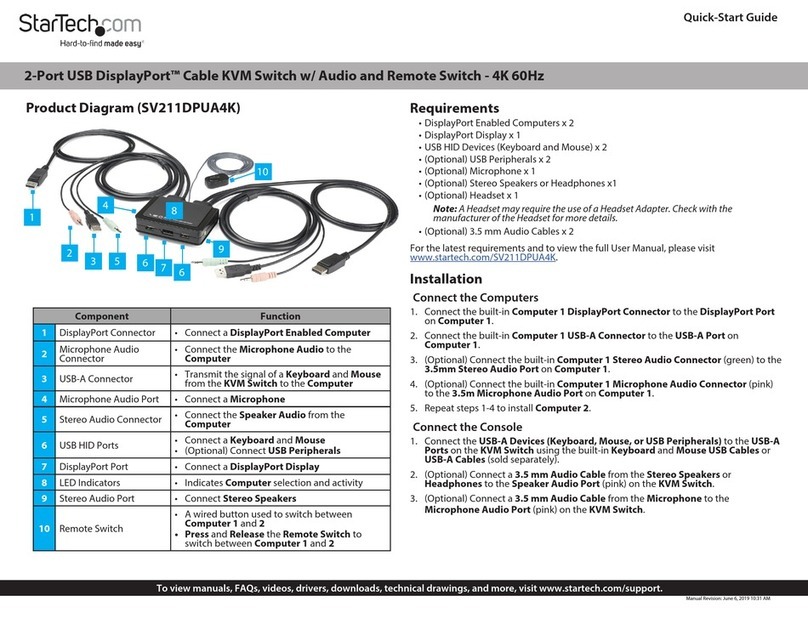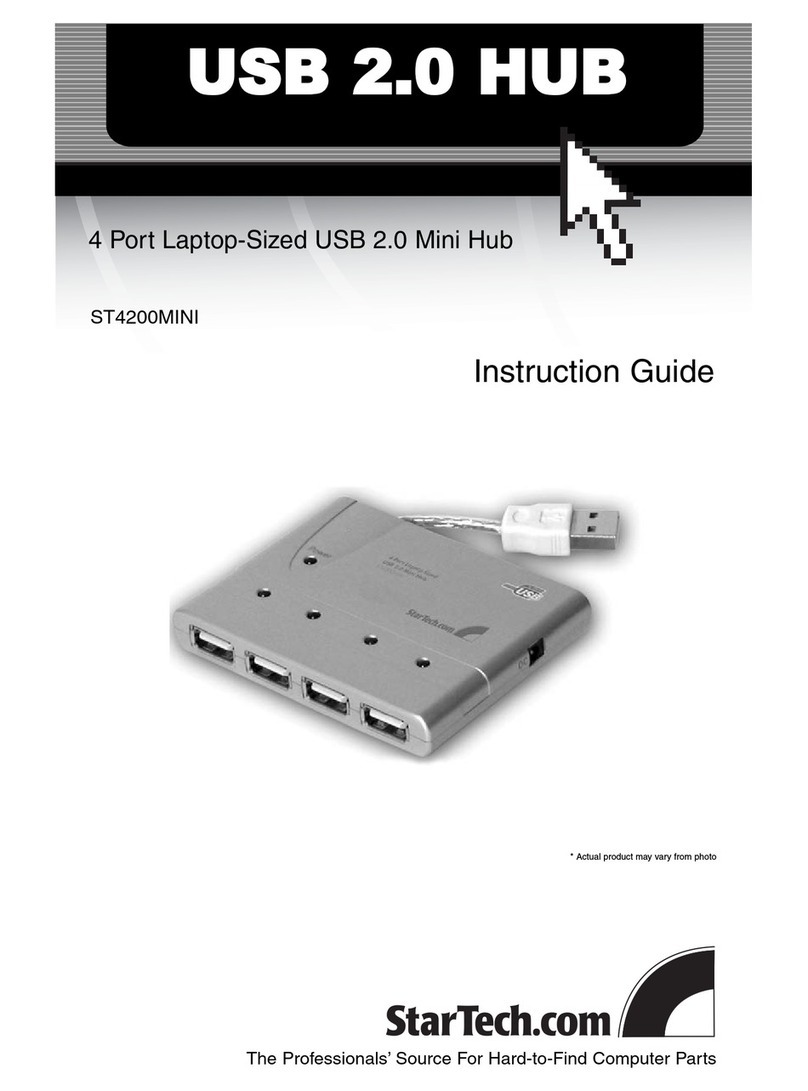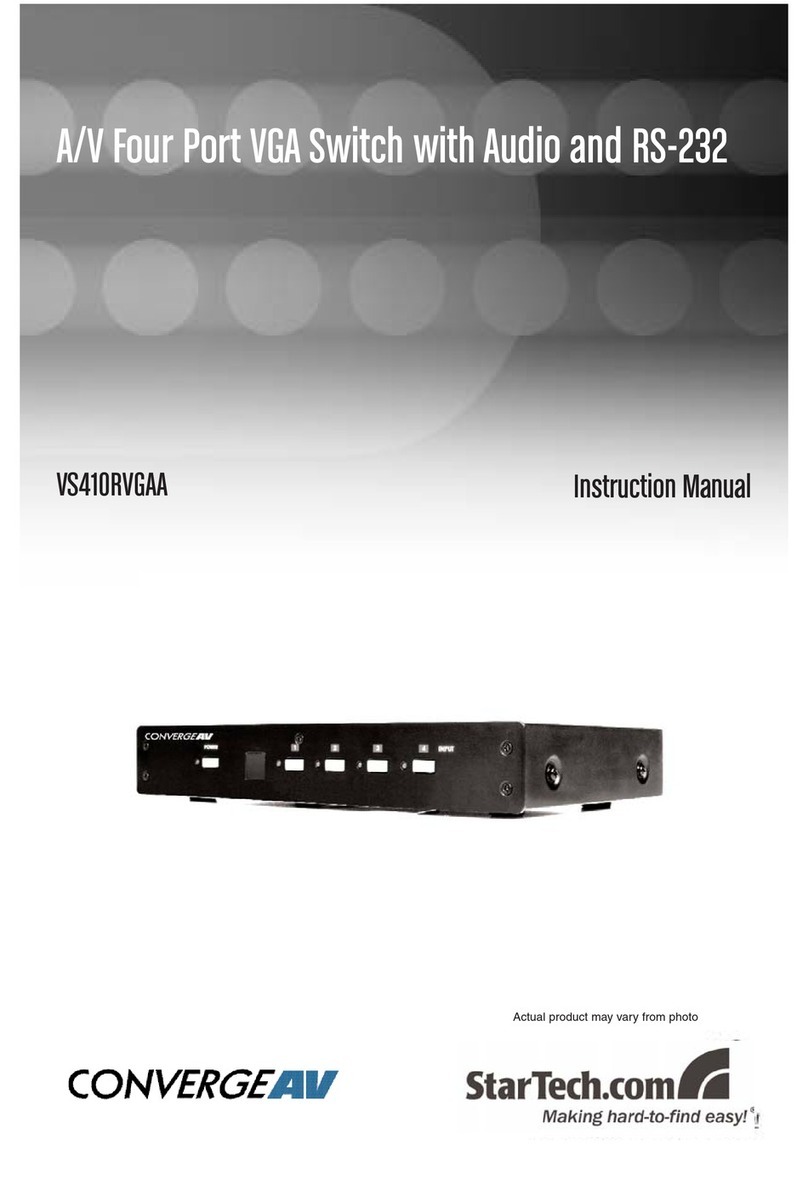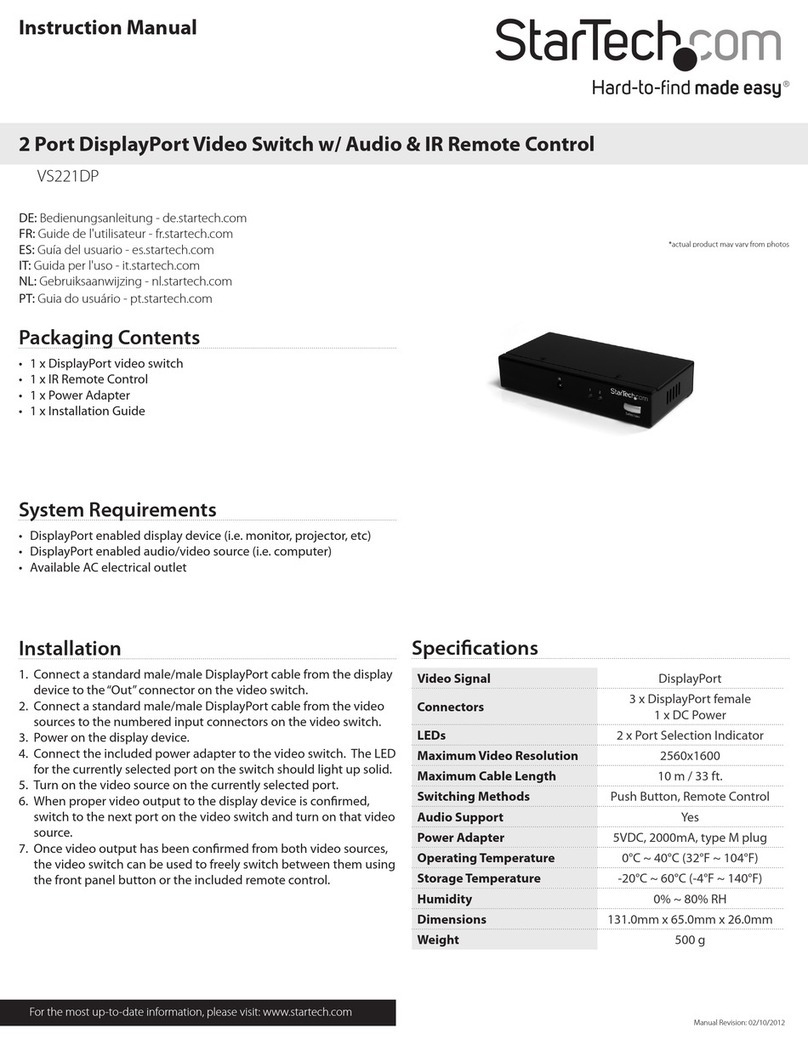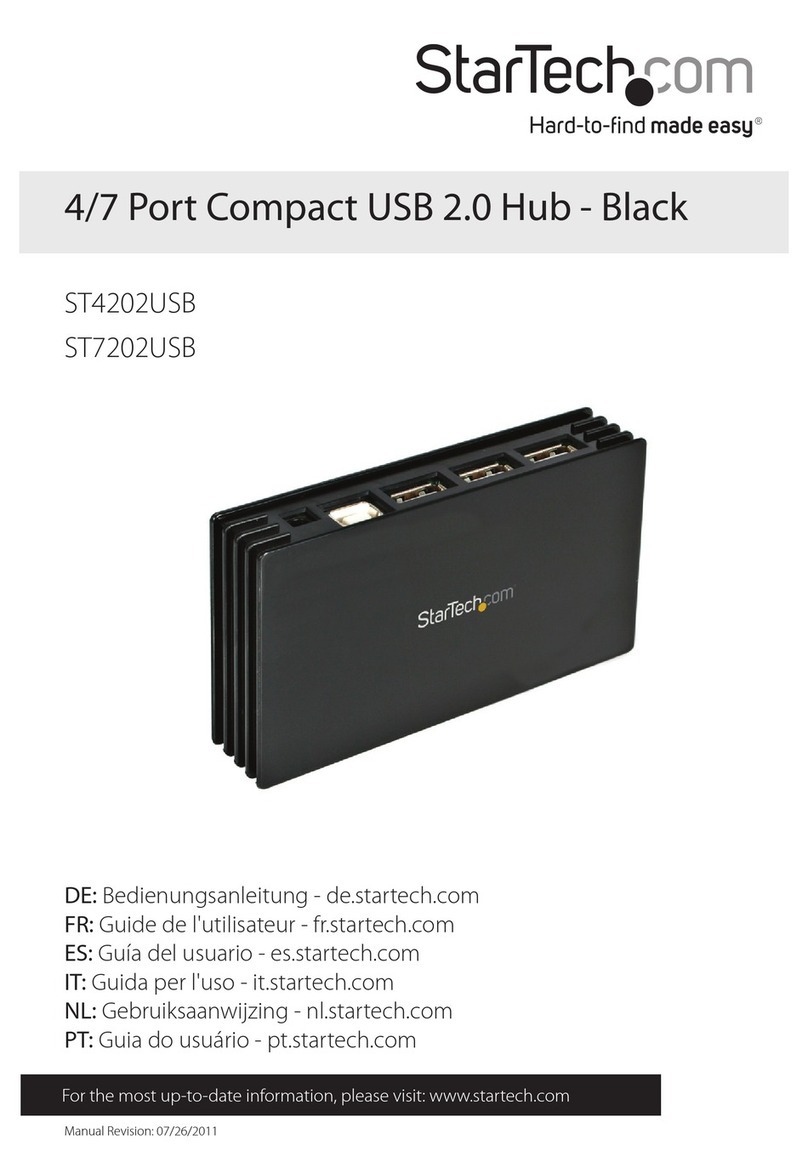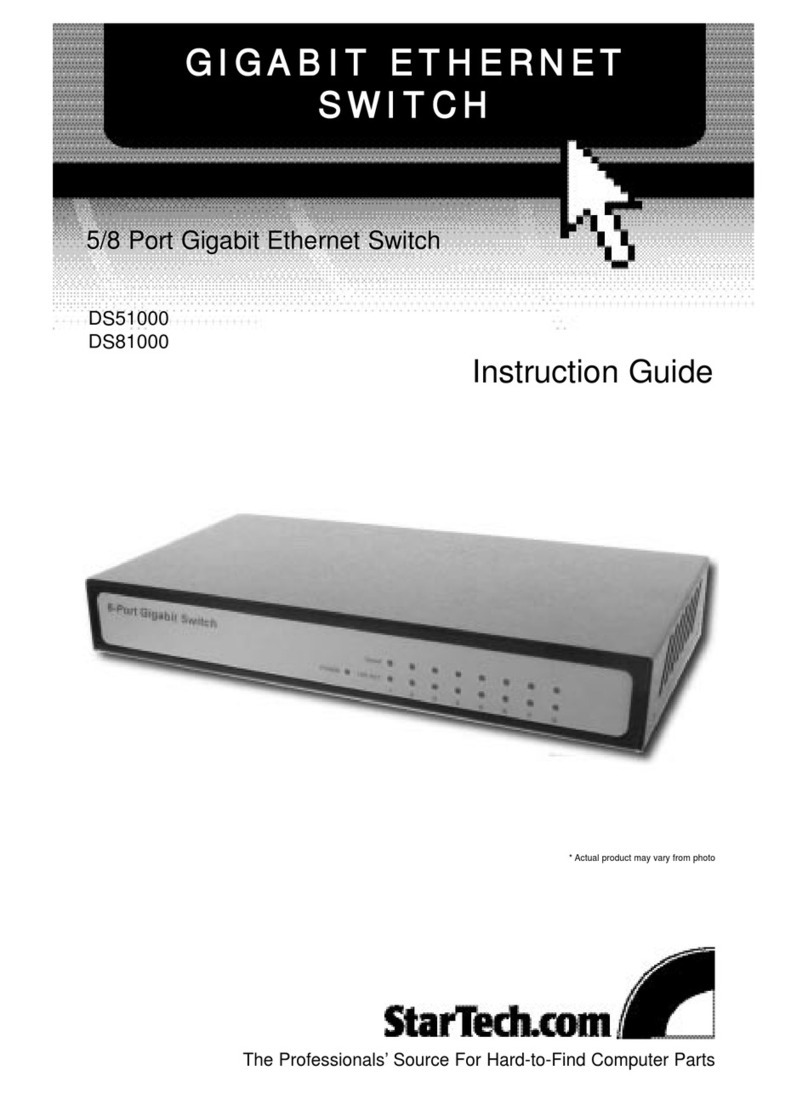FCC Compliance Statement
This equipment has been tested and found to comply with the limits for a Class B digital device, pursuant to part 15 of the FCC Rules. These limits are designed to provide reasonable protection against
harmful interference in a residential installation. This equipment generates, uses and can radiate radio frequency energy and, if not installed and used in accordance with the instructions, may cause
harmful interference to radio communications. However, there is no guarantee that interference will not occur in a particular installation. If this equipment does cause harmful interference to radio or
television reception, which can be determined by turning the equipment o and on, the user is encouraged to try to correct the interference by one or more of the following measures:
• Reorient or relocate the receiving antenna.
• Increase the separation between the equipment and receiver.
• Connect the equipment into an outlet on a circuit dierent from that to which the receiver is connected.
• Consult the dealer or an experienced radio/TV technician for help
This device complies with part 15 of the FCC Rules. Operation is subject to the following two conditions: (1) This device may not cause harmful interference, and (2) this device must accept any
interference received, including interference that may cause undesired operation. Changes or modications not expressly approved by StarTech.com could void the user’s authority to operate the
equipment.
Industry Canada Statement
This Class B digital apparatus complies with Canadian ICES-003.
Cet appareil numérique de la classe [B] est conforme à la norme NMB-003 du Canada.
CAN ICES-3 (B)/NMB-3(B)
Use of Trademarks, Registered Trademarks, and other Protected Names and Symbols
This manual may make reference to trademarks, registered trademarks, and other protected names and/or symbols of third-party companies not related in any way to
StarTech.com. Where they occur these references are for illustrative purposes only and do not represent an endorsement of a product or service by StarTech.com, or an endorsement of the product(s)
to which this manual applies by the third-party company in question. Regardless of any direct acknowledgement elsewhere in the body of this document, StarTech.com hereby acknowledges that all
trademarks, registered trademarks, service marks, and other protected names and/or symbols contained in this manual and related documents are the property of their respective holders.
Technical Support
StarTech.com’s lifetime technical support is an integral part of our commitment to provide industry-leading solutions. If you ever need help with your product, visit www.startech.com/support and
access our comprehensive selection of online tools, documentation, and downloads.
For the latest drivers/software, please visit www.startech.com/downloads
Warranty Information
This product is backed by a two-year warranty.
StarTech.com warrants its products against defects in materials and workmanship for the periods noted, following the initial date of purchase. During this period, the products may be returned for
repair, or replacement with equivalent products at our discretion. The warranty covers parts and labor costs only. StarTech.com does not warrant its products from defects or damages arising from
misuse, abuse, alteration, or normal wear and tear.
Limitation of Liability
In no event shall the liability of StarTech.com Ltd. and StarTech.com USA LLP (or their ocers, directors, employees or agents) for any damages (whether direct or indirect, special, punitive, incidental,
consequential, or otherwise), loss of prots, loss of business, or any pecuniary loss, arising out of or related to the use of the product exceed the actual price paid for the product. Some states do not
allow the exclusion or limitation of incidental or consequential damages. If such laws apply, the limitations or exclusions contained in this statement may not apply to you.
Select a port
To select a port, press one of the numbered Port selection buttons
located on the front of the KVM switch.
You can also use hotkey commands to select a port and turn on
AutoScan. For more information, view the full product manual at
www.startech.com/SV431DPU3A2.
About LED indicators
The KVM switch features ve LED indicators: One LED indicator for
each of the four port connections and one Power LED. For more
information about the LED indicators, see the table below:
LED behavior Signicance
Port selection/link LEDs
LED is illuminated green The port is active and the connected
computer or device is turned on.
LED is illuminated red The computer or device connected to
the port is currently selected.
Power LED
LED is illuminated The KVM switch is receiving power.
7. Turn on the rst computer or device that you connected to the
KVM switch. Wait for it to fully load and then test the keyboard
and mouse functionality of the connected computer or device.
Repeat this step for all of the connected computers or devices.
You should now be able to switch between the connected
computers or devices. If you’re experiencing issues with the KVM
switch, see the Troubleshooting topic.
About driver installation
You don’t need to install any drivers for this KVM switch, as the
keyboard and mouse use generic USB drivers that are already
installed on any operating system that supports USB technology.
Troubleshooting
If you experience issues using the KVM switch and you’re using a PC,
you might need to make the following changes to the BIOS settings
on your computer:
1. Set HALT ON ERROR to All but keyboard.
2. In PNP AND PCI SETUP, do the following:
• Set PNP OS INSTALLED to Yes.
• Set USB IRQ to Enabled.
Note: Dierent operating systems use dierent naming conventions.
For more information about changing the BIOS settings, contact the
manufacturer of the motherboard or system.
About video adapters
If you use a video adapter with this KVM switch, you must use an
active video adapter. If you use a passive video adapter, you may
encounter performance issues.
Check with the manufacturer to determine if the video adapter that
you want to use is an active adapter.