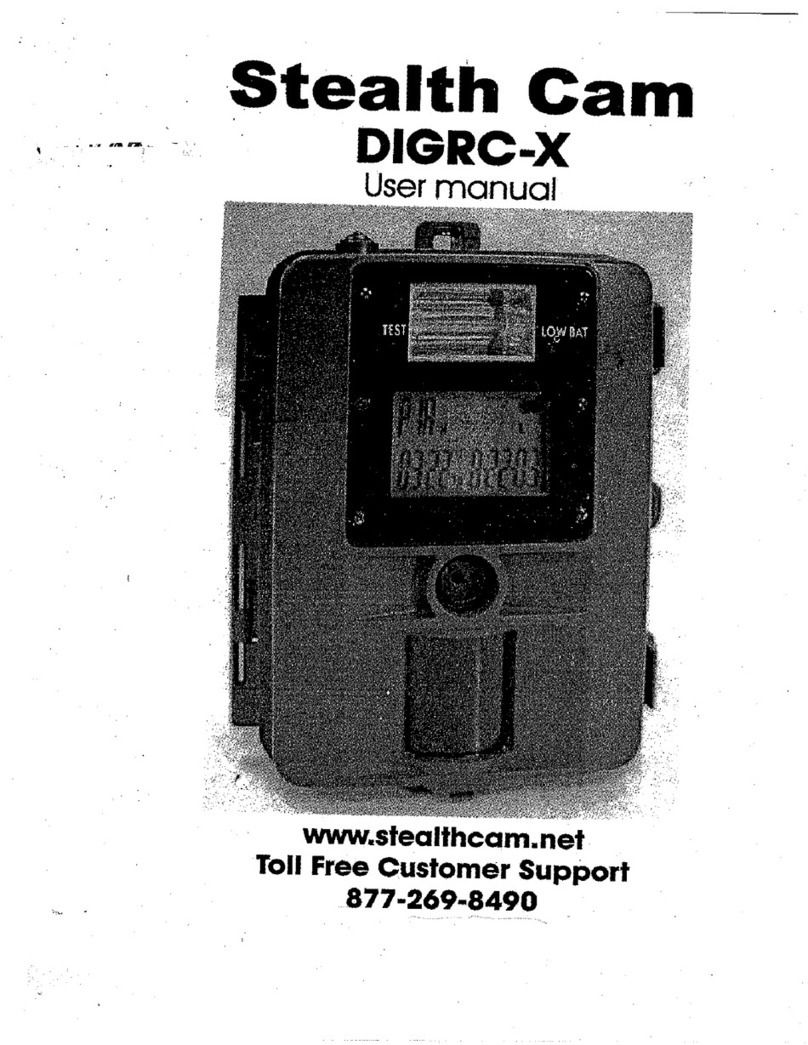Stealth Cam STC-I590 User manual
Other Stealth Cam Scouting Camera manuals

Stealth Cam
Stealth Cam STC-WD2X User manual
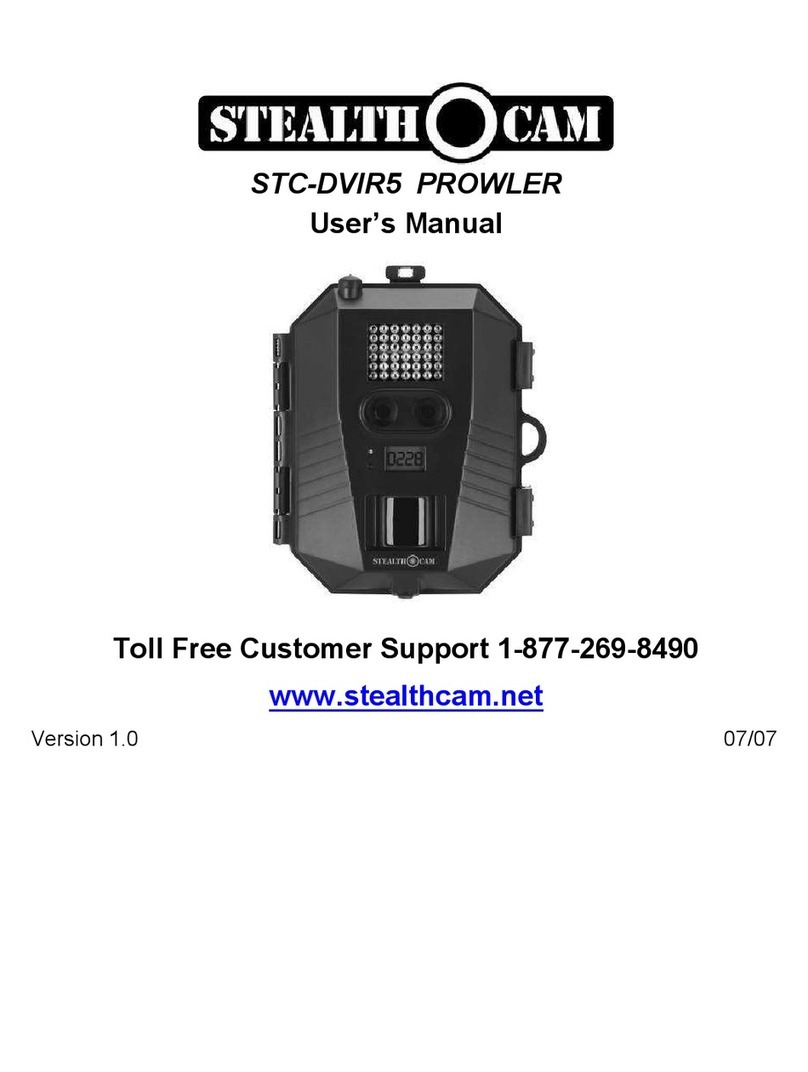
Stealth Cam
Stealth Cam STC-DVIR5 PROWLER User manual

Stealth Cam
Stealth Cam STS-I550 User manual

Stealth Cam
Stealth Cam STC-G30 User manual

Stealth Cam
Stealth Cam RX36NG Quick start guide

Stealth Cam
Stealth Cam STC-G45NGMAX User manual

Stealth Cam
Stealth Cam STC-GMAX32VNG User manual
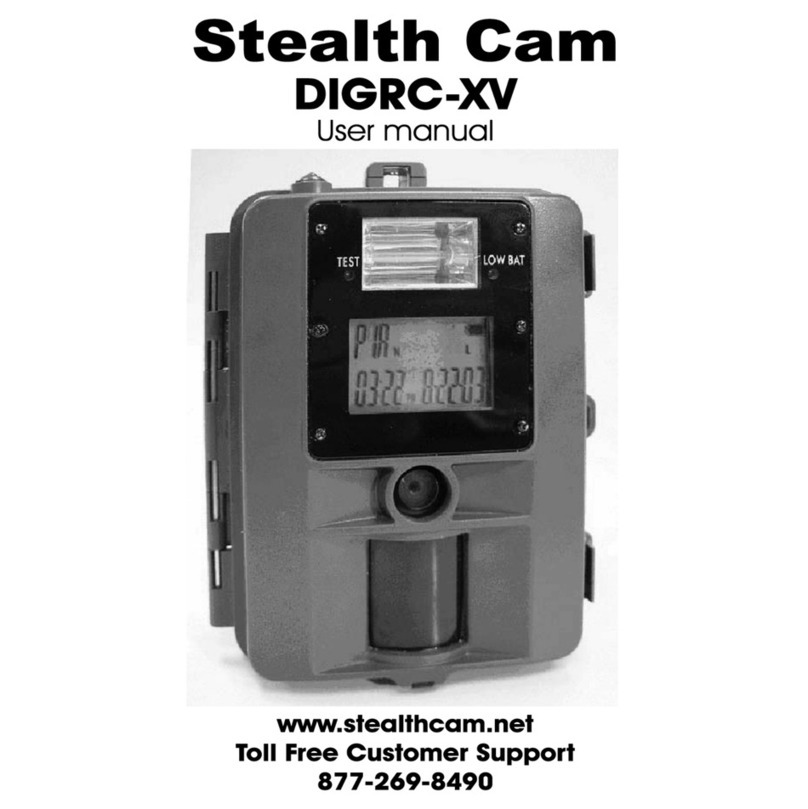
Stealth Cam
Stealth Cam DIGRC-XV User manual

Stealth Cam
Stealth Cam STC-PX22 User manual

Stealth Cam
Stealth Cam STC-AD2 User manual

Stealth Cam
Stealth Cam STC-SK724 User manual

Stealth Cam
Stealth Cam STC-V450 User manual

Stealth Cam
Stealth Cam STC-PX14 User manual

Stealth Cam
Stealth Cam DS4K User manual

Stealth Cam
Stealth Cam STC-P12 User manual

Stealth Cam
Stealth Cam STC-G42C User manual

Stealth Cam
Stealth Cam STC-WD3 User manual
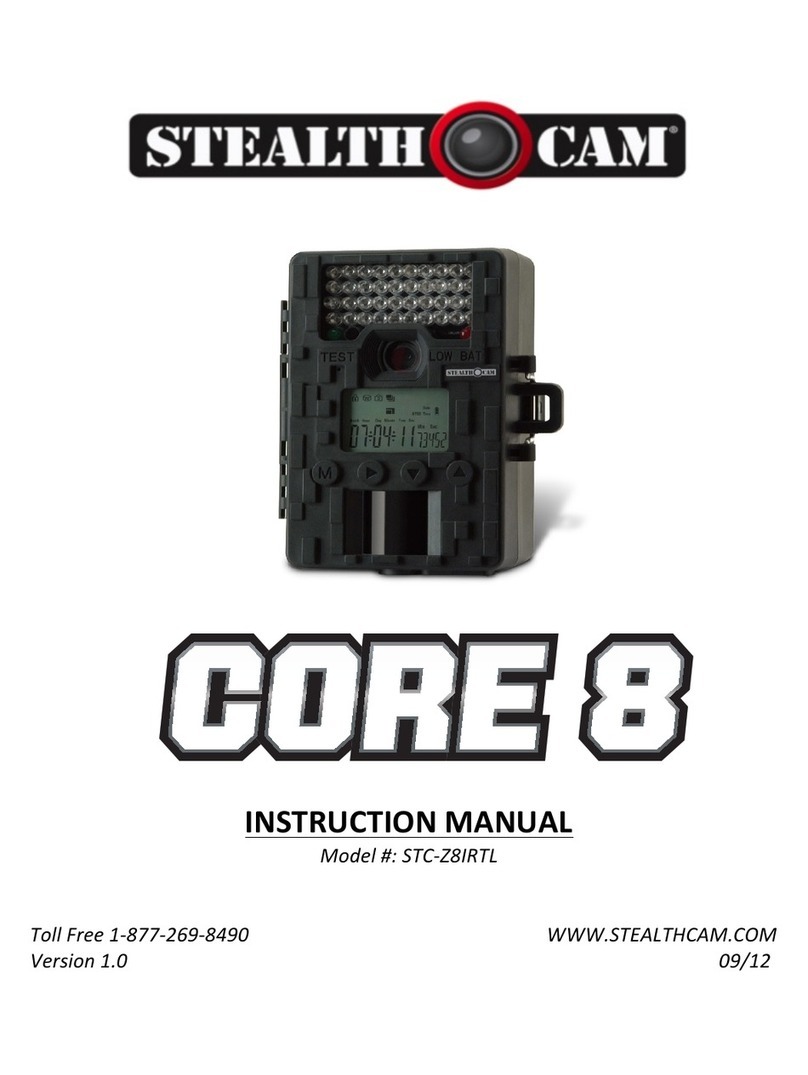
Stealth Cam
Stealth Cam STC-Z8IRTL User manual

Stealth Cam
Stealth Cam G34MAX User manual

Stealth Cam
Stealth Cam STC-PX18CMO User manual