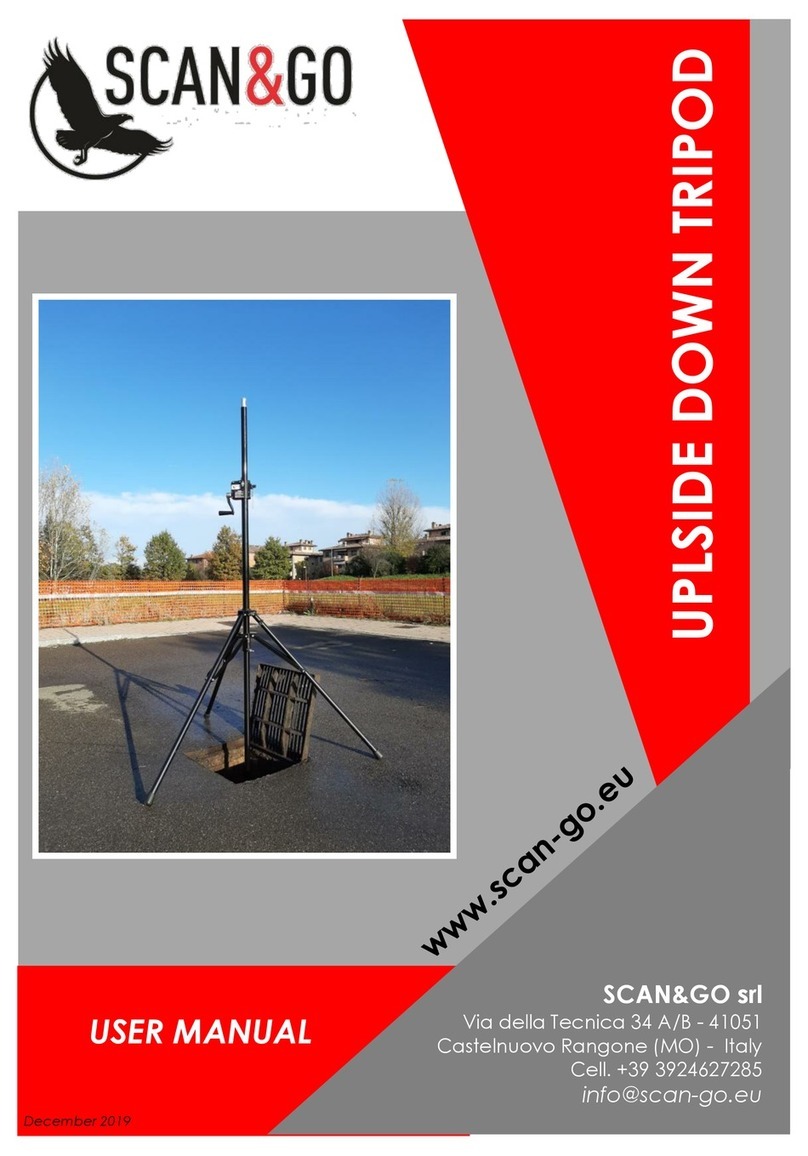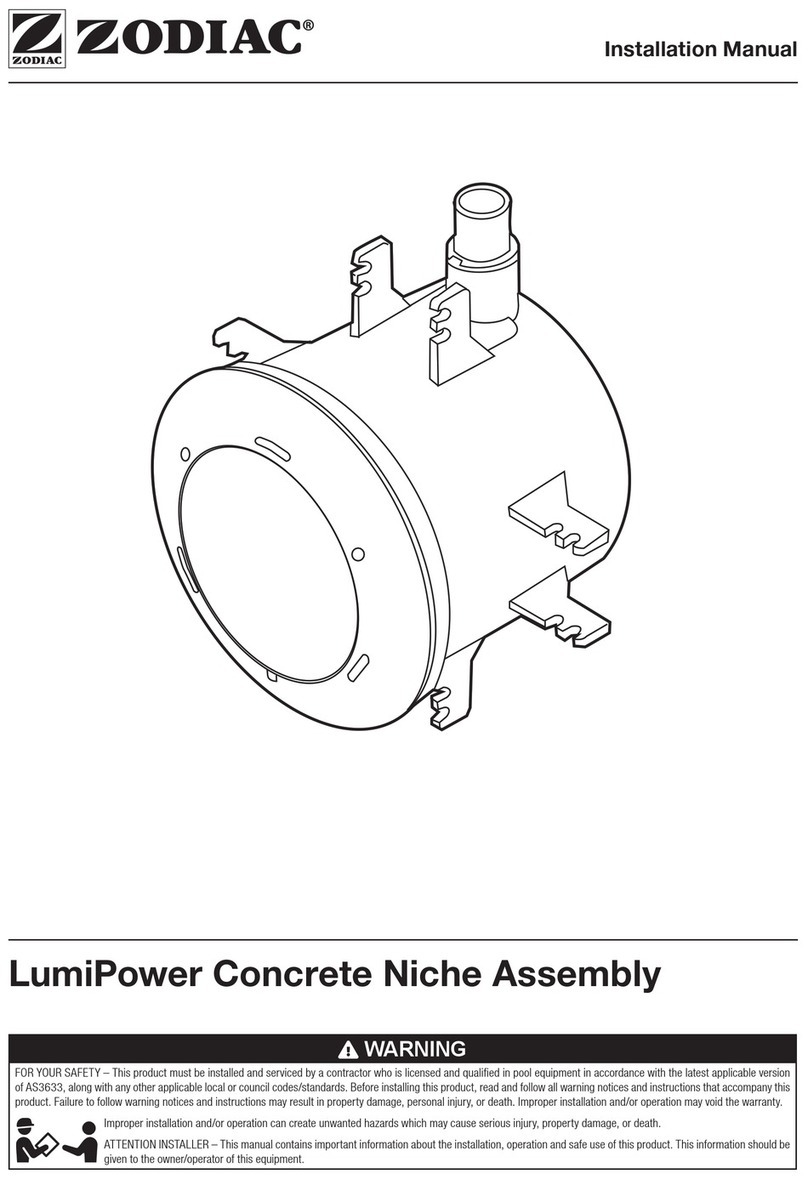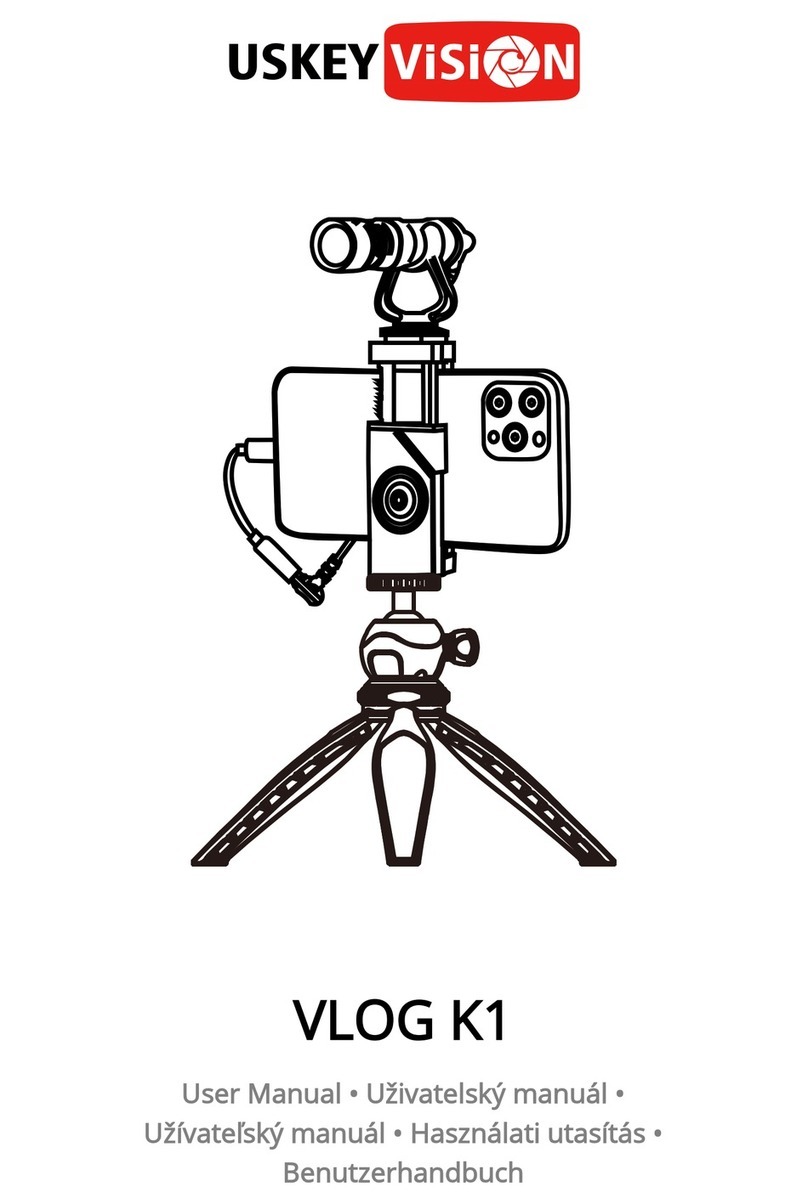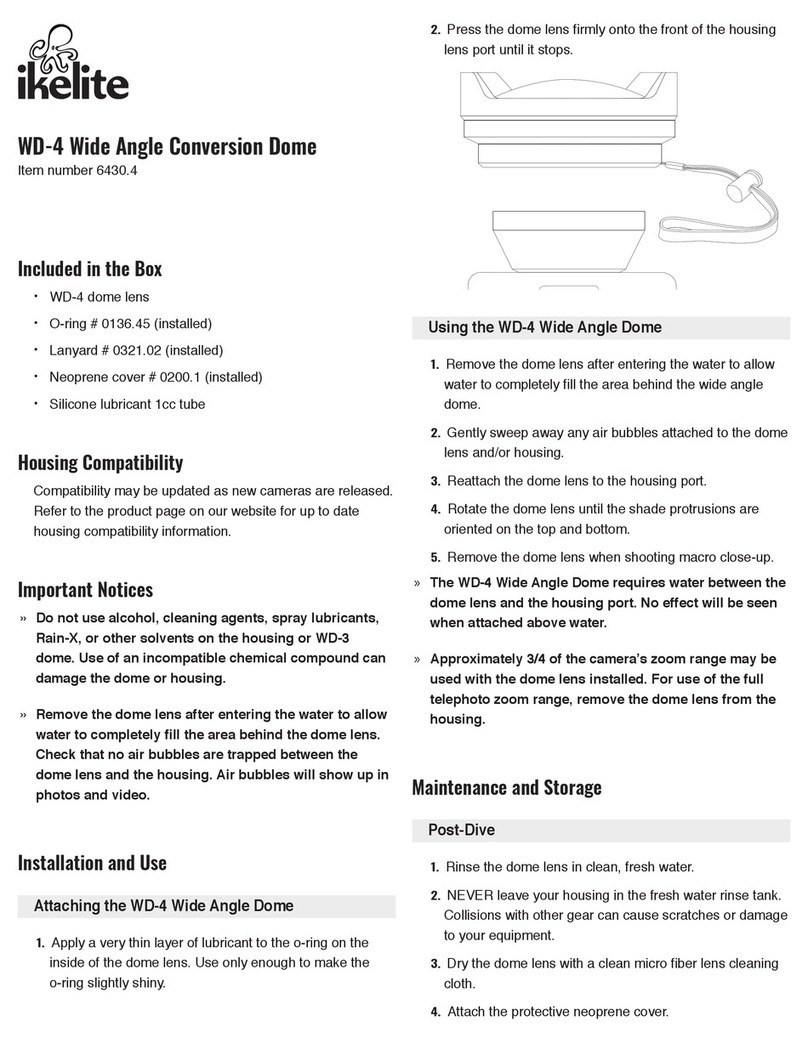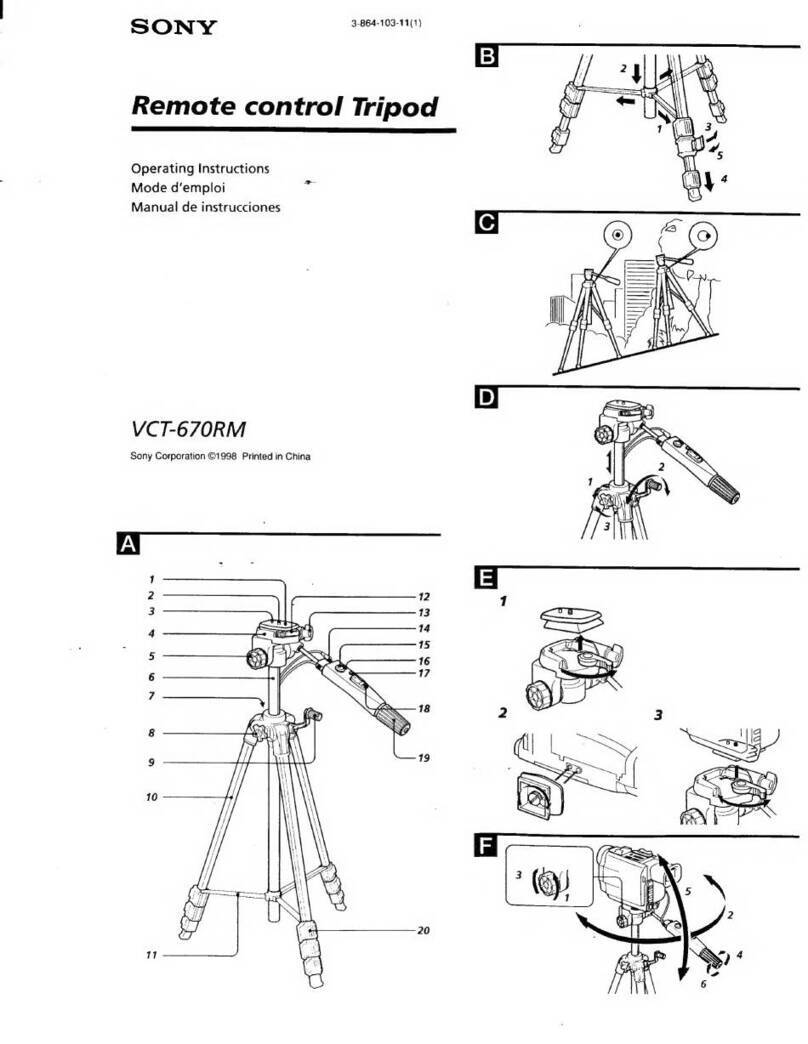Steelsring EF GFX User manual

Steelsring EF/GFX Smart Adapter
User’s Guide
Version 0.2 updated 2017/10/04
Thank you for choosing Steelsring products

1. Function of parts
1. Lens release button
Pull down to release the lens locking
2. Multiple functions button ( MFB )
a) Force adapter into firmware update mode if being pressed when adapter power on. Please do not push when you put lens/adapter
combination into camera body and want to shoot pictures. FW update can only be done with a PC and an USB Micro cable, not
through camera body.
b) When shooting, a quick button click will switch lens exposure mode between FUJI lens mode C (Aperture priority by camera
command dial) and A (Programming auto mode by camera). According to FUJI:

c) Other usages of MFB like aperture locking, AF micro adjustment etc. will be added via firmware updates in the future.
3. Lens to adapter mounting alignment point indication
4. Adapter to camera mounting alignment point indication
For front view from lens
5. Adapter to camera mounting alignment point indication
For back view from camera.
6. USB Micro Socket ( With soft plastic socket cover)
USB Micro cable is not include in the package, any USB Micro cable is applicable.
Keep the USB socket cover safe when removed, and keep it tight when being inserted into the socket, otherwise it may fall and harm
your camera CMOS.
Future firmware releases will be published in steelsring.com ( under construction now )

2.Features
2.1 Auto focus of EF lenses in GFX cameras.
When shooting, half-press shutter button to start AF hunting. When AF locked, fully press down shutter button to start capture.
If AF lock is back/front focused, lens focus ring can be manually tuned accordingly to correct the focus point while keeping the shutter
button half pressed, then full press down to start capture. Please make sure your lens allows full-time MF, otherwise it will damage your
lenses.
AF-S works OK with current FW release and recommended, AF-C works but it may hunt back and forth. AF performance improvement is
a continuous and longtime effort, will be improved through future firmware releases.
2.2 Auto exposure and aperture control through GFX camera command dial or program automatic controlled.
Default mode is C , aperture priority mode by GFX camera command dial , MFB can be used to switch the exposure mode to A or P - program
automatic controlled.
2.3 EF Lens Image Stabilization activation/deactivation.
Any EF lenses equipped with Image stabilization can use the lens IS switch to turn it on/off. In current firmware release, if turned on, it remains
on until being turned off. Future firmware release will sync the lens IS on/off state according to GFX camera setting and states change.
2.4 EF Lens info and EXIF recording

One of the major advantage of Steesring GFX adapter over our competitors is lens parameters can be passed correctly to GFX camera, so
user will not feel confused in choosing exposure parameters and reviewing their pictures later. This information includes Lens type name,
lens capabilities, focal length range, aperture range, current focal length, and current aperture.
Some zooming lenses with variable max/open aperture ( for example, 70-300 f/4.5-5.6 ) may can’t display correct aperture range when
being zoomed, it’s an known issue, will be improved by lens parameter tuning through future firmware releases.
2.5 EF Lens AF/MF mode switch
FUJI lenses do not have MF/AF switch in it body, so AF/MF mode change is done through GFX camera body.
EF lenses MF/AF switch button can also put EF lens into MF mode by ignoring AF instruction from GFX camera. Usually GFX camera will
show AF prohibited sign on its LCD screen
MF mode or manually turn AF ring in AF mode will impact the accuracy of AF hunting. When you feel something wrong with AF, please
leave the AF ring untouched, turn of the camera power then turn it on to re-initialize the adapter’s AF algorithm. Put camera into picture
display/review mode, then turn into live view or shooting mode can also power cycle adapter for AF algorithm of adapter.
When powered on, adapter will try to drive the lens to the wide focal end whether AF/MF mode setting in EF lens body is AF or not, it
will cause no problem to Canon/Sigma lenses.
MF/AF mode switch in lens body has a side effect to eliminate some occasional AF drive wrong situation. For example, when you see
camera back led light is flashing for AF driving, but lens actually does not run at all. In this case, switch the lens MF/AF switch to MF mode
will make sure camera back led light stop flashing forever.
2.6 EF Lens Focus Zone Switch
It is suggested to turn the EF Lens focus zone switch to full range or to focus zone with infinity end enabled when power on GFX camera, this will
properly initialize adapter’s full range AF driving capability. When it is properly initialized, zone switch can be used to limit the AF hunting range,
and can switch to full range AF hunting with no problem.

2.7 Adapter firmware update by user itself
2.7..1 Remove USB Micro socket cover, put it on some safe place
2.7..2 Plug USM Micro cable into adapter
2.7..3 Press down MFB and keep it pressed with one hand
2.7..4 Plug-in other side of USB Micro cable into PC
2.7..5 Release MFB
2.7..6 Start firmware updater, detailed steps to be explained in future firmware release notes

3. Procedures of using adapter
Mount EF lens into EF/GFX adapter
Mount lens/adapter combination into camera
Turn on camera power
When a new EF lens to the adapter is mounted for the first time, after camera powered on, GFX camera’s shoulder LCD will black out for
about 10s while waiting for adapter to initialize for the new lens. Once lens data for the new lens is ready, GFX camera shoulder LCD will
display the right lens max aperture. Then adapter will drive the lenses to its infinity position to initialize the AF algorithm.
If you see wrong lens information or lens was not driven to wide focal position first, or GFX camera was black out forever, it means adapter
didn’t initialize properly, please report to https://www.facebook.com/Steelsring
In picture playback mode, you can check the shooting lens info by pressing UP button twice continuously, then lens information and
exposure parameters will be shown up in the LCD display.
Half-press shutter button to start AF, full-press shutter to capture
Power off the camera

4. Lens Compatibilities
4.1 EF mount lenses support is not limited to the Canon brand, Sigma, Tamron or other lens may also work with this EF/GFX adapter, as long as
it talks EF lens protocol. However only Canon and Sigma lenses are tested in development and production, other EF lenses are not guaranteed.
4.2 Compatible lenses table
Lens Brand
Lens Name
Result
5. TIPS
6. FAQ
6.1 Any dumb xxx to EF adapters without EF lens pins will not activate the adapter, and it shows no lens installed when camera power on.
6.2 An EF/GFX adapter without compatible EF lenses mounted, will consume zero camera battery, so it’s safe to leave the adapter alone on the
GFX camera.

7. Troubles
Usually , when something wrong, please turn camera power on/off to see if it will occur again
Pull the camera battery out is the last defense if camera freeze forever. It’s OK, I did it quite a lot in developing the adapter, and I am
deeply sorry for what happened, please report it to https://www.facebook.com/Steelsring , better with your operation steps so that I can
reproduce and make some diagnosis.
Table of contents
Popular Camera Accessories manuals by other brands
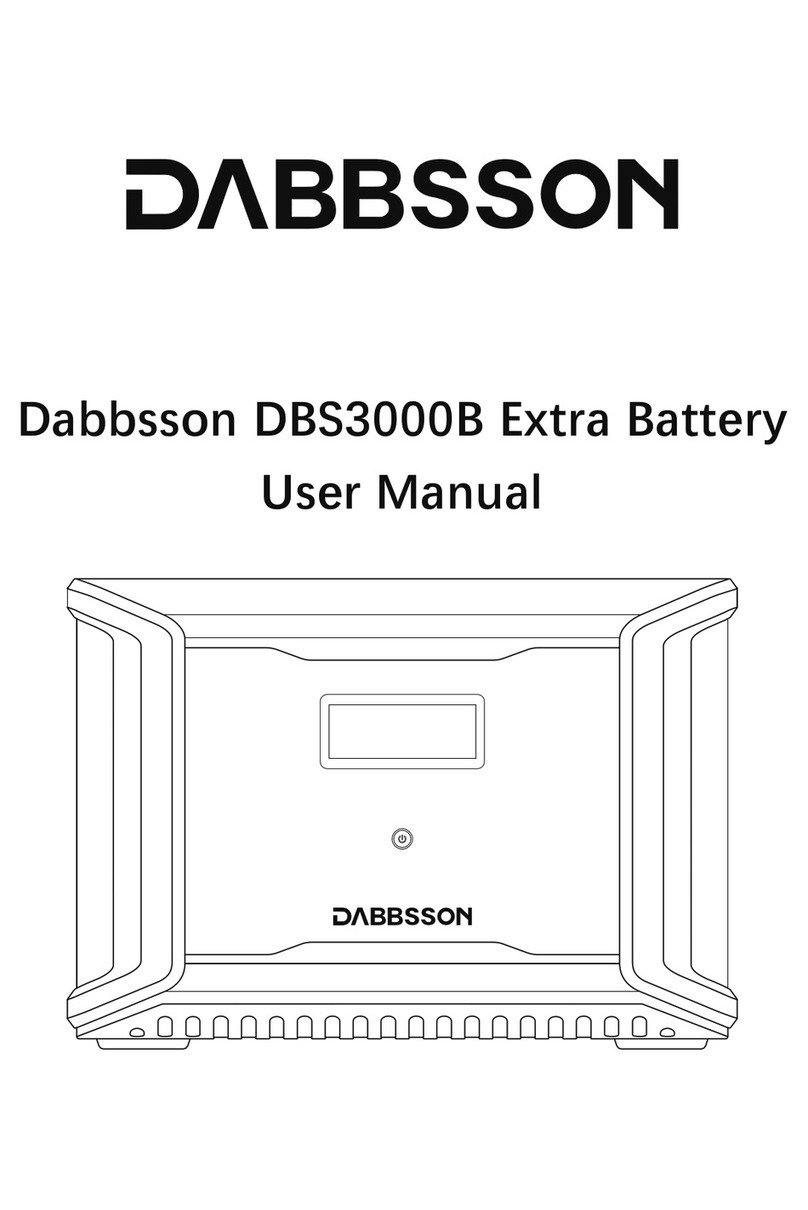
DABBSSON
DABBSSON DBS3000B user manual

Brusa
Brusa EVB1-400-40-HP Technical Data and Start-Up
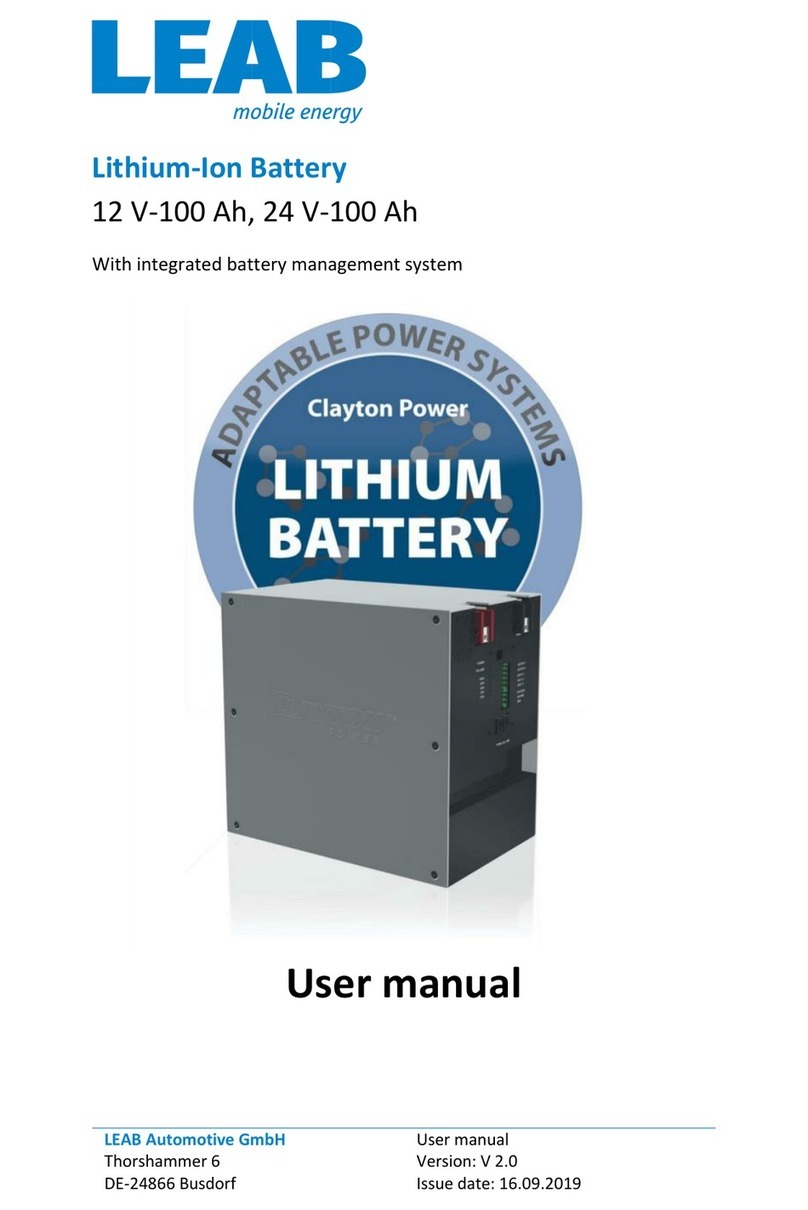
LEAB
LEAB 012-00022GF user manual
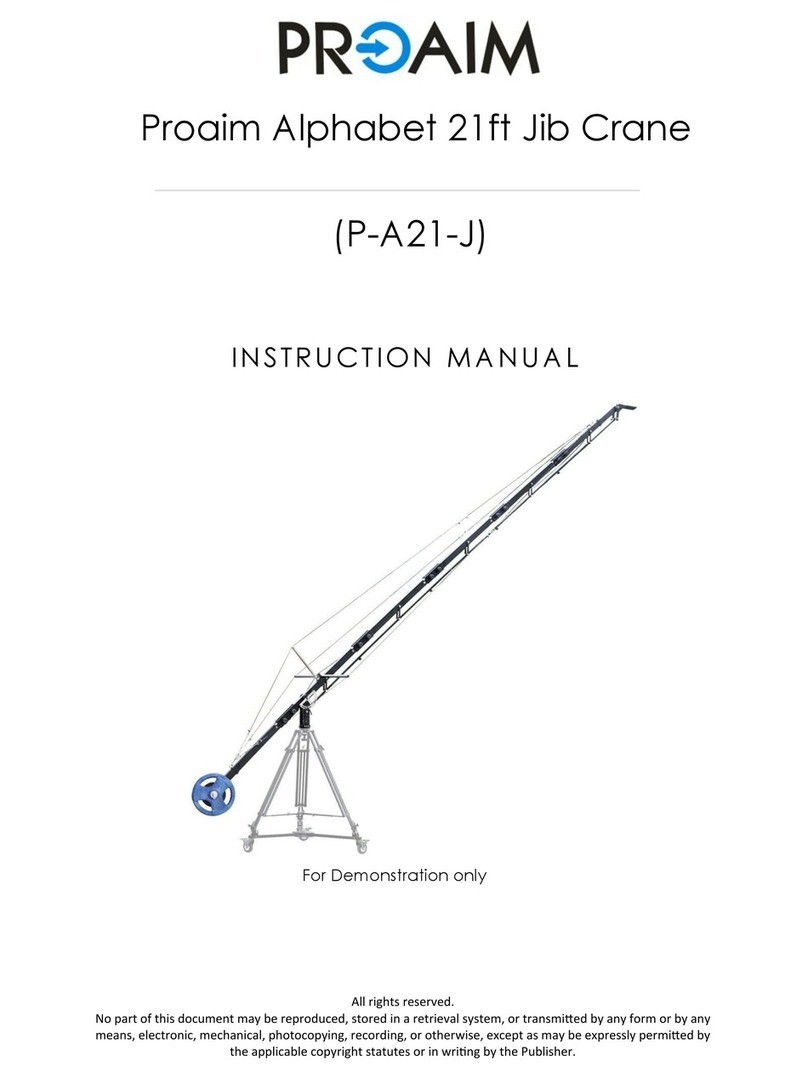
PROAIM
PROAIM P-A21-J instruction manual

Parkside
Parkside PAP 20 B1 Translation of the original instructions

Midac
Midac 2 MSP 55 Operating, installation and maintenance instructions