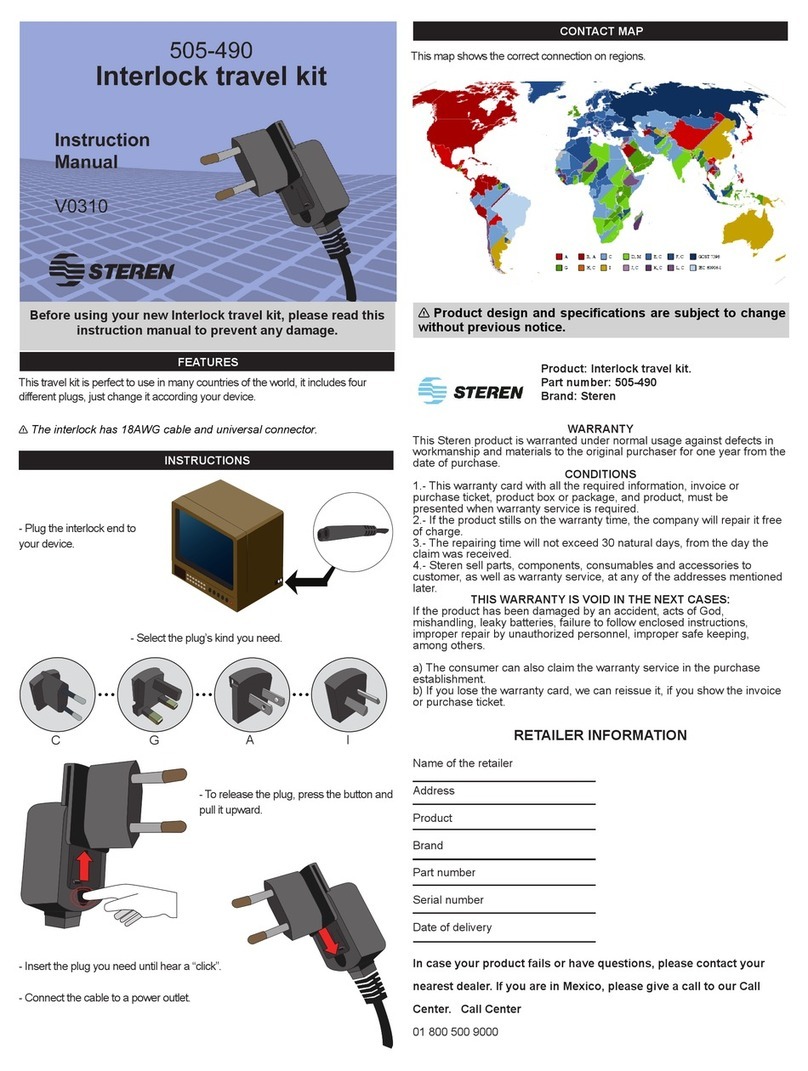Steren COM-879 User manual
Other Steren Adapter manuals

Steren
Steren COM-473 User manual
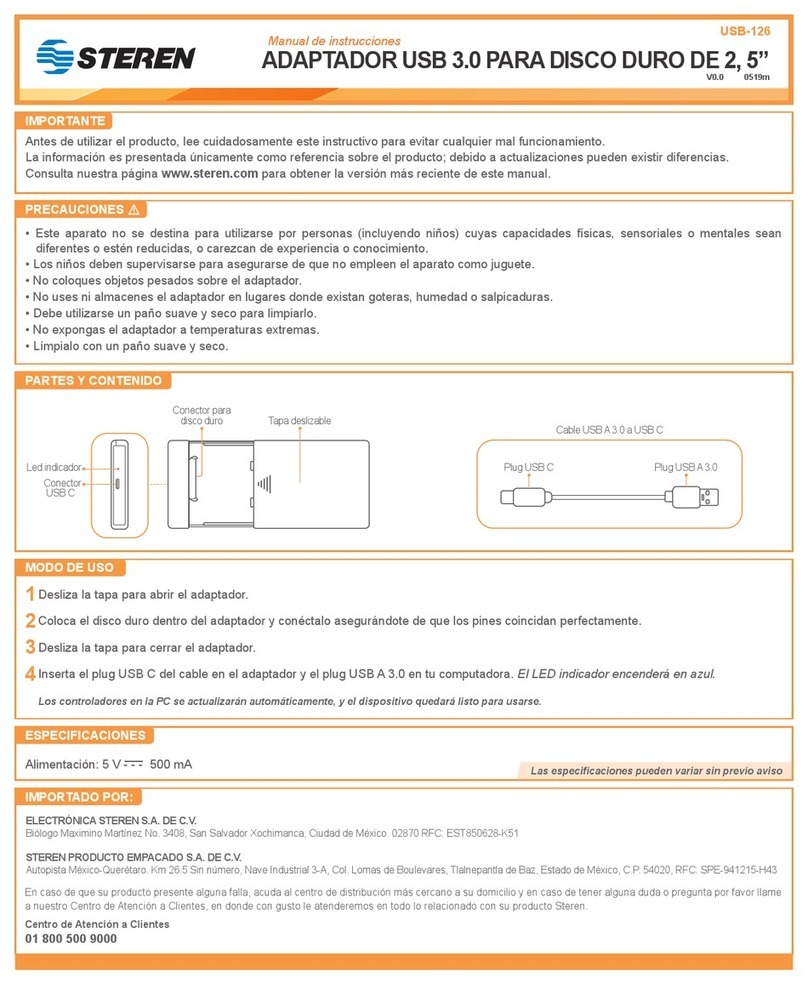
Steren
Steren USB-126 User manual

Steren
Steren Com-878 User manual

Steren
Steren 203-815 User manual

Steren
Steren USB-PAR User manual

Steren
Steren COM-843 User manual
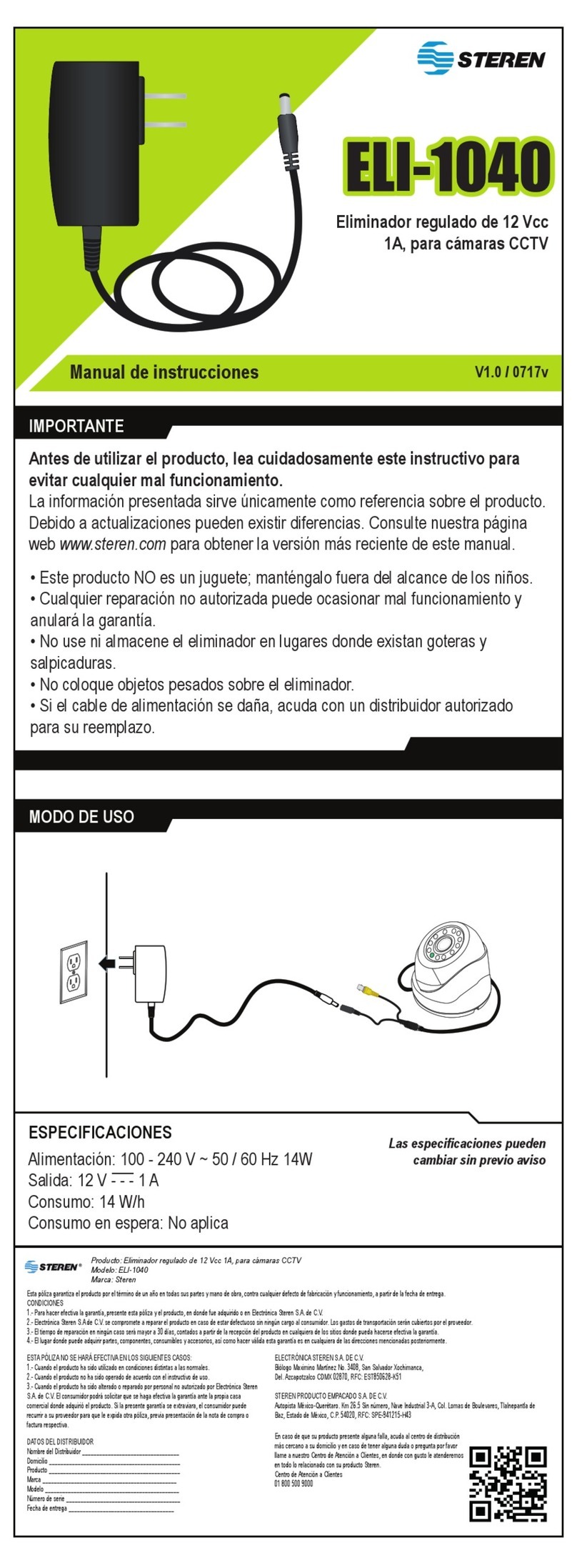
Steren
Steren ELI-1040 User manual

Steren
Steren COM-843 User manual

Steren
Steren COM-260 User manual

Steren
Steren COM-280 User manual

Steren
Steren COM-865 User manual

Steren
Steren COM-473 User manual

Steren
Steren COM-843 User manual

Steren
Steren PS2-030 User manual

Steren
Steren USB-110 User manual

Steren
Steren ELI-1050 User manual

Steren
Steren COM-435 User manual

Steren
Steren POD-081 User manual

Steren
Steren ELI-1250 User manual
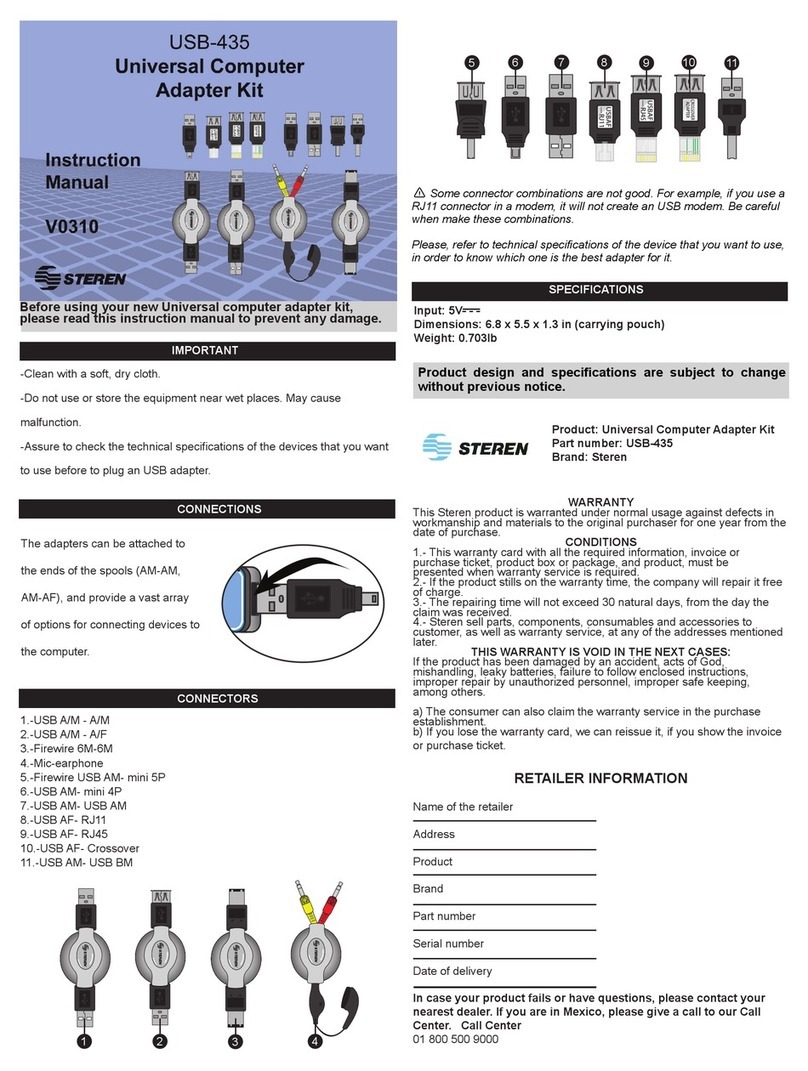
Steren
Steren USB-435 User manual