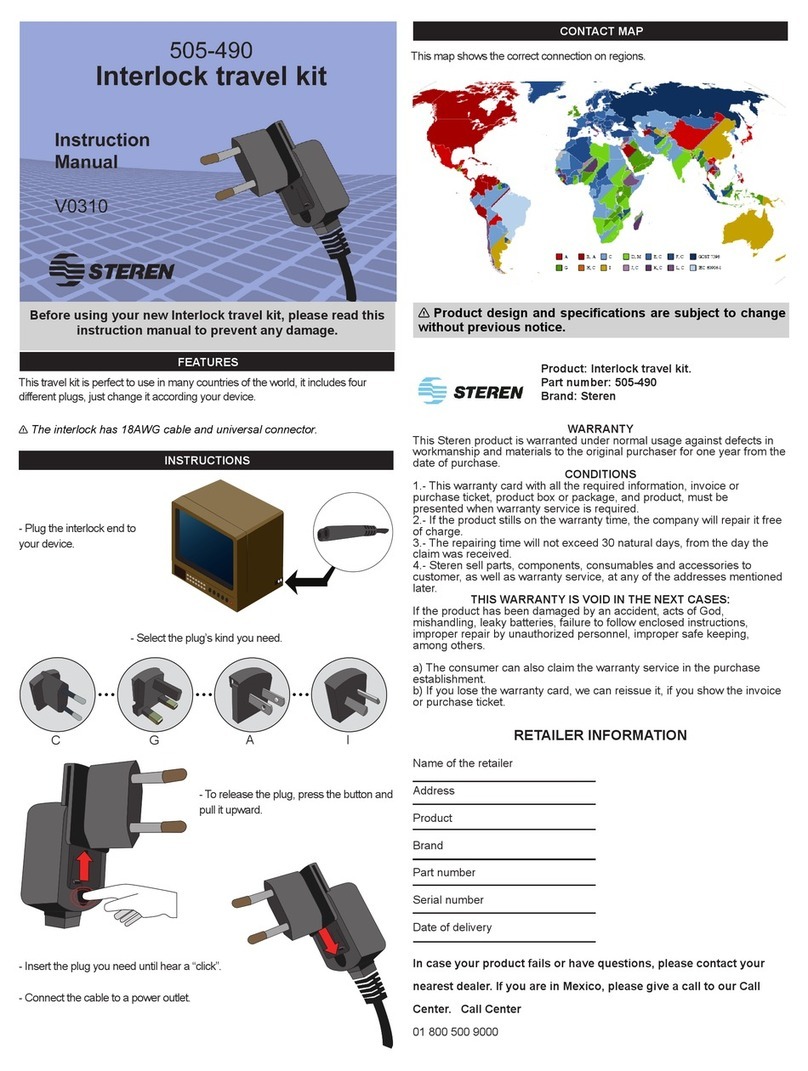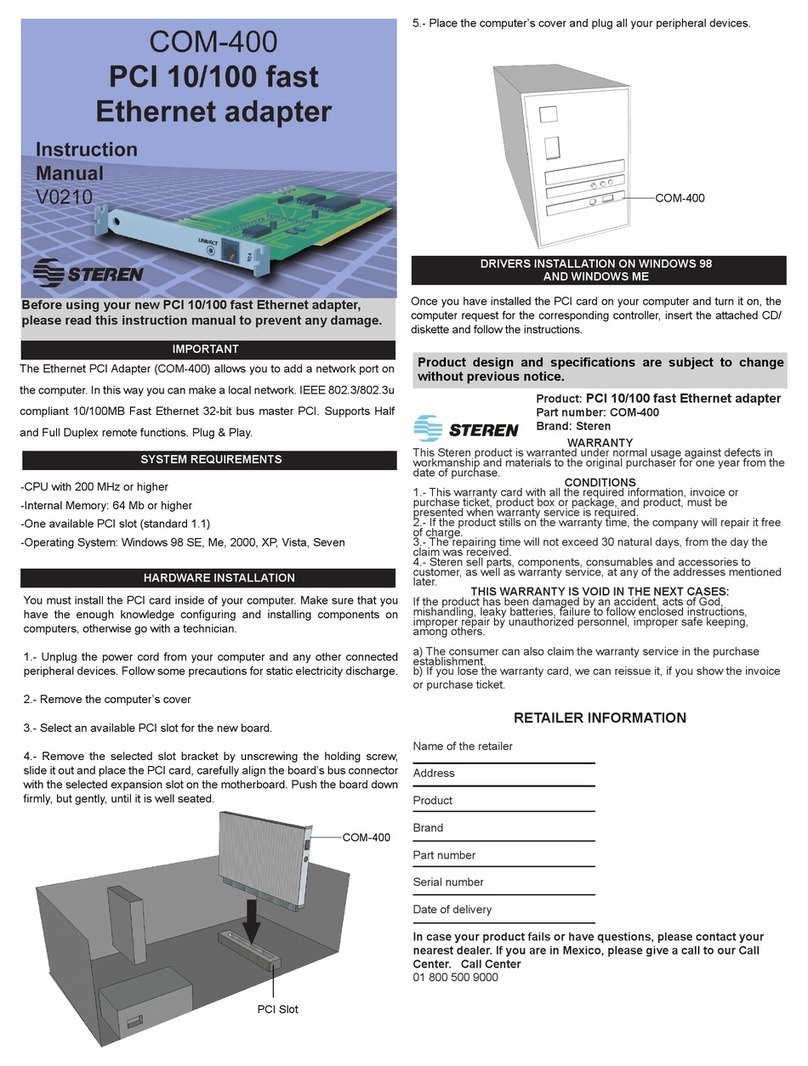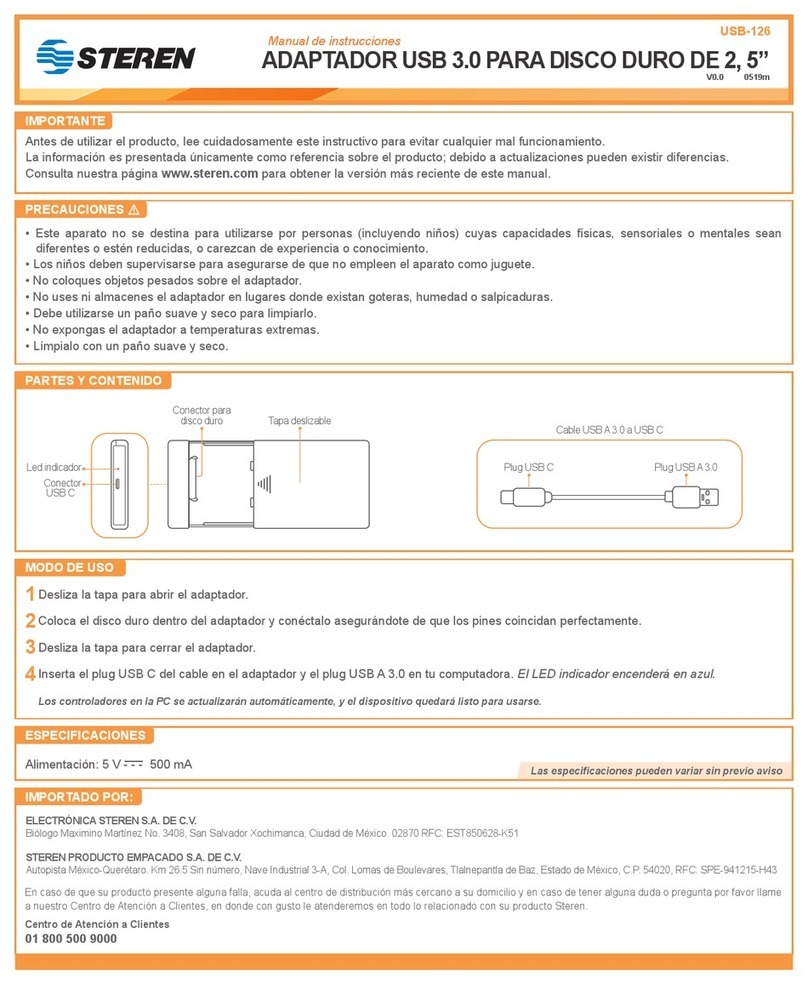INSTALLING THE PRINT SERVER
Follow these steps for a trouble-free start of print server
operations with your pocket-sized Print Server.
1. Confirm proper operation of the printer to be connected to the
print server.
2. When you have confirmed proper operation of the printer, turn
off the power.
3. Confirm that your network is operating normally.
4. Connect the print server to the network (through the RJ-45
connector of the print server).
5. While the printer is powered off, connect the print server to the
printer’s port.
6. Turn on the printer’s power.
7. Connect the DC end of the AC Power adapter to the DC
power input socket of the print server and the AC end to the wall
outlet. This will supply power to the print server immediately.
This print server is built with a default IP Address. To
prevent from any conflict in your network, it is
recommended to use the PS-Utility program to change the
IP setting when there is some other device’s IP Address is
the same as the print server’s default IP Address.
USING THE UTILITIES
This chapter describes the software utilities for the print server,
including how to set up your print server with these utility. The
PS-Utility is designed with a user-friendly interface that allows
you to set up and administer the print server easily.
AUTO-RUN INSTALLATION
Insert the Installation CD-ROM into your computer’s CD-ROM
drive to initiate the Auto-Run program, and the menu screen will
appear as below.
• Install Utility
click to install PS-Utility. Please refer to the next section for
detailed information on installing the utility.
• Manual
Click to preview the Manual in PDF format for detailed
information of the Print Server.
ENGLISH
ENGLISH-5
his
rint server is built with a default IP Address. To
revent from an
conflict in
our network, it is
recommended to use the PS-Utilit
pro
ram to chan
e the
P settin
when there is some other device’s IP Address is
he same as the
rint server’s default IP Address