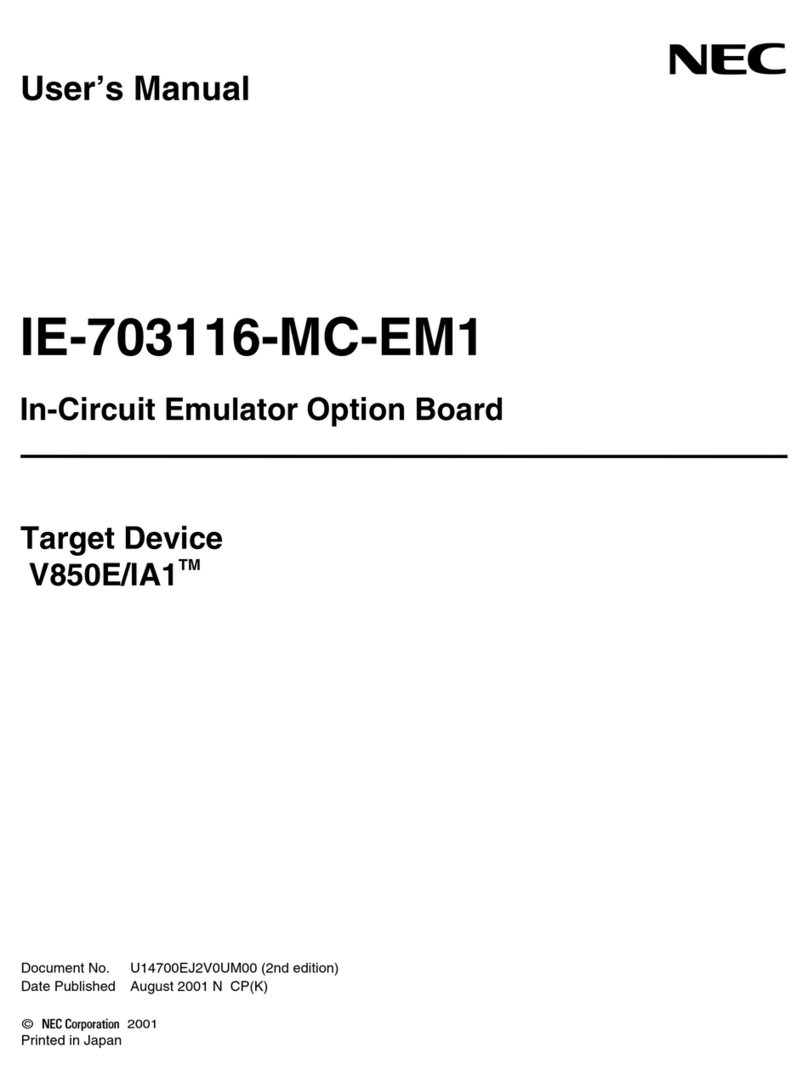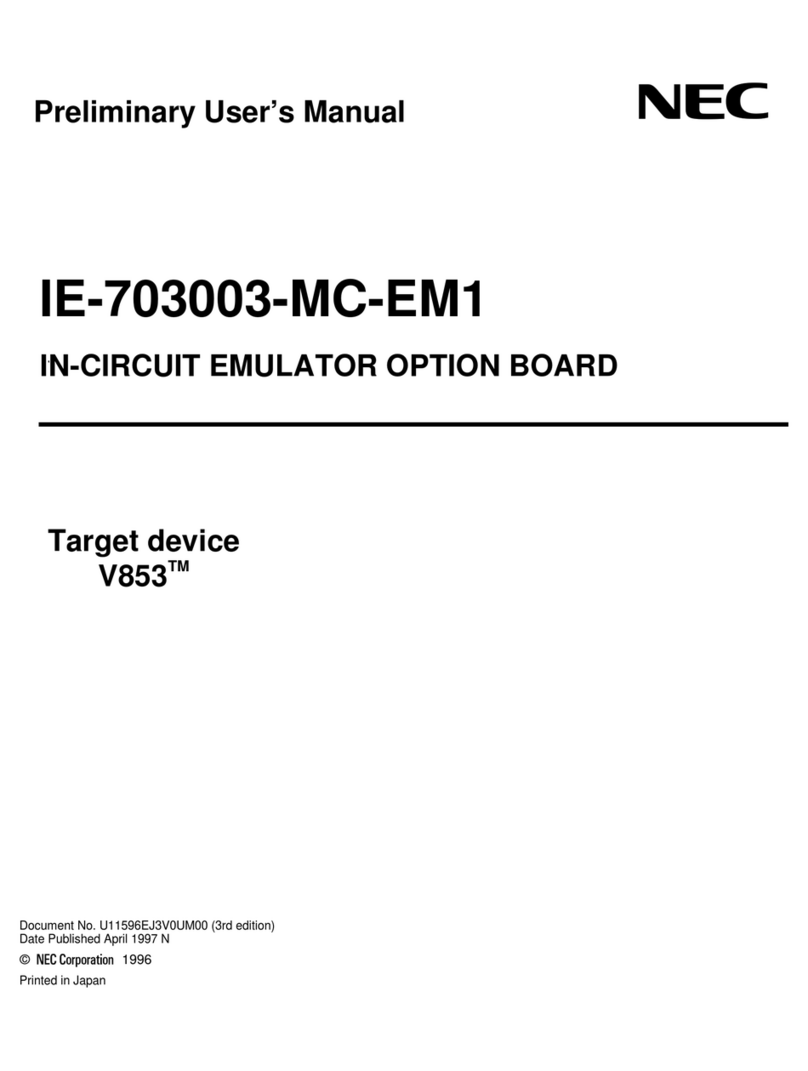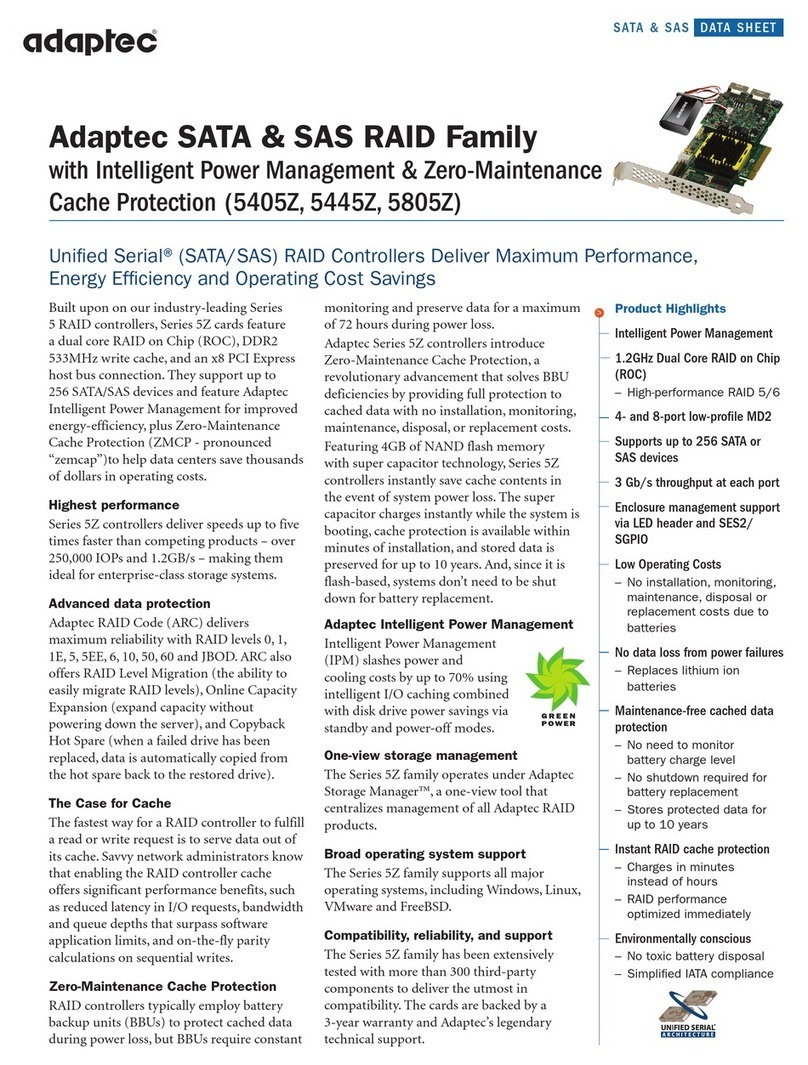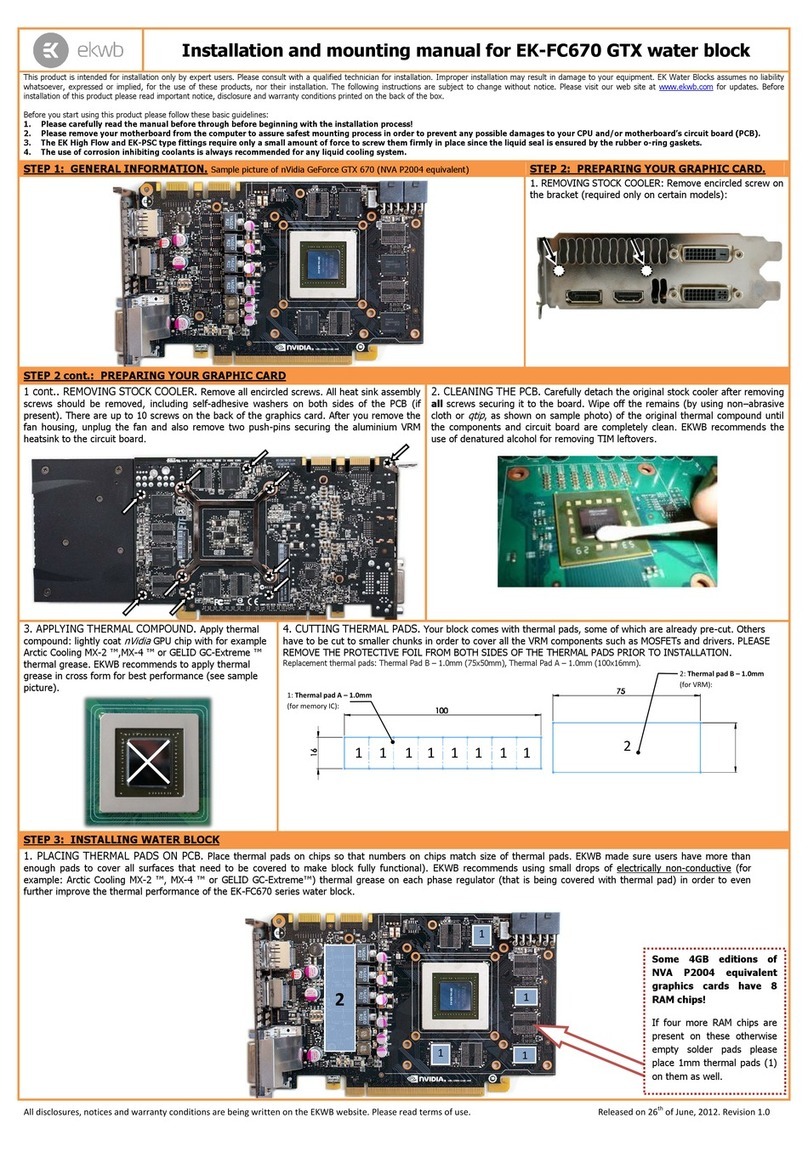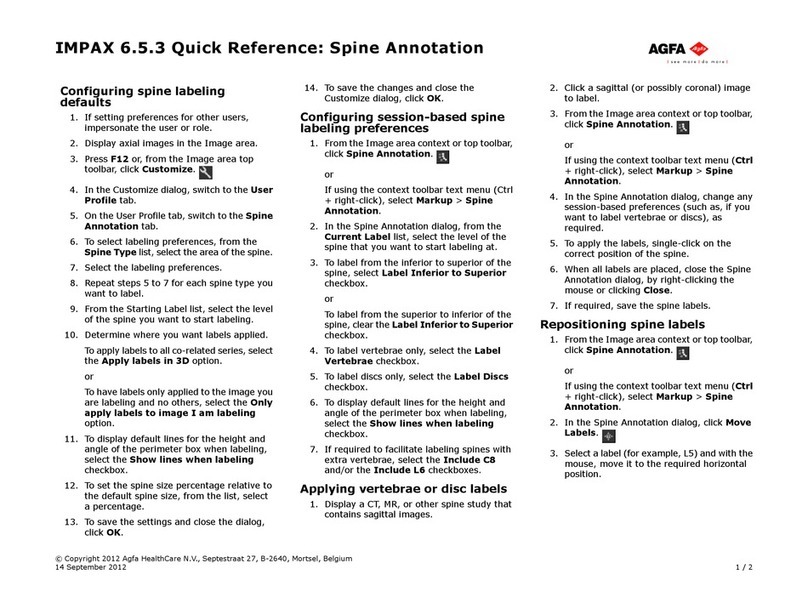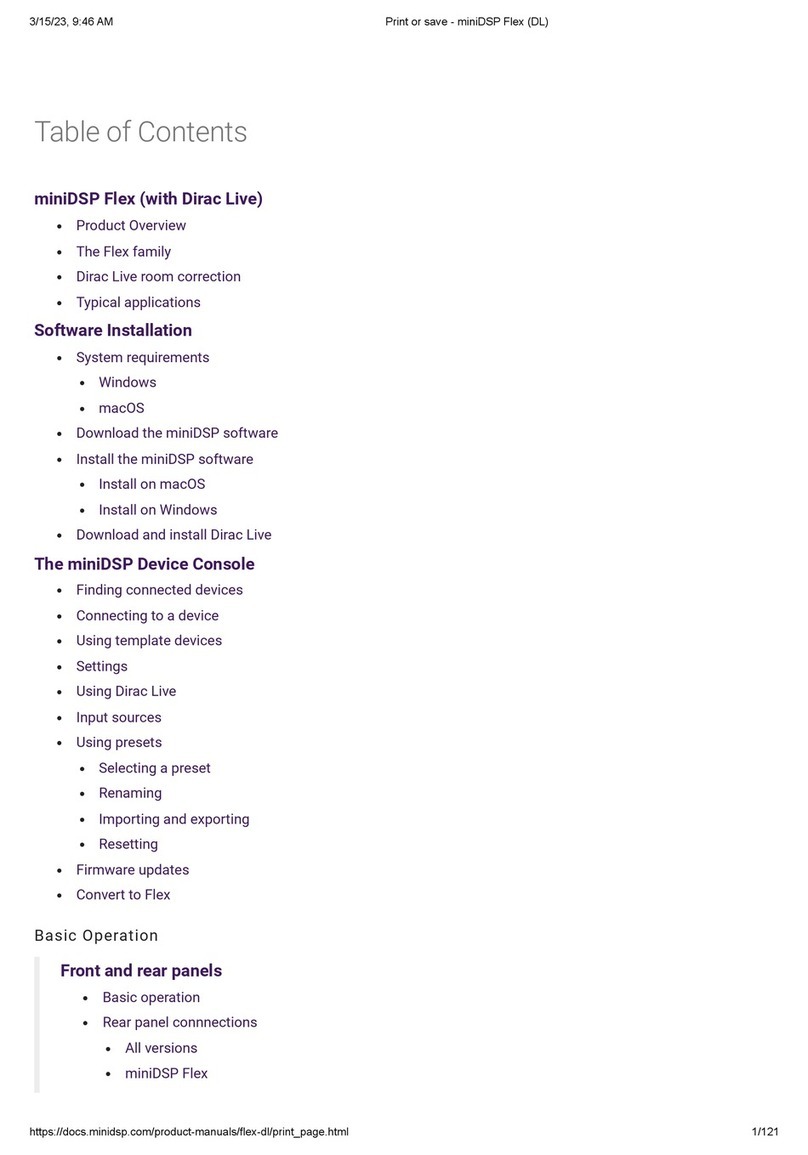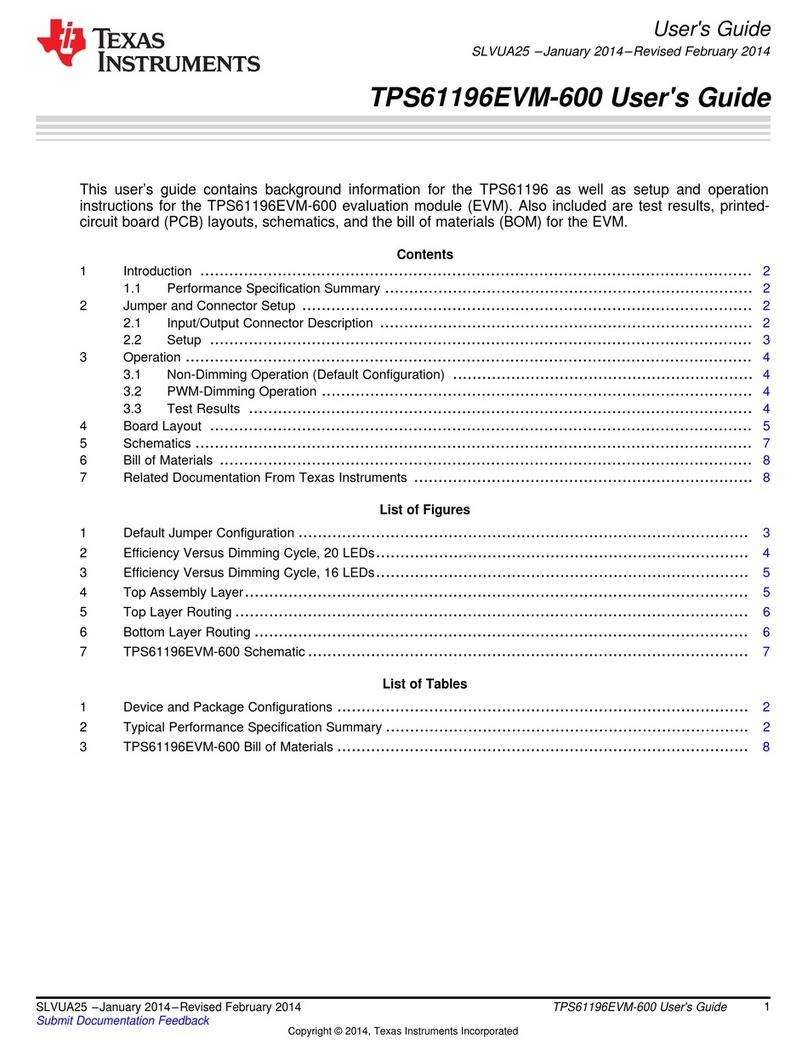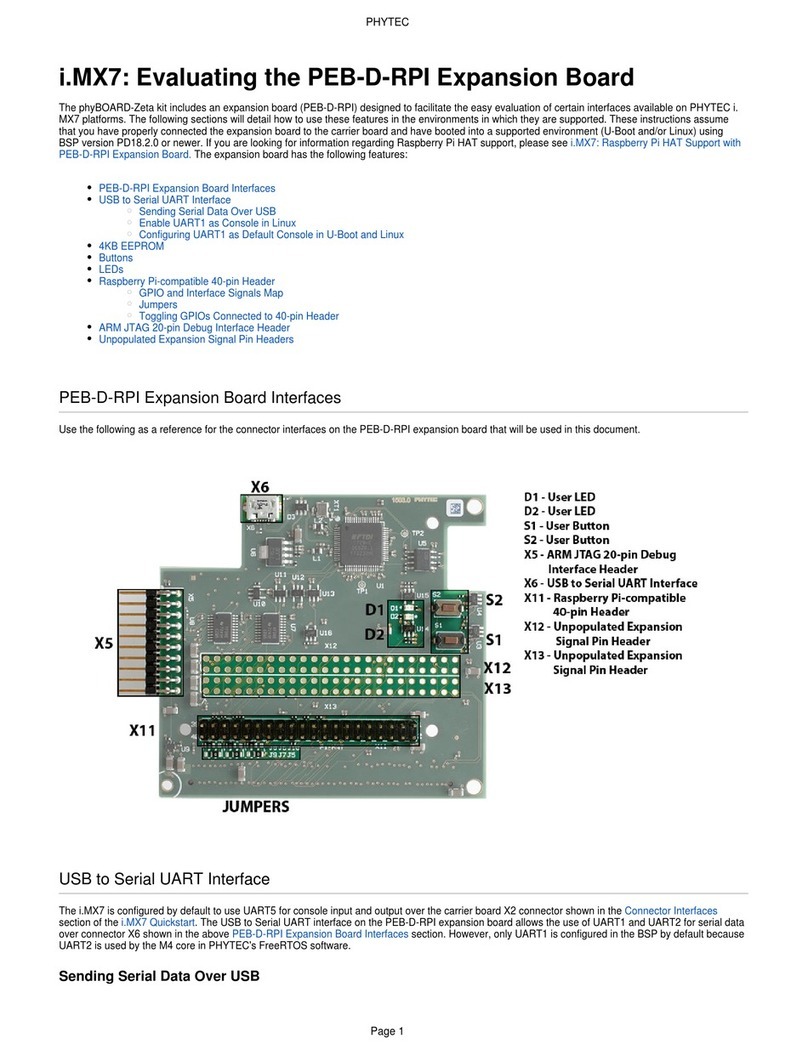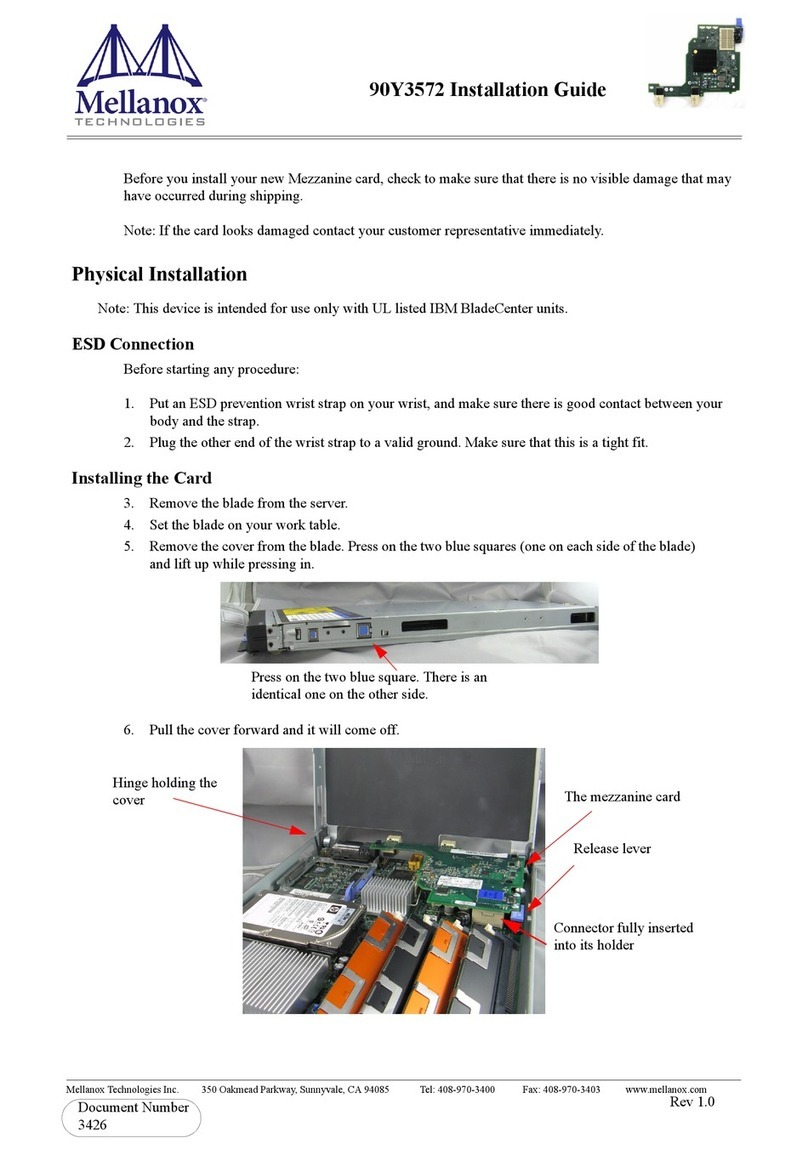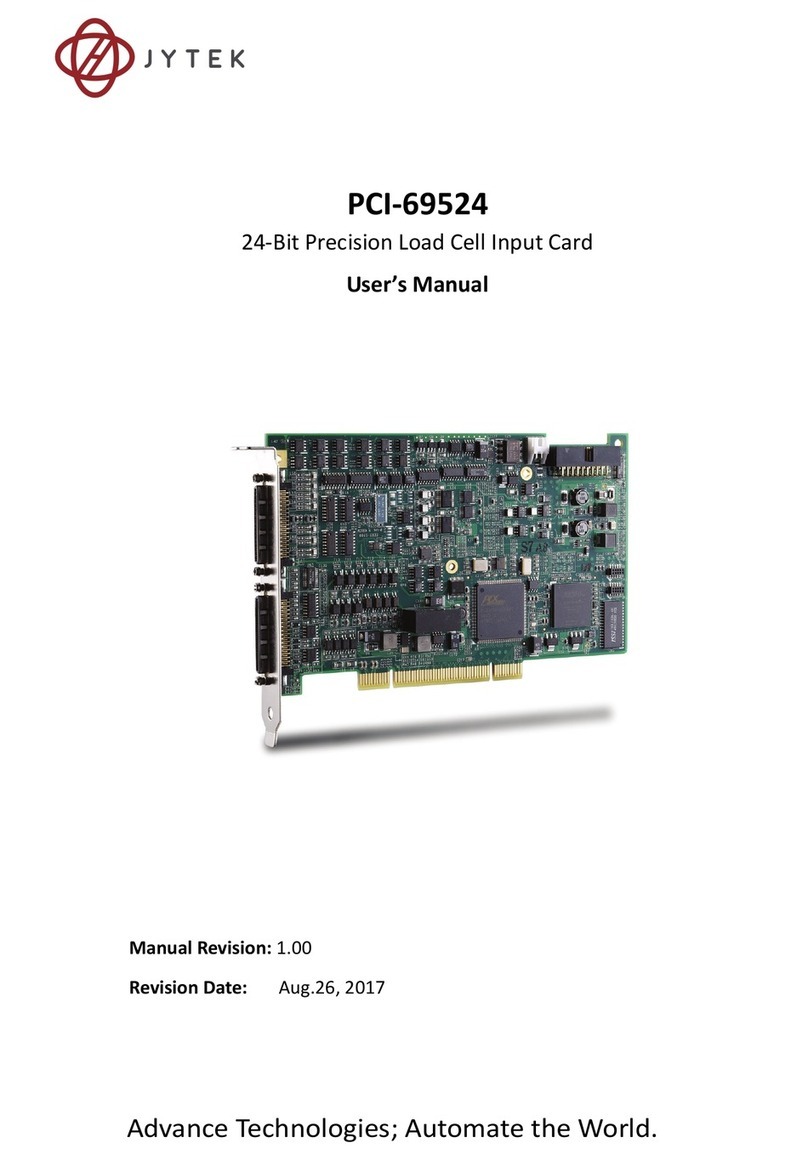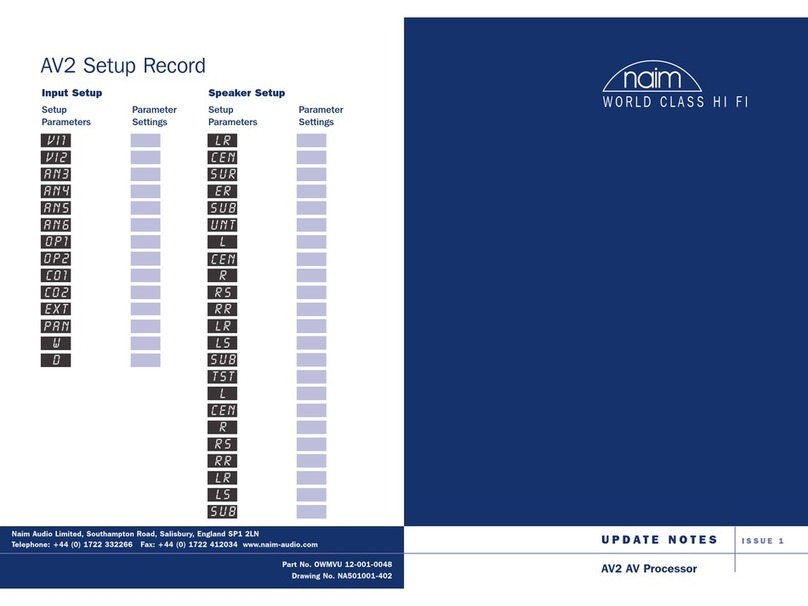STMicroelectronics ST62GP-EMU2 HDS2 Series User manual

Distributor of STMicroelectronics: Excellent Integrated System Limited
Datasheet of ST62GP-EMU2 - KIT EMULATOR FOR ST6 MCU SER
Excellent Integrated System Limited
Excellent Integrated System Limited
Stocking Distributor
Stocking Distributor
Click to view price, real time Inventory, Delivery & Lifecycle Information:
Click to view price, real time Inventory, Delivery & Lifecycle Information:
STMicroelectronics
STMicroelectronics
ST62GP-EMU2
ST62GP-EMU2
For any questions, you can email us directly:
For any questions, you can email us directly:
1 / 58
1 / 58

Distributor of STMicroelectronics: Excellent Integrated System Limited
Datasheet of ST62GP-EMU2 - KIT EMULATOR FOR ST6 MCU SER
ST62GP-EMU2
HDS2 Series Emulator
User Manual
Release 1.2
December 2000
Ref: DOC-ST62GP-EMU2
2 / 58
2 / 58

Distributor of STMicroelectronics: Excellent Integrated System Limited
Datasheet of ST62GP-EMU2 - KIT EMULATOR FOR ST6 MCU SER
USE IN LIFE SUPPORT DEVICES OR SYSTEMS MUST BE EXPRESSLY AUTHORIZED.
STMicroelectronicsPRODUCTS ARE NOT AUTHORIZED FOR USE AS CRITICAL COMPONENTS IN
LIFE SUPPORT DEVICES OR SYSTEMS WITHOUT THE EXPRESS WRITTEN APPROVAL OF
STMicroelectronics. As used herein:
1. Life support devices or systems are those
which (a) are intended for surgical implant into
the body, or (b) support or sustain life, and whose
failure to perform, when properly used in
accordance with instructions for use provided
with the product, can be reasonably expected to
result in significant injury to the user.
2. A critical component is any component of a life
support device or system whose failure to
perform can reasonably be expected to cause the
failure of the life support device or system, or to
affect its safety or effectiveness.
3 / 58
3 / 58

Distributor of STMicroelectronics: Excellent Integrated System Limited
Datasheet of ST62GP-EMU2 - KIT EMULATOR FOR ST6 MCU SER
Table of Contents
3/57
Chapter 1: Introduction . . . . . . . . . . . . . . . . . . . . . . . . . . . . . . . . . . . . . . . . . . 5
1.1 About this manual.... ..................................................................................... 7
1.2 Getting assistance ........................................................................................ 7
Chapter 2: Getting Started . . . . . . . . . . . . . . . . . . . . . . . . . . . . . . . . . . . . . . . . 9
2.1 Delivery checklist .......................................................................................... 9
2.2 Adapters for SSOP devices ........................................................................ 11
2.3 installing the hardware ................................................................................ 11
2.4 How to power on and off ............................................................................. 17
Chapter 3: WGDB6 . . . . . . . . . . . . . . . . . . . . . . . . . . . . . . . . . . . . . . . . . . . . . 19
3.1 Your system requirements ..........................................................................19
3.2 Installing WGDB6 and other ST6 software tools ........................................19
3.3 Launching WGDB6 ..................................................................................... 21
Chapter 4: Tutorial . . . . . . . . . . . . . . . . . . . . . . . . . . . . . . . . . . . . . . . . . . . . . 23
4.1 Introduction ................................................................................................. 23
4.2 Required tools ............................................................................................. 23
4.3 Getting prepared ......................................................................................... 23
4.4 Let’s go! ......................................................................................................24
4.5 Step Mode .................................................................................................. 27
4.6 Run Mode ................................................................................................... 34
4.7 Conclusion .................................................................................................. 35
4.8 Using the tutorial with ST62 devices other than the ST6265 ...................... 37
Chapter 5: Emulator Features . . . . . . . . . . . . . . . . . . . . . . . . . . . . . . . . . . . . 39
5.1 Clock source ............................................................................................... 39
5.2 Dedication board oscillator .........................................................................39
5.3 Probe board oscillator ................................................................................. 39
5.4 External signal input on OSCIN pin ............................................................ 40
5.5 Changing the oscillator on the probe board ................................................40
5.6 Emulator electrical characteristics ..............................................................42
5.7 Status LEDs ................................................................................................ 42
5.8 Step mode advantages of the ST62GP-EMU2 ...........................................42
5.9 Using the trigger outputs ............................................................................. 43
5.10 Using the analyzer probe ............................................................................ 44
5.11 Emulator functional limitations and discrepancies ......................................45
1
4 / 58
4 / 58

Distributor of STMicroelectronics: Excellent Integrated System Limited
Datasheet of ST62GP-EMU2 - KIT EMULATOR FOR ST6 MCU SER
Table of Contents
4/57
Appendix A: Troubleshooting . . . . . . . . . . . . . . . . . . . . . . . . . . . . . . . . . . . . . . 47
A.1 Identifying the Problem ............................................................................... 47
A.2 Changing the Parallel Port Setup on Your PC ............................................48
Appendix B: Glossary . . . . . . . . . . . . . . . . . . . . . . . . . . . . . . . . . . . . . . . . . . . . 49
Product Support . . . . . . . . . . . . . . . . . . . . . . . . . . . . . . . . . . . . . . . . . . . . . . . . . 53
Getting prepared before you call............................................................................... 53
Contact List............................................................................................................... 53
Software updates...................................................................................................... 54
Index . . . . . . . . . . . . . . . . . . . . . . . . . . . . . . . . . . . . . . . . . . . . . . . . . . . . . . . . . . . 55
5 / 58
5 / 58

Distributor of STMicroelectronics: Excellent Integrated System Limited
Datasheet of ST62GP-EMU2 - KIT EMULATOR FOR ST6 MCU SER
ST62GP-EMU2 Emulator User Manual 1 - Introduction
5/57
1 INTRODUCTION
Thanks for choosing ST6! This manual will help you get started with the ST62GP-
EMU2 emulator kit.
The ST62GP-EMU2 Emulator Kit allows you to control the execution of programs
that you have written for the ST62 series of MCUs and assists you in debugging
your application hardware as well as your software.
The real-time capability of the ST62GP-EMU2 allows you to run your application at
full speed while still under debugger control. This allows you to test your program
while running under the same conditions as the final application.
Note:
If you come across any terms or abbreviations you do not understand, you can check their
meaning in the Glossary on page 49.
First off, check that the ST6 MCU that you have picked for your application is in the
list of devices supported by this emulator. You will be able to choose and emulate
any of these 21 devices by configuring the ST6 debugger, WGDB6:
Supported Devices Collectively known in
this document as....
ST6200C
ST6201C
ST6203C
ST6208C
ST6209C
ST620x
ST6210C
ST6215C
ST621x
ST6220C
ST6225C
ST622x
ST6218C
ST6228C
ST6218/28
ST6252C
ST6353C
ST6255C
ST625x
6 / 58
6 / 58

Distributor of STMicroelectronics: Excellent Integrated System Limited
Datasheet of ST62GP-EMU2 - KIT EMULATOR FOR ST6 MCU SER
1 - Introduction ST62GP-EMU2 Emulator User Manual
6/57
The ST6 HDS2 Emulator Series is a modular system. The emulator is principally
made up of two boards:
• The dedication board or DBE.
• The main board.
If you look at the emulator front panel, you will see that the main board is installed
in the lower slot of the enclosure while the dedication board is installed in the upper
slot.
The main board is common to all ST6 HDS2 Emulators. It emulates the ST6
Program Memory and contains the breakpoint logic, trace memory and all the logic
needed for real time emulation.
The dedication board applies to the set of specific devices listed in the table above.
It emulates all peripherals related to these devices (RAM, EEPROM, ADC, Timers,
I/Os, etc.).
With this modular architecture, once you have bought a complete emulator, you
only need to change the dedication board (which is supplied with the probe boards
included) to emulate other ST6 devices.
In addition to the ST WGDB6 debugger, a third-party debugger, Raisonance’s
WRKit Devopment Suite software package, is supported by the ST62GP emulator.
This software is included in the
MCU-on-CD
CD-ROM provided with your emulator
kit.
ST6230
ST6232
ST6235
ST623X
ST6260C
ST6262C
ST6263C
ST6265C
ST626x
Supported Devices Collectively known in
this document as....
7 / 58
7 / 58

Distributor of STMicroelectronics: Excellent Integrated System Limited
Datasheet of ST62GP-EMU2 - KIT EMULATOR FOR ST6 MCU SER
ST62GP-EMU2 Emulator User Manual 1 - Introduction
7/57
1.1 About this manual....
Detailed instructions on how to install your emulator configuration are described in
Chapter 2: Getting Started
on page 9.
How to install your software is described in
Chapter 3: Installing the Software
on
page 19.
Chapter 4: Tutorial
on page 23 familiarizes you with the emulator environment
using an example program.
The emulator kit’s hardware features are described in
Chapter 5: Emulator
Features
on page 39.
1.2 Getting assistance
For more information, application notes, FAQs and software updates on all the ST
microcontroller families, check out the CD-ROM or our website:
http://mcu.st.com
For assistance on all ST microcontroller subjects, or if you need help with using
your emulator, refer to
Product Support
on page 53. We’ll be glad to help you!
8 / 58
8 / 58

Distributor of STMicroelectronics: Excellent Integrated System Limited
Datasheet of ST62GP-EMU2 - KIT EMULATOR FOR ST6 MCU SER
1 - Introduction ST62GP-EMU2 Emulator User Manual
8/57
9 / 58
9 / 58

Distributor of STMicroelectronics: Excellent Integrated System Limited
Datasheet of ST62GP-EMU2 - KIT EMULATOR FOR ST6 MCU SER
ST62GP-EMU2 Emulator User Manual 2 - Getting Started
9/57
2 GETTING STARTED
2.1 Delivery checklist
The following items are packed with the ST62GP-EMU2 (refer to
Figure 1
):
• ST62GP-EMU2 box with two flat cables for connecting a probe.
• One DB324/DIP probe board for use with ST6230, ST6218 and ST6228 target
devices.
• One DB324/SDIP42 probe board for use with the ST6232 target device.
• One DB448 probe board for use with ST620x, ST621x and ST622x target
devices.
• One DB449 probe board for use with 5x and 6x devices, including:
- 16-pin probe with 3 different male-male interfaces, depending on the target
device.
- 20-pin probe with 3 different male-male interfaces, depending on the target
device.
- 28-pin probe with 3 different male-male interfaces, depending on the target
device.
A duplicate set of these interfaces is provided in case of damage.
Caution: Take precautions against electrostatic discharge (ESD) before unpacking the emulator probe
boards. These boards must only be handled in a static-safe area.
• Three probe adapters—DIP16, DIP20 and DIP28—to be soldered to a
footprint.
• Three SO adapters—SO16, SO20 and SO28.
Note:
If the probe boards are already assembled with SO adapters, refer to Figure 3 on page 12 for
how to use the DIP connectors, if required.
• One parallel interface cable (Ref.: DB25M/DB25M).
• One power adapter.
• One power cable.
• Two ferrites to be clipped over the flat cables (for EMC compliance).
• Analyser probes.
• A CD-ROM, containing the WGDB6 debugger software. (Not shown).
• This manual. (Not shown).
10 / 58
10 / 58

Distributor of STMicroelectronics: Excellent Integrated System Limited
Datasheet of ST62GP-EMU2 - KIT EMULATOR FOR ST6 MCU SER
2 - Getting Started ST62GP-EMU2 Emulator User Manual
10/57
Note:
Do not use other parallel interface cables, power adapters or other accessories with the
ST62GP-EMU2.
Figure 1: ST62GP-EMU2 Emulator Kit Contents
Parallel
Interface Cable
Power Adapter
Power Cable
Flat Cables ST62GP-EMU2 Box
Ferrites
Interface Adapters
Analyzer Probes
DIP16 DIP20 DIP28
DB324
4 Probe Boards:
DB324/DIP
DB324/SDIP
DB448
DB449
SO Adapters
SO16 SO20 SO28
11 / 58
11 / 58

Distributor of STMicroelectronics: Excellent Integrated System Limited
Datasheet of ST62GP-EMU2 - KIT EMULATOR FOR ST6 MCU SER
ST62GP-EMU2 Emulator User Manual 2 - Getting Started
11/57
2.2 Adapters for SSOP devices
If you wish to emulate SSOP devices, you must order the following adapters:
• 16-pin SSOP adapter (Ref.: DB381).
• 28-pin SSOP adapter (Ref.: DB388).
Refer to
Product Support
on page 53 for a contact list of qualified
STMicroelectronics representatives near you.
2.3 installing the hardware
To set up your emulator hardware, follow these steps:
2.3.1 Step 1: Connecting the emulator to your PC
1Shut down and power off the PC that is to be connected to the ST62GP-EMU2.
2Ensure that both the ST62GP-EMU2 emulator and your application board are
disconnected from their power supplies.
3Connect the parallel interface cable supplied with the ST62GP-EMU2 emulator
kit to a parallel connector on your PC (LPT1 or LPT2).
4Connect the parallel interface cable to the parallel port connector on the back
panel of the ST62GP-EMU2 (See
Figure 2
).
2.3.2 Step 2: Putting together your emulator probe
1Select one of the emulator probes supplied in the package and mount the
footprint adapter for SO devices if necessary (refer to
Figure 3
).
Table 1
Figure 2: ST62GP-EMU2 Back Panel
Power ON/OFF
Power Connector
Parallel Port Switch
12 / 58
12 / 58

Distributor of STMicroelectronics: Excellent Integrated System Limited
Datasheet of ST62GP-EMU2 - KIT EMULATOR FOR ST6 MCU SER
2 - Getting Started ST62GP-EMU2 Emulator User Manual
12/57
indicates which probe board and footprint should be used with your target
device.
Figure 3: DIP Probe Connectors with SO Adapter
Target device Probe Board
ST6200C
ST6201C
ST6203C DB448 with DIP16 footprint: interface to be added
ST6208C
ST6209C
ST6210C
ST6220C
DB448 with DIP20 footprint: interface to be added
ST6215C
ST6225C DB448 with DIP28 footprint: interface to be added
ST6252C
ST6262C DB449 with DIP16 footprint: interface to be added
Table 1: Use of Probe Boards and Footprints
SO Adapter
Fixed DIP Connector
Replaceable DIP Connector
(keep in place to protect fixed DIP
connector from pin breakage)
13 / 58
13 / 58

Distributor of STMicroelectronics: Excellent Integrated System Limited
Datasheet of ST62GP-EMU2 - KIT EMULATOR FOR ST6 MCU SER
ST62GP-EMU2 Emulator User Manual 2 - Getting Started
13/57
2Configure the probe board settings using the information in
Table 2
.
ST6353C
ST6260C
ST6263C DB449 with DIP20 footprint: interface to be added
ST6255C
ST6265C DB449 with DIP28 footprint: interface to be added
ST6230C DB324 with DIP28 footprint: interface to be added
ST6232C DB324 with SDIP42 footprint
ST6235C DB324 with QFP52 footprint: third probe must be ordered
separately
ST6218 DB324 with DIP20 footprint: interface to be added
ST6228 DB324 with DIP28 footprint: interface must be added
Jumper Setting Function Remark
W1 1-2 Clock source is user-installed oscillator
on probe board in the OSCILLA posi-
tion.
Refer to
Clock source
on
page 39 for more informa-
tion.
2-3 Clock source is a signal input on the
probe board in the OSCIN position.
W2 1-2 Jumper installed: Disable user-
installed oscillator on probe board
No jumper: Enable user-installed
oscillator on probe board.
This jumper must be
installed if an oscillator on
the probe board is not
used.
Table 2: Probe Settings
Target device Probe Board
Table 1: Use of Probe Boards and Footprints
14 / 58
14 / 58

Distributor of STMicroelectronics: Excellent Integrated System Limited
Datasheet of ST62GP-EMU2 - KIT EMULATOR FOR ST6 MCU SER
2 - Getting Started ST62GP-EMU2 Emulator User Manual
14/57
2.3.3 Step 3: Connecting the emulator to the probe
1Remove the dedication board from the ST62GP-EMU2 enclosure as follows:
aCompletely loosen the two screws on the front panel of the dedication
board (see
Figure 4
).
bExtract the board by placing your thumbs on the two handles and pressing
them firmly outwards to loosen the board (see
Figure 5
).
cSlide the board out gently and place it on a static-safe surface.
Figure 4: ST62GP-EMU2 Front Panel
Figure 5: Using the extractor handles to loosen the dedication board
Triggers Analyzer
Probe
ST6 HDS2 Emulator
Dedication board
Stop
Wait
Flat Cable Exit
Power Run
Screw
Screw
Right Extractor Handle
Left Extractor Handle
Main
Board
Dedication
Board
Main
Board
15 / 58
15 / 58

Distributor of STMicroelectronics: Excellent Integrated System Limited
Datasheet of ST62GP-EMU2 - KIT EMULATOR FOR ST6 MCU SER
ST62GP-EMU2 Emulator User Manual 2 - Getting Started
15/57
2Connect the two flat cables between the dedication board and the emulator
probe as follows (refer to
Figure 7
):
aConnect one flat cable to J1 on the probe board and J1 on the dedication
board (see schema of dedication board in
Figure 6
).
bConnect the other flat cable to J2 on the probe board and J2 on the dedica-
tion board.
Note:
The cable must be kept parallel between the emulator and the probe.
Figure 6: Schema of Dedication Board
J2 J1
16 / 58
16 / 58

Distributor of STMicroelectronics: Excellent Integrated System Limited
Datasheet of ST62GP-EMU2 - KIT EMULATOR FOR ST6 MCU SER
2 - Getting Started ST62GP-EMU2 Emulator User Manual
16/57
3Slide the dedication board gently back in its slot in the ST62GP-EMU2, pressing
it firmly into place.
4Clip the two ferrites to the flat cables, positioning them as close as possible to
each end of the flat cables (see
Figure 7
).
2.3.4 Step 4: Powering up
1Plug the power jack from the power adapter to the power connector on the
ST62GP-EMU2 back panel (refer to
Figure 2
on page 11).
2Connect the power adapter to the mains power supply.
3Plug the probe connector in the MCU socket of the application board.
4Power on the PC.
5Switch on the ST62GP-EMU2 using the power switch on the back panel (see
Figure 2
).
6The power LED on the front panel should light up (see
Figure 4
). If not, refer to
Troubleshooting
on page 47, otherwise proceed to the next step.
Figure 7: Installing the Flat Cables
Ferrites
J2 Connector
J1 Connector
J1 Connector J2 Connector
Dedication
Board
Probe PIN 1 edges
of flat cables
J1 Connector
17 / 58
17 / 58

Distributor of STMicroelectronics: Excellent Integrated System Limited
Datasheet of ST62GP-EMU2 - KIT EMULATOR FOR ST6 MCU SER
ST62GP-EMU2 Emulator User Manual 2 - Getting Started
17/57
7To run the emulator, you must now install the Windows Debugger Software for
ST6 (WGDB6). To do this, refer to
Installing the Software
on page 19.
8Power on the application board.
2.4 How to power on and off
When powering on the emulator, always proceed in this order:
1Power on the development PC.
2Power on the ST62GP-EMU2.
3Start WGDB6 and load your program.
4Power on the application board.
When turning off the emulator, proceed in the reverse order.
18 / 58
18 / 58

Distributor of STMicroelectronics: Excellent Integrated System Limited
Datasheet of ST62GP-EMU2 - KIT EMULATOR FOR ST6 MCU SER
2 - Getting Started ST62GP-EMU2 Emulator User Manual
18/57
19 / 58
19 / 58

Distributor of STMicroelectronics: Excellent Integrated System Limited
Datasheet of ST62GP-EMU2 - KIT EMULATOR FOR ST6 MCU SER
ST62GP-EMU2 Emulator User Manual 3 - WGDB6
19/57
3 WGDB6
3.1 Your system requirements
To run/install the software provided on the
MCU on CD
CD-ROM, you must have a
PC running either Microsoft®Windows®95, Windows®98 or Windows®NT®.
3.2 Installing WGDB6 and other ST6 software tools
Your emulator comes with the
MCU on CD
CD-ROM which contains a number of
ST6 software tools. To install them, follow these steps:
1Place the
MCU on CD
CD-ROM in your CD-ROM drive. The CD-ROM’s
autorun feature opens up a welcome screen on your PC.
If the autorun feature does not work, use Windows®Explorer to browse to the
CD-ROM’s root folder, and double-click on welcome.exe.
2Select
Install Your Development Tools
from the list of options. A new screen
appears listing the different families of STMicroelectronics MCUs.
3Use your mouse to place the cursor over the
ST6 TOOLS
option. Choose
ST
TOOLS
and
ST6 TOOLCHAIN
from the lists that appear.
4The install wizard is launched. Follow the instructions that appear on the
screen.
You can choose the package you wish to install. To install the complete ST6
Toolchain for your emulator, select Complete Toolchain for Emulator. This
option installs the WGDB6 debugger version for your emulator, as well as a
Windows Epromer and ST6 Assembler-Linker software.
Alternatively, you can choose to perform a custom installation where you
choose which of the available software applications you wish to install.
Note:
In order to configure your emulator, you must, as a minimum, install the ST6 WGDB6 for
Emulator
If you do not choose any options, but click Next>, the ST6 Assembler-Linker will be installed
by default.
5Follow the instructions that appear on your screen. You will be prompted to
select the parallel port you wish to connect the emulator to, as well as the
program folder that the software will be installed to.
6If you are installing WGDB6 on a Windows® NT®platform, you must install the
Windows®NT®parallel port driver supplied on the CD-ROM.
20 / 58
20 / 58
Table of contents
Other STMicroelectronics Computer Hardware manuals

STMicroelectronics
STMicroelectronics B-G474E-DPOW1 User manual
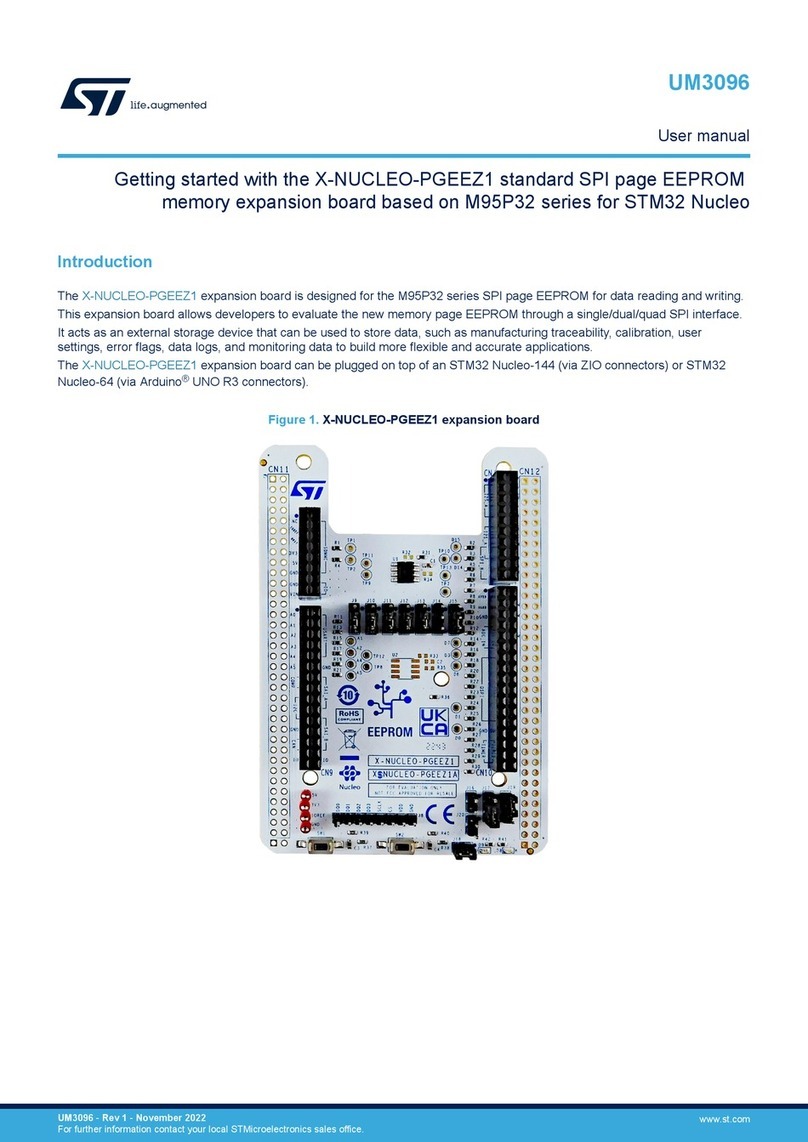
STMicroelectronics
STMicroelectronics X-NUCLEO-PGEEZ1 User manual
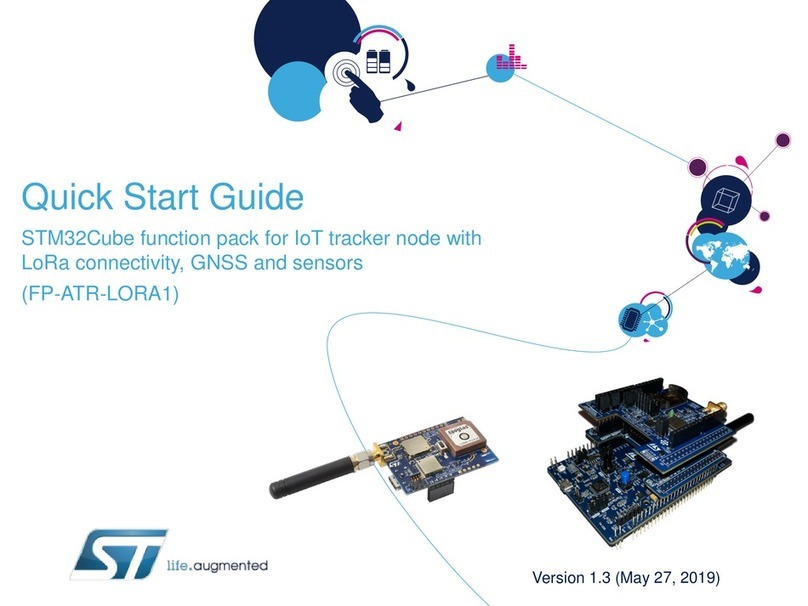
STMicroelectronics
STMicroelectronics STM32Cube User manual
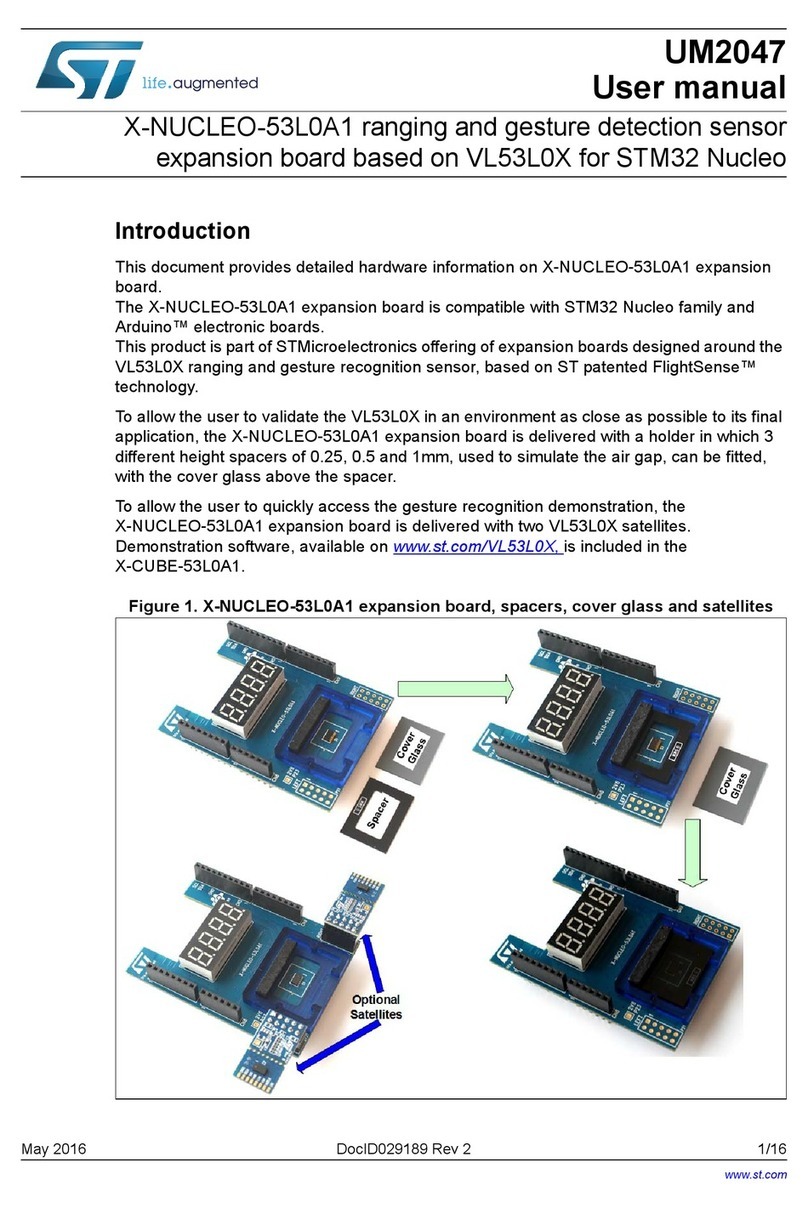
STMicroelectronics
STMicroelectronics X-NUCLEO-53L0A1 User manual
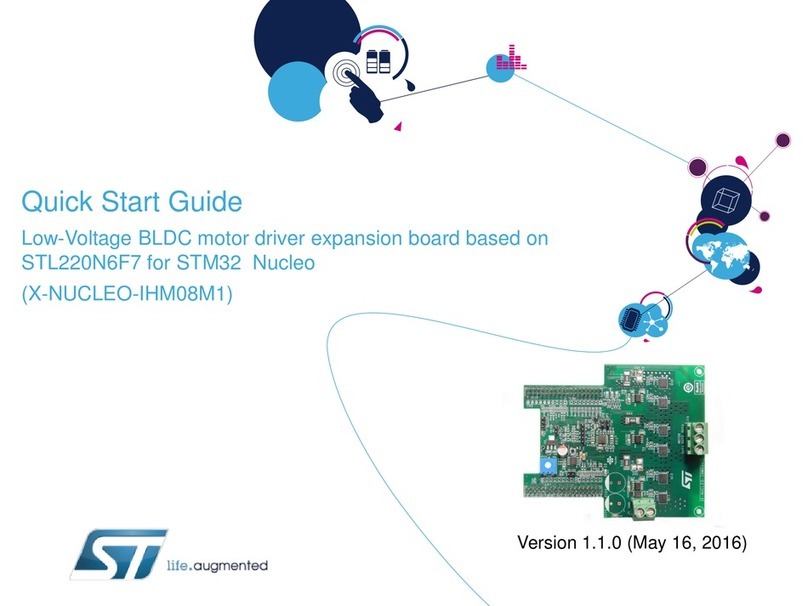
STMicroelectronics
STMicroelectronics X-NUCLEO-IHM08M1 User manual

STMicroelectronics
STMicroelectronics RM0365 User manual
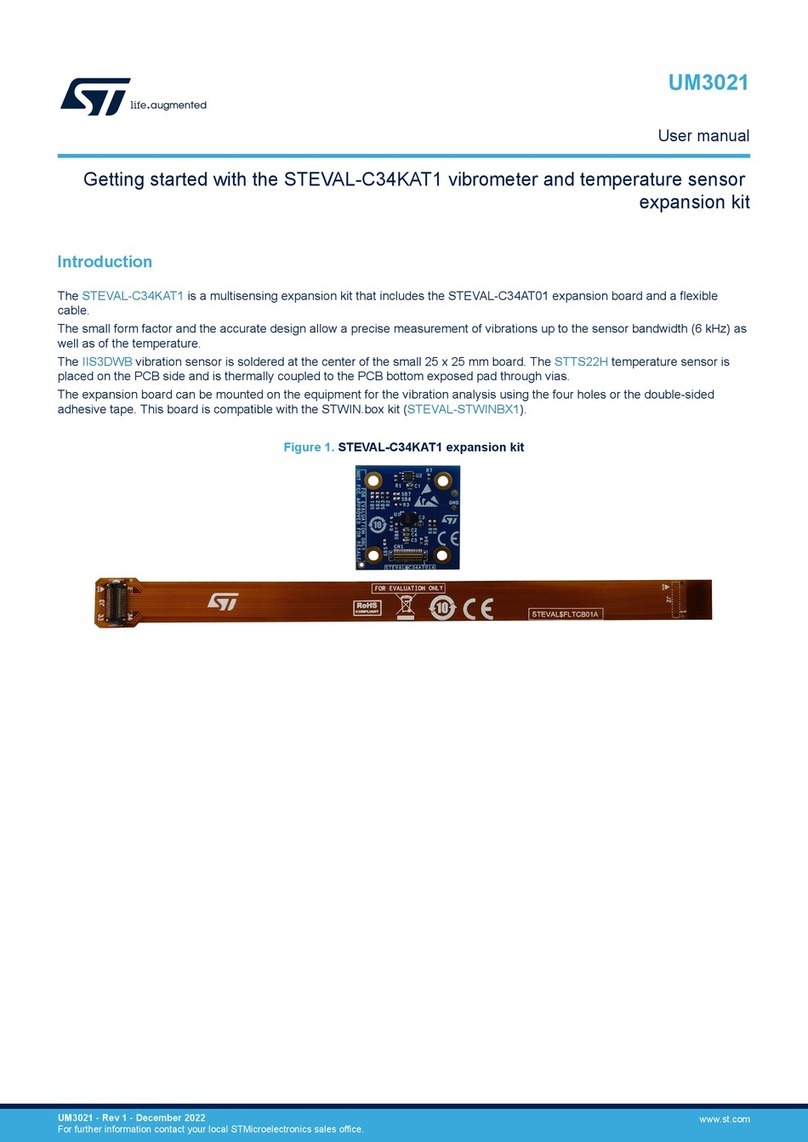
STMicroelectronics
STMicroelectronics STEVAL-C34KAT1 User manual
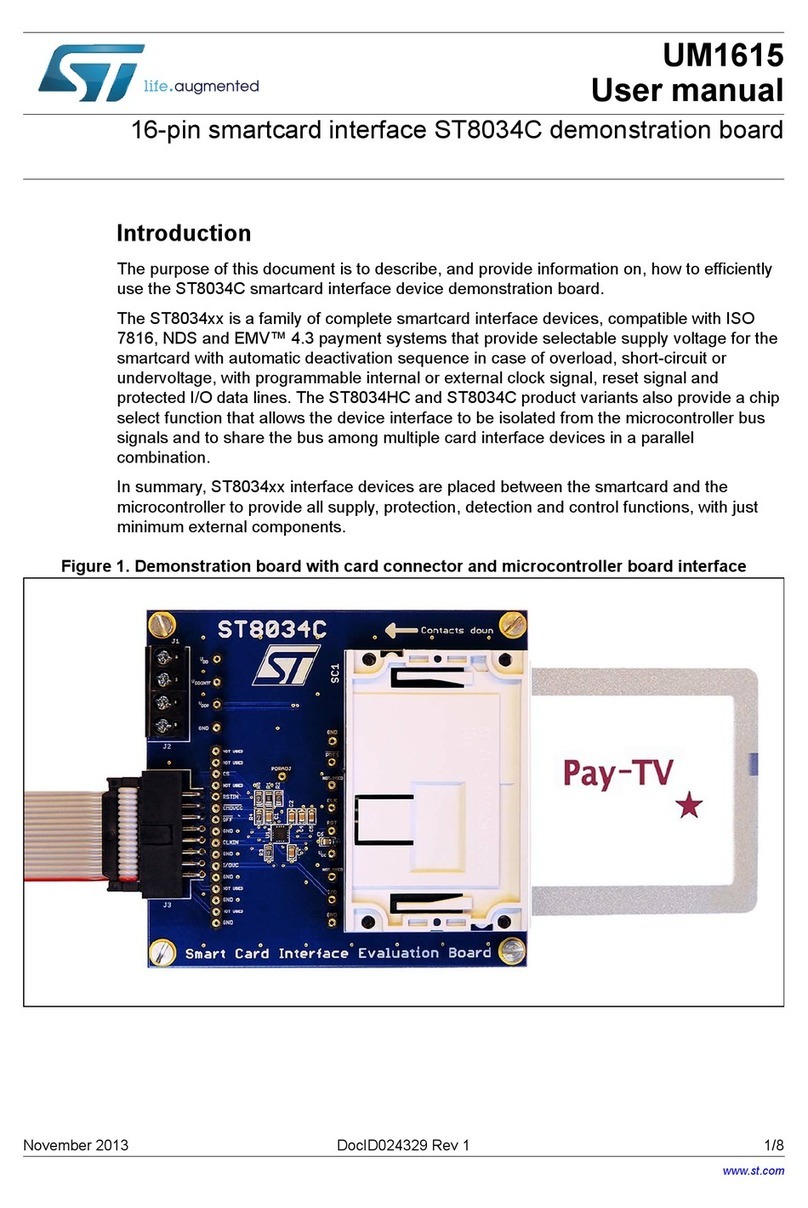
STMicroelectronics
STMicroelectronics ST8034C User manual
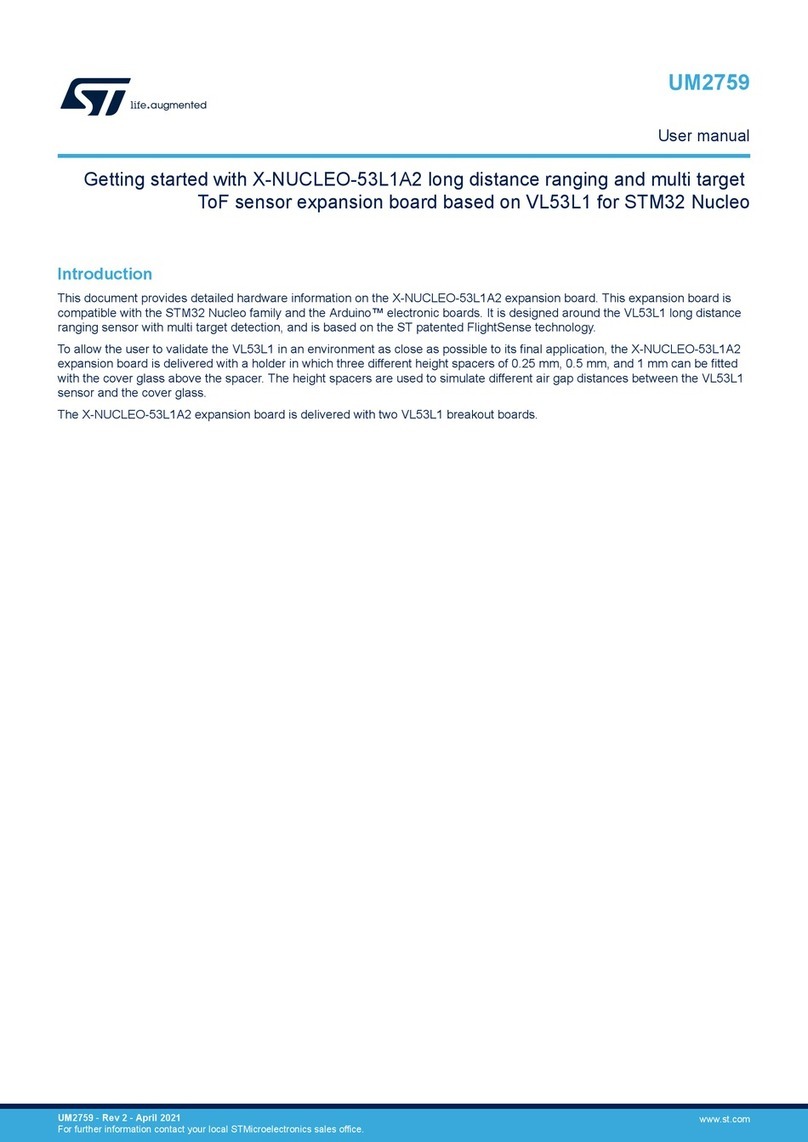
STMicroelectronics
STMicroelectronics X-NUCLEO-53L1A2 User manual