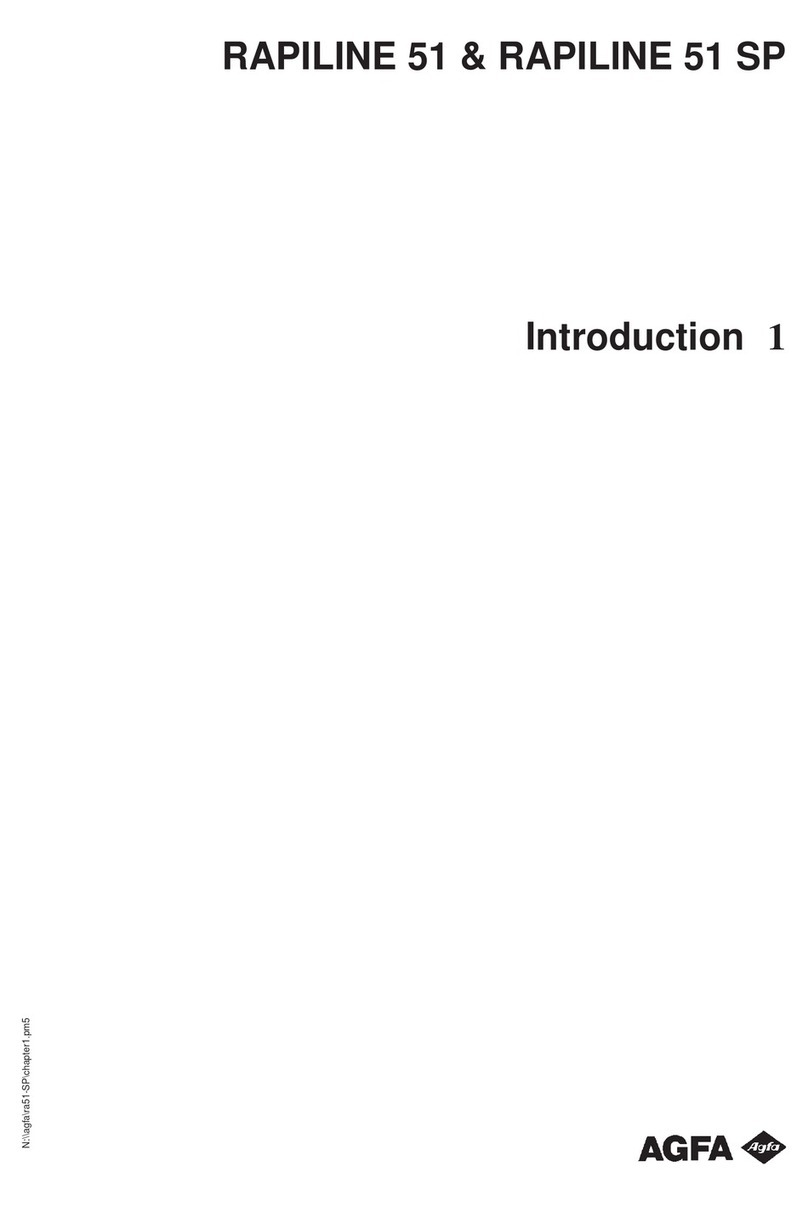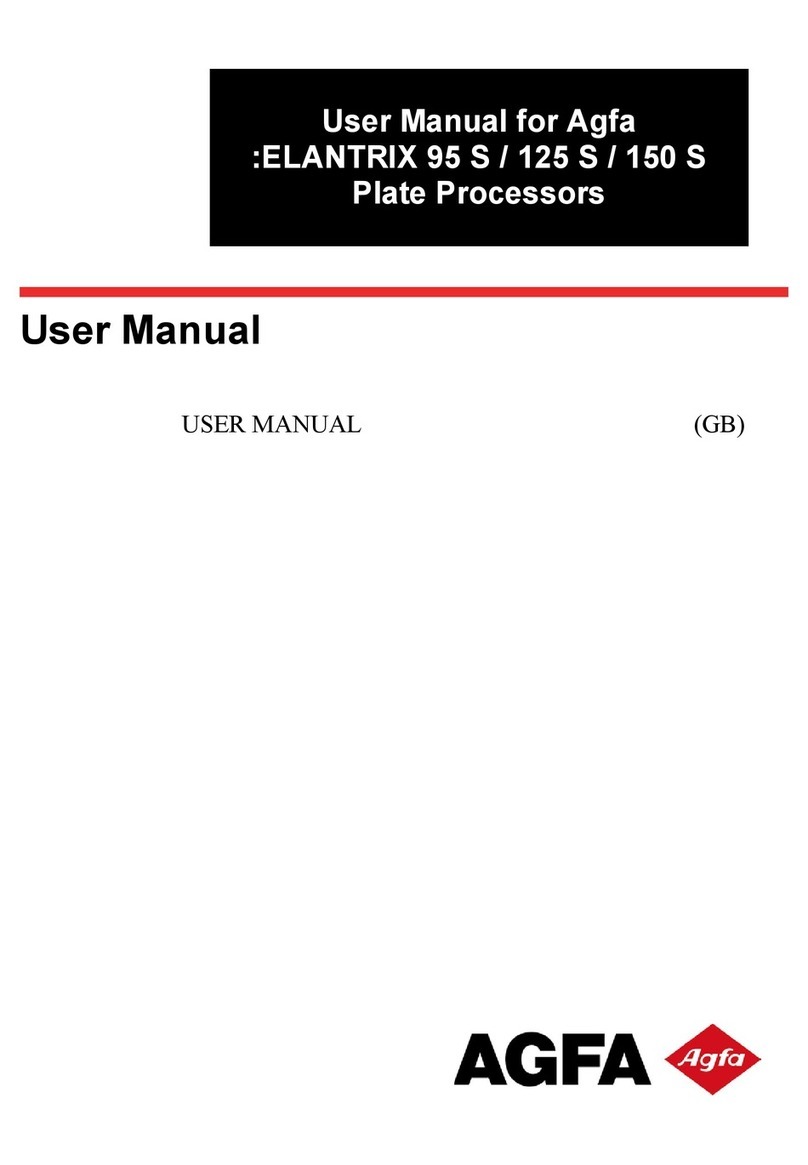Configuring spine labeling
defaults
1. If setting preferences for other users,
impersonate the user or role.
2. Display axial images in the Image area.
3. Press F12 or, from the Image area top
toolbar, click Customize.
4. In the Customize dialog, switch to the User
Profile tab.
5. On the User Profile tab, switch to the Spine
Annotation tab.
6. To select labeling preferences, from the
Spine Type list, select the area of the spine.
7. Select the labeling preferences.
8. Repeat steps 5 to 7 for each spine type you
want to label.
9. From the Starting Label list, select the level
of the spine you want to start labeling.
10. Determine where you want labels applied.
To apply labels to all co-related series, select
the Apply labels in 3D option.
or
To have labels only applied to the image you
are labeling and no others, select the Only
apply labels to image I am labeling
option.
11. To display default lines for the height and
angle of the perimeter box when labeling,
select the Show lines when labeling
checkbox.
12. To set the spine size percentage relative to
the default spine size, from the list, select
a percentage.
13. To save the settings and close the dialog,
click OK.
14. To save the changes and close the
Customize dialog, click OK.
Configuring session-based spine
labeling preferences
1. From the Image area context or top toolbar,
click Spine Annotation.
or
If using the context toolbar text menu (Ctrl
+ right-click), select Markup >Spine
Annotation.
2. In the Spine Annotation dialog, from the
Current Label list, select the level of the
spine that you want to start labeling at.
3. To label from the inferior to superior of the
spine, select Label Inferior to Superior
checkbox.
or
To label from the superior to inferior of the
spine, clear the Label Inferior to Superior
checkbox.
4. To label vertebrae only, select the Label
Vertebrae checkbox.
5. To label discs only, select the Label Discs
checkbox.
6. To display default lines for the height and
angle of the perimeter box when labeling,
select the Show lines when labeling
checkbox.
7. If required to facilitate labeling spines with
extra vertebrae, select the Include C8
and/or the Include L6 checkboxes.
Applying vertebrae or disc labels
1. Display a CT, MR, or other spine study that
contains sagittal images.
2. Click a sagittal (or possibly coronal) image
to label.
3. From the Image area context or top toolbar,
click Spine Annotation.
or
If using the context toolbar text menu (Ctrl
+ right-click), select Markup >Spine
Annotation.
4. In the Spine Annotation dialog, change any
session-based preferences (such as, if you
want to label vertebrae or discs), as
required.
5. To apply the labels, single-click on the
correct position of the spine.
6. When all labels are placed, close the Spine
Annotation dialog, by right-clicking the
mouse or clicking Close.
7. If required, save the spine labels.
Repositioning spine labels
1. From the Image area context or top toolbar,
click Spine Annotation.
or
If using the context toolbar text menu (Ctrl
+ right-click), select Markup >Spine
Annotation.
2. In the Spine Annotation dialog, click Move
Labels.
3. Select a label (for example, L5) and with the
mouse, move it to the required horizontal
position.
© Copyright 2012 Agfa HealthCare N.V., Septestraat 27, B-2640, Mortsel, Belgium
14 September 2012 1 / 2
IMPAX 6.5.3 Quick Reference: Spine Annotation