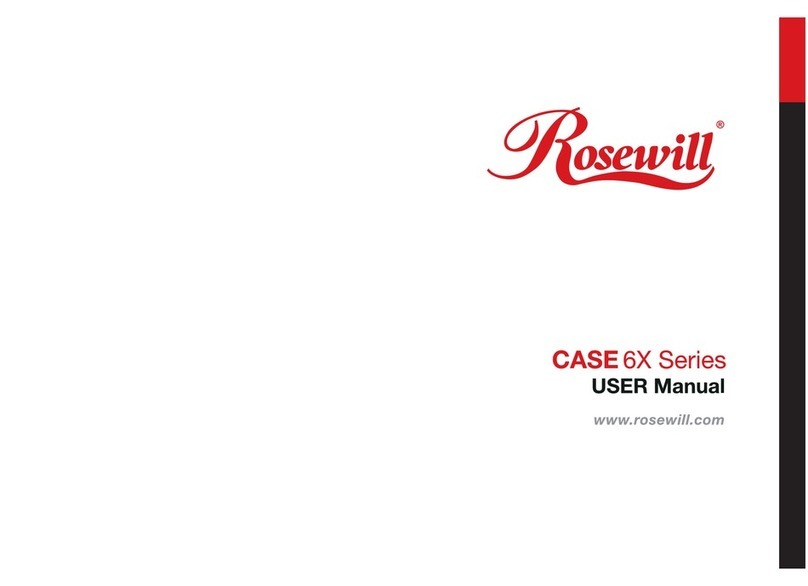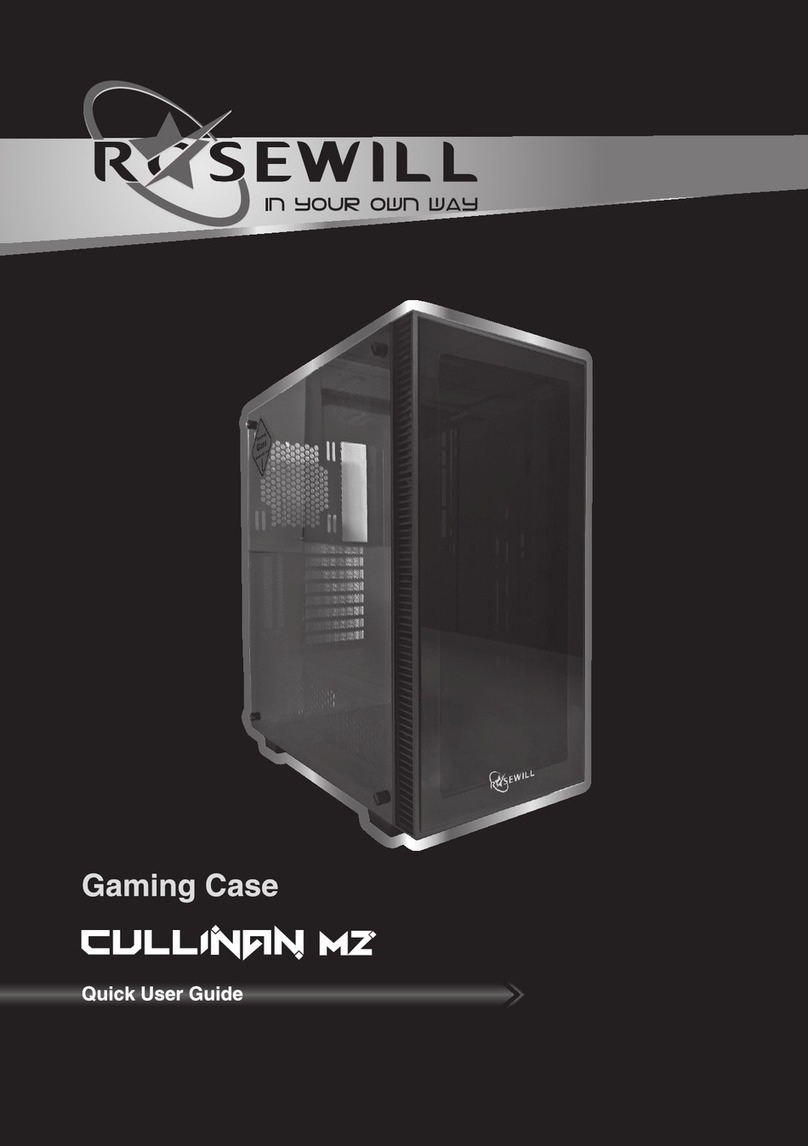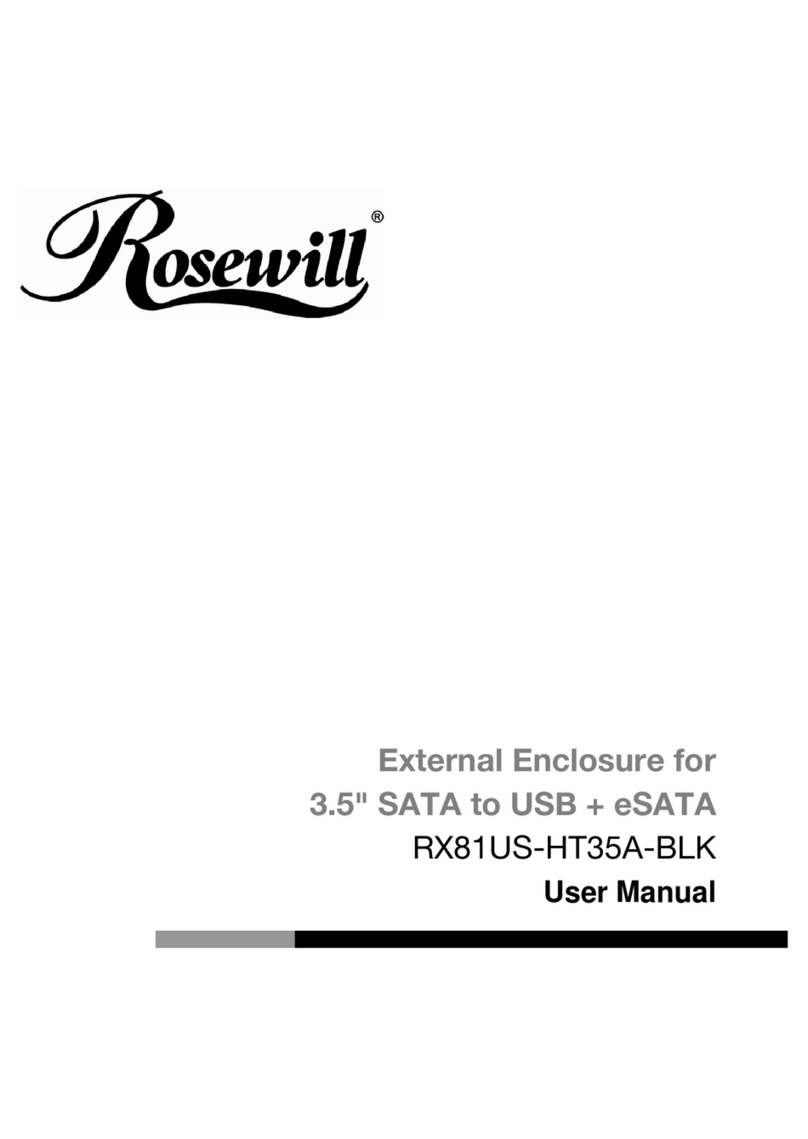Rosewill R2-JBOD User manual
Other Rosewill Enclosure manuals

Rosewill
Rosewill RX35-AT-SC BLK User manual

Rosewill
Rosewill FBM-05 User manual

Rosewill
Rosewill MAXCUBE User manual

Rosewill
Rosewill BLACKHAWK User manual

Rosewill
Rosewill SRM-01B-450 User manual

Rosewill
Rosewill Lineom User manual

Rosewill
Rosewill VIPER Z User manual

Rosewill
Rosewill PRISM T User manual
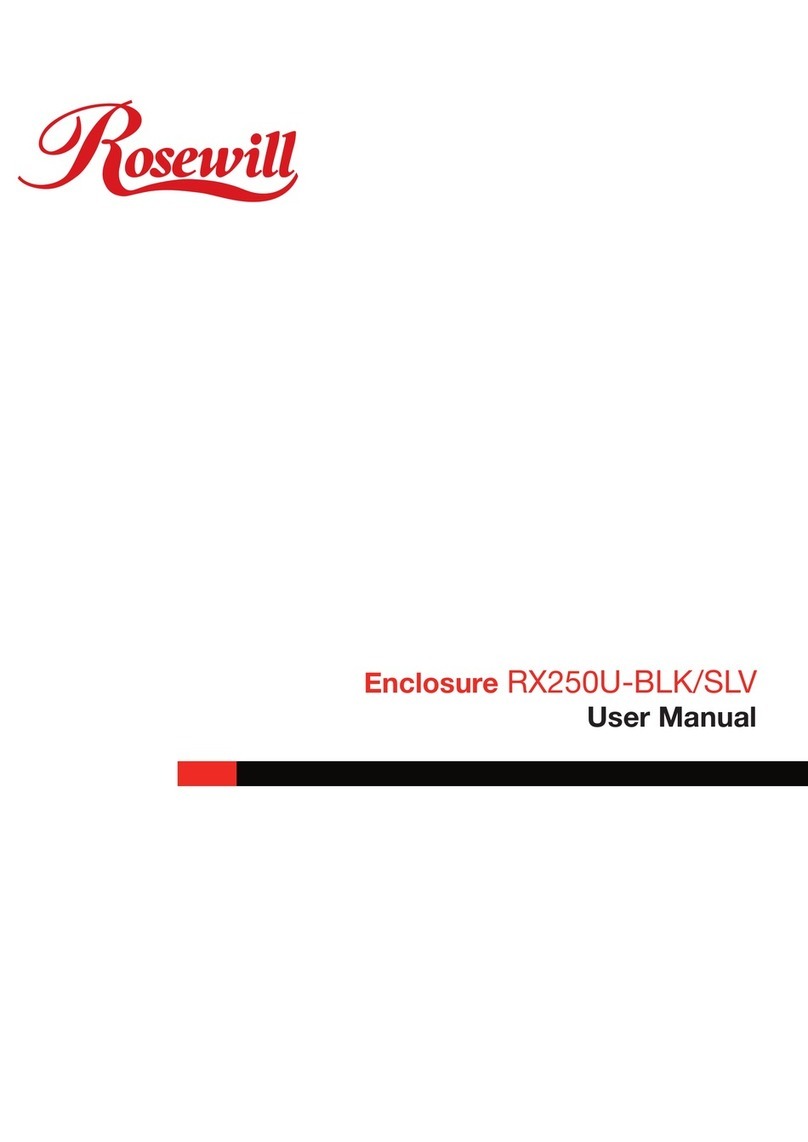
Rosewill
Rosewill RX250U-BLK User manual

Rosewill
Rosewill r5 User manual

Rosewill
Rosewill RX-200-APU3-25B User manual
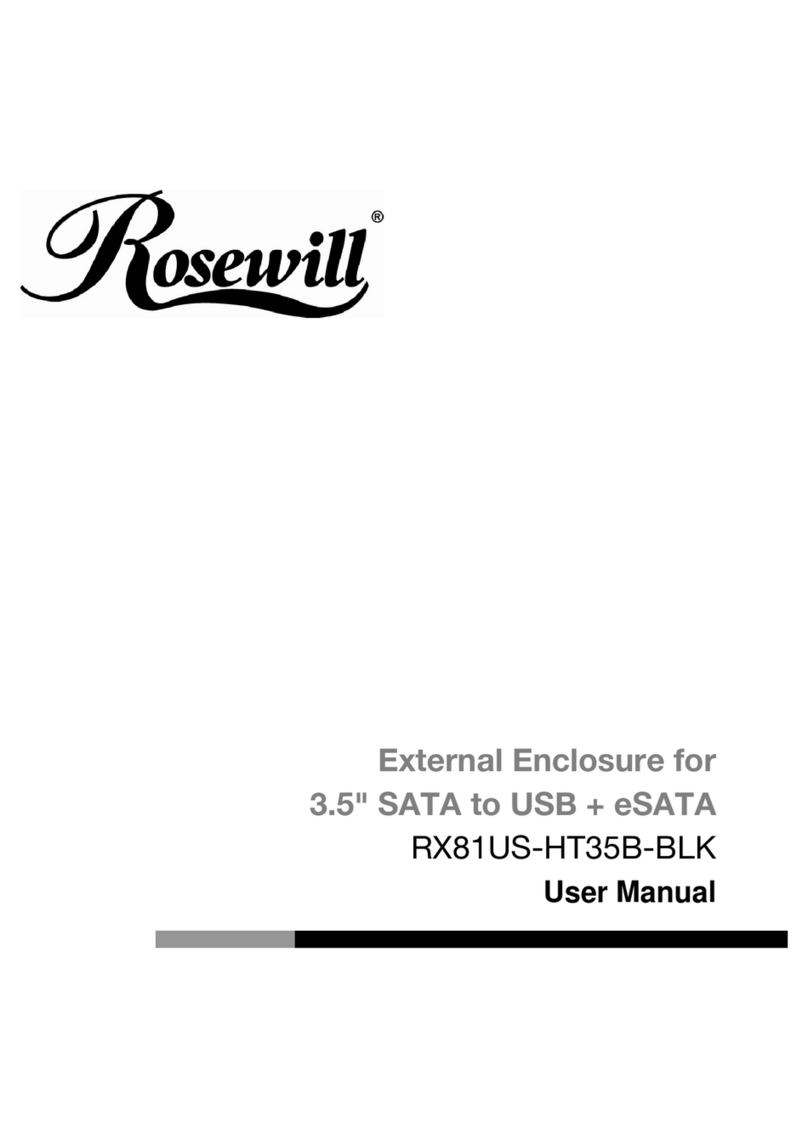
Rosewill
Rosewill RX81US-HT35B-BLK User manual

Rosewill
Rosewill RX251-US User manual
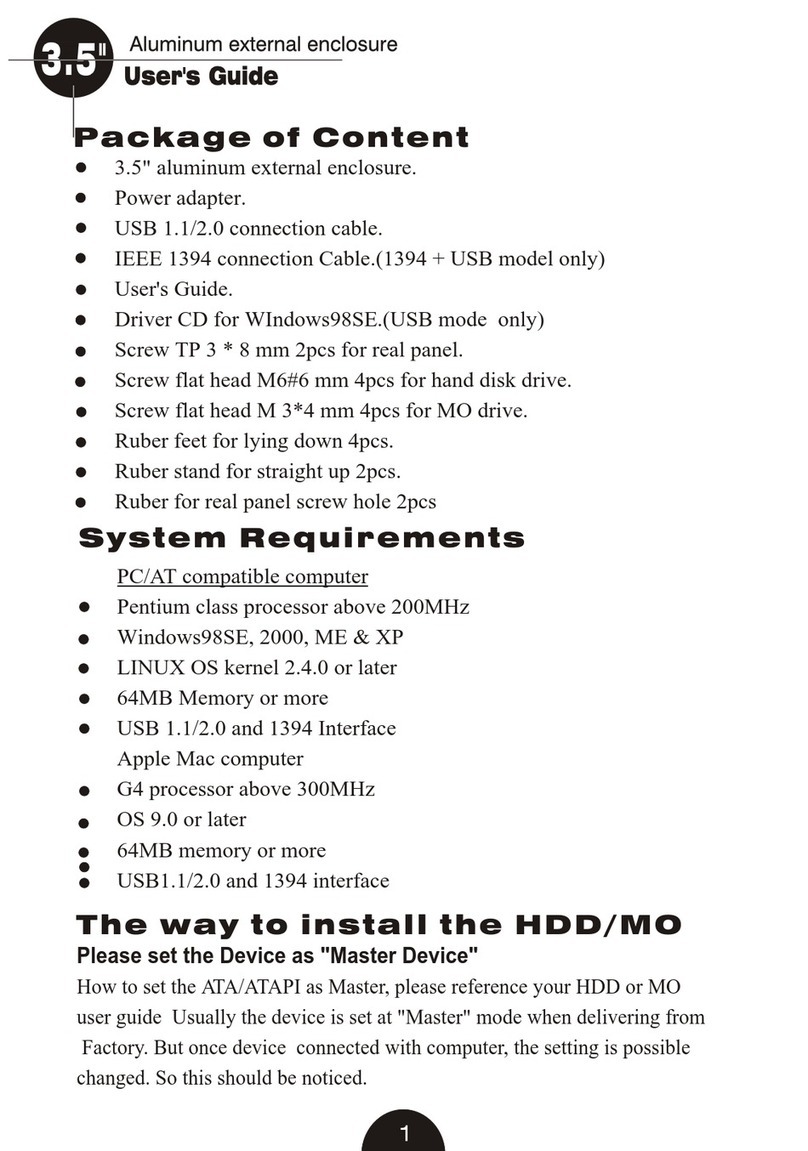
Rosewill
Rosewill RX32 User manual

Rosewill
Rosewill FBM-01 User manual

Rosewill
Rosewill RX81-MP Series User manual

Rosewill
Rosewill FBM-X1 Instruction manual
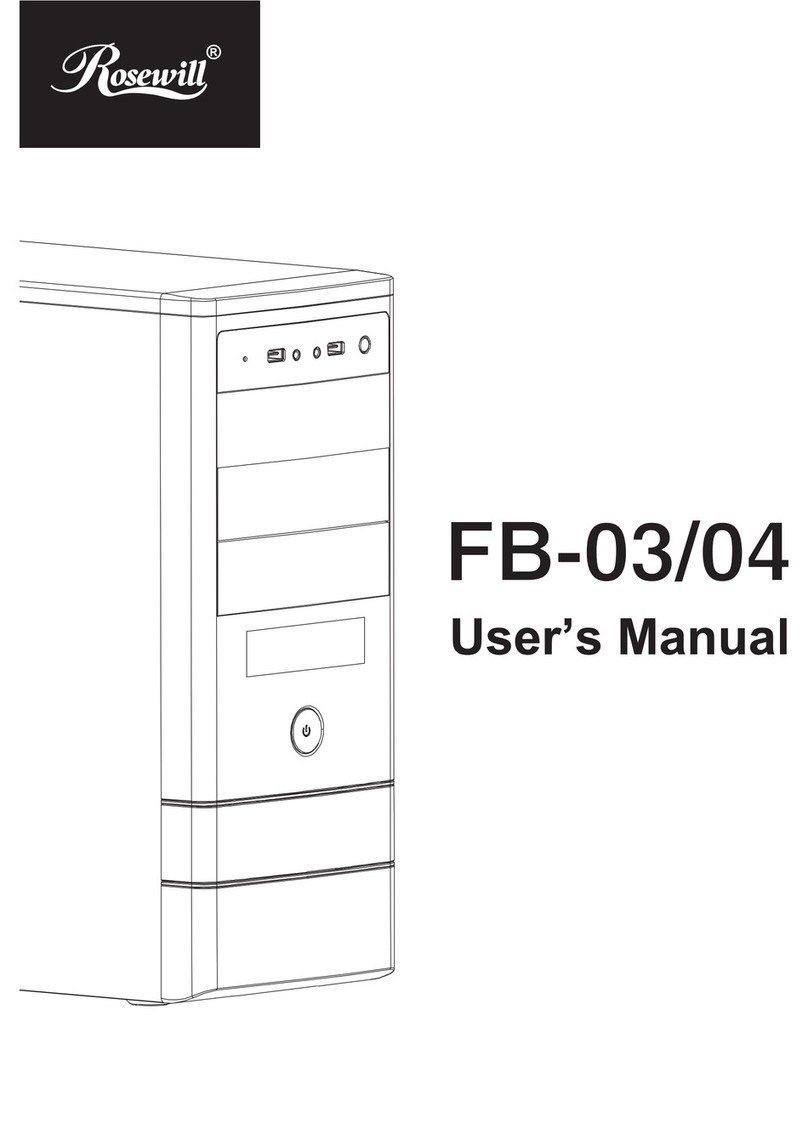
Rosewill
Rosewill FB-03 User manual

Rosewill
Rosewill RX20-U2 User manual

Rosewill
Rosewill PRISM S Instruction manual