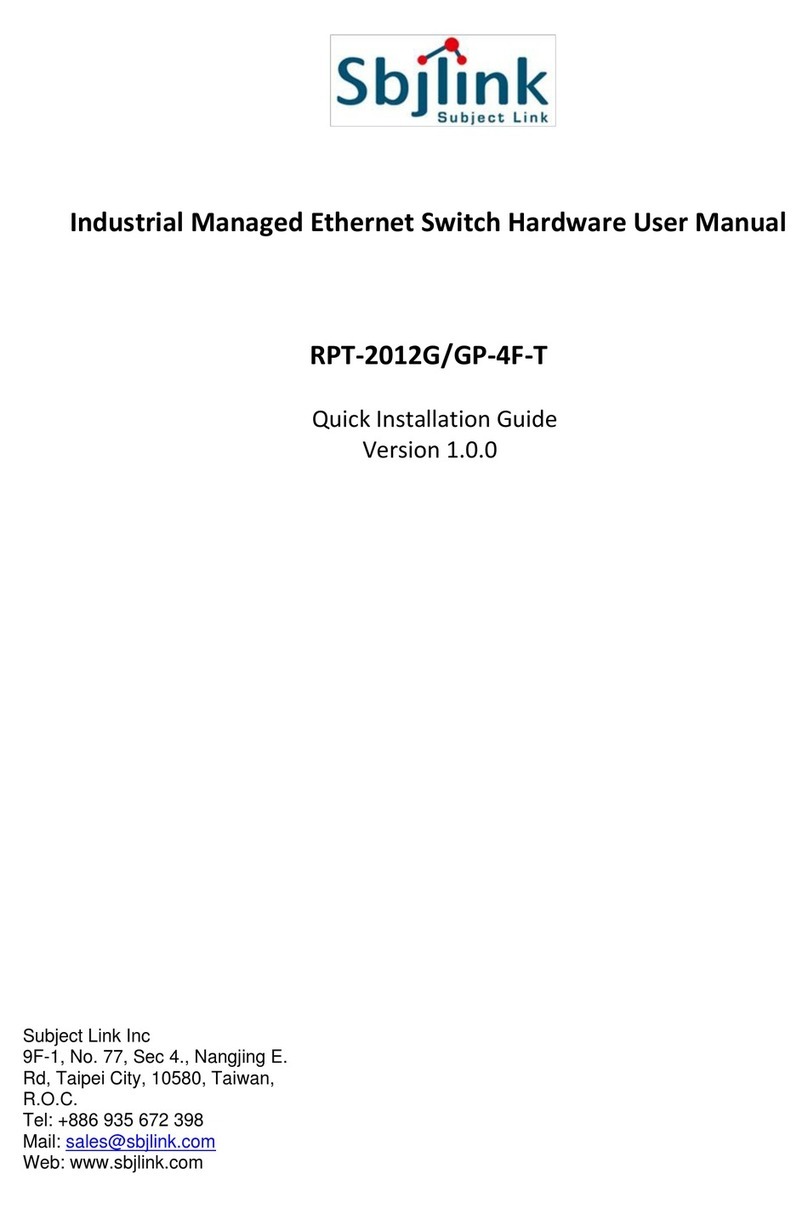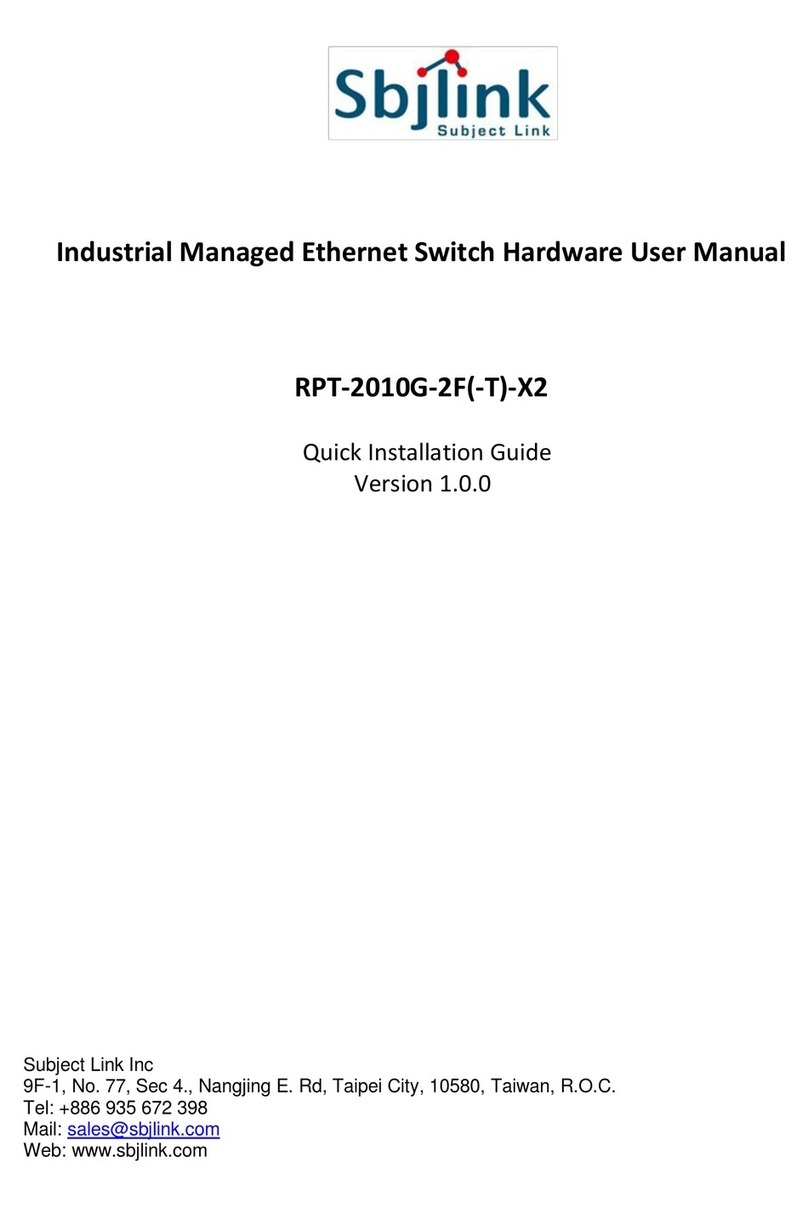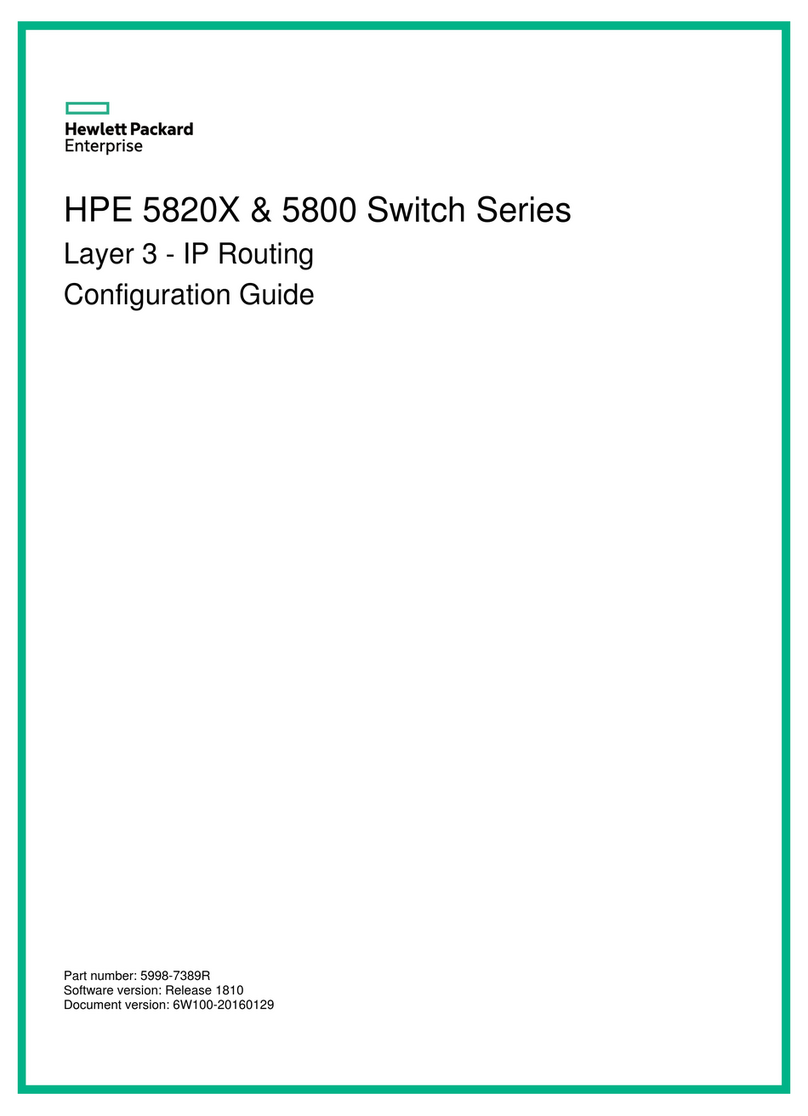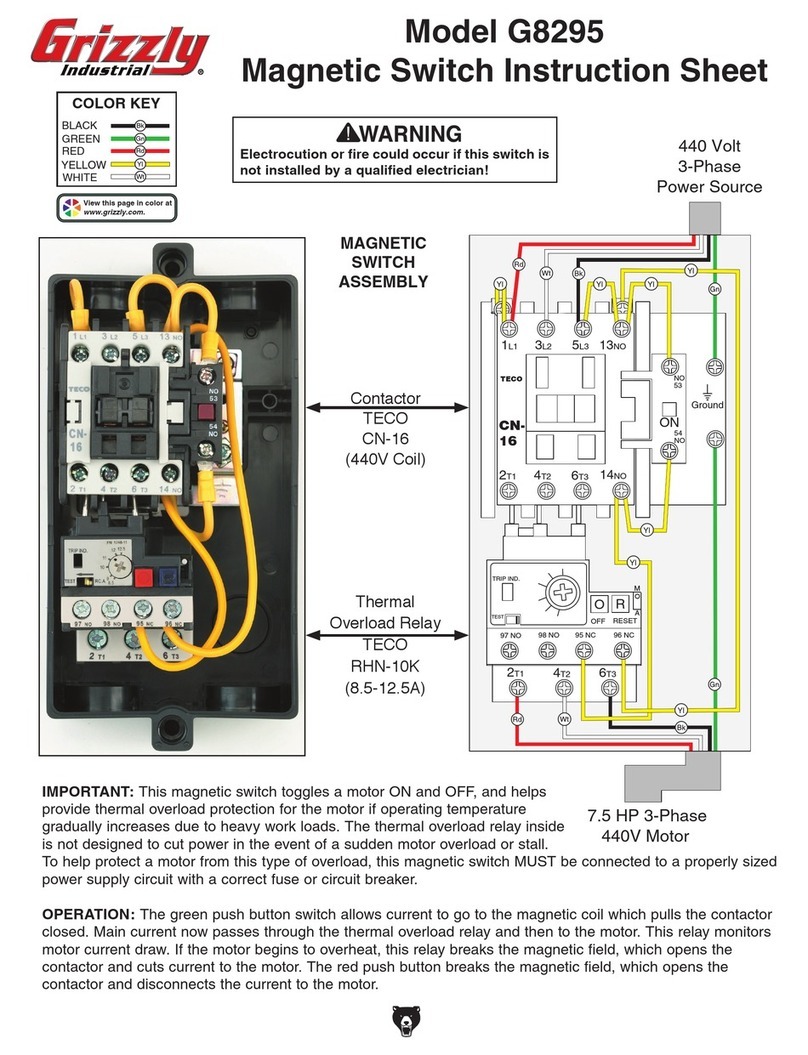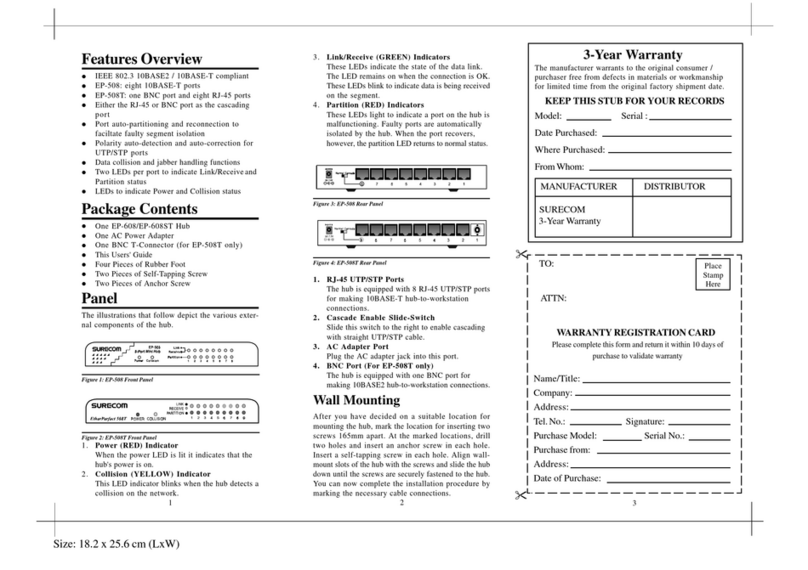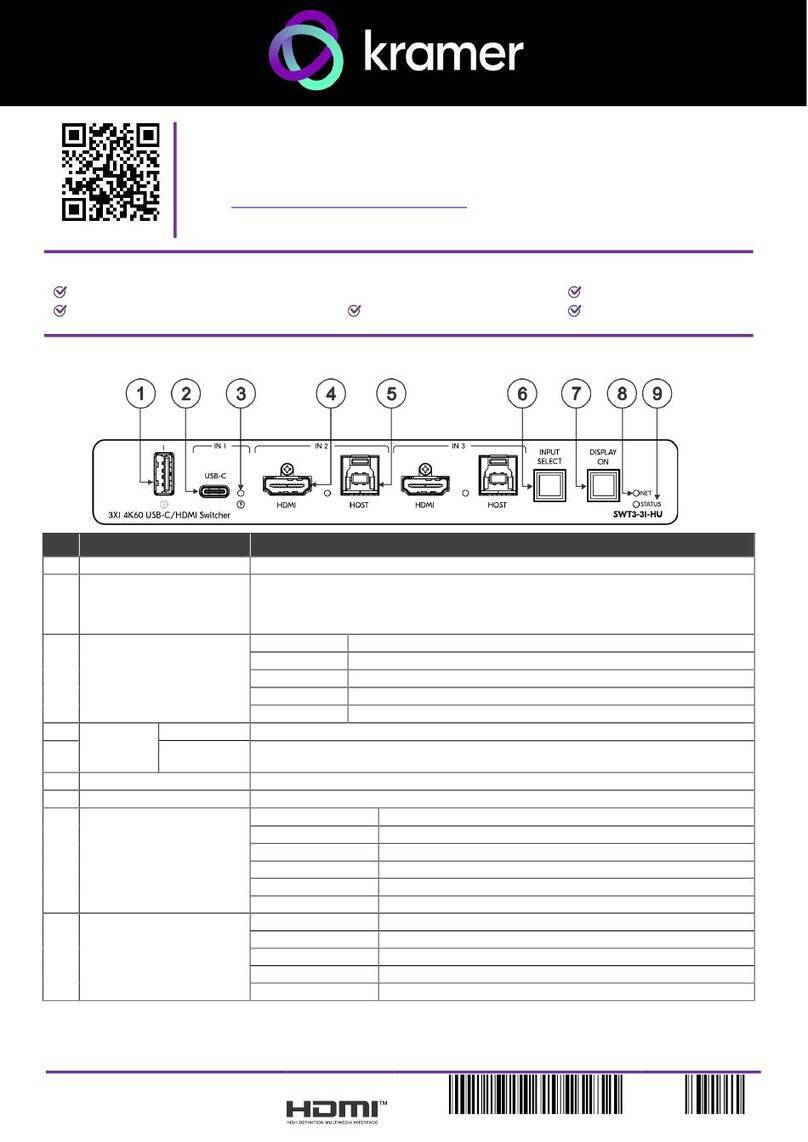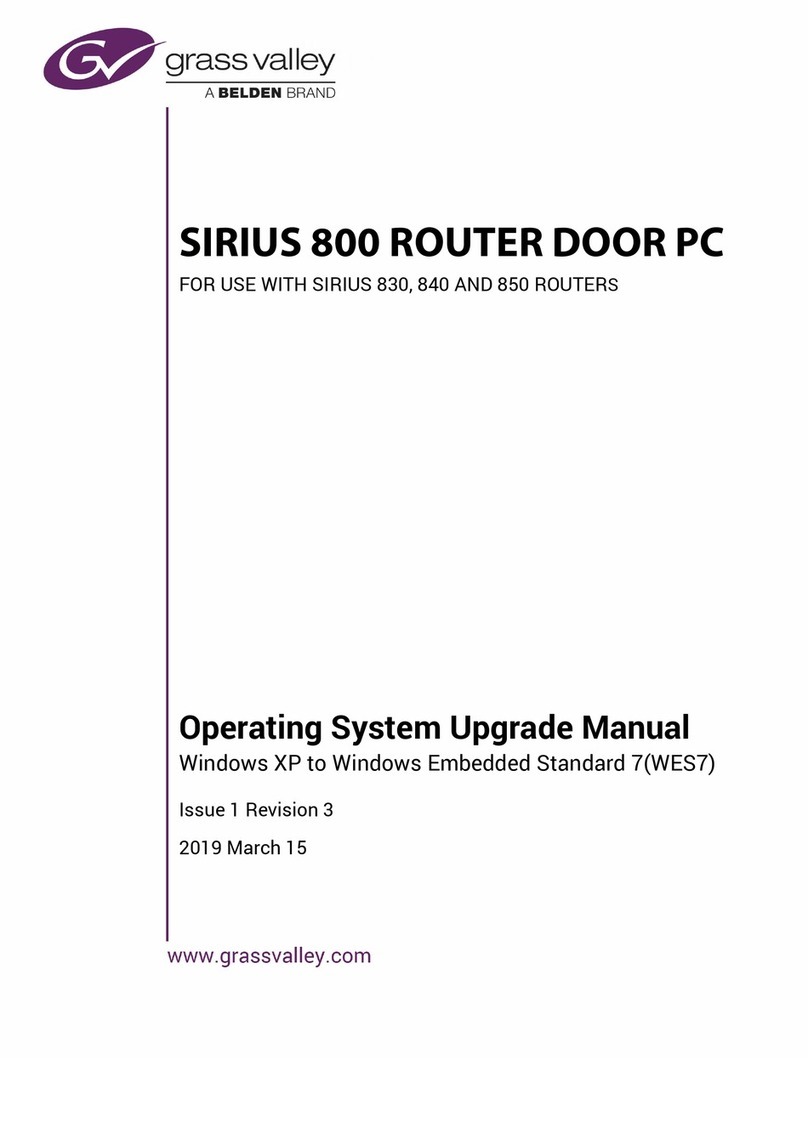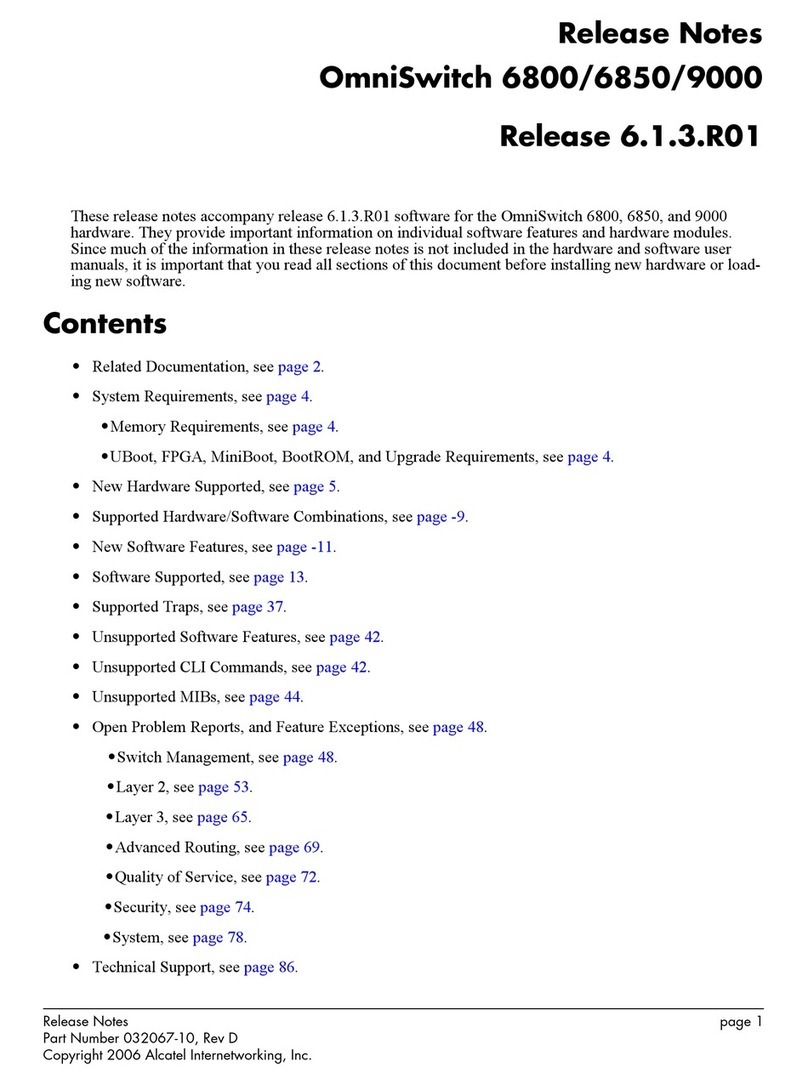Subject Link RPT-2012/P-4F-T-1 Series Manual

Industrial Managed Gigabit EthernetSwitches
RPT-2012X/XP-4F-T-X1Series
Version 2.0
Updated in January, 2019
Front View
Inside the package you will find the followingitems:
■Industrial Managed Gigabit Ethernet Switch x1
■4-Pin 5.08mm Lockable Terminal Block (Already mounted to the device) x 1
■5-Pin 5.08mm Lockable Terminal Block (Already mounted to the device) x 1
■DIN-Rail Kit (Already mounted to the device) x 1
■Protective caps for all SFP and PoE ports (Depend on purchasedmodel)
■Installation Guide x 1
Never install or work on electrical or cabling during periods of lightning activity.
Never connect or disconnect power when hazardous gases are present.
Warning:Hot Surface Do Not Touch.RESTRICTEDACCESS AREA: The equipment
should only be installed in a Restricted AccessArea.
Caution: CLASS 1 LASER PRODUCT. Do not stare into the laser!
I n d o o r
This equipment should be installed indoor and not connect directlywithequipment
installed outdoor.
1. PWR1LED
2. PWR2LED
3. RingLED
4. RUNLED
5. AlarmLED
6. Ring Master LED
7. RJ45/PoE/SFP Ports LEDs
8. Resetbutton
9. PoELEDS
10. 10G BASE-X SFPSlots
11. 10/100/1000 BASE-T(X) RJ-45 Ports and/or
10/100/1000 BASE-T(X) PoE RJ-45Ports
*RJ45 function is optional withmodel
RPT-2012X-4F-T-X1
RPT-2012XP-4F-T-X1
Reset
1
2
3
4
5
6
7
8
9
10
11
12
1 2
PoE
3 4
P1 P2
Ri ng RUN
ALM R .M .
1 2
3 4
5 6
7 8
9 10
5 6
PoE
7 8
11 12
10G
1 2
46
7
8
1011
13
12
9
53
8
1. Grounding Screw
2. DIP Switches
3. RS-232 Console
4. Relay Output 1 with current carrying
capacity of 1A@24 VDC (Normal Open)
5. Relay Output 2 with current carrying
capacity of 1A@24 VDC (Normal Open)
6. Frame Ground
7. Terminal for Power 1
8. Terminal for Power 2
2
3. Wall mount Screw spec: M3*0.5P
Wallmount Screw specification: M3; screw depth:4.7mm(Max); screws x 4pcs
1
1
2
4. You can then choose whether to plug in the other
peripheral ports at this point or do it later depending
on the actual location of the device or level of
comfort for performing such operation.
Remeber to plug in the protective caps for the
unused SFP and PoE ports.
5. Once the plate has been firmly put in place, proceed
to mount the whole device as shown in (Fig.
3).Proceed to (Fig. 4) if you want to remove the
device from DIN-Rail.
6. Next we can then proceed to connect the device to
the LAN (switch or PC, depending on the case), take
care on using the RJ-45 connector; after this we can
then proceed to the device’s settings
1. If you have purchased the wall mount kit,
proceed to place the screws on the back
of the device as show in (Fig. 1).
7. Din Rail Screw spec: M4*0.7P
Din Rail Screw specification: M4; screw depth:4.1mm(Max); screws x 3pcs
2. Although internal grounding has been
done inside, in order to ensure overall
maximum performance and protect your
device, it is still strongly advised to ground
the device properly; hazardous ESD can
come into contact and damage your
equipment. On the power terminal block,
there is a terminal for Frame Ground, you
can choose whether to connect it to the
grounding or you may opt to connect to
the grounding screw next to the terminal
block ( the one chosen should be connect-
ed at all times ) (Fig. 2)
Console
V1+
V2-
V2+
Relay2
F.G.
V1-
Relay1
Console
V2-
V2+
Relay2
F.G.
V1-
V1+
Relay1
1
4
5
6
7
8
2
3
Name
Color
Status Message
P1
P2 Green On
Power
is being supplied through this power input
Off
Power
is not supplied through this power input
ALM Red On
Alarm
is triggered by user defined events
Off
Alarm
is not triggered by user definedevents
RUN Green Blinking
AP firmware
is running normally
On/Off
System
is not ready or halt
Ring Green
On
All the
Rings are running normally
Blinking
Ring is in protection
state
Off
Ring is
disabled
R.M. Green On
The
device is a Master of the Ring
Off
The
device is a Slave of the Ring
SFP Green
On
Port
is linked
Blinking
Data is
transmitting on this port
Off
No data is
transmitting on this port
PoE
Amber
On
Power
is being supplied to a Powered Device(PD)
Off
Power
is not supplied to a PD
LAN
Amber
On
Ethernet
is connected at 1000Mbps
Blinking
Ethernet
is connected at 100Mbps
Off
Ethernet
is connected at 10Mbps
Green
On
Ethernet
is connected
Blinking
Data is
transmitting on this port
Off
Ethernet
is disconnected
■The opening to the sides are
for the device’s heat dissipation
please never obstruct or cover
them with any objects or try to
insert them through it.
■ This switch’s factory IP by
default is 10.0.50.1 you can
access the device by its Web UI
once it is connected to a physical
network (or using Management
Utility, for more information on
Management Utility, please refer to its manual). Please be aware that the PC
needed for this procedure needs to be in the same subnet, or you may refer
yourself to the device User’s Manual.
Console
V2-
V2+
Relay2
F.G.
V1-
V1+
Relay1
Subject LinkInc.
Tel: +886-935 672 398
Email: sales@sbjlink.com
www.sbjlink.com

■Power input : 12-57 VDC, 2.2A Max
45-57 VDC, 3.2A Max (For 802.3af models)
51-57 VDC, 5.2A Max (For 802.3at models)
■Alarm output : 1A@24A VDC for signal use only
Field Maintenance and Service
If the device requires servicing of any kind, you may need to disconnect and
remove it from its mounting. The initial installation should be done in a way that
makes this as convenient as possible.
■Voltage/Power lines should be properly insulated as well as other cables. Be
careful when handing the so as to not trip over
■Do not under any circumstance insert foreign objects of any kind into the heat
dissipation holes located in the different faces of the device. This may not only
harm the internal layout but might cause harm to you as well.
■Do not under any circumstance open the device for any reason. Please
contact your dealer for any repair needed or follow the instructions on section
of your User’s Manual.
DIP Switch Function
1ON Ring active
OFF Ring inactive
2ON Master
OFF Slave
3
ON
4
OFF CompatibleRing
OFF ON iA-Ring
OFF OFF ERPS Ring
5* Reserve for future use
6Reserve for future use
DIPSwitch
*Settings are applied when the device is restored todefault.
Attention
1. PoE considered a Network Environment 0 per IEC TR62101, and thus the
interconnected ITE circuits may be considered SELV. The installation
instructions clearly state that the ITE is to be connected only to PoE networks
without routing to the outside plant.
2. Suitable for installation in Information Technology Rooms in accordance with
Article 645 of the national Electrical Code and NFPA 75.
3. This equipment is not suitable for use in locations where children are likely to
be present.
4. Connect all power cords to a properly wired and grounded electrical outlet.
5.This product is intended to be supplied by a Listed(Certificate) power adapter,
rated 1) 12-57Vdc, 2.2A minimum (for Non PoE), 2) 45-57Vdc, 3.3A minimum
(for 802.3af), 3) 51-57Vdc, 5.2A minimum (for 802.3at), Tma 70 degree C
minimum and altitude 2000m minimum, if need further assistance, please
contact Subject Link Inc. for further information.
6. For installing the optical transceiver, please select the one (Certificate) rated
3.3V, labeled or marked “Laser Class I” or equivalent for optional transceiver
product. You can contact sales@sbjlink.com for assistance on accessories.
Front View
115,6
12,5 160
200
42
217,1
233,1
95
5
72
18
RPT-2012X-4F-T-X1
RPT-2012XP-4F-T-X1
Sbjlink Services and Support
1. Please contact your local dealers or Sbjlink Support at the
following.
Phone: + 886-935672398
Email: [email protected]
2. Please report the defected problems with below E-mail
Email:support@sbjlink.com or sales@sbjlink.com
Any changes to this material will be announced on Sbjlink website.
Other Subject Link Switch manuals