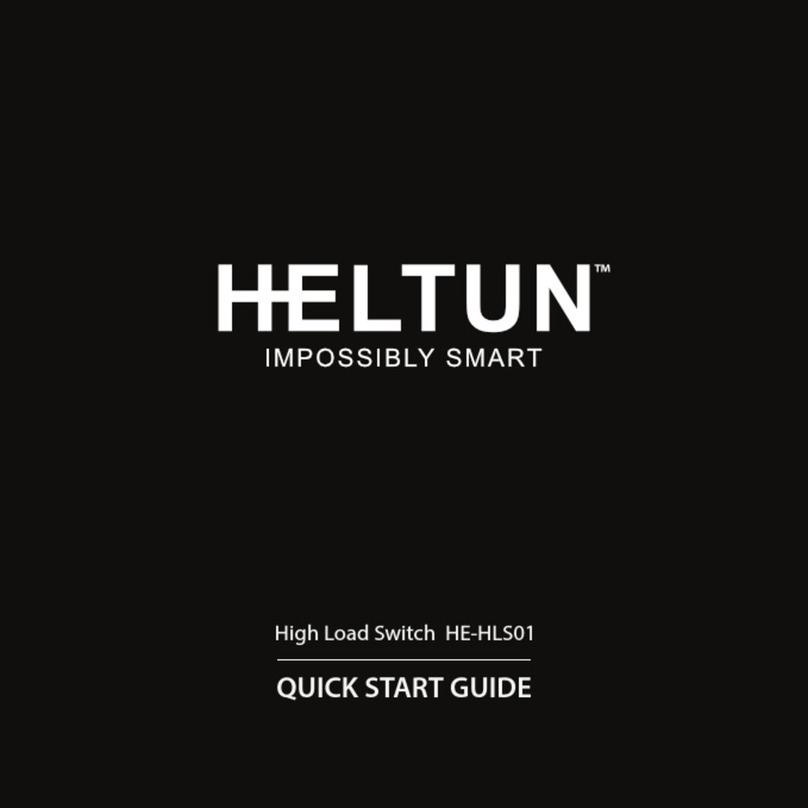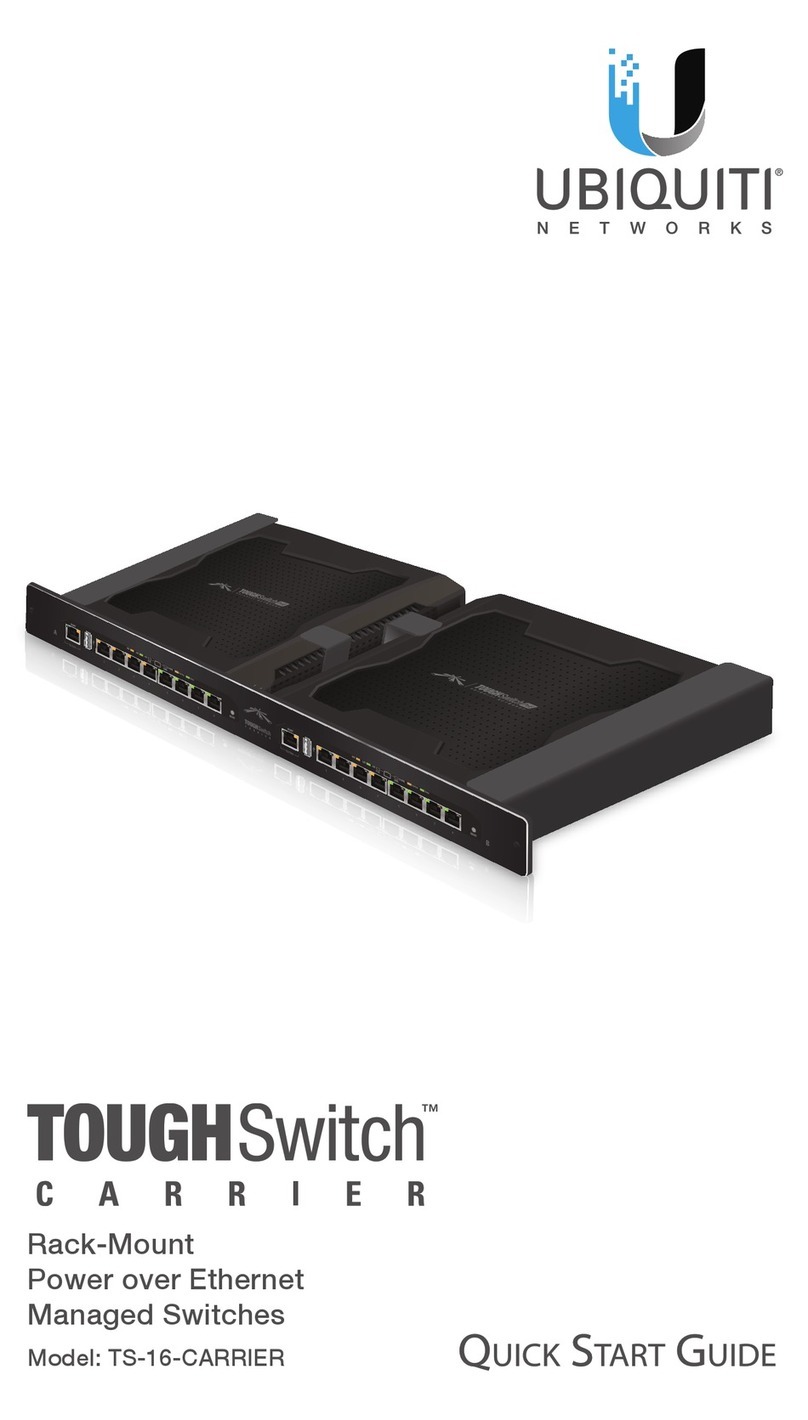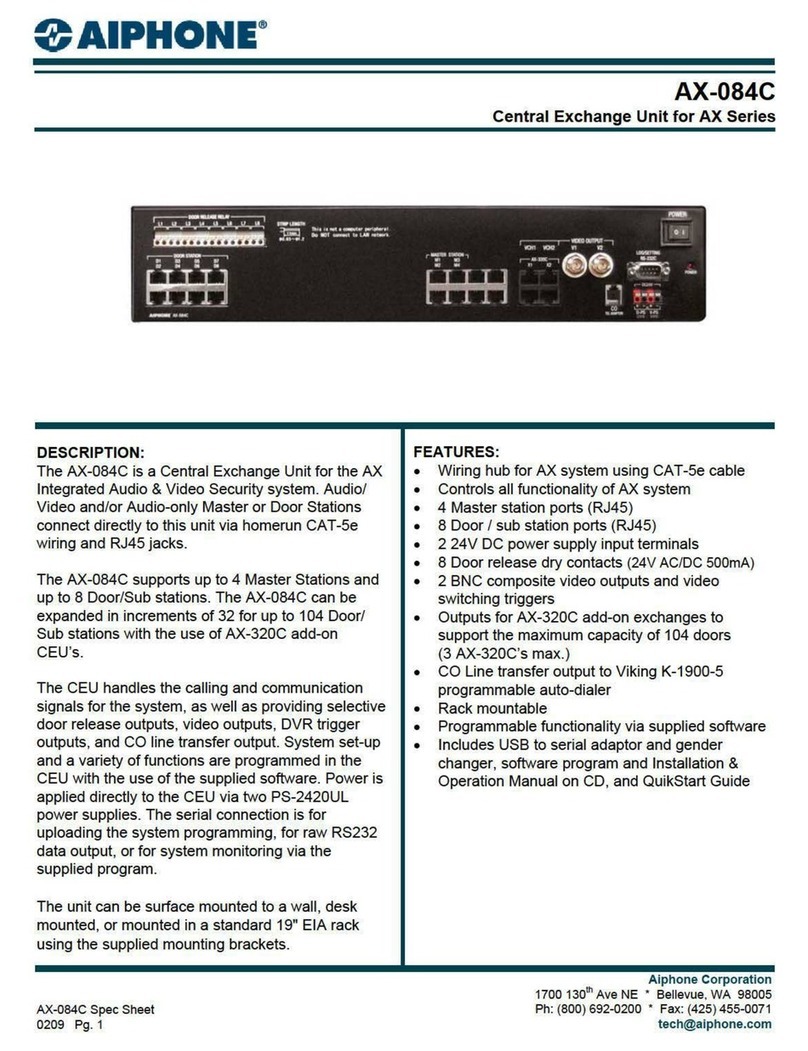Heltun QUINTO HE-RS01 User manual

RELAY SWITCH QUINTO
HE-RS01 USER MANUAL
for Hardware v.76 & Firmware v.1.2

2
Table of Contents
Overview ........................................................................................................................................................................... 3
Technical Specifications ................................................................................................................................................... 3
Functions & Features ....................................................................................................................................................... 4
Installation ........................................................................................................................................................................ 4
Disassembly ..................................................................................................................................................................... 5
Factory Reset (RES) ........................................................................................................................................................ 5
Z-Wave Network ............................................................................................................................................................... 5
Adding HE-RS01 to a Z-Wave network ....................................................................................................................... 5
Removing HE-RS01 from a Z-Wave network .............................................................................................................. 6
Security ....................................................................................................................................................................... 6
SmartStart ................................................................................................................................................................... 6
Firmware OTA Update ................................................................................................................................................ 6
Z-Wave Plus v2 Specifications .................................................................................................................................... 7
Associations ................................................................................................................................................................ 7
Gateway Compatibility Requirement ........................................................................................................................... 8
Operation .......................................................................................................................................................................... 9
Scenarios .......................................................................................................................................................................... 9
Power and Energy Consumption ...................................................................................................................................... 9
Settings (available through Z-Wave network) ............................................................................................................... 10
Parameters List & Factory Defaults ........................................................................................................................... 10
Z-Wave Frequency .................................................................................................................................................... 12
Hardware & Software Versions ................................................................................................................................. 13
Power and Energy Consumption ............................................................................................................................... 13
Outputs NO/NC Mode ............................................................................................................................................... 13
Time Configurations .................................................................................................................................................. 13
Buttons Mode ............................................................................................................................................................ 14
Relays Mode ............................................................................................................................................................. 14
Scenarios .................................................................................................................................................................. 15
Energy Report Interval .............................................................................................................................................. 15
Association Commands Configuration ...................................................................................................................... 15
Limited Warranty ............................................................................................................................................................ 17

3
Overview
This is the user manual for the HELTUN HE-RS01 Advanced Programmable Relay Switch ‘Quinto’ (i.e. five-channel). It
is designed to fit inside standard round, square, or rectangular electrical junction boxes installed behind an existing in-
wall switch or inside a circuit breaker panel. Relay Switch Quinto enables On/Off controls of lights, dimmers, blinds,
doors, gates, valves, and motors either manually by a direct-connected switch, or remotely through a Z-Wave™ network.
Thanks to the HE-RS01 five-channel relays it can manage up to five On/Off devices, or three On/Off devices and one
two-direction motors, or one On/Off device and two two-direction motors. It has two independent inputs for relay
channels which allow it to control systems with different power sources or to use relay outputs as dry contacts. Each
relay can be loaded up to five amps and uses the HELTUN Advanced Zero-Cross Technology to increase the life of the
device and connected system.
The HE-RS01 can also be used to manage motorized systems, e.g. garage doors, window blinds, etc. It allows
association with relay switches and roller shutters to control the opening and closing of the system.
The HE-RS01 has an onboard Real Time Clock (RTC) that enables scenarios where connected devices can be triggered
on a schedule.
The HE-RS01 has five fully configurable inputs for external switches. Each input can be configured to control the relay
output state (from one to five) in any of ten different modes. The inputs also can be used to activate scenes on a Z-
Wave Controller.
The HE-RS01 integrates a Z-Wave Plus™ v2 700 platform module allowing it to be used with Z-Wave home automation
systems. It supports Z-Wave ‘S0’ and ‘S2’ security protocols, SmartStart technology, and can be connected (i.e.
“associated”) with up to 75 other Z-Wave devices, such as relays, switches, dimmers, motor controllers, etc.
The HE-RS01 is also an excellent choice for managing lighting systems, allowing association to Z-Wave dimmers
controlling both On and Off—as well as smooth brighten (Up) and smooth dim (Down)—states using external switches
connected to HE-RS01 inputs.
Technical Specifications
• Dimensions: 50mm (H) х 50mm (W) х 27mm (D)
• Materials: Flame retardant plastic
• LED indicator for device status
• Five-channel relay outputs, resistive load up to 5A each
• Two independent relays inputs, dry contact
• Operating temperature: 0°С to 50°С
• Power supply: 85-265VAC 50Hz/60Hz, or 24-48VDC
• Power consumption: 1W
• Active elements: Electromagnetic Relay Switch
• HELTUN Advanced Zero-Cross relay switching technology
• Relay life: 100.000 switches
• Device control
o Through Z-Wave network
o Directly with pilot wires
• IP class: IP21
• Z-Wave Plus V2 SDK: V7.11
• Z-Wave module: ZGM130S
• Requires mounting to flush electrical junction box:
round, square, or rectangular type – min. depth 40mm

4
Functions & Features
• Options for Inclusion/Exclusion to/from Z-Wave network
o Non-Secure
o S0 Secure
o S2 Unauthorized, S2 Authorized with Key
• Association control of Z-Wave devices in the network
• Schedule mode
• Motorized device control (roller shutter mode)
• Each of five external inputs can control any relay output
• Up to five different relay channels can be controlled by one external input
• Each external input can be set up to control devices from associated groups
• Each external input & relay output can be managed by a gateway or associated device
• Each external input can trigger scenes (i.e. acts like scene controller)
• Any relay channel may be excluded from control
• Ten modes for each external input:
1. Momentary
2. Momentary Reversed
3. Momentary Toggle
4. Toggle
5. Switch ON Only
6. Switch OFF Only
7. Timer (ON to OFF)
8. Timer Reversed (OFF to ON)
9. Two-Relay Inverse
10. Roller Shutter
• Adjustable periodic measurements from:
o Energy consumption meter
• LED blinking function (for easy identification among other Z-Wave devices)
• Software energy consumption logic
• Factory reset function
• SmartStart technology for quick addition to Z-Wave networks
• OTA (Over The Air) encrypted firmware update
Installation
HELTUN recommends the HE-RS01 relay switch be installed by a licensed electrician in a manner that conforms to
local regulations and building codes. Provide these instructions to the licensed electrician who is installing the HE-RS01.
WARNING: Electrical power must be switched off during installation.
1. FIRST ENSURE THE POWER IS OFF at the main circuit breaker, and then test the wires with a
probe or multimeter to verify.
2. Insert power wires into the HE-RS01 “POWER” terminals by inserting a small Phillips-head
screwdriver in the slot beneath each terminal and unscrew to open. Follow Fig. 2: Connection
Diagram and instructions below:
• Power wires: for AC power (85-265VAC) connect Line & Neutral wires to L & N terminals
labeled “POWER”. For DC power (24-48VDC) connect “+” wire to terminal L and “–” wire to
terminal N.
• Source 1 wire: connect the required power source for relays 1, 2, and 3 to the terminal
labeled “IN 1-3”.
• Source 2 wire: connect the required power source for relays 4 and 5 to the terminal labeled
“IN 4-5”.
• Loads: connect the required loads to the relay output terminals labeled “OUT-1”, “OUT-2”,
“OUT-3”, “OUT-4”, “OUT-5”.
Note: HELTUN recommends installing cord terminals (electric wire ferrules) on the ends of wires before connecting
them to the HE-RS01 outputs (various colors terminals are included in the packaging).
Note: Zero-Cross technology is unavailable if the device operates using DC voltage (24-48VDC).
Figure 1:
Circuit Breaker

5
Figure 2: Power, Loads & External Switches Connection Diagram
3. Next, connect terminals S1, S2, S3, S4, S5 to external control keys (switches) following Fig. 2 left diagram or
Fig. 2 right diagram.
Note: In case of using Figure 2 right diagram, it is MANDATORY to connect external switches to the same wire
connected to terminal L on the device.
4. Switch on the main power at the circuit breaker. The HE-RS01 will start up with original default factory settings
and the LED indicator will blink red slowly meaning the device is excluded from a Z-Wave network.
Disassembly
1. ENSURE POWER IS SWITCHED OFF at the main circuit breaker AND THE LED INDICATOR IS OFF.
2. Disconnect the wires by inserting a small Phillips-head screwdriver into the slot beneath of each wire and turning
counter-clockwise to release.
Factory Reset
To reset the HE-RS01 to factory defaults, press and hold the service button for six seconds. If successful, the LED
indicator will blink white slowly for two seconds, then the device will reboot.
This factory reset procedure will change all parameters to the original factory default values and will also exclude the
device from any associated Z-Wave network.
Note: Please use Factory Reset only when the primary network controller is missing or otherwise inoperable.
Z-Wave Network
The HE-RS01 may be operated in any Z-Wave network with other Z-Wave-certified devices from other manufacturers.
The HELTUN HE-RS01 will act as a ‘repeater’ (i.e. ‘range extender’) for other devices regardless of manufacturer or
brand to increase the reliability of the overall network.
Adding to Z-Wave network
To add the HE-RS01 to a Z-Wave Network (i.e. “Inclusion”), do the following:
1. Ensure the HE-RS01 is Powered On and the LED indicator blinks red slowly (i.e. it is excluded)
2. Start the Inclusion mode from the gateway/controller
3. To start the inclusion process on the HE-RS01, double-press the service button on the device (with no more than a
one-second interval between presses).
4. The LED indicator will blink green quickly.

6
5. If the inclusion has been successful, the LED indicator will turn green for three seconds then continue slowly blinking
green continuously while the HE-RS01 is Powered On.
6. If the inclusion was not successful, the LED indicator will turn red for three seconds then continue slowly blinking red
continuously while Powered On. In that case repeat the inclusion process (steps 2-5) above.
Removing from Z-Wave network
To remove the HE-RS01 from a Z-Wave Network (i.e. “Exclusion”), do the following:
1. Ensure the HE-RS01 is Powered On and the LED indicator is slowly blinking green (i.e. it is included in a Z-Wave
network).
2. Start the Exclusion mode from the gateway/controller.
3. To start the exclusion process on the HE-RS01, double-press the service button on the device (with no more than a
one-second interval between presses).
4. The LED indicator will blink red quickly.
5. If the inclusion has been successful, the LED indicator will turn red for three seconds then continue blinking red slowly
continuously while the HE-RS01 is Powered On.
6. If the inclusion was not successful, the LED indicator will turn green for three seconds then continue slow blink green
all the time the device is Powered On. In that case repeat the exclusion process (steps 2-5) above.
Note: If the HE-RS01 has previously been part of a Z-Wave network and has not been Excluded since (the LED indicator
blinks green slowly), inclusion is not possible without first performing an Exclusion or Factory Reset procedure.
Security
S0, S2 unauthorized, and S2 authorized Inclusion Modes are supported. If you use the S2 authorized Inclusion Mode,
the security key should be used during the inclusion process. Security key is the first 5 digits of DSK (device DSK is
printed on the rear of the device plus on the Security Card included in the packaging).
Note: Be sure to save this key. Without the key, it is impossible to perform an inclusion in S2 authorized mode.
SmartStart
SmartStart-enabled products can be added to a Z-Wave network by scanning the
Z-Wave QR Code shown on the product (see Fig. 3) with gateways/controllers that allow for
SmartStart inclusion. In this case, no further action will be required and
the SmartStart product will be added automatically within ten minutes of being
turned on in the vicinity of a network.
To add the HE-RS01 to a Z-Wave network using SmartStart:
1. Input the HE-RS01 DSK code to the controller's Node Provisioning List (or scan the QR
code).
2. Power on the device.
3. Wait for the inclusion process to complete.
4. Successful adding will be confirmed by a message on the Z-Wave controller (depending
on the controller type) and the LED indicator on HE-RS01 will turn green for three seconds
then continue to slowly blink green continuously while the device is Powered On.
Note: The device QR code and DSK are printed on the front and rear of the HE-RS01 plus
on the Security Card included in the HE-RS01 packaging.
Firmware OTA Update
To wirelessly update the HE-RS01 firmware, follow these steps:
1. Check the device current firmware version in the gateway/controller.
2. Start the process from the Z-Wave gateway/controller.
3. Download the latest firmware that corresponds to the HE-RS01 (see https://support.heltun.com/ )
4. Set the main controller in Firmware OTA (“over-the-air”) Update Mode (see the gateway/controller manual).
5. As soon as the Firmware update begins, the LED indicator will sequentially blink red→green→blue (this will take a
few minutes).
6. When the Firmware has updated, the LED will turn blue for two seconds and then the HE-RS01 will reboot.
7. When the update has been completed, the HE-RS01 will return to normal operation.
8. If desired, verify the update was successful by checking firmware version from the gateway/controller.
Figure 3: SmartStart
QR Code & DSK

7
Z-Wave Plus v2 Specifications
Generic Device Class: GENERIC_TYPE_WALL_CONTROLLER
Specific Device Class: SPECIFIC_TYPE_NOT_USED
Supported Command Classes
Command Class
Version
Required Security Class
Z-Wave Plus Info
V2
none
Association
V2
highest granted (S2 Authenticated, S2 Unauthenticated or S0)
Association Group Info
V3
highest granted (S2 Authenticated, S2 Unauthenticated or S0)
Multi Channel Association
V3
highest granted (S2 Authenticated, S2 Unauthenticated or S0)
Multi Channel
V4
highest granted (S2 Authenticated, S2 Unauthenticated or S0)
Switch Binary
V2
highest granted (S2 Authenticated, S2 Unauthenticated or S0)
Central Scene
V3
highest granted (S2 Authenticated, S2 Unauthenticated or S0)
Meter
V5
highest granted (S2 Authenticated, S2 Unauthenticated or S0)
Clock
V1
highest granted (S2 Authenticated, S2 Unauthenticated or S0)
Transport Service
V2
none
Security 0
V1
none
Security 2
V1
none
Version
V3
highest granted (S2 Authenticated, S2 Unauthenticated or S0)
Manufacturer Specific
V2
highest granted (S2 Authenticated, S2 Unauthenticated or S0)
Device Reset Locally
V1
highest granted (S2 Authenticated, S2 Unauthenticated or S0)
Powerlevel
V1
highest granted (S2 Authenticated, S2 Unauthenticated or S0)
Supervision
V1
none
Indicator
V3
highest granted (S2 Authenticated, S2 Unauthenticated or S0)
Configuration
V4
highest granted (S2 Authenticated, S2 Unauthenticated or S0)
Application Status
V1
none
Firmware Update Meta Data
V5
highest granted (S2 Authenticated, S2 Unauthenticated or S0)
Basic
V2
highest granted (S2 Authenticated, S2 Unauthenticated or S0)
Meter Command Class:
Meter Type
Scale
Rate Type
Precision
Size
Electric [0x01]
Electric_kWh [0x00]
Import [0x01]
2
4
Electric [0x01]
Electric_W [0x02]
Import [0x01]
0
2
Associations
Association enables the HE-RS01 to control other Z-Wave devices over the network. The HE-RS01 has 6 Endpoints
and 16 Association Groups. Each Association Group (except group 1) may include five other devices from different
brands and/or manufacturers.
EndPoint 0 Groups:
The Root Device (EndPoint 0) of HE-RS01 has 16 association groups:
Group 1 – “Lifeline”: reports full state of the device and is used to communicate with the Z-Wave gateway. The group
supports one Node.
Note: It is not recommended to modify this group.
Note: For correct operating in Fibaro gateways, the Single Channel Association should be removed from the device
LifeLine (EndPoint 0 Group 1).
Group 2 – “External Input S1 Basic Set”: is assigned to the state of S1 input and will be triggered when the button is
pressed on the switch connected to input S1. Is used to send Basic Set ON (value 255) and Basic Set OFF (value 0)
commands to the associated devices. The group supports five Nodes.
Group 3 – “External Input S1 Multilevel Set”: is assigned to the state of S1 input. It sends MULTILEVEL SWITCH
command class frame when the button is held on the switch connected to input S1. Is used to send UP/DOWN command
to the associated devices. The group supports five Nodes.
Group 4 – “External Input S2 Basic Set”: is assigned to the state of S2 input and will be triggered when the button is
pressed on the switch connected to input S2. Is used to send Basic Set ON (value 255) and Basic Set OFF (value 0)
commands to the associated devices. The group supports five Nodes.
Group 5 – “External Input S2 Multilevel Set”: is assigned to the state of S2 input. It sends MULTILEVEL SWITCH
command class frame when the button is held on the switch connected to input S2. Is used to send UP/DOWN command
to the associated devices. The group supports five Nodes.

8
Group 6 – “External Input S3 Basic Set”: is assigned to the state of S3 input and will be triggered when the button is
pressed on the switch connected to input S3. Is used to send Basic Set ON (value 255) and Basic Set OFF (value 0)
commands to the associated devices. The group supports five Nodes.
Group 7 – “External Input S3 Multilevel Set”: is assigned to the state of S3 input. It sends MULTILEVEL SWITCH
command class frame when the button is held on the switch connected to input S3. Is used to send UP/DOWN command
to the associated devices. The group supports five Nodes.
Group 8 – “External Input S4 Basic Set”: is assigned to the state of S4 input and will be triggered when the button is
pressed on the switch connected to input S4. Is used to send Basic Set ON (value 255) and Basic Set OFF (value 0)
commands to the associated devices. The group supports five Nodes.
Group 9 – “External Input S4 Multilevel Set”: is assigned to the state of S4 input. It sends MULTILEVEL SWITCH
command class frame when the button is held on the switch connected to input S4. Is used to send UP/DOWN command
to the associated devices. The group supports five Nodes.
Group 10 – “External Input S5 Basic Set”: is assigned to the state of S5 input and will be triggered when the button
is pressed on the switch connected to input S5. Is used to send Basic Set ON (value 255) and Basic Set OFF (value 0)
commands to the associated devices. The group supports five Nodes.
Group 11 – “External Input S5 Multilevel Set”: is assigned to the state of S5 input. It sends MULTILEVEL SWITCH
command class frame when the button is held on the switch connected to input S5. Is used to send UP/DOWN command
to the associated devices. The group supports five Nodes.
Group 12 – “Relay 1 Basic Set”: is assigned to the state of relay N1 and will be triggered on the relay state change.
Is used to send Basic Set ON (value 255) and Basic Set OFF (value 0) commands to the associated devices. The group
supports five Nodes.
Group 13 – “Relay 2 Basic Set”: is assigned to the state of relay N2 and will be triggered on the relay state change.
Is used to send Basic Set ON (value 255) and Basic Set OFF (value 0) commands to the associated devices. The group
supports five Nodes.
Group 14 – “Relay 3 Basic Set”: is assigned to the state of relay N3 and will be triggered on the relay state change.
Is used to send Basic Set ON (value 255) and Basic Set OFF (value 0) commands to the associated devices. The group
supports five Nodes.
Group 15 – “Relay 4 Basic Set”: is assigned to the state of relay N4 and will be triggered on the relay state change.
Is used to send Basic Set ON (value 255) and Basic Set OFF (value 0) commands to the associated devices. The group
supports five Nodes.
Group 16 – “Relay 5 Basic Set”: is assigned to the state of relay N5 and will be triggered on the relay state change.
Is used to send Basic Set ON (value 255) and Basic Set OFF (value 0) commands to the associated devices. The group
supports five Nodes.
EndPoints 1-5 Groups:
Group 1 – “Lifeline”: reports state of the device and used to communicate with the Z-Wave gateway. The group supports
one Node.
Note: It is not recommended to modify this group.
Group 2 – “Basic Set”: Is used to send Basic Set ON (value 255) and Basic Set OFF (value 0) commands to the
associated devices. Each group supports five Nodes and it is mapped to EndPoint 0 groups.
Here is a truth table for EndPoints 1-5 groups mapping to the root device (EndPoint 0) groups:
EndPoints 1-10 groups
Root (EndPoint 0) groups
Endpoint 1, Group 2 – “Relay 1 Basic Set”
Group 12 – “Relay 1 Basic Set”
Endpoint 2, Group 2 – “Relay 2 Basic Set”
Group 13 – “Relay 2 Basic Set”
Endpoint 3, Group 2 – “Relay 3 Basic Set”
Group 14 – “Relay 3 Basic Set”
Endpoint 4, Group 2 – “Relay 4 Basic Set”
Group 15 – “Relay 4 Basic Set”
Endpoint 5, Group 2 – “Relay 5 Basic Set”
Group 16 – “Relay 5 Basic Set”
Gateway compatibility requirement:
In order to make a reliable connection and data exchange with the gateway make sure that the gateway/controller is
multi-channel capable. The gateway/controller lifeline association should be configured as a “multi-channel association.”
Some Gateways need this option to be manually configured.
Note: Fibaro Home Center 2: In order to enable correct communications between a Fibaro Gateway/Controller and
the HE-RS01, the lifeline association should be configured as a “multi-channel association.” Make sure that only the
Multi-channel association check box is selected under Device > Settings > Advanced > Setting Association > Group1
tab (lifeline). By default, there are two checkboxes for Single-channel and Multi-channel associations. Please deselect
the checkbox under Single-channel associations.

9
Operation
The HE-RS01 has five relays and five external inputs (S1, S2, S3, S4, S5).
1. Each relay can be controlled by any external input or via a Z-Wave network (using a Z-Wave gateway).
2. Each external input can be configured to control any relay output state (from one to five) in the modes below:
1) MOMENTARY (factory default mode): When the button on an external switch is held, the relay output turns ON.
As soon as the button is released, the relay output state changes to OFF (see Parameters 41-45 settings).
2) MOMENTARY REVERSED: When the button on an external switch is held, the relay output turns OFF. As soon
as the button is released, the relay output state changes to ON (see Parameters 41-45 settings).
3) MOMENTARY TOGGLE: When the button on an external switch is held, the relay output inverts state (from ON
to OFF or from OFF to ON), as soon as the button is released the relay output inverts state again (see
Parameters 41-45 settings).
4) TOGGLE: Press button on external switch: relay output inverts state: (ON to OFF) or (OFF to ON).
5) SWITCH ON ONLY: Press button on external switch: relay output switches to ON state
(i.e. contacts are closed).
6) SWITCH-OFF: Press button on external switch: relay output switches to OFF state
(i.e. contacts are opened).
7) TIMER: ON>OFF: Press button on external switch: relay output switches to ON for the specified time, then
reverts to OFF. (Tip: This function is useful to open/close garage doors, blinds, curtains, etc.)
8) TIMER REVERSED: OFF>ON: Press button on external switch: relay output switches to OFF for the specified
time then reverts to ON. (Tip: This function is useful for switching off security systems for a short time.)
Note: Time can be configured from 0 to 12 hours (0 to 43200 seconds).
9) TWO-RELAY INVERSE: When two relays are in Inverse mode, after pressing a button on external switch the
corresponding relay (connected to that button) inverts its state: (from ON to OFF, or from OFF to ON) and the
second relay will be switched OFF.
Note: In this mode both relays cannot be switched ON simultaneously. Can be used for motor direction control.
10) ROLLER SHUTTER: When two relays are connected to the same external switch, they will operate in ‘roller
shutter’ mode. After entering this mode, relays will switch to OFF state, and never switch ON simultaneously.
The four-cycle relay behavior is as follows (in this order):
• 1st press: first relay will be switched ON, second relay will be switched OFF
• 2nd press: both relays will be switched OFF
• 3rd press: second relay will be switched ON, first relay will be switched OFF
• 4th press: both relays will be switched OFF
The above-mentioned two relays are defined according to parameters 101 & 102 (e.g. if “54” is set as the
parameter value, it means the fifth relay and fourth relay will be operated in inverse mode).
Note: This can be used to control motor directions with one button only.
Switches connected to external inputs (terminals S1-S5) can also be used to run scenarios or change modes in the
connected gateway or associated devices.
If the HE-RS01 is associated with a Z-Wave gateway, the scene controller and five binary switches will appear. The
scene controller indicates which external input was pressed, held, or released and allows the running of scenes on the
Z-Wave gateway. The five binary switches allow the relay outputs to be managed.
Scenarios
Scenarios can be created that allow connected devices to be triggered by the HE-RS01 onboard Real Time Clock
(RTC). The user should configure the output number, state, time, state change condition, in the Parameters (from 111
- 120) which will trigger the scenes.
Power and Energy Consumption
The HE-RS01 monitors all connected loads active (i.e. ‘real time’) power, and total energy consumption, through
software energy consumption logic. This data is periodically reported to the main Z-Wave controller according to
Parameter 04.
Total Energy Consumption is the electrical power being used by connected device in real time during use. Power
usage is calculated by the software using the values that were manually set when configuring Parameters 12-16,

10
multiplied by the time tracked when the HE-RS01 corresponding output was in an ON state. Using your connected
device’s power consumption specification (see associated owner’s manual), set the load in Watts for: “OUT-1” in
Parameters 12, “OUT-2” in Parameter 13, “OUT-3” in Parameter 14, “OUT-4” in the Parameter 15, and “OUT-5” in
Parameter 16.
Resetting Cumulative Consumption Memory:
The HE-RS01 enables you to erase stored consumption data through the Z-Wave network as follows:
1. Make sure the HE-RS01 is powered.
2. If not already done so, include the device into Z-Wave Gateway network
3. Reset memory consumption data using the Reset Command in COMMAND_CLASS_METER (see the Gateway
owner’s manual).
Note: Power cycling the HE-RS01 (On>Off>On) will not erase the consumption data as it is stored in non-volatile
memory.
Settings (available through Z-Wave network)
All configuration parameters are accessed through Z-Wave COMMAND_CLASS_CONFIGURATION
Parameters List & Factory Defaults
Number
Size
Description
Default
Value
Available Values
1
1 byte
Frequency Region
Read
Only
0 … 9
2
1 byte
Inclusion / Exclusion Mode
Read
Only
0, 1
3
4
bytes
Hardware and Software Versions
Read
Only
XXYYZZ
4
4
bytes
Energy Consumption, kW
Read
Only
Total consumption
5-6
Reserved by the manufacturer
7
1 byte
Relay 1 output NO or NC mode
0
0, 1
8
1 byte
Relay 2 output NO or NC mode
0
0, 1
9
1 byte
Relay 3 output NO or NC mode
0
0, 1
10
1 byte
Relay 4 output NO or NC mode
0
0, 1
11
1 byte
Relay 5 output NO or NC mode
0
0, 1
12
2
bytes
Power of the Relay 1 load in W
0
0…1100
13
2
bytes
Power of the Relay 2 load in W
0
0…1100
14
2
bytes
Power of the Relay 3 load in W
0
0…1100
15
2
bytes
Power of the Relay 4 load in W
0
0…1100
16
2
bytes
Power of the Relay 5 load in W
0
0…1100
17-18
Reserved by the manufacturer
19
1 byte
Time correction by controller
1
0, 1
20
Reserved by the manufacturer
21
1 byte
Week Day
1
1, 2, 3, 4, 5, 6, 7
22
1 byte
Time: Hour and Minutes
0
0 … 2359

11
23-40
Reserved by the manufacturer
41
1 byte
Hold control mode for input S1
2
0, 1, 2, 3, 4
42
1 byte
Hold control mode for input S2
2
0, 1, 2, 3, 4
43
1 byte
Hold control mode for input S3
2
0, 1, 2, 3, 4
44
1 byte
Hold control mode for input S4
2
0, 1, 2, 3, 4
45
1 byte
Hold control mode for input S5
2
0, 1, 2, 3, 4
46-50
Reserved by the manufacturer
51
1 byte
Click control mode for input S1
1
0, 1, 2, 3, 4, 5
52
1 byte
Click control mode for input S2
1
0, 1, 2, 3, 4, 5
53
1 byte
Click control mode for input S3
1
0, 1, 2, 3, 4, 5
54
1 byte
Click control mode for input S4
1
0, 1, 2, 3, 4, 5
55
1 byte
Click control mode for input S5
1
0, 1, 2, 3, 4, 5
56-60
Reserved by the manufacturer
61
1 byte
Relay 1 control external source
1
0, 1, 2, 3, 4, 5
62
1 byte
Relay 2 control external source
2
0, 1, 2, 3, 4, 5
63
1 byte
Relay 3 control external source
3
0, 1, 2, 3, 4, 5
64
1 byte
Relay 4 control external source
4
0, 1, 2, 3, 4, 5
65
1 byte
Relay 5 control external source
5
0, 1, 2, 3, 4, 5
66-70
Reserved by the manufacturer
71
2
bytes
Timer mode duration for relay 1
0
0 to 43200
72
2
bytes
Timer mode duration for relay 2
0
0 to 43200
73
2
bytes
Timer mode duration for relay 3
0
0 to 43200
74
2
bytes
Timer mode duration for relay 4
0
0 to 43200
75
2
bytes
Timer mode duration for relay 5
0
0 to 43200
76-100
Reserved by the manufacturer
101
1 byte
Group 1 relay inverse mode
0
0, 12, 13, 14, 15, 21, 23,
24, 25, 31, 32, 34, 35,
41, 42, 43, 45, 51, 52,
53, 54
102
1 byte
Group 2 relay inverse mode
0
0, 12, 13, 14, 15, 21, 23,
24, 25, 31, 32, 34, 35,
41, 42, 43, 45, 51, 52,
53, 54
103-110
Reserved by the manufacturer
111
4
bytes
Relay control scenario 1
0
0, 1000000 to 5912359
112
4
bytes
Relay control scenario 2
0
0, 1000000 to 5912359

12
113
4
bytes
Relay control scenario 3
0
0, 1000000 to 5912359
114
4
bytes
Relay control scenario 4
0
0, 1000000 to 5912359
115
4
bytes
Relay control scenario 5
0
0, 1000000 to 5912359
116
4
bytes
Relay control scenario 6
0
0, 1000000 to 5912359
117
4
bytes
Relay control scenario 7
0
0, 1000000 to 5912359
118
4
bytes
Relay control scenario 8
0
0, 1000000 to 5912359
119
4
bytes
Relay control scenario 9
0
0, 1000000 to 5912359
120
4
bytes
Relay control scenario 10
0
0, 1000000 to 5912359
121-140
Reserved by the manufacturer
141
1 byte
Consumption meter consecutive reporting interval,
minutes
10
1 … 120
142
1 byte
Consumption change report to send to controller
1
0, 1
143-170
Reserved by the manufacturer
171
1 byte
Associations mode for external input S1
0
0, 1, 2
172
1 byte
Associations mode for external input S2
0
0, 1, 2
173
1 byte
Associations mode for external input S3
0
0, 1, 2
174
1 byte
Associations mode for external input S4
0
0, 1, 2
175
1 byte
Associations mode for external input S5
0
0, 1, 2
Z-Wave Frequency
Parameter 01 – Frequency Region
The HE-RS01 has Z-Wave 700 series chip inside which allows to use the device in different Z-Wave frequencies. If
there is a need to use the device in the frequency different from the factory default, change the value of this Parameter
according to the frequency list below. Modification is possible only while the HE-RS01 is not included to Z-Wave network.
Note: The factory default frequency differs depending on which region the device was intended for sale in. Check the
factory default frequency on the device plate or on the packaging.
Note: Do not change this Parameter value if there is no special need.
Note: If change the value of this Parameter, the frequency change will be applied only after removing the device from
Z-Wave network (the device will automatically reboot).
Note: The change of this Parameter will result in inability to control the device, if the device was included to the
controller/gateway which supports only one frequency.
Note: Resetting the device to factory default settings will revert the frequency to the factory default value.
Note: In most of countries it is not allowed to use the frequency different from the frequency intended for that country.
Frequency list for different regions:
0: EU (868.4 MHz, 869.85 MHz)
1: US (908.4 MHz, 916.0 MHz)
2: ANZ (919.8 MHz, 921.4 MHz)
3: HK (919.8 MHz)
4: IN (865.2 MHz)
5: IL (916.0 MHz)
6: RU (869.0 MHz)
7: CN (868.4 MHz)
8: JP (922.5 MHz, 923.9 MHz, 926.3 MHz)
9: KR (920.9 MHz, 921.7 MHz, 923.1 MHz)
The full list of Z-Wave global regions where Z-Wave works is available at Z-Wave Global Regions SiLabs page.

13
Hardware & Software Versions
Parameter 03 – Hardware and Software Versions
This Parameter allows to check the hardware and firmware versions of the device. The Parameter returns value in the
format XXYYZZ, where XX is Hardware Version, YY is Firmware Major Version and ZZ is Firmware Minor Version.
Note: This Parameter is read-only.
Power and Energy Consumption
Parameter 04 – Energy Consumption
This Parameter allows to check the Cumulative Energy Consumption (in kW) of the connected loads.
HE-RS01 monitors Real-Time and Cumulative power Energy Consumption of connected loads using advanced software
logic which measures the consumption based on loads power value set in Parameters from 12 to 16.
Cumulative Energy Consumption is the total electrical power being used by connected loads since the Parameter 04
value last reset. Power usage is calculated by the software using the values that were manually set when configuring
Parameters 12-16, multiplied by the time tracked when the HE-RS01 corresponding output was in ON state.
Real-Time Consumption and Cumulative Consumption are periodically reported to the Z-Wave controller according to
the Parameter 141 and 142 settings.
Note: This Parameter is read-only.
Resetting Cumulative Consumption memory:
The HE-RS01 enables you to erase stored Consumption Data through the Z-Wave network as follows:
1. Make sure the HE-RS01 is powered.
2. If not already done so, include the device into Z-Wave Gateway network.
3. Reset memory consumption data using the Reset Command in COMMAND_CLASS_METER (see the Gateway
owner’s manual).
Note: Turning the device main power off/on will not erase the consumption data as it is stored in nonvolatile memory.
Parameters 12-16 – Relay 1-5 Load Power in watt
These parameters are used to specify the loads power that are connected to the device outputs. Using your connected
device’s power consumption specification (see associated owner’s manual), set the load in Watts for: Relay 1 (“OUT-
1”) in Parameter 12, Relay 2 (“OUT-2”) in Parameter 13, Relay 3 (“OUT-3”) in Parameter 14, Relay 4 (“OUT-4”) in
Parameter 15, and Relay 5 (“OUT-5”) in Parameter 16. The factory default value is 0.
Note: The range from 0 to 1100 watt can be selected.
Outputs NO/NC Mode
Parameters 07-11 – Outputs NO/NC Mode
These Parameters determine the type of loads connected to the device relay outputs. The outputs type can be NO –
normal open (no contact/voltage to switch the load OFF) or NC - normal close (output is contacted / there is a voltage
to switch the load OFF). Choose the value 0 if NO contact type is required or value 1 if NC type is required. Set the
value for Relay 1 (“OUT-1”) in Parameter 07, for Relay 2 (“OUT-2”) in Parameter 08, for Relay 3 (“OUT-3”) in Parameter
09, for Relay 4 (“OUT-4”) in Parameter 10, for Relay 5 (“OUT-5”) in Parameter 11. The factory default value is 0 (NO
mode).
Time Configurations
Parameter 19 – Time Correction by Main Controller
If this Parameter value = 1 and the HE-RS01 is connected to a Z-Wave gateway, the HE-RS01 time and day will be
periodically polled and corrected from the gateway. To switch off auto-correction set the Parameter value to 0. The
factory default value is 1.
Parameter 21 – Day of the Week Manual Adjustment
This Parameter allows manual adjustment of the day of the week in case the HE-RS01 is not connected to any Z-Wave
gateway or auto-correction is disabled (Parameter 19 value is 0). 1 = Monday, 2 = Tuesday, 3 = Wednesday, 4 =
Thursday, 5 = Friday, 6 = Saturday, 7 = Sunday. The factory default value is 1.
Parameter 22 – Time Manual Adjustment
This Parameter allows manual adjustment of Time. The Parameter has the following format: HHMM, where HH is hours
and MM is minutes. E.g. for 16:08 set the value 1608 and for 1:00 set the value 100.

14
Buttons Mode
Parameters 41-45 – Hold Control Mode for external inputs S1-S5 (correspondingly)
0 – Hold function is disabled
1 – Operate like click (Parameters 51 - 55)
2 – When the button on switch connected to external input is held, (key closed) the relay output state is ON, as soon
as the button is released (key opened) the relay output state changes to OFF (momentary switch).
3 – When the button on switch connected to external input is held, the relay output state is OFF, as soon as the button
is released the relay output state changes to ON (momentary switch).
4 – When the button on switch connected to external input is held or released the relay output state will toggle its state
(ON to OFF or OFF to ON).
Set the value for Button 1 in Parameter 41, for Button 2 in Parameter 42, for Button 3 in Parameter 43, for Button 4 in
Parameter 44, for Button 5 in Parameter 45. The factory default value is 2.
Parameters 51-55 – Click control mode for external inputs S1-S5 (correspondingly)
0 – Click function disabled
1 – Toggle switch: relay inverts state (ON to OFF, OFF to ON).
2 – Relay switches to ON state only
3 – Relay switches to OFF state only
4 – Timer: On>Off Mode: Relay output switches to ON state (contacts are closed) then after a specified time switches
back to OFF state (contacts are open). The time is specified in parameters 71-75.
5 – Timer: OFF>ON Mode: Relay output switches to OFF state (contacts are open) then after a specified time
switches back to ON state (contacts are closed). The time is specified in Parameters 71-75.
Relays Mode
Parameters 61-65 – External Input Number for Relays Output Control
0 – Controlled by gateway or associated device
1 – Controlled by external input S1
2 – Controlled by external input S2
3 – Controlled by external input S3
4 – Controlled by external input S4
5 – Controlled by external input S5
Set the value for Relay 1 (“OUT-1”) in Parameter 61, for Relay 2 (“OUT-2”) in Parameter 62, for Relay 3 (“OUT-3”) in
Parameter 63, for Relay 4 (“OUT-4”) in Parameter 64, for Relay 5 (“OUT-5”) in Parameter 65.
Factory default value: Each relay corresponds to its external input (e.g. for Relay “3” the default value is external input
“S3”).
Parameters 71-75 – Relay Timer mode duration
These Parameters specify the duration in seconds for the Timer mode (values 4 or 5 in Parameters 51-55 respectively).
Press the button on the switch connected to external input and the relay output goes to ON/OFF for the specified time
then changes back to OFF/ON. This function can be used to open/close garage doors, blinds, curtains, etc. or to turn
attached devices like door lock or security OFF for a short time. The time values can be configured from 0 sec to 43200
sec (12 hours). Set the value for Relay 1 (“OUT-1”) in Parameter 71, for Relay 2 (“OUT-2”) in Parameter 72, for Relay
3 (“OUT-3”) in Parameter 73, for Relay 4 (“OUT-4”) in Parameter 74, for Relay 5 (“OUT-5”) in Parameter 75. The factory
default value is 0.
Note: If the parameter value is set to “0” it will operate as a short contact (about 0.5 sec).
Parameters 101, 102 – Relay Inverse Mode
The values in this Parameter will specify the relay numbers that will operate in inverse mode. For this purpose, the
value will be encoded as a 2-digit number “AB” where “A” is the number of the first relay, and “B” is number of the
second relay. For example, if the Parameter value is “24” or “42” it means the relays N2 and N4 will operate in inverse
mode. Relays can operate in an inverse mode in two different ways:
1. When the first and the second relays are connected to two different external switches. In this case, after pressing a
button, the corresponding relay connected to that button will toggle its state (ON to OFF or OFF to ON), and the other
relay will be switched OFF.
2. When two relays are connected to the same external switch. In this case, the relays will operate in roller shutter mode
and their behavior will follow these four cycles:
• 1st press of button: the first relay will be switched ON, the second relay will be switched OFF
• 2nd press of button: both relays will be switched OFF
• 3rd press of button: the second relay will be switched ON, the first relay will be switched OFF
• 4th press of button: both relays will be switched OFF

15
Note: In this mode, both relays cannot be switched ON at the same time (i.e. simultaneously).
Note: Switching OFF one relay will always operate before switching ON another relay to prevent both relays from being
ON at the same time.
Note: Two groups of inverse relays can be specified, one group in Parameter 101, another group in Parameter 102.
Scenarios
Scenarios can be created that allow connected devices to be triggered by onboard Real Time Clock (RTC). The user
should configure the output number in the Parameters (from 111 - 120) which will trigger the scenes.
Parameters 111-120
In these parameters, the relay state changes depending on day and time. For these configurations, parameter values
are encoded as 7-digit numbers: (ABCDEFG).
A = Relay number (1 through 5)
B = Day of week
0-every day
1-7-corresponding day
8-every weekday
9-every weekends,
C: State Change,
0-Switch OFF
1-Switch ON
DEFG: Condition Value
DE represents Hour (0 through 23),
FG represents Minutes (0 through 59).
All other numbers are reserved and will not affect the operation. To disable this option simply set this parameter to 0.
The factory-default value: “0”
Example: Parameter value 1200350 means A=1 (relay 1 output), B=2 (Tuesday), C=0 (switch the relay Off),
DEFG=0350 (time 03:50). In this case each Tuesday at 03:50 the relay 1 output will be switched Off.
Note: The relays still can be controlled manually using External Inputs S1-S5 according to Parameters 61-65 or via
controller/gateway.
Note: The logic will implement the operation when the time crosses the value in the Parameter. Meaning, that if the
logic Switches on the relay and you manually switch it Off, the relay will switch On next time when the value crosses
the set parameter.
Note: Parameters 111-120 are representing independent scenarios.
Energy Report Interval
Parameter 141 – Energy Consumption Meter Consecutive Report Interval
When the device is connected to the Z-Wave gateway (controller), it periodically sends to the gateway reports from its
energy consumption meter even if there is no change in the value. This Parameter defines the interval between
consecutive reports of real time and cumulative energy consumption data to the gateway. The value can be adjusted
from 1 min to 120 min. The factory default value is 10 min.
Note: If the consumption changes, the device will send the report to the gateway regardless of this Parameter value
(the report will be sent according to value in Parameter 142).
Note: It is not recommended to reduce the value of this Parameter in order not to increase the traffic on your network.
We recommend to reduce the value of this Parameter only in case of poor connection, when reports from the device
does not always reach the gateway.
Parameter 142 – Control Energy Consumption Report
This Parameter determines if the consumption change will be resulting in the consumption report being sent to the
gateway. Use the value 0 if there is a need to stop sending the reports and value 1 to activate reports. The factory
default value is 1.
Note: When the device is turning ON, the consumption data will be sent to the gateway once, even if the value of this
Parameter is 0.
Association Commands Configuration
Parameters 171-175 – Associations Mode
These Parameters are intended for use when Multilevel Switch Group Associations (Groups 3, 5, 7, 9, & 11) have been
activated. They define the logic of values changing if one of the buttons on switch connected to external inputs S1-S5

16
has been held for more than one second. They are useful options for controlling dimmers or roller shutter devices in the
following three ways:
“0” – On each hold event, “UP (brighten)” and “DOWN (dim)” command will be alternately sent to associated devices.
“1” – On each hold event, the “UP (brighten)” command will be sent to associated devices.
“2” – On each hold event, the “DOWN (dim)” command will be sent to associated devices.
Set the value for Group 3 in Parameter 171, for Group 5 in Parameter 172, for Group 7 in Parameter 173, for Group 9
in Parameter 174, for Group 11 in Parameter 175. The factory-default value: 0.

17
Limited Warranty
HELTUN warrants this product to be free from defects in workmanship or materials, under normal use and service, for
a period of one (1) year from the date of purchase by the consumer ("Warranty Period"). HELTUN will extend this
Warranty Period to three (3) years from the date of consumer purchase for any consumer who registers his/her product
with HELTUN at this website page: bonus.heltun.com. This Limited Warranty applies only to the first end-user of the
product and is not transferable.
If during the Warranty Period the product is determined to be defective or malfunctions due to workmanship or materials,
HELTUN, at HELTUN's option, shall either repair or replace the defective product. If the product is defective, (i) return
it with dated proof of purchase to the place it was purchased; or (ii) contact HELTUN Customer Care by email at
[email protected]. HELTUN Customer Care will make the determination whether the product should be returned or
whether a replacement product will be sent to you.
EXCEPT AS MAY BE OTHERWISE PROVIDED BY APPLICABLE LAW, THIS LIMITED WARRANTY IS IN LIEU OF
ALL OTHER COVENANTS AND WARRANTIES, EITHER EXPRESS OR IMPLIED, INCLUDING WITHOUT
LIMITATION, ANY IMPLIED WARRANTIES OF MERCHANTIBILITY OR FITNESS FOR A PARTICULAR PURPOSE,
OR NON-INFRINGEMENT. HELTUN MAKES NO OTHER WARRANTIES, EXPRESS OR IMPLIED.
THIS LIMITED WARRANTY DOES NOT COVER REMOVAL OR REINSTALLATION COSTS. THIS LIMITED
WARRANTY SHALL NOT APPLY IF IT IS SHOWN BY HELTUN THAT THE DEFECT OR MALFUNCTION WAS
CAUSED BY DAMAGE DONE BY A CONSUMER INCLUDING DURING INSTALLATION. THIS LIMITED WARRANTY
IS VOID IF DEFECT(S) RESULT FROM A FAILURE TO HAVE THIS PRODUCT INSTALLED PROPERLY.
HELTUN'S SOLE RESPONSIBILITY AND THE CONSUMER'S SOLE REMEDY UNDER THIS LIMITED WARRANTY
SHALL BE TO REPAIR OR REPLACE THE PRODUCT WITHIN THE TERMS STATED ABOVE. HELTUN SHALL NOT
BE LIABLE FOR ANY LOSS OR DAMAGE OF ANY KIND, INCLUDING ANY INCIDENTAL OR CONSEQUENTIAL
DAMAGES RESULTING, DIRECTLY OR INDIRECTLY, FROM ANY BREACH OF ANY WARRANTY, EXPRESS OR
IMPLIED, OR ANY OTHER FAILURE OF THIS PRODUCT. IN NO EVENT SHALL HELTUN'S LIABILITY EXCEED
THE AMOUNT ACTUALLY PAID FOR THE PRODUCT WHETHER SUCH LIABILITY ARISES FROM A CLAIM BASED
ON WARRANTY, TORT, OR CONTRACT. THESE LIMITATIONS ON LIABILITY SHALL REMAIN IN EFFECT EVEN
IF HELTUN WAS ADVISED OF THE POSSIBILITY OF SUCH INJURIES, LOSSES, OR DAMAGES.
SOME JURISDICTIONS DO NOT ALLOW THE EXCLUSION OR LIMITATION OF INCIDENTAL OR
CONSEQUENTIAL DAMAGES, SO THIS LIMITATION MAY NOT APPLY TO YOU. THIS LIMITED WARRANTY IS
THE ONLY EXPRESS WARRANTY HELTUN MAKES ON THIS PRODUCT.
If you have any questions concerning this limited warranty, please write HELTUN Customer Care at s[email protected].
HELTUN, INC. USA DELAWARE CORPORATION.
2/5 ARMENAKYAN STR., YEREVAN, 0047, ARMENIA
WWW.HELTUN.COM [email protected]
Other manuals for QUINTO HE-RS01
2
Table of contents
Other Heltun Switch manuals
Popular Switch manuals by other brands
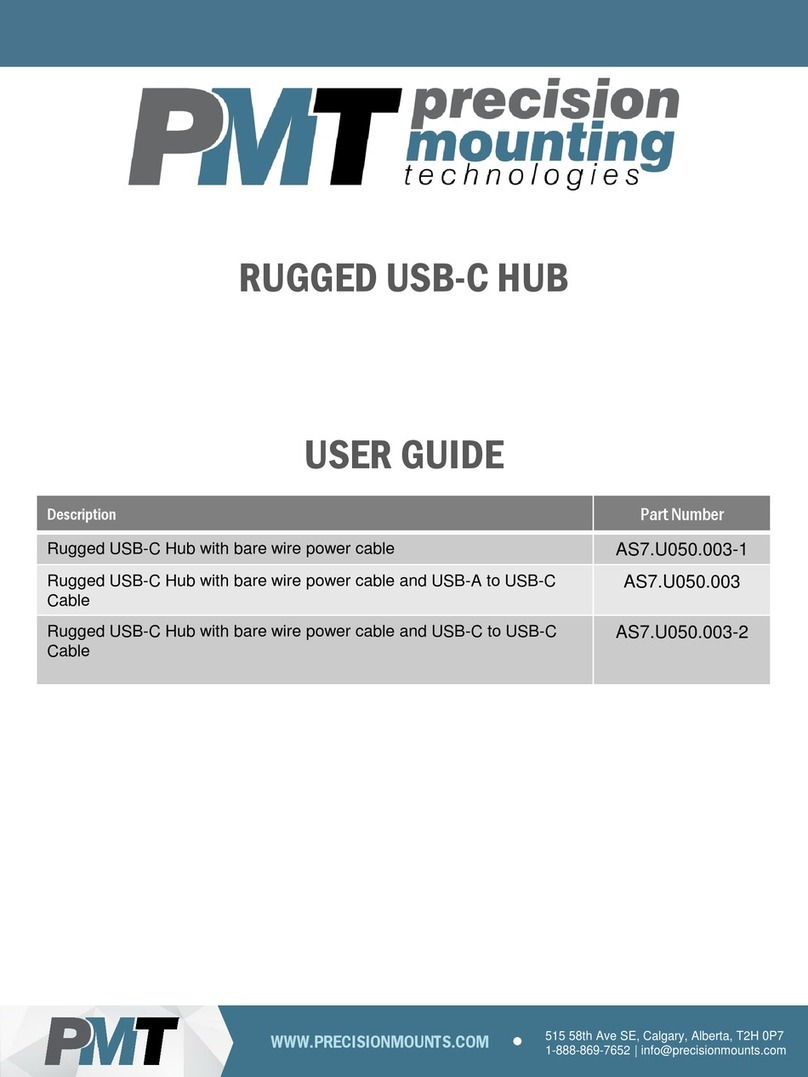
PMT
PMT AS7.U050.003-1 user guide
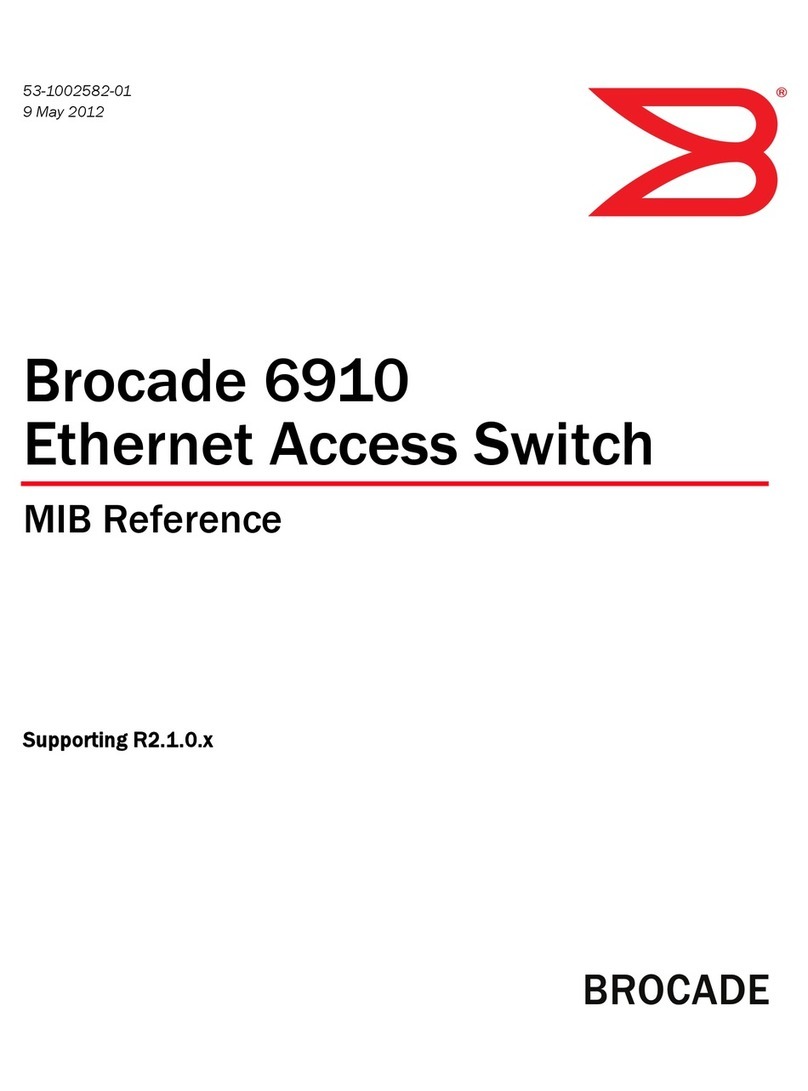
Brocade Communications Systems
Brocade Communications Systems 6910 manual

StarTech.com
StarTech.com SV231DVGAU2A quick start guide

Master View
Master View CS-914 user manual

Presentation Switchers
Presentation Switchers PS120 quick start

Fortinet
Fortinet FortiSwitch 224D-FPOE quick start guide