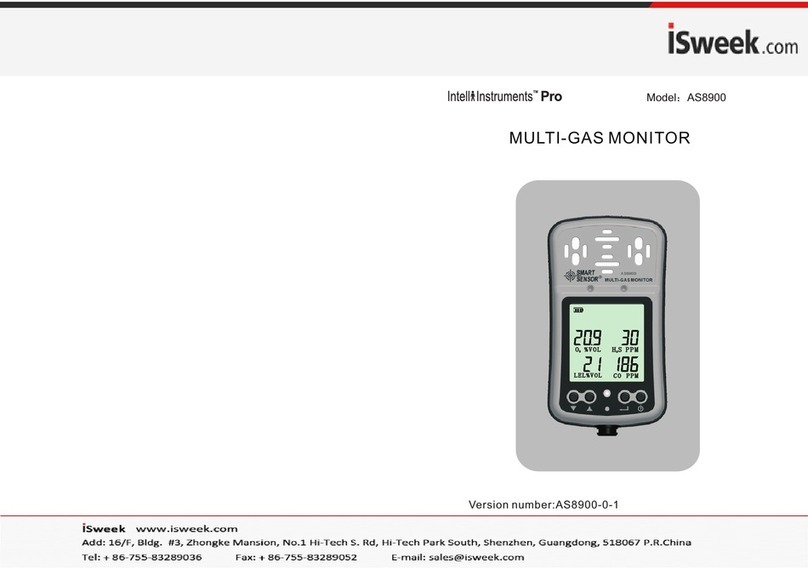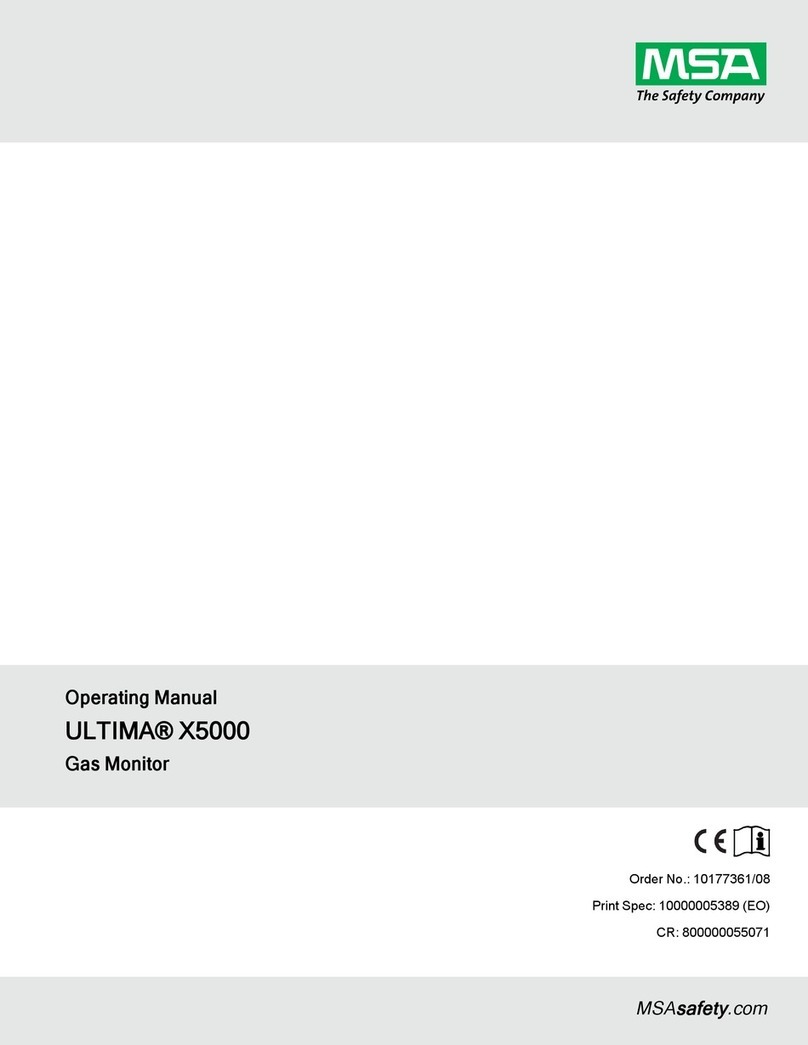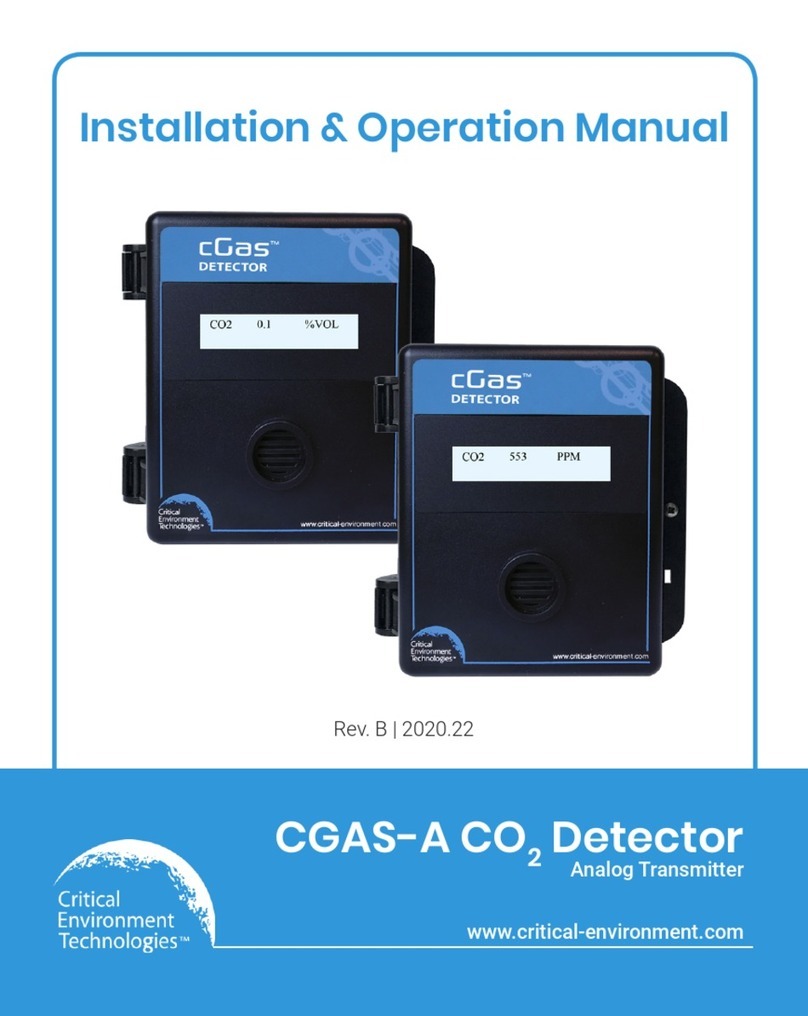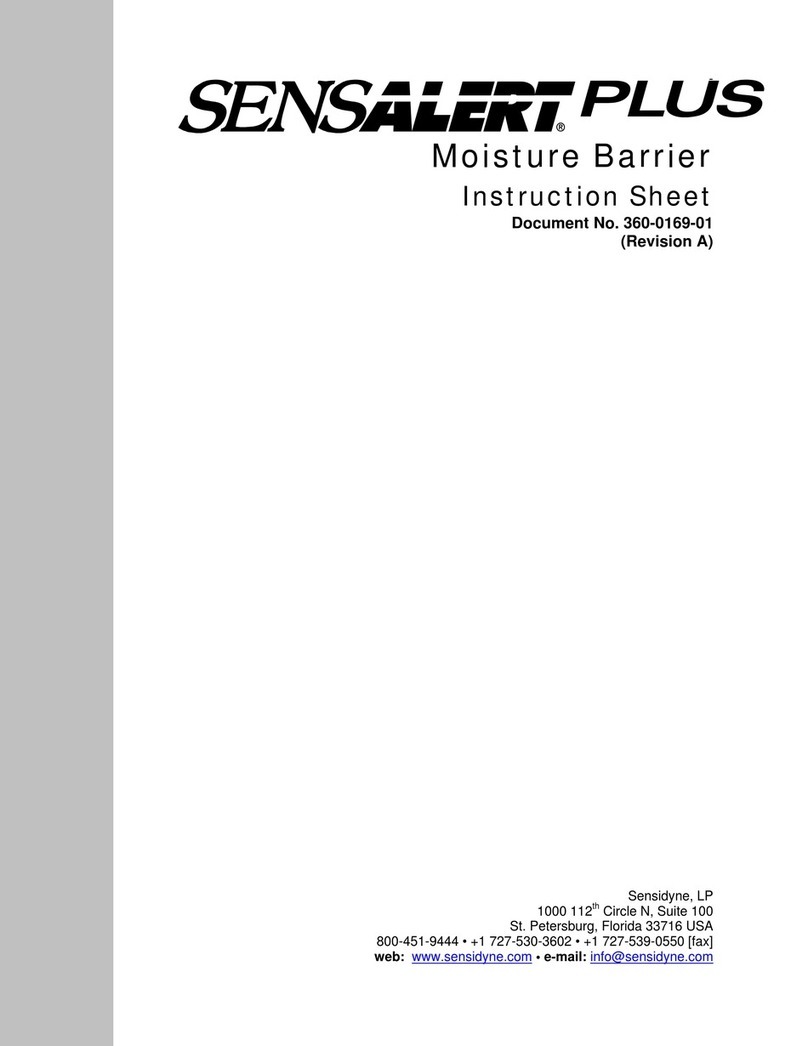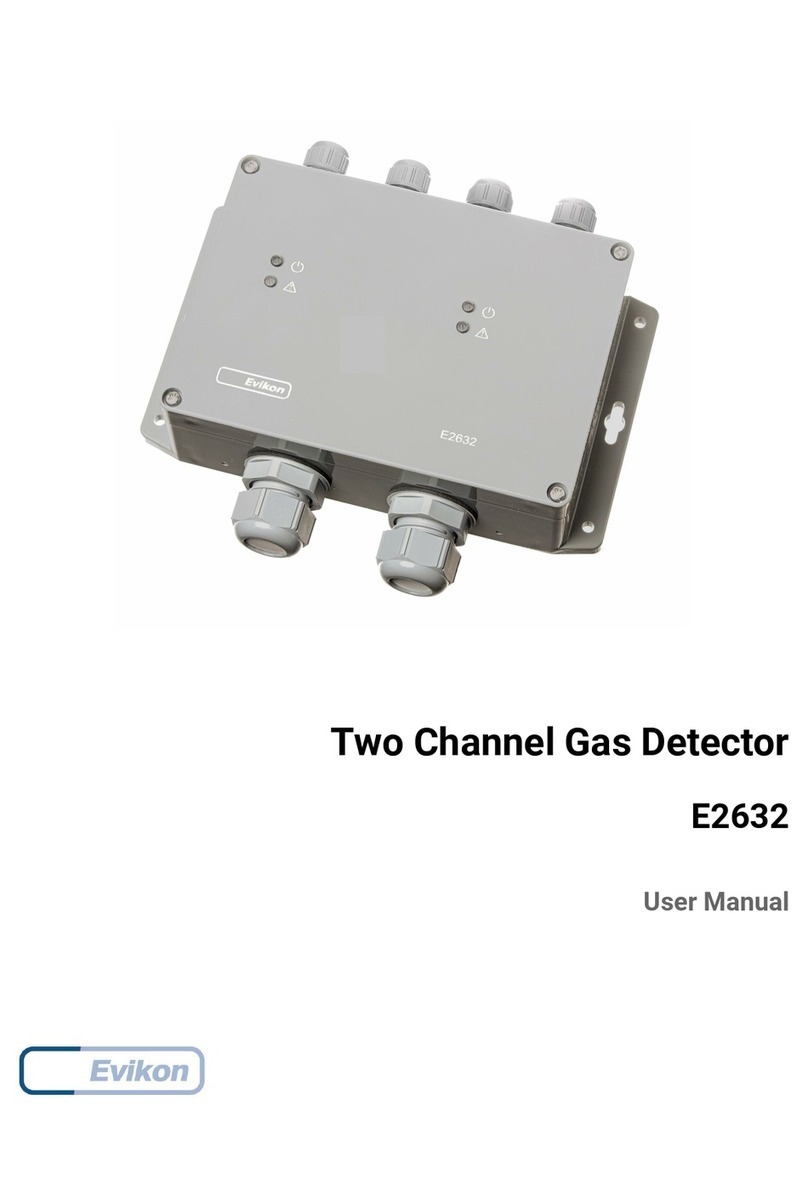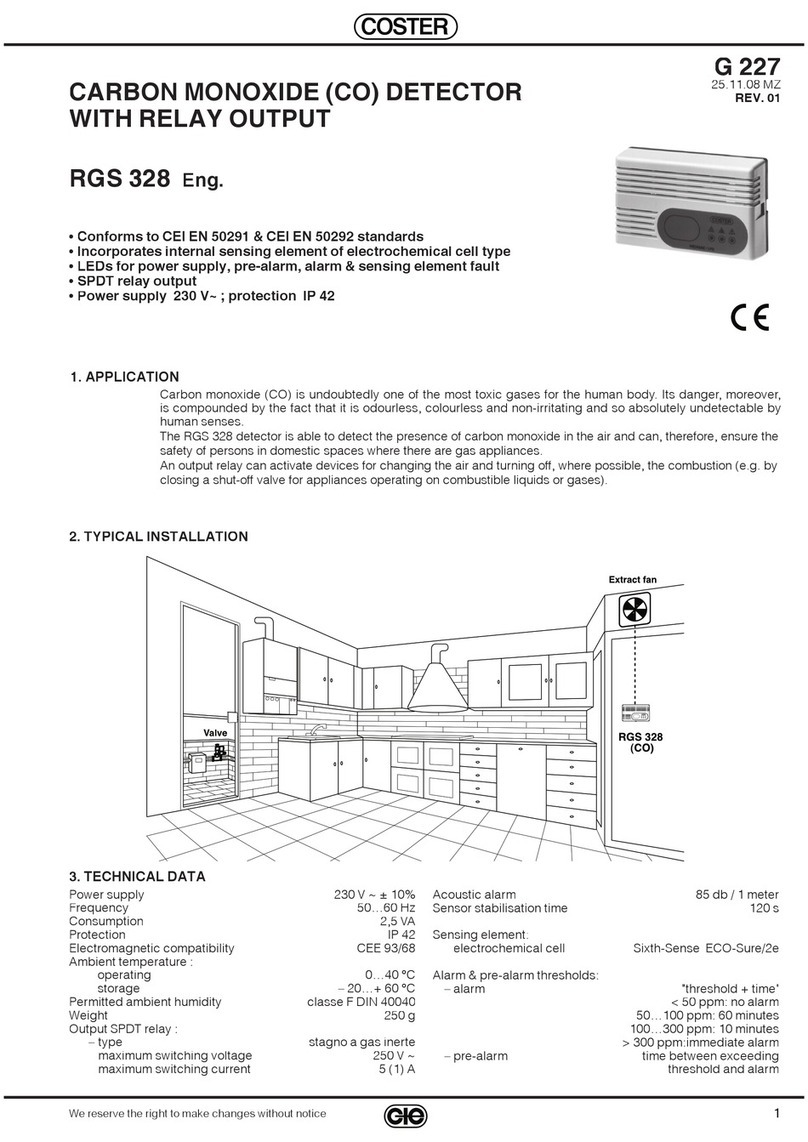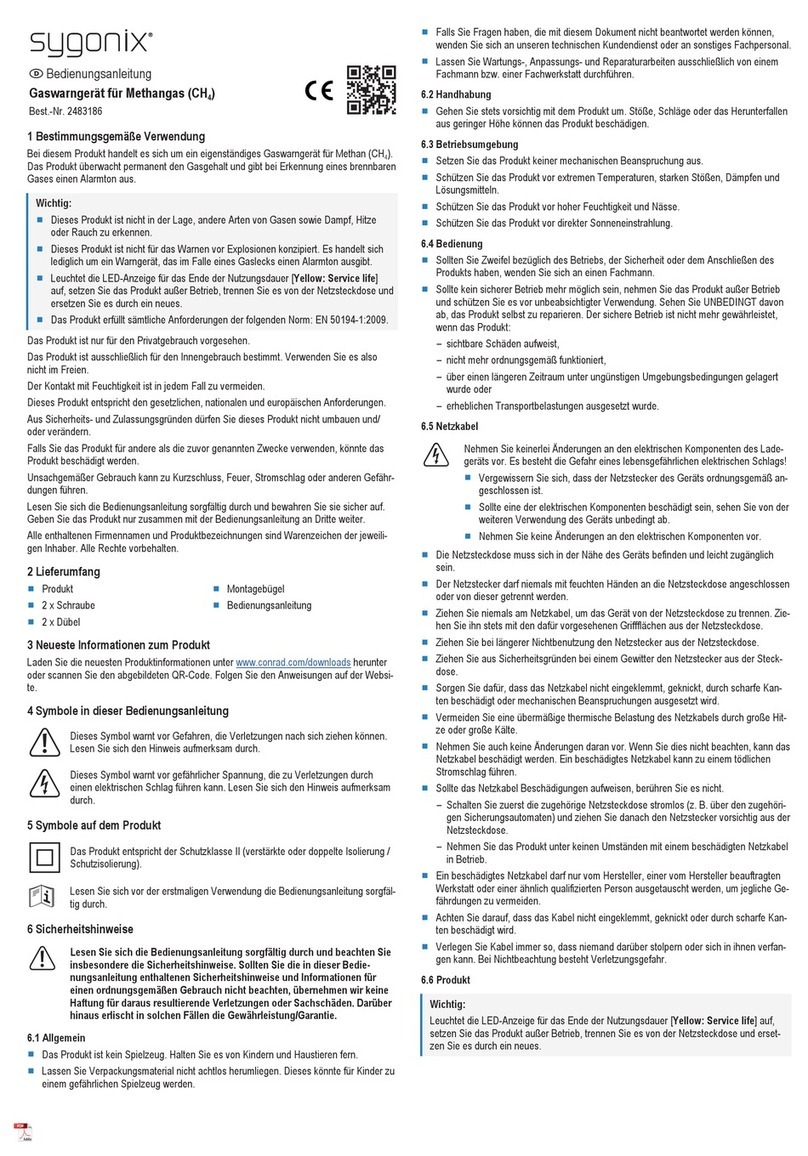iii
Preface . . . . . . . . . . . . . . . . . . . . . . . v
What’s New . . . . . . . . . . . . . . . . . . . . . v
Software Changes . . . . . . . . . . . . . . v
Firmware Changes . . . . . . . . . . . . . vii
Conventions . . . . . . . . . . . . . . . . . . . . vii
Button Name or Entry . . . . . . . . . . vii
Menu Options . . . . . . . . . . . . . . . . vii
User Messages/Cross
References . . . . . . . . . . . . . . . . vii
Screen Messages . . . . . . . . . . . . . vii
Window/Dialog Box Names . . . . . . vii
Sun Nuclear Corporation Symbols . .viii
Operating Information . . . . . . . . . . . . ix
Cables . . . . . . . . . . . . . . . . . . . . . . ix
Water . . . . . . . . . . . . . . . . . . . . . . . ix
Inspect Before Use . . . . . . . . . . . . ix
Do Not Use Near Explosive
Gases . . . . . . . . . . . . . . . . . . . . ix
Operator and Data Evaluation . . . . . . ix
Sources of Information . . . . . . . . . . . ix
User’s Guide . . . . . . . . . . . . . . . . . ix
Online Help . . . . . . . . . . . . . . . . . . . x
About Radon . . . . . . . . . . . . . . . . . . . . x
Introduction . . . . . . . . . . . . . . . . . . 1
Description . . . . . . . . . . . . . . . . . . . . . .1
Typical Application . . . . . . . . . . . . . . . .2
Connections . . . . . . . . . . . . . . . . . . . . .3
Controls . . . . . . . . . . . . . . . . . . . . . . . .4
Unpacking . . . . . . . . . . . . . . . . . . . . . .5
Standalone Operation . . . . . . . . . . 6
Positioning the Monitor . . . . . . . . . . . .6
Connecting Power . . . . . . . . . . . . . . . .6
Battery . . . . . . . . . . . . . . . . . . . . . . .6
AC Adapter . . . . . . . . . . . . . . . . . . . .7
Turning on the Display . . . . . . . . . . . . .8
Starting a Test . . . . . . . . . . . . . . . . . .10
Interrupting a Test . . . . . . . . . . . . . . .10
Displaying Average and Current . . . .11
AVG or CUR During a Test . . . . . . .11
AVG or CUR After Test . . . . . . . . .12
Clearing Memory . . . . . . . . . . . . . . . .12
Checking Unit Status . . . . . . . . . . . . .13
Setting Up Parameters . . . . . . . . . . .13
Character Set . . . . . . . . . . . . . . . . . . .15
Display Turns Off Automatically . . . .16
Changing the 9V Battery . . . . . . . . . .16
Low Battery with AC Connected . .16
Low Battery Without AC Power . . 16
Replacing the Battery . . . . . . . . . . 17
Clearing a Reset . . . . . . . . . . . . . . 17
Storage Under Power . . . . . . . . . . . . 18
Portable Printer (Optional) . . . . . 19
Printer - Parts . . . . . . . . . . . . . . . . . . 19
Printer - Description . . . . . . . . . . . . . 19
Printer Connection and Controls . . . 20
Loading the Paper . . . . . . . . . . . . . . 21
Printing a Report . . . . . . . . . . . . . . . . 22
Typical Printer Report . . . . . . . . . . . . 23
Movement . . . . . . . . . . . . . . . . . . 24
Temperature, Humidity,
Pressure . . . . . . . . . . . . . . . . . 24
Printer Battery Pack . . . . . . . . . . . . . 24
Inserting the Battery Pack . . . . . . 24
Removing the Battery Pack . . . . . 24
Charging the Battery Pack . . . . . . 25
Low Printer Battery Indication . . . 25
Efficient Use of Printer Battery . . . 25
Printer Switch Settings . . . . . . . . . . . 26
Computer Operation . . . . . . . . . . 29
About the Software . . . . . . . . . . . . . 29
Computer/Software Requirements . 29
Installing Software . . . . . . . . . . . . . . 29
Connecting Radon Monitor to
Computer . . . . . . . . . . . . . . . . . . 30
Launching the Software . . . . . . . . . . 31
Using Software to Retrieve
Data from Monitor . . . . . . . . . 31
Closing Software . . . . . . . . . . . . . . . 31
About the Main Screen . . . . . . . . . . . 32
Main Screen - Inspection Tab . . . . . . 32
Inspection Tab Details . . . . . . . . . 33
Main Screen - Chart Tab . . . . . . . . . . 35
Chart Tab Details . . . . . . . . . . . . . 35
Zooming In and Out . . . . . . . . . . . 36
Moving the Chart . . . . . . . . . . . . . 36
Main Screen - Pictures Tab . . . . . . . 37
Main Screen - Checklist Tab . . . . . . . 38
Menu Bar and Toolbar Functions . . . 39
Data to/from Text File . . . . . . . . . . 40
Changing Monitor Settings . . . . . . . 41
Preferences Screen - Monitor
Settings Tab Details . . . . . . . . 42
Changing the Report (Print)
Preferences . . . . . . . . . . . . . . . . . 44
Contents