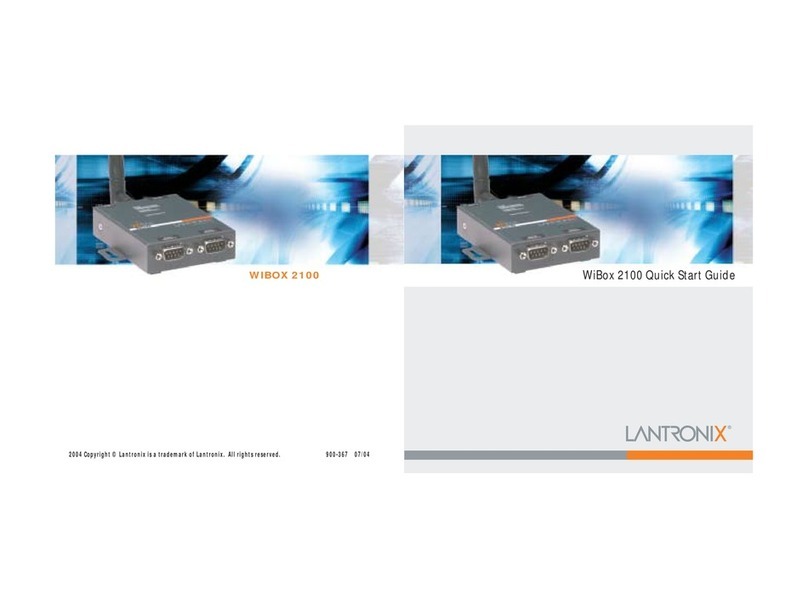Lantronix G520 LTE User manual
Other Lantronix Network Hardware manuals

Lantronix
Lantronix SLC 8000 User manual

Lantronix
Lantronix XPORT PROTM 900-560 User manual

Lantronix
Lantronix ManageLinx User manual

Lantronix
Lantronix XPress DR+ User manual

Lantronix
Lantronix SLC 8000 Series User manual

Lantronix
Lantronix SISPM1040-582-LRT User manual
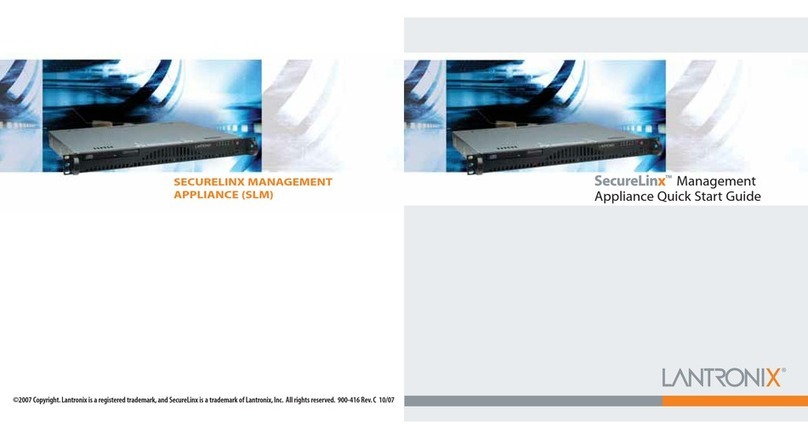
Lantronix
Lantronix SecureLinx User manual
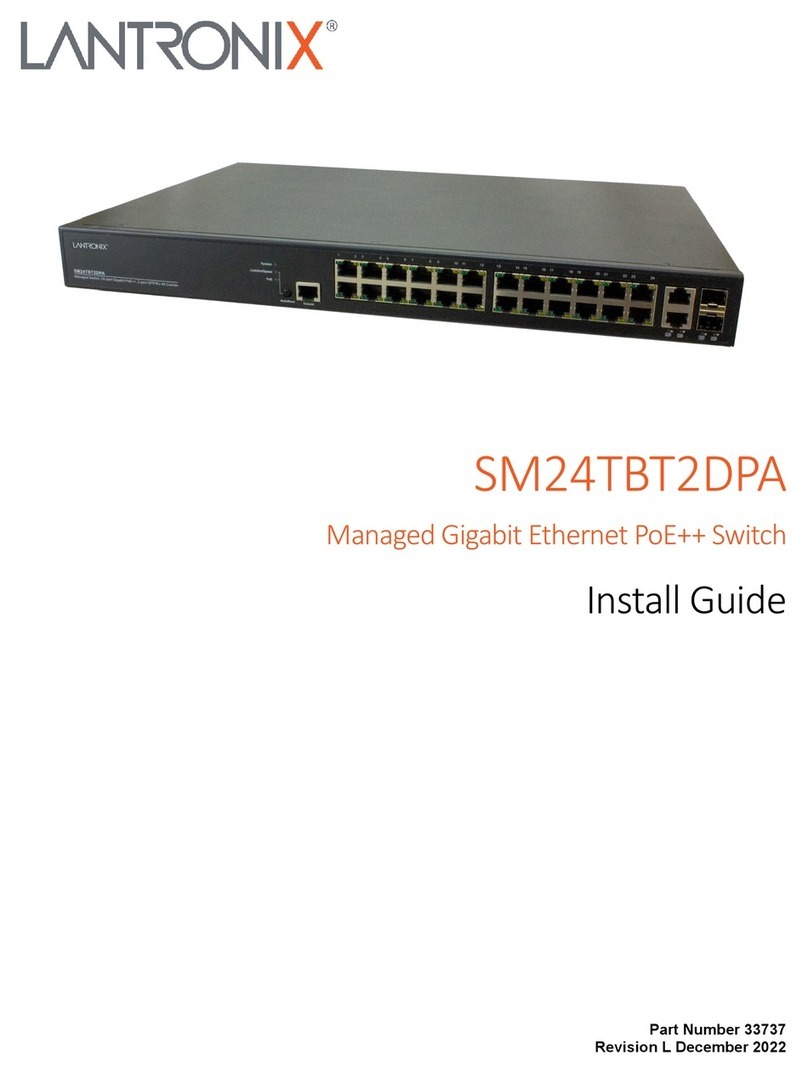
Lantronix
Lantronix SM24TBT2DPA User manual

Lantronix
Lantronix SLC 8000 Series User manual

Lantronix
Lantronix XPress DR User manual
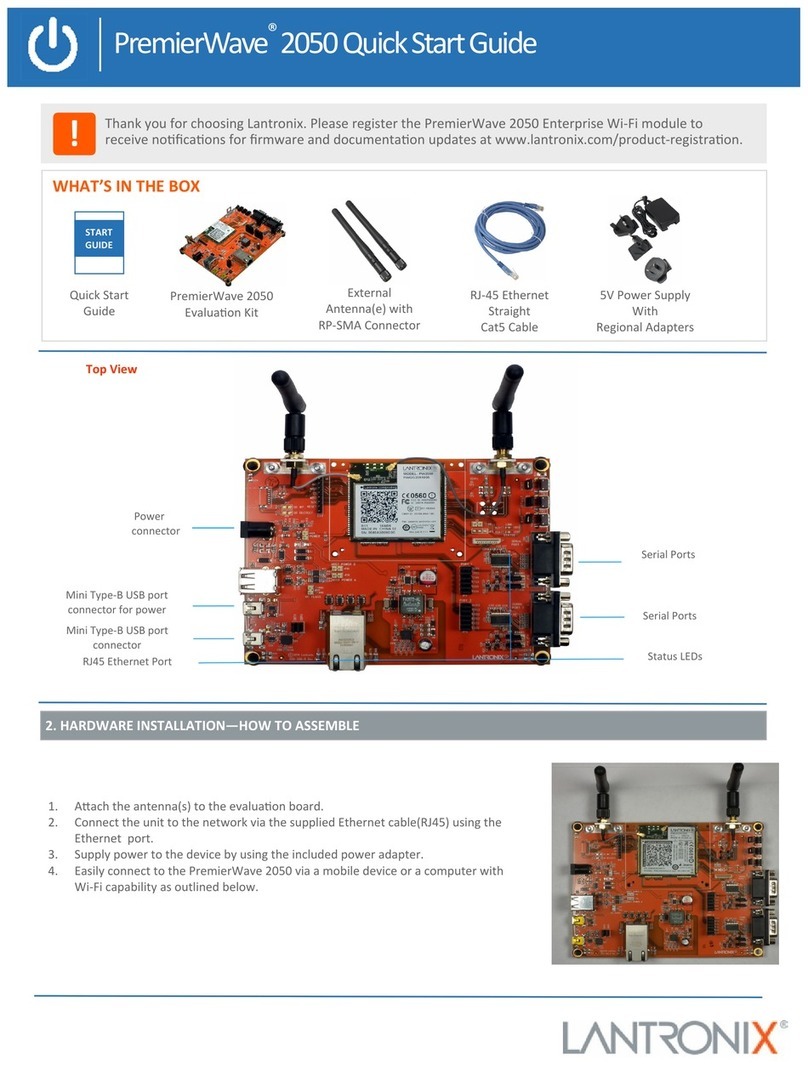
Lantronix
Lantronix PremierWave 2050 User manual

Lantronix
Lantronix XPort User manual

Lantronix
Lantronix XPress DR+ User manual

Lantronix
Lantronix SLC8 User manual

Lantronix
Lantronix Spider User manual

Lantronix
Lantronix XPort AR User manual
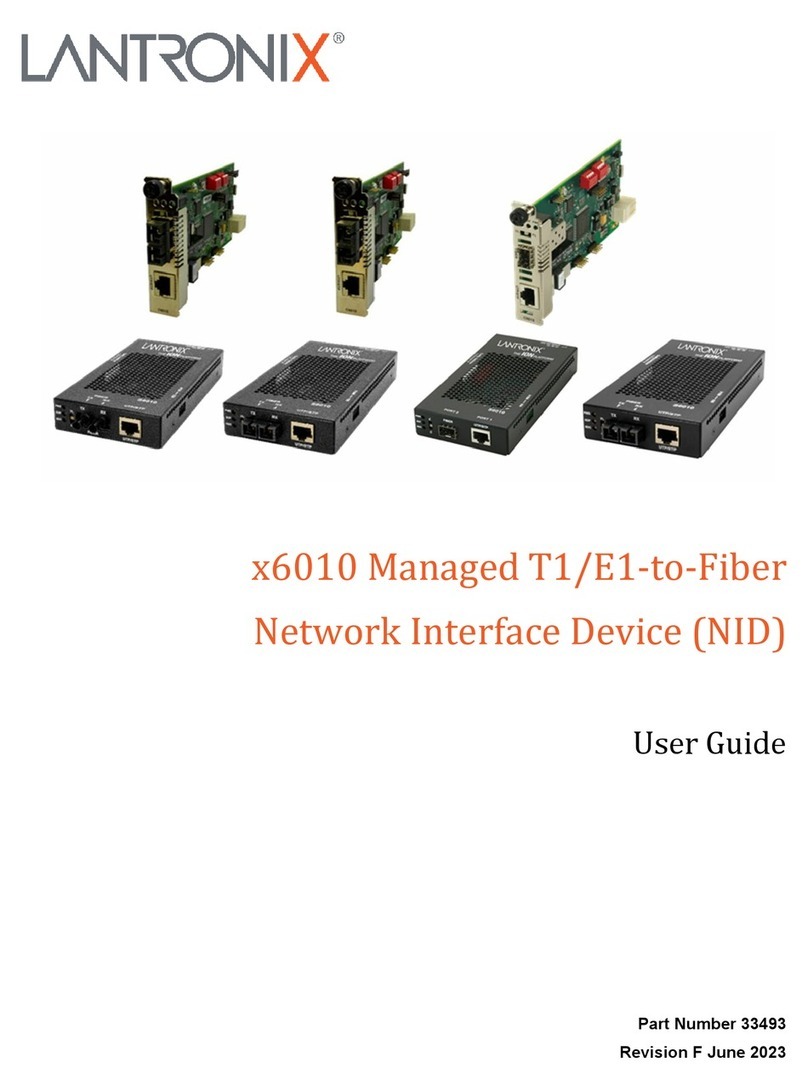
Lantronix
Lantronix x6010 User manual

Lantronix
Lantronix Device Server UDS 10 Installation instructions

Lantronix
Lantronix WiBox 2100E User manual
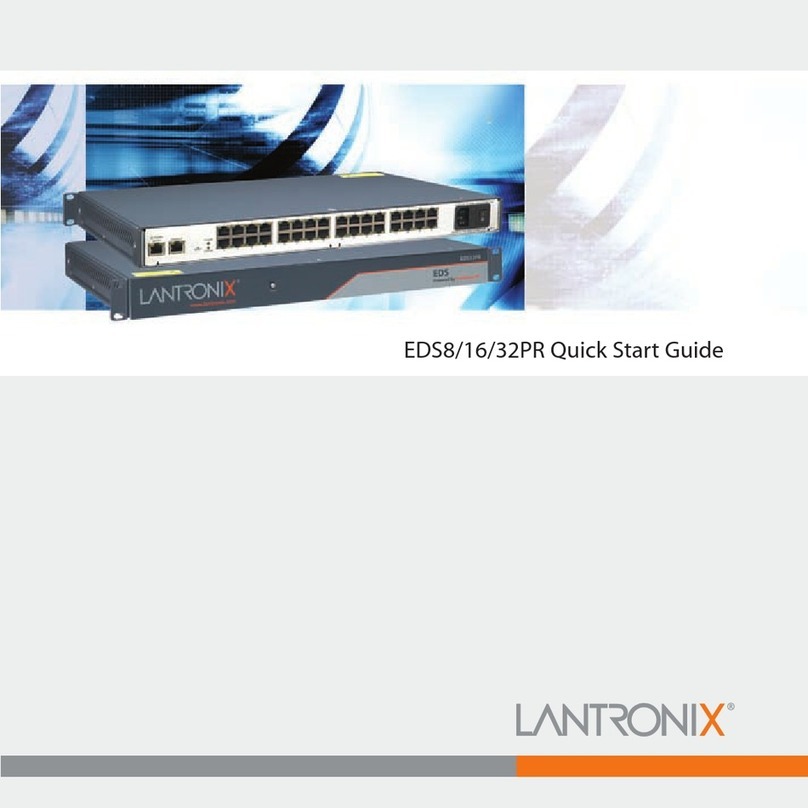
Lantronix
Lantronix EDS8PR User manual
Popular Network Hardware manuals by other brands

Cisco
Cisco CGR 1000 Series Getting connected guide

Matrix Switch Corporation
Matrix Switch Corporation MSC-HD161DEL product manual

National Instruments
National Instruments NI 653x user manual

B&B Electronics
B&B Electronics ZXT9-IO-222R2 product manual

Yudor
Yudor YDS-16 user manual

D-Link
D-Link ShareCenter DNS-320L datasheet