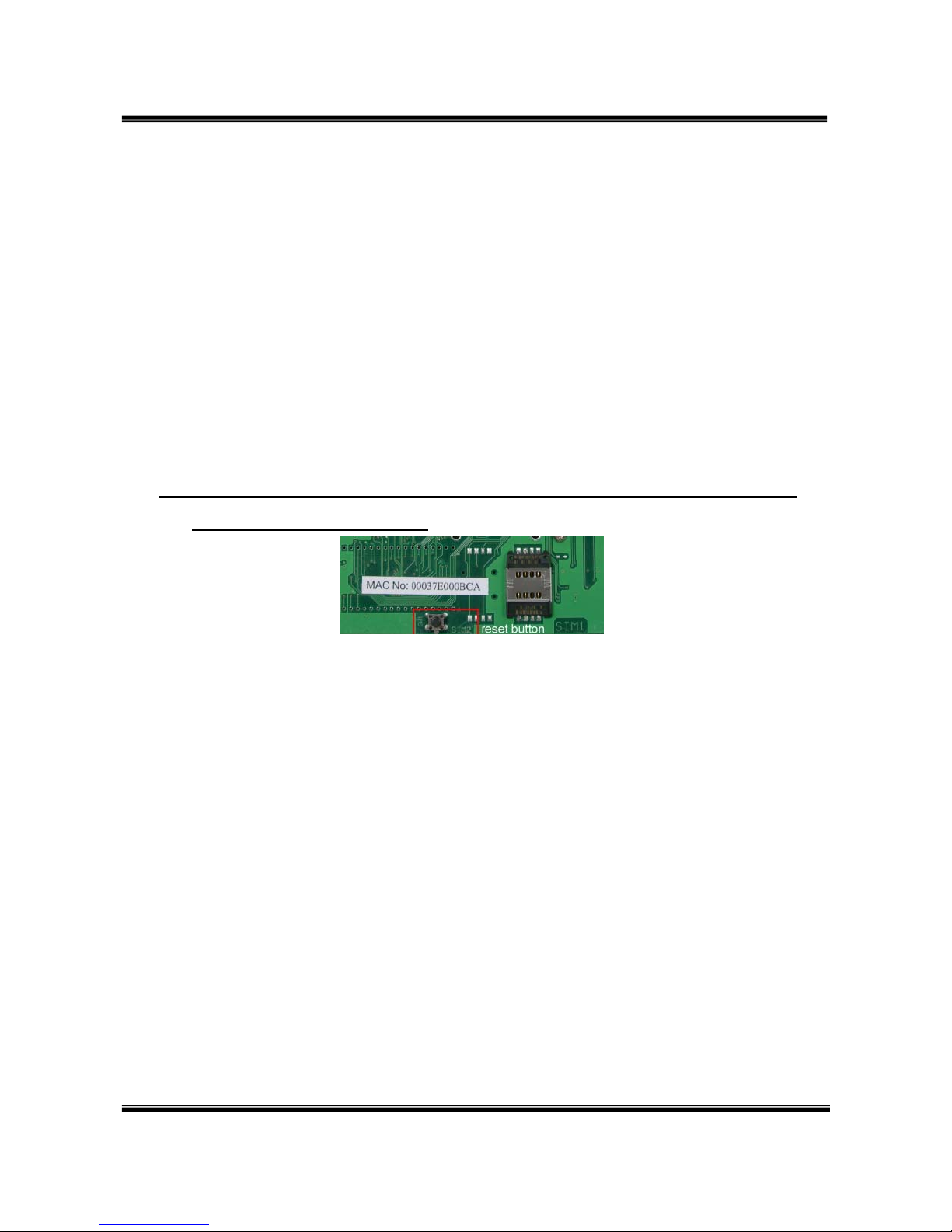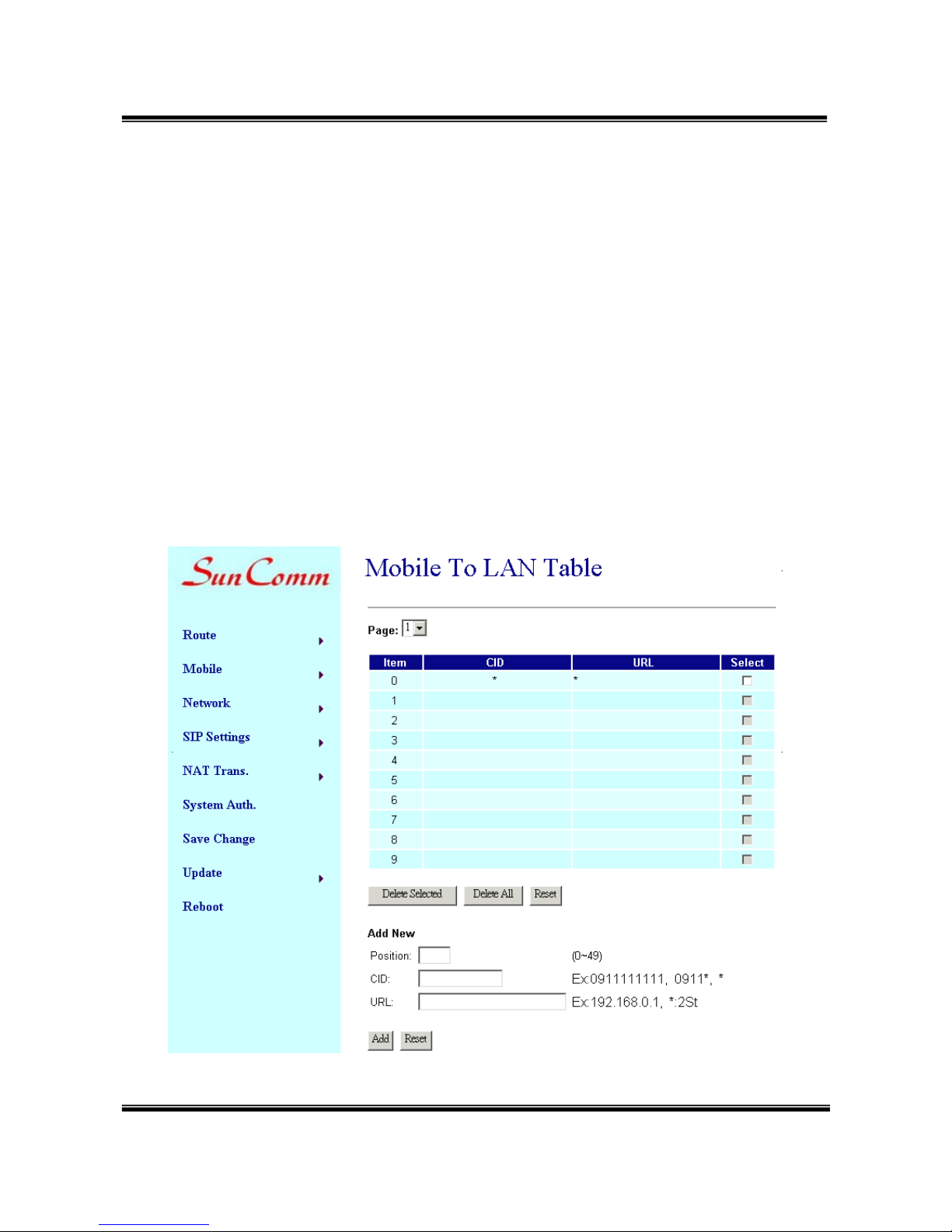【Content】
1. INTRODUCTION................................................................................................................1
2. FUNCTIONS ........................................................................................................................1
3. THE CONTENTS IN PACKAGE......................................................................................2
4. DIMENSION AND PANEL DESCRIPTION ...................................................................3
5. ACCESSORY ATTACHMENT.........................................................................................4
6. SETTING AND MANAGING VIA WEB PAGE..............................................................5
7. SYSTEM INFORMATION.................................................................................................5
8. ROUTE..................................................................................................................................6
9. MOBILE .............................................................................................................................12
10. NETWORK.......................................................................................................................17
11. SIP SETTING...................................................................................................................20
12. NAT TRANS.....................................................................................................................30
13.SYSTEM AUTH................................................................................................................31
14.SAVE CHANGE................................................................................................................32
15.UPDATE ............................................................................................................................33
16.REBOOT............................................................................................................................35
17. SETTING AND CHECKING VIA IVR.........................................................................36
18.SPECIFICATION.............................................................................................................38
19. APPLICATIONS..............................................................................................................39
20. SIMPLE STEPS ...............................................................................................................40
21. APPENDIX: SETUP SC-375 WITH ASTERISK.........................................................41
22.HOW TO SETUP ASTERISK TO RECEIVE CALLER ID FROM ..........................47