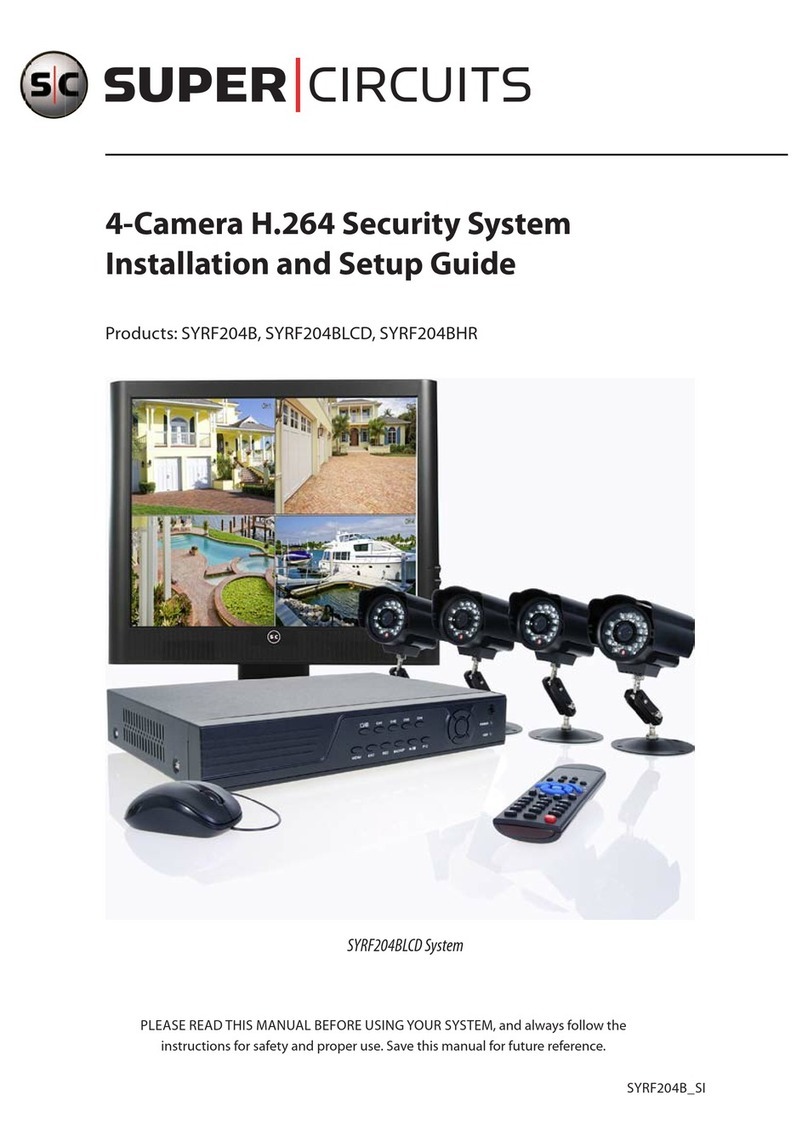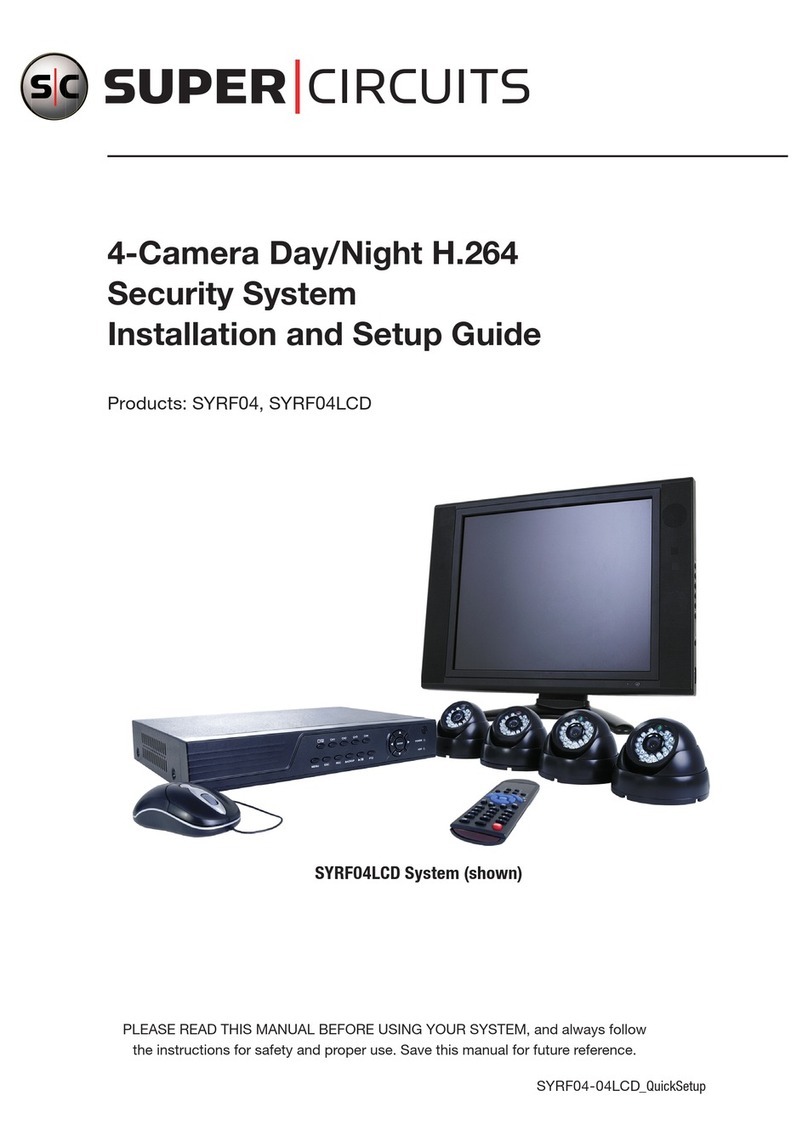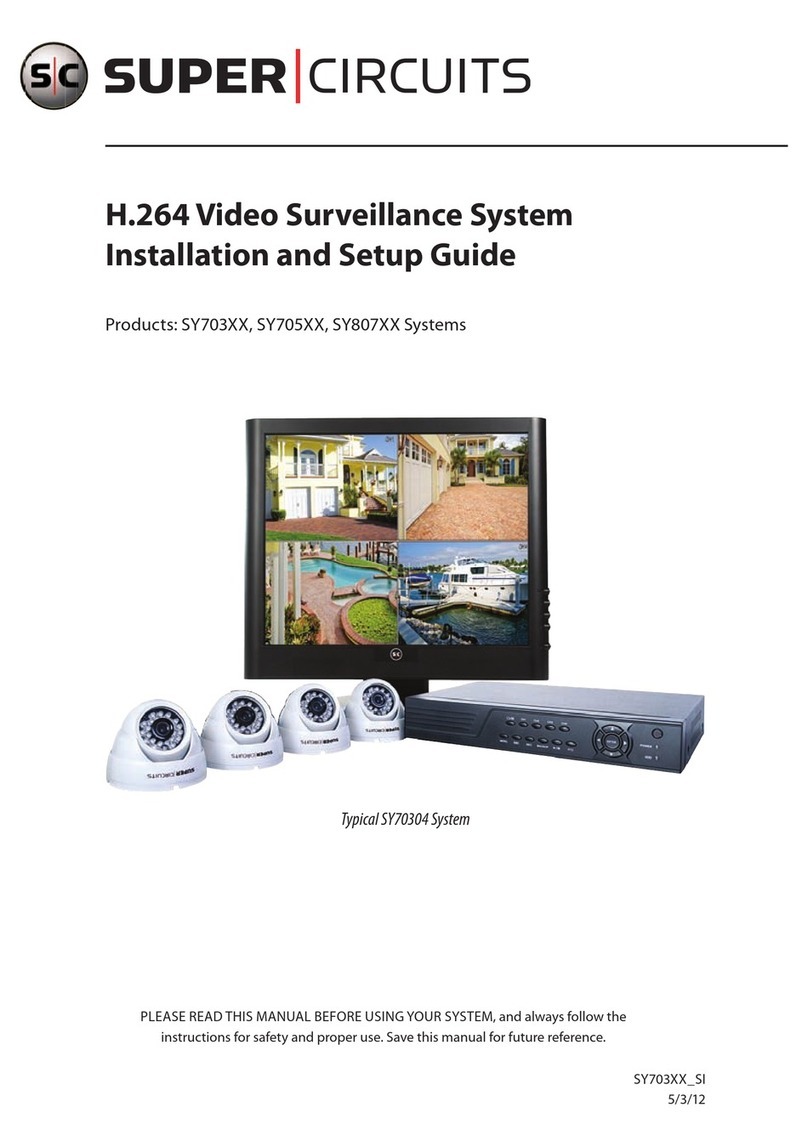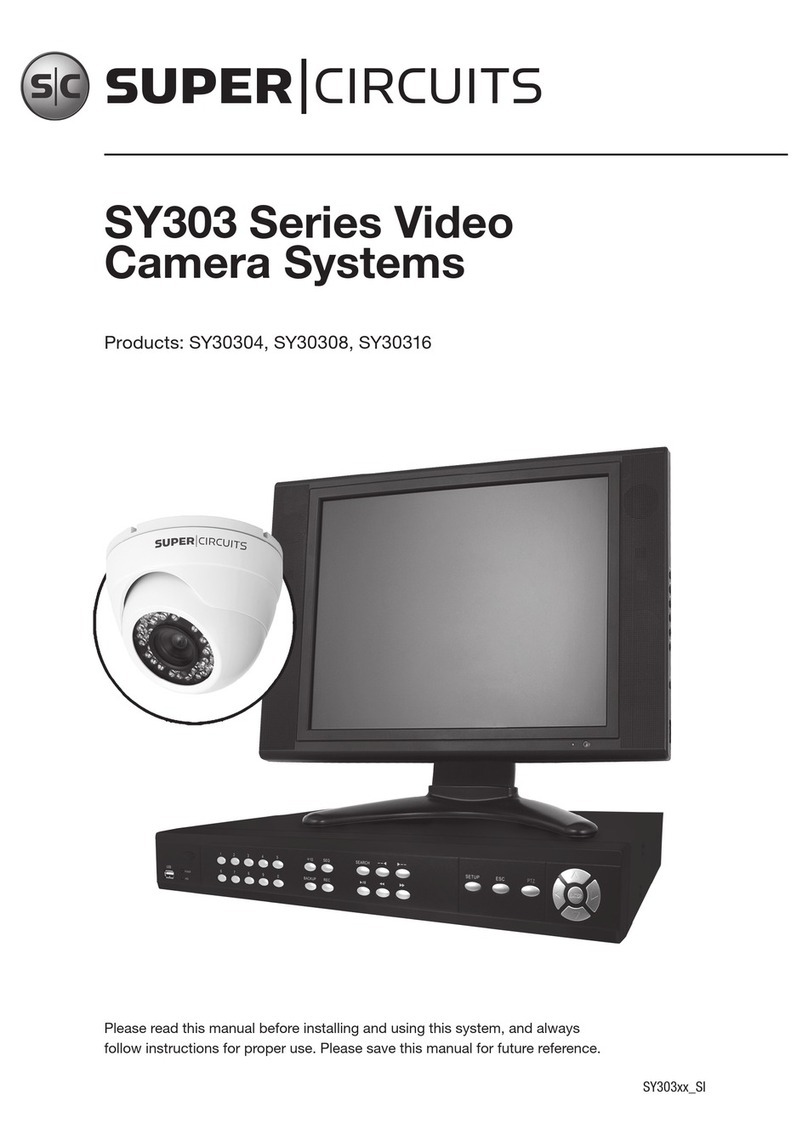1NVR and hDVR Systems Setup Guide
Table of Contents
SECTION 1 SystemsOverview...................................................................2
SECTION 2 GettingStarted:UnpackingYourSystem ...............................................4
2.1 Unpackingtheequipment.............................................................4
SECTION 3 SystemSetup.......................................................................5
3.1 CheckLANfordefaultIPaddresscompatibility ...........................................6
3.2 Determine the network settings for each IP device . . . . . . . . . . . . . . . . . . . . . . . . . . . . . . . . . . . . . . . .7
3.3 Install the IPAdmin Tool (for SC-Black IP cameras). . . . . . . . . . . . . . . . . . . . . . . . . . . . . . . . . . . . . . . . .7
3.4 Install and connect the IP camera/encoder to the LAN . . . . . . . . . . . . . . . . . . . . . . . . . . . . . . . . . . . . .8
3.5 RepeatforallIPcameras..............................................................8
3.6 InstalltheNVRorhDVRhardware......................................................8
3.7 Installanalogcameras(hDVRsystemsonly)..............................................8
3.8 Connect analog cameras to the hDVR (hDVR systems only) . . . . . . . . . . . . . . . . . . . . . . . . . . . . . . . . .9
3.9 Installandsetupthemonitor.........................................................11
3.10 SetuptheNVR/hDVRsystemsoftware..................................................13
3.10.1 Login.........................................................................14
3.10.2 CongureNVR/hDVRnetworksettings.............................................15
3.10.3 Conguring analog cameras (hDVR systems only) . . . . . . . . . . . . . . . . . . . . . . . . . . . . . . . . . . .16
3.10.4 AddIPcamerastothesystem ....................................................18
3.10.5 Namingacamerachannel.......................................................22
3.11 Exportsystemconguration..........................................................23
3.12 SetupReectionsoftware ...........................................................24
3.12.1 InstallReection...............................................................25
3.12.2 ConnectReectiontotheNVR/hDVR..............................................25
SECTION 4 InstallationTips ...................................................................28
APPENDIX A FAQ..............................................................................30
APPENDIX B Troubleshooting...................................................................31
B.1 Camerareset.......................................................................31
B.2 Settofactorydefaultsettings.........................................................31
B.3 CheckingyourFirmware .............................................................31
APPENDIX C PoweroverEthernet................................................................32
C.1 PoEcompatibility...................................................................32
C.2 Powerclassication .................................................................32
APPENDIX D ConguretheSCBlackCameraIPAddress .............................................33
D.1 ConnecttothecamerawithIE ........................................................34
APPENDIX E DeviceLog........................................................................36