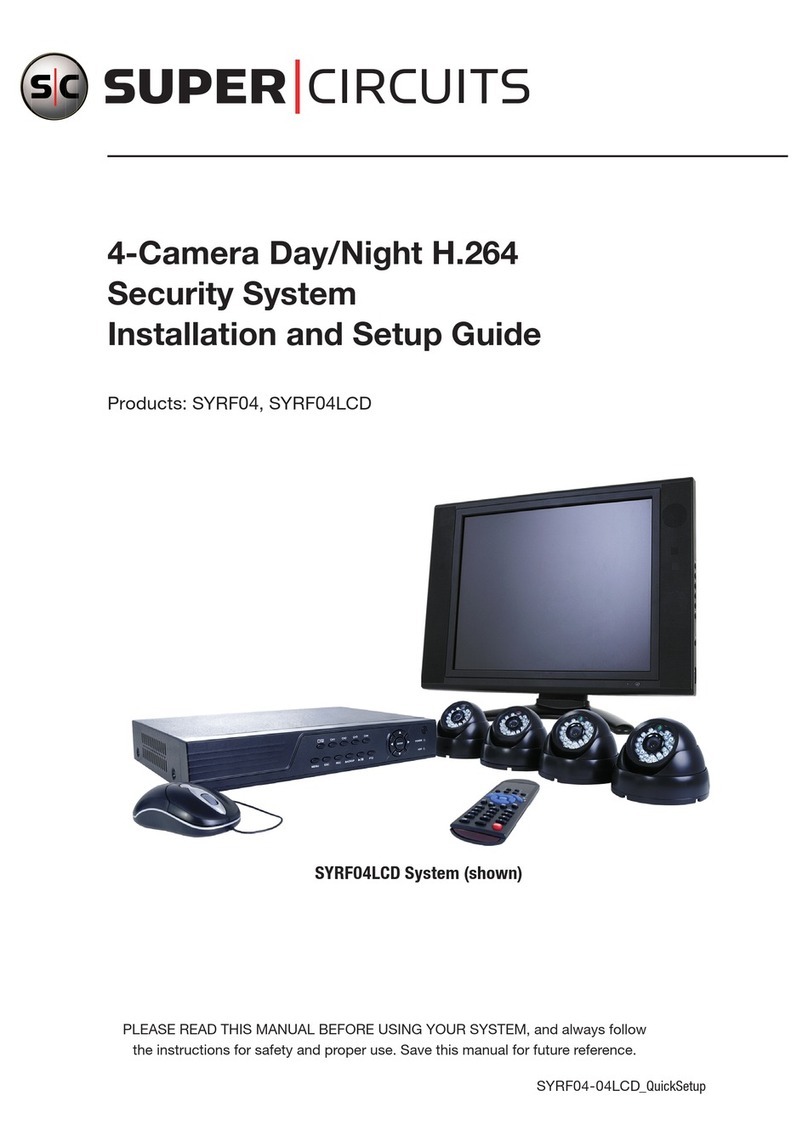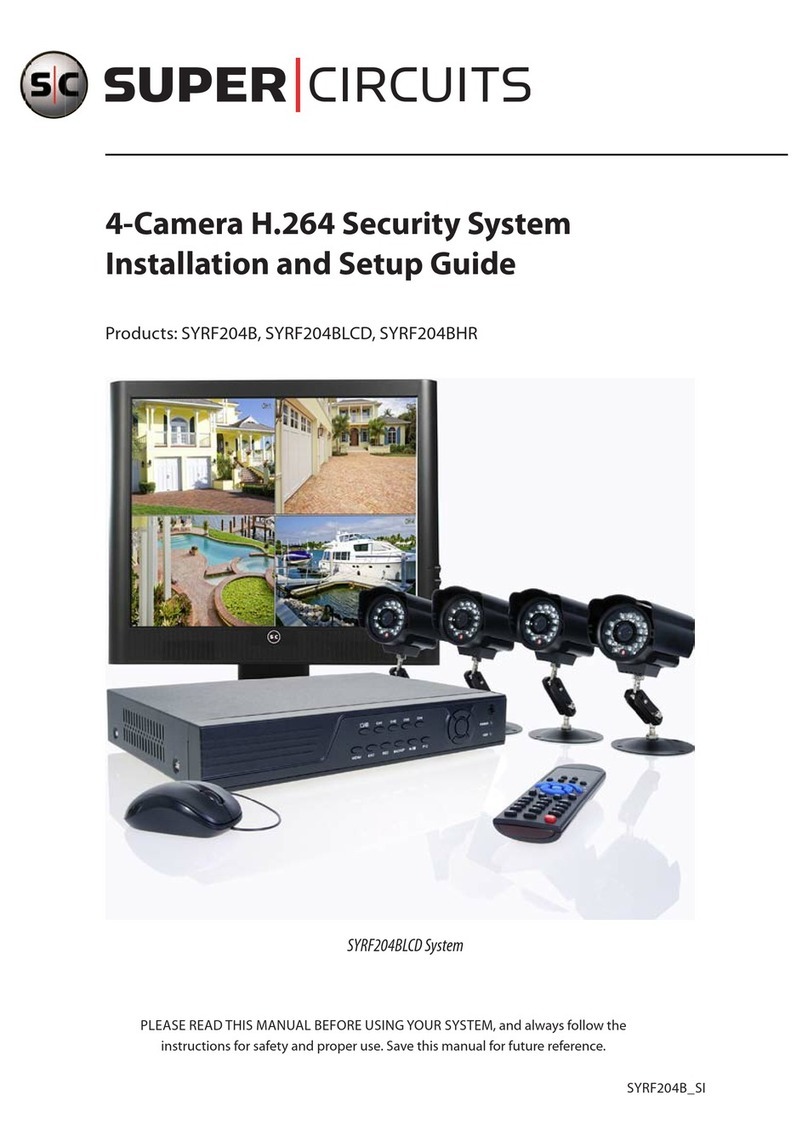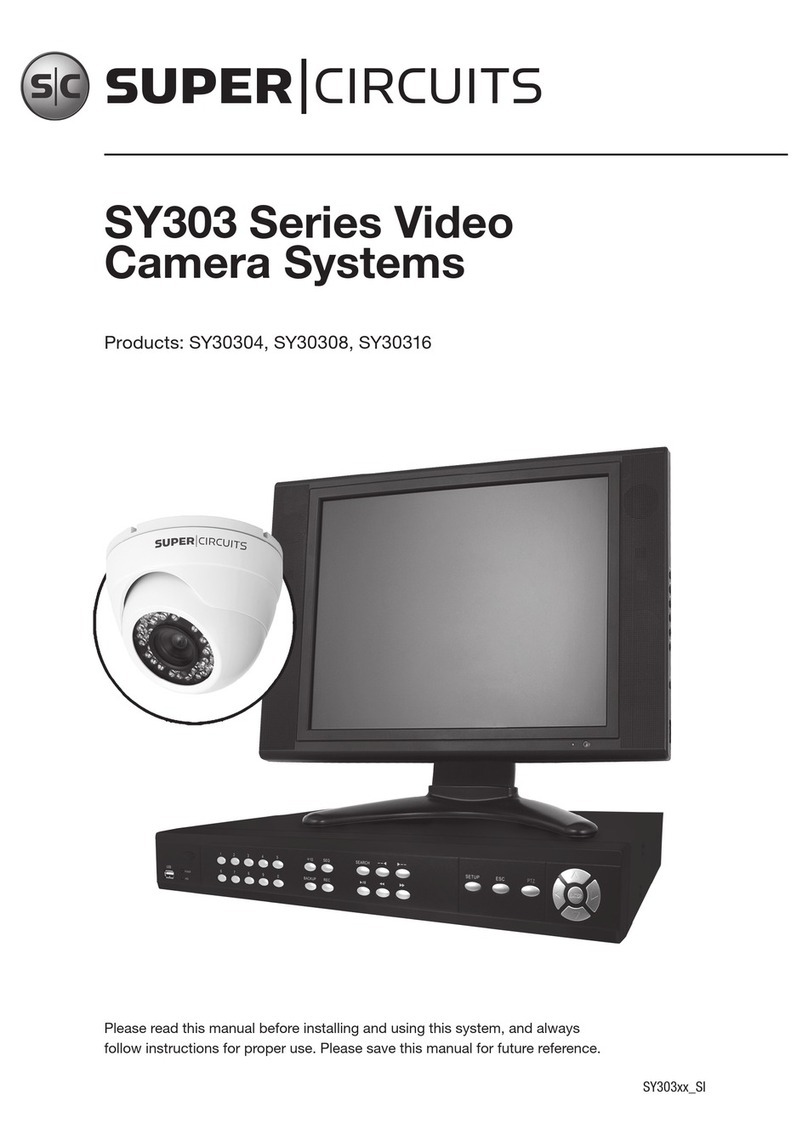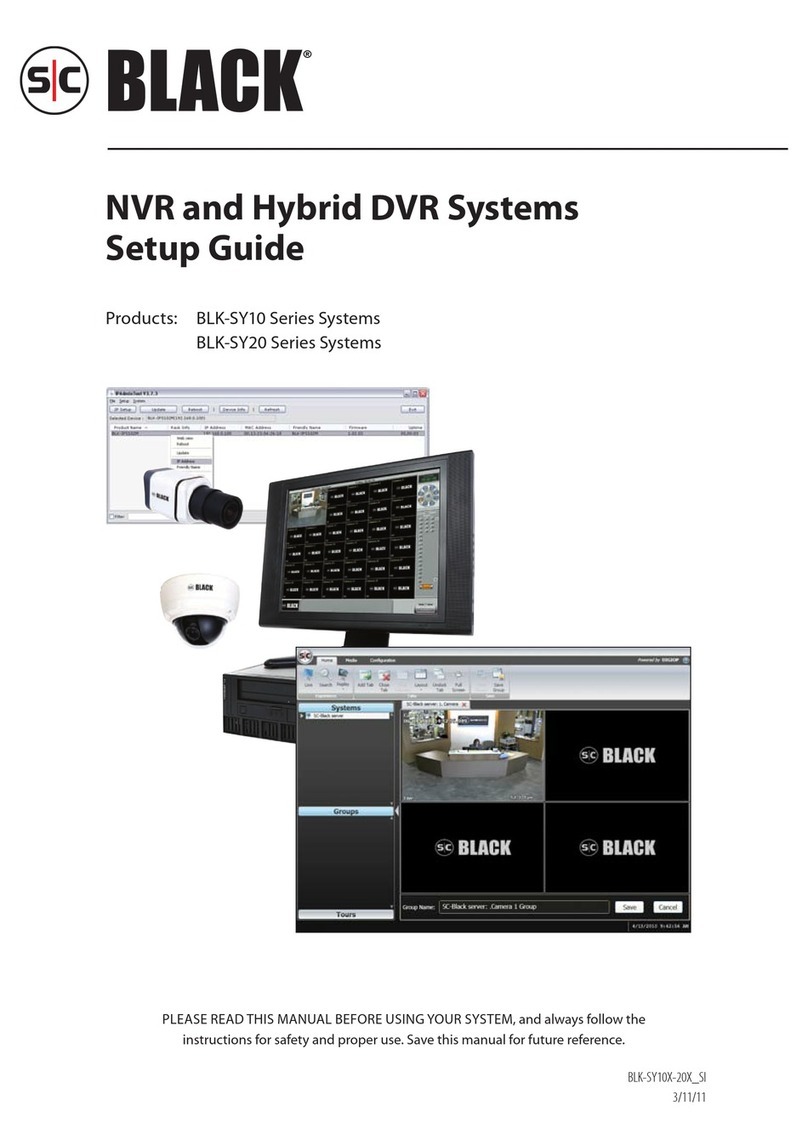iv www.supercircuits.com
TABLE OF CONTENTS
5.1.1 Verify local network connectability with IE . . . . . . . . . . . . . . . . . . . . . . . . . . . . . . . . . . . . . . . . .38
5.2 Accessing your DVR from the Internet ..................................................42
SECTION 6 Accessing Your DVR With a Web Browser . . . . . . . . . . . . . . . . . . . . . . . . . . . . . . . . . . . . . . . . . . . . . . . 44
6.1 Connecting to your DVR with IE .......................................................44
6.2 Live screen .........................................................................45
6.3 Replay window .....................................................................46
6.4 Remote window ....................................................................46
6.5 Local setting .......................................................................47
6.6 Logout ............................................................................48
SECTION 7 KWeye Smartphone App ............................................................49
7.1 Installing KWeye ....................................................................49
7.1.1 Installing KWeye in iPhone .....................................................49
7.1.2 Installing KWeye in Android .....................................................51
7.2 Set up access to a DVR ...............................................................51
7.3 Using KWeye .......................................................................52
SECTION 8 DVR System Menus Reference ........................................................54
8.1 Menu tree .........................................................................54
8.1.1 Tool Bar .......................................................................55
8.1.2 Menu options ..................................................................56
8.2 System menu. . . . . . . . . . . . . . . . . . . . . . . . . . . . . . . . . . . . . . . . . . . . . . . . . . . . . . . . . . . . . . . . . . . . . . .57
8.2.1 Language .....................................................................57
8.2.2 Video System ..................................................................57
8.2.3 Time Setup ....................................................................57
8.2.4 User management ..............................................................58
8.2.5 VOLUME .................................................................61
8.2.6 HDD .....................................................................61
8.2.7 Maintenance ...................................................................62
8.2.8 Information. . . . . . . . . . . . . . . . . . . . . . . . . . . . . . . . . . . . . . . . . . . . . . . . . . . . . . . . . . . . . . . . . . . .63
8.3 Record ............................................................................63
8.3.1 Record Channel ................................................................64
8.3.2 Record ........................................................................64
8.3.3 Bit-rate .......................................................................64
8.3.4 Resolution ....................................................................64
8.3.5 Frame Rate ....................................................................64
8.3.6 Audio .........................................................................65
8.3.7 Packtime ......................................................................65