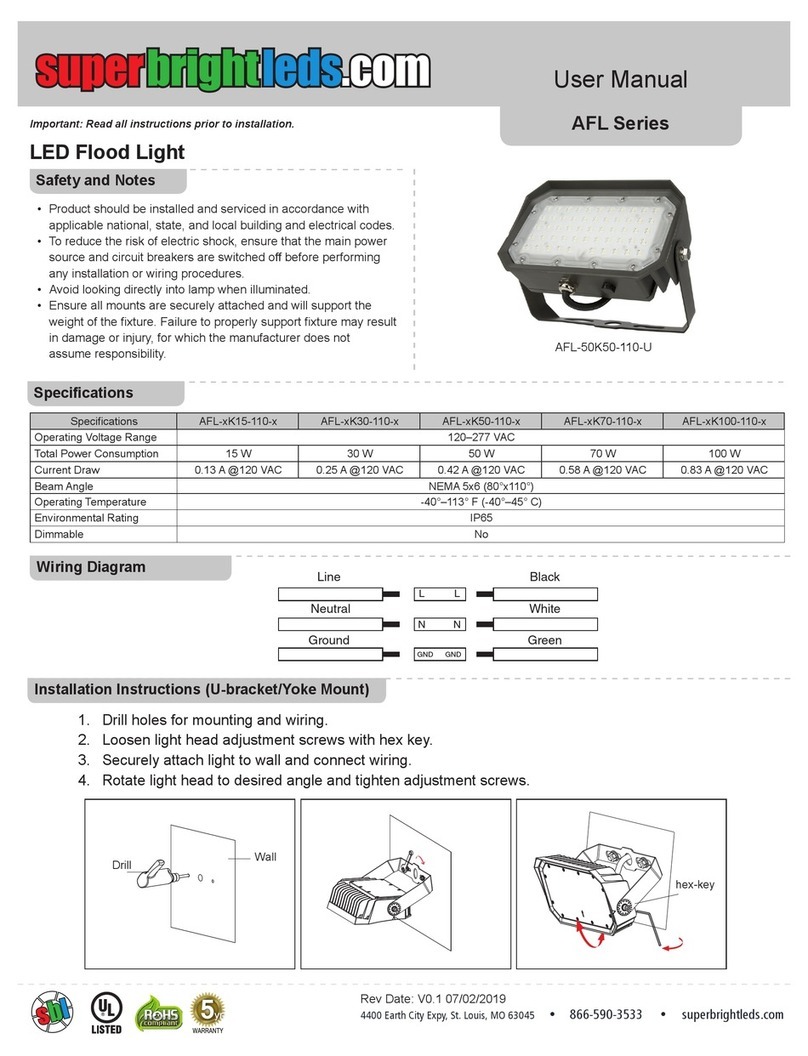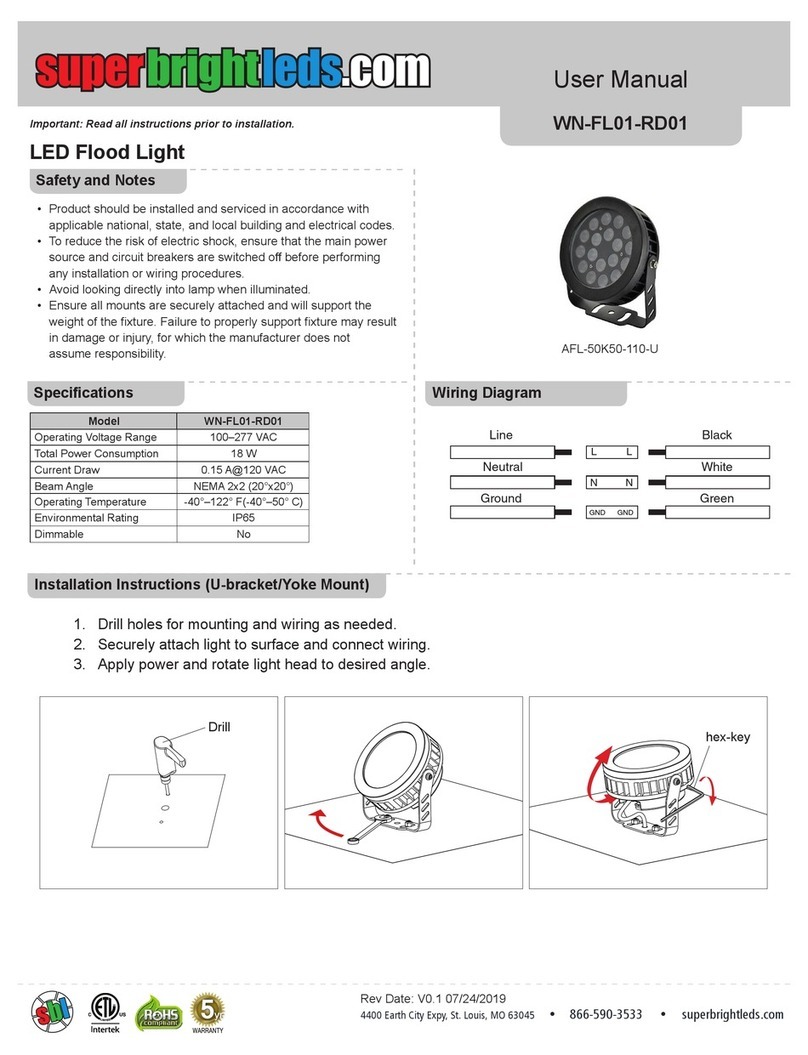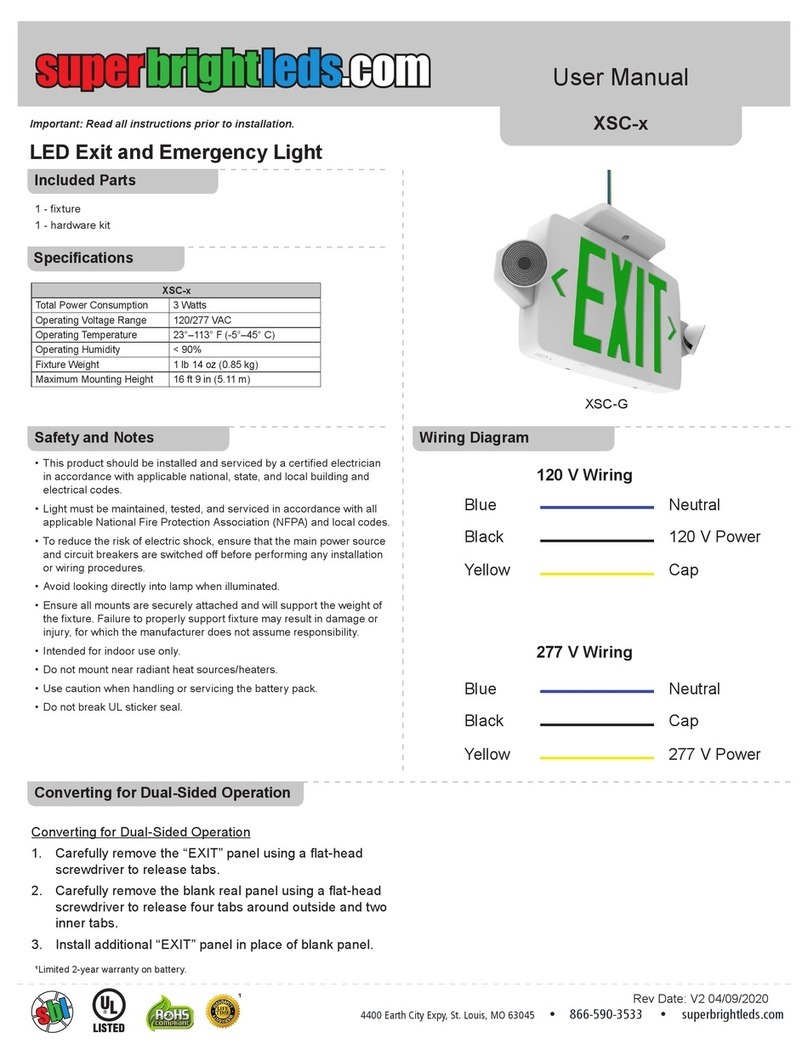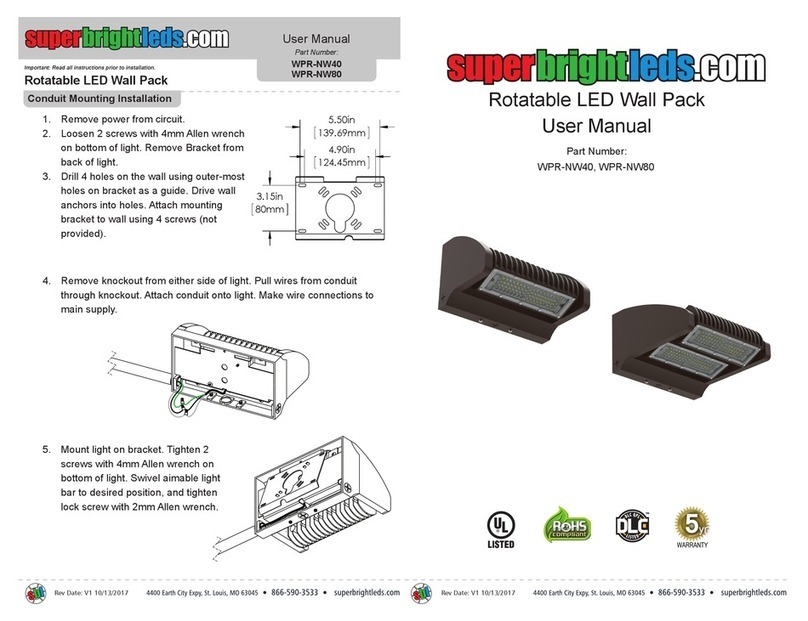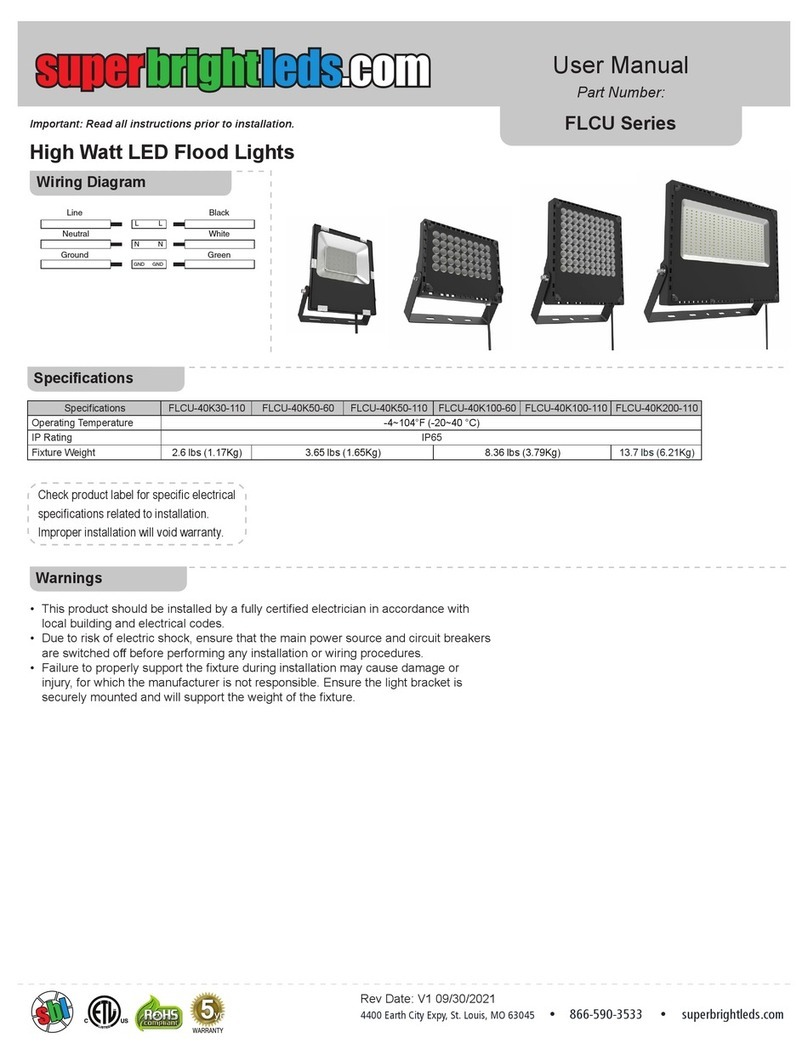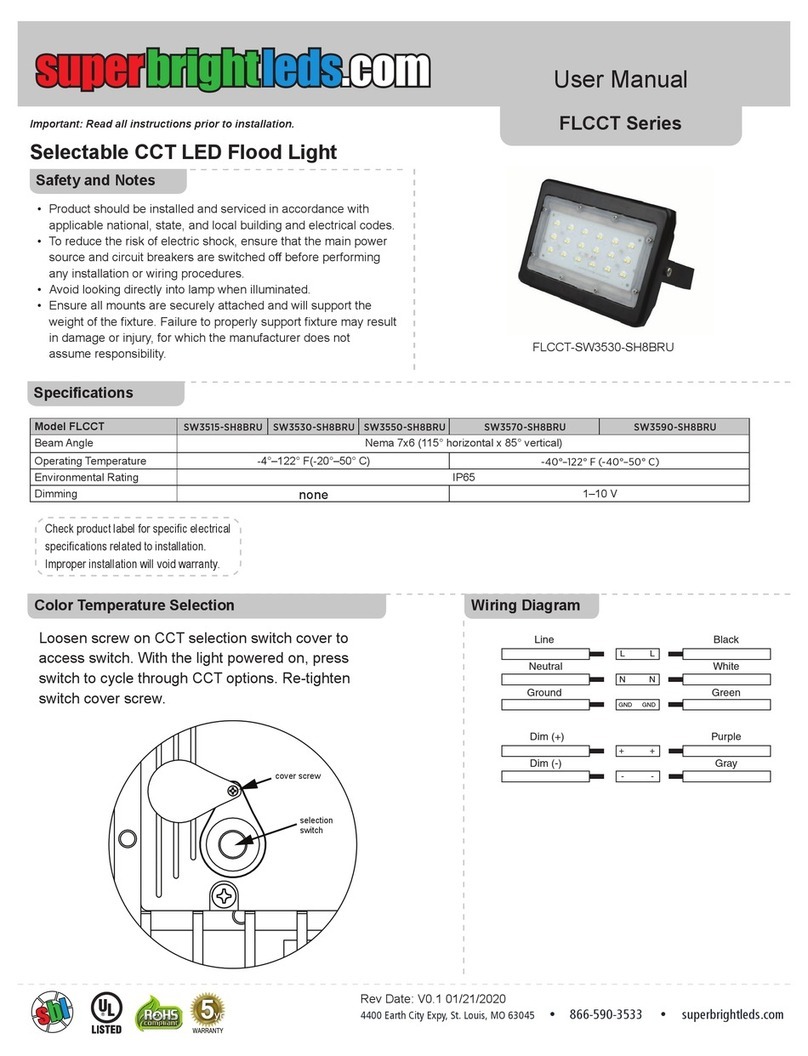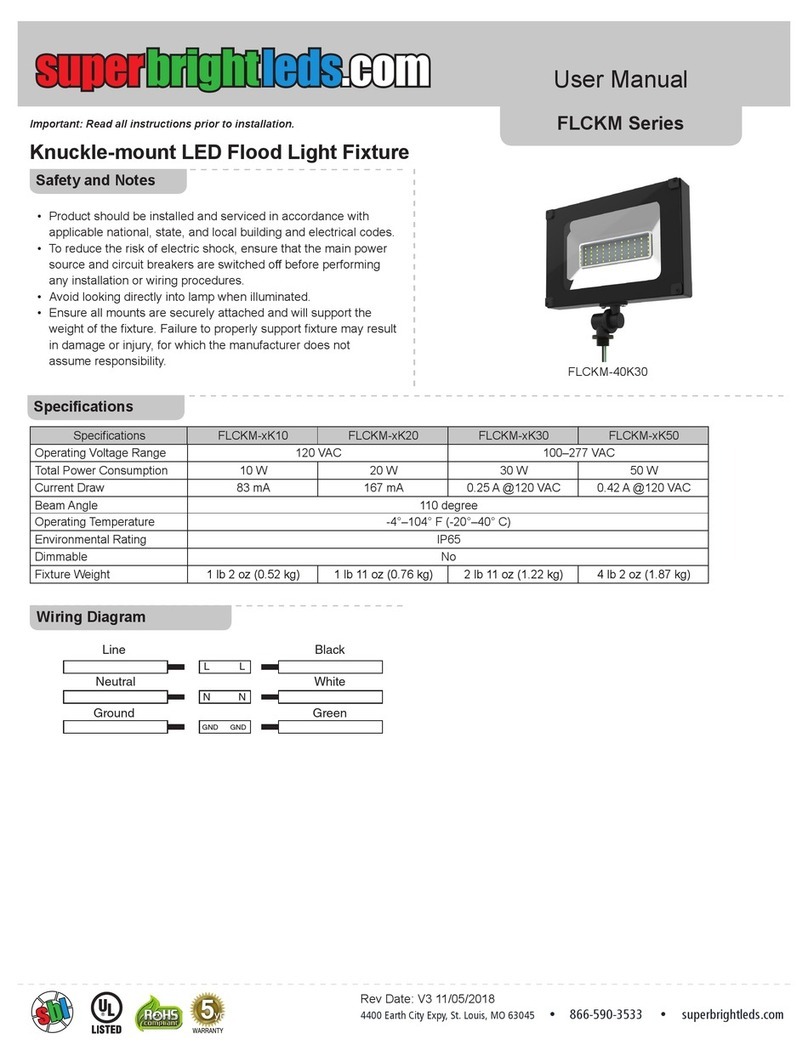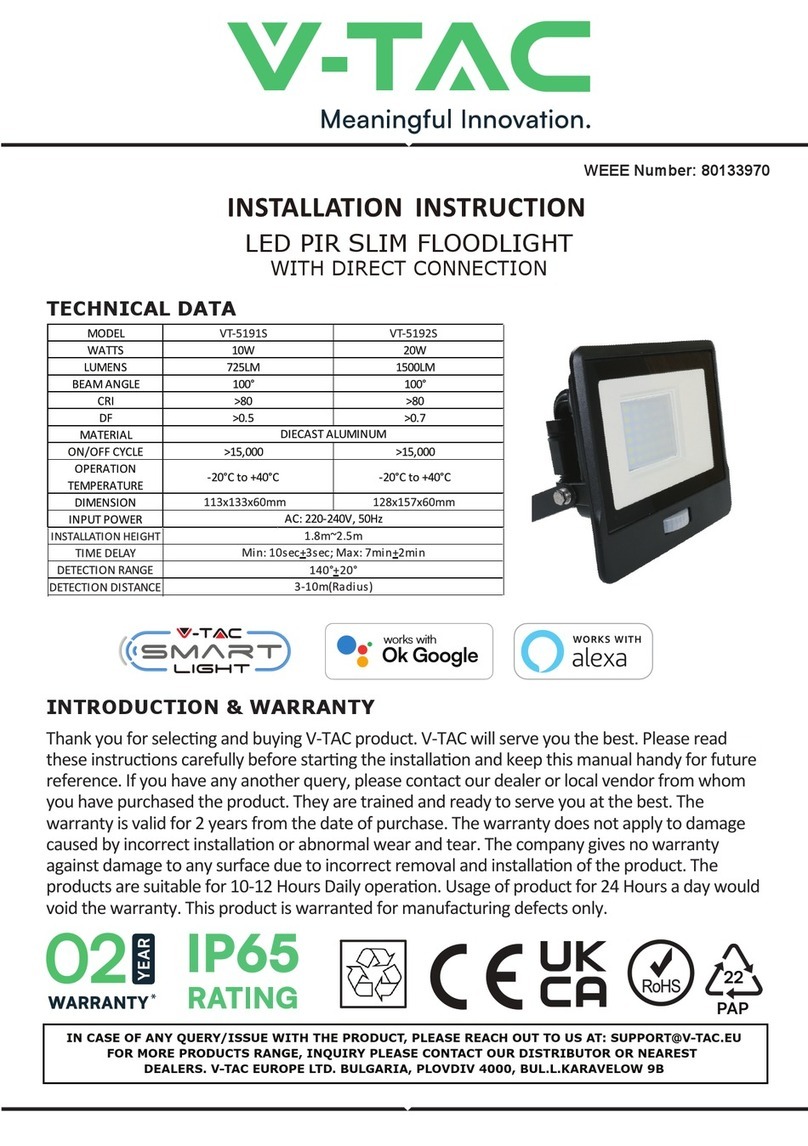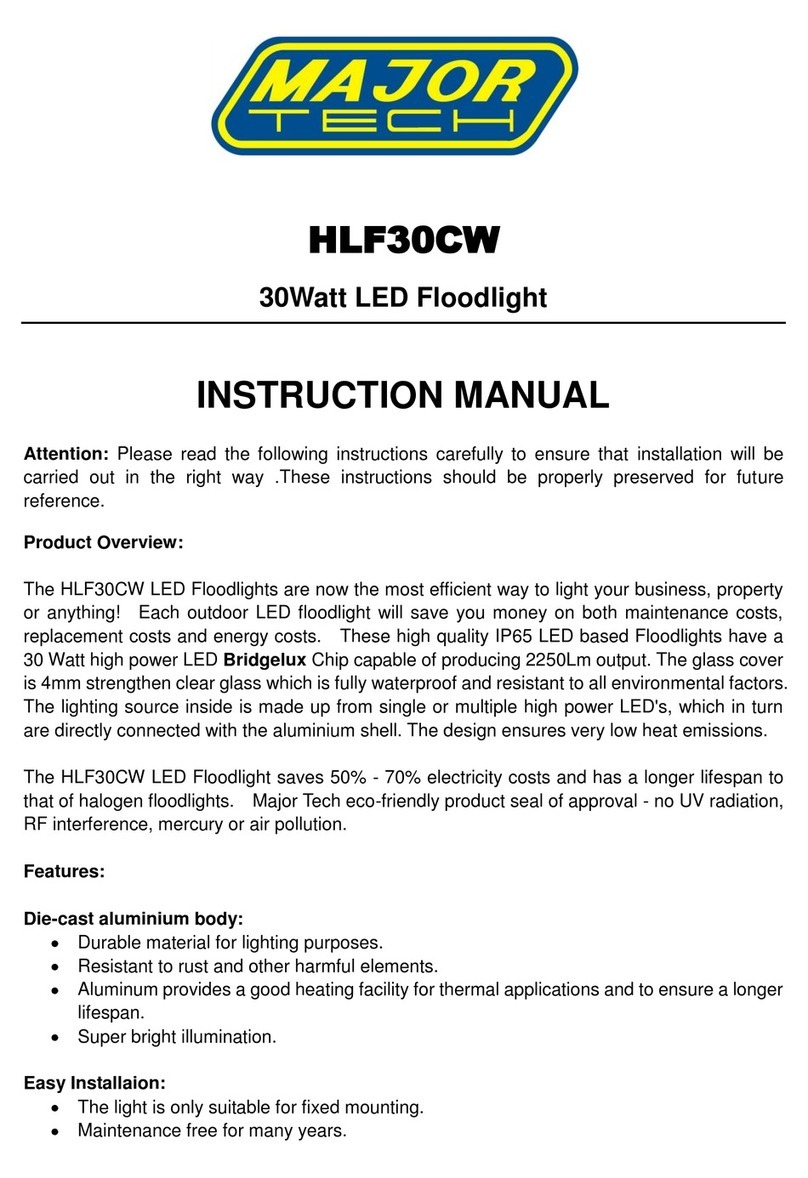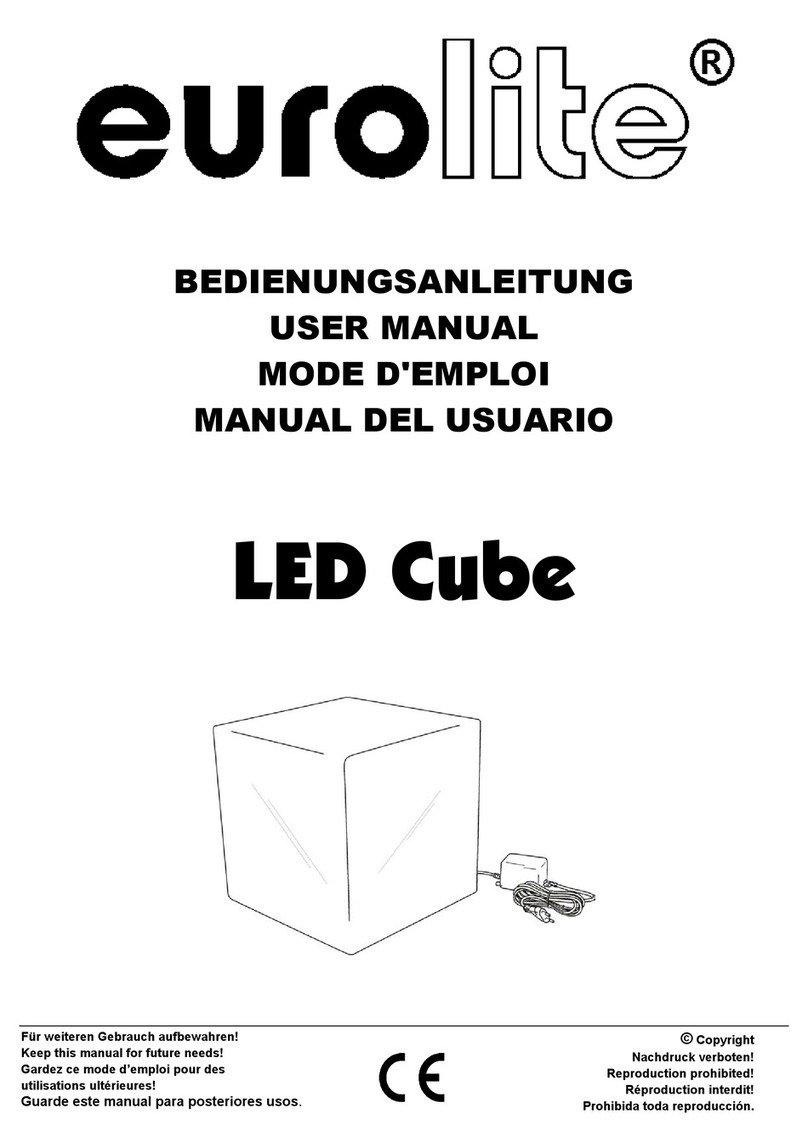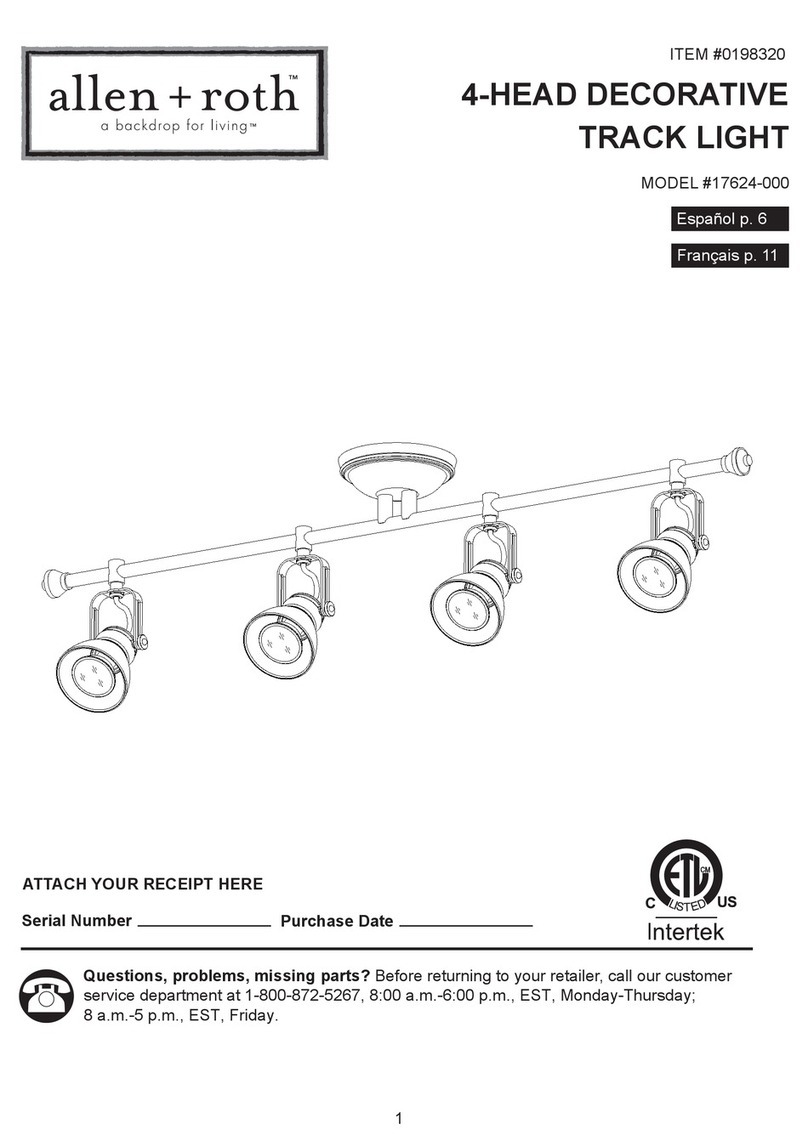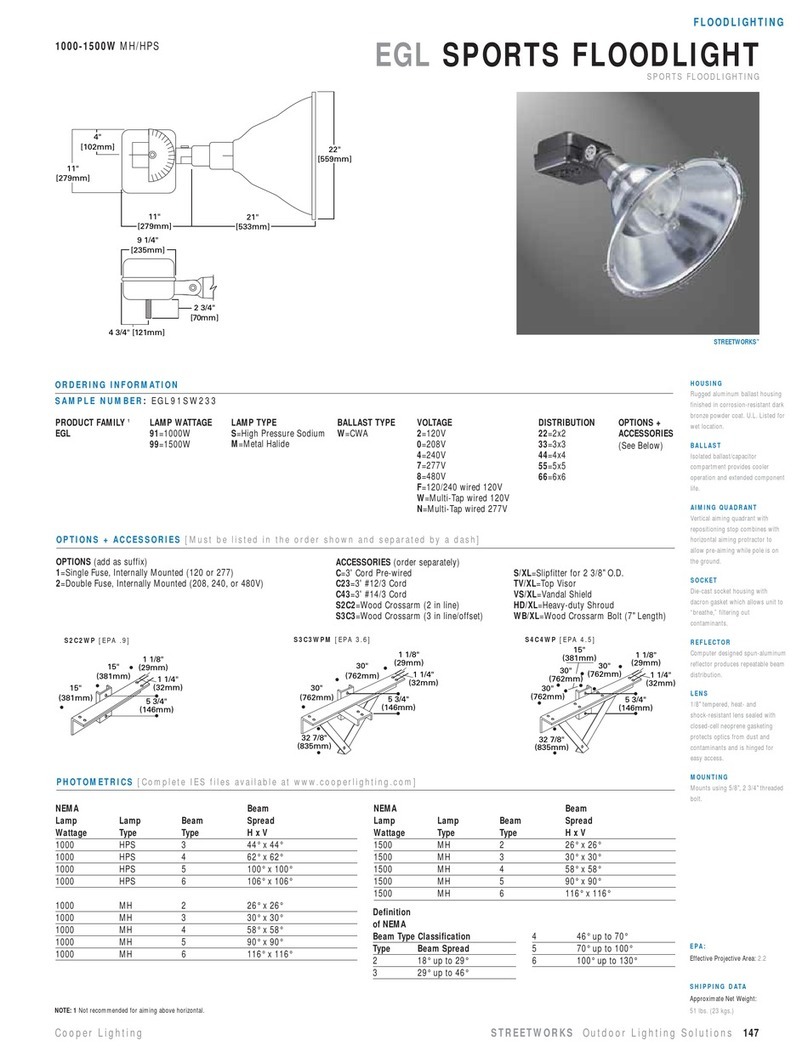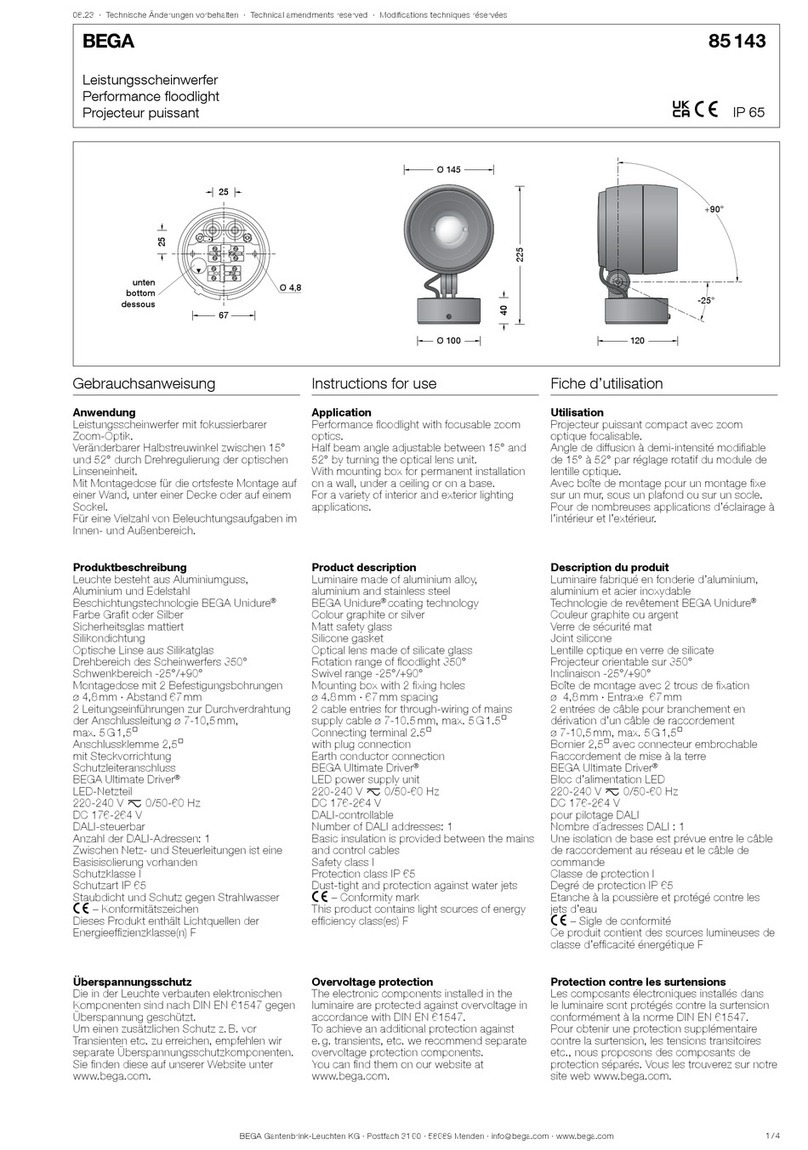User Manual
Part Number:
WIFI-CON
Important: Read all instructions prior to installation. FL-RGB Series
Compatible Controls
Control Features
• DO NOT use with wall dimmers, relays, or other control circuits.
• Avoid looking directly into the lamp when illuminated.
• Ensure all mounts are securely attached and will support the weight of the xture. Failure to properly support
xture may result in damage or injury, for which the manufacturer does not assume responsibility.
1. Master On/O
Acts as a master On (-)/O (O) control for all linked RGBW lights. Also activates the Master
function, which allows the remote to control the RGBW lights of all zones. If a zone is currently
active, pressing Master On (-) button on remote or back button in app restores Master function
to the remote.
2. Color Selection Ring
Directly selects color along a circular spectrum. For white light, press W button in app
or Zone On (|) button on remote until light changes to a steady bright white.
3. Selection LED Indicator (wireless remote control only)
Flashes once to indicate when a command has been selected.
4. Brightness Touch Slider - Increase/Decrease
Increases (right side) or decreases (left side) the brightness level. Changing active mode
resets brightness level to full.
5. Mode
Nine distinct modes feature dierent color combinations, light transitions, and patterns.
On wireless remote, this button initiates mode function and scrolls through modes in
ascending order. In app, simply select mode button and press any numbered mode
button to switch between modes.
6. Mode Speed Increase/Decrease
Increases (S+ or +Speed) or decreases (S- or -Speed) speed of currently active mode.
7. Zone On/O
Allows zones (channels) of RGBW lights to be separately linked and controlled by remote/app.
Pressing one of the Zone On(|) buttons activates that zone. Commands will aect only lights
in that zone. Once linked to a zone, lights remain linked until they are unlinked.
8. Saturation Touch Slider - Increase/Decrease (RGBCCT-MZ8-RF only)
Increases (right side) or decreases (left side) the color saturation level.
9. White LED Selection (RGBCCT-MZ8-RF only)
Switches to white LED operation.
Note: While functions remain the same, the phone/tablet display will vary in appearance from remote control.
Wi-Fi Compatible RGBW LED
Flood Light
One of these controls (available at additional cost) is required
to operate the light. Each light can be linked with up to 4 dierent
controls (any combination of wireless remotes and Wi-Fi controls).
Each control (and zone) can be linked to an unlimited number
of lights.
Safety and Notes
Specications
Light Modes
Mode Description Additional Control(s)
7-Color Fade seven smooth fade in/out color changes speed/brightness
White Strobe white ash speed/brightness
7-Color Flash seven colors ash then change speed/brightness
RGBW Fade In/Out RGBW smooth fade in/out speed/brightness
Disco colors strobe and change randomly speed/brightness
Red SOS red slowly fades in to full brightness,
then ashes quickly 3 times speed/brightness
Green SOS green slowly fades in to full brightness,
then ashes quickly 3 times speed/brightness
Blue SOS blue slowly fades in to full brightness,
then ashes quickly 3 times speed/brightness
All in One randomly switches between dierent modes speed/brightness
Operating Temperature Range -4°–140° F (-20°–60° C)
IP Rating Weatherproof IP65
Maximum Receiving Range 100 feet (30m)
RF Operating Frequency 2.4 GHz
*Supplied cable on 100–240 VAC models utilizes 5-15P plug compatible
with standard 120 V outlet.
12 3 4
S-
S+
M
1
3
4
6
7
6
5
2
4400 Earth City Expy, St. Louis, MO 63045 866-590-3533 superbrightleds.com
FL-RGBx30
MZ-RGB-REMOTE
WIFI-CON
(for smart phone control)
Rev Date: V1.2 04/08/2019
Zone On (|)
RGBCCT-MZ8-RF
1 1
2
4
8
5
6
6
7 7
9
3
1
¹12 VDC models are not FCC certied