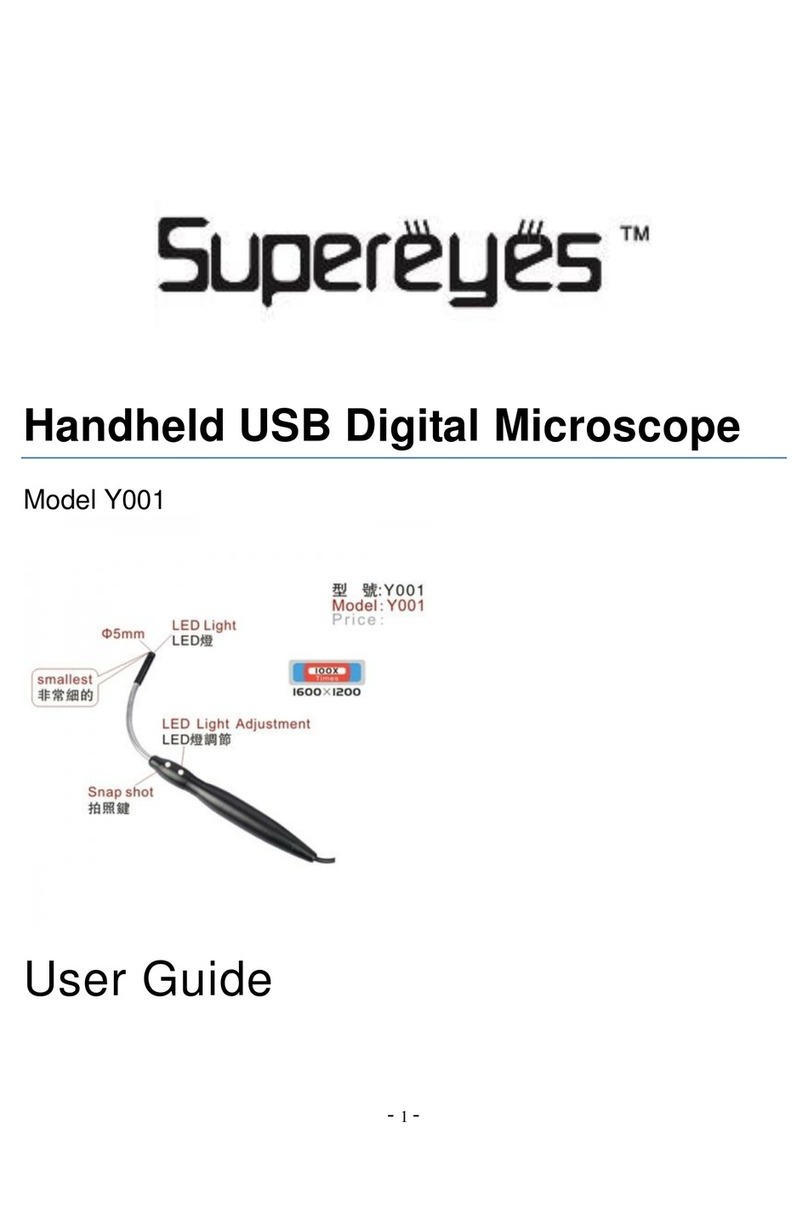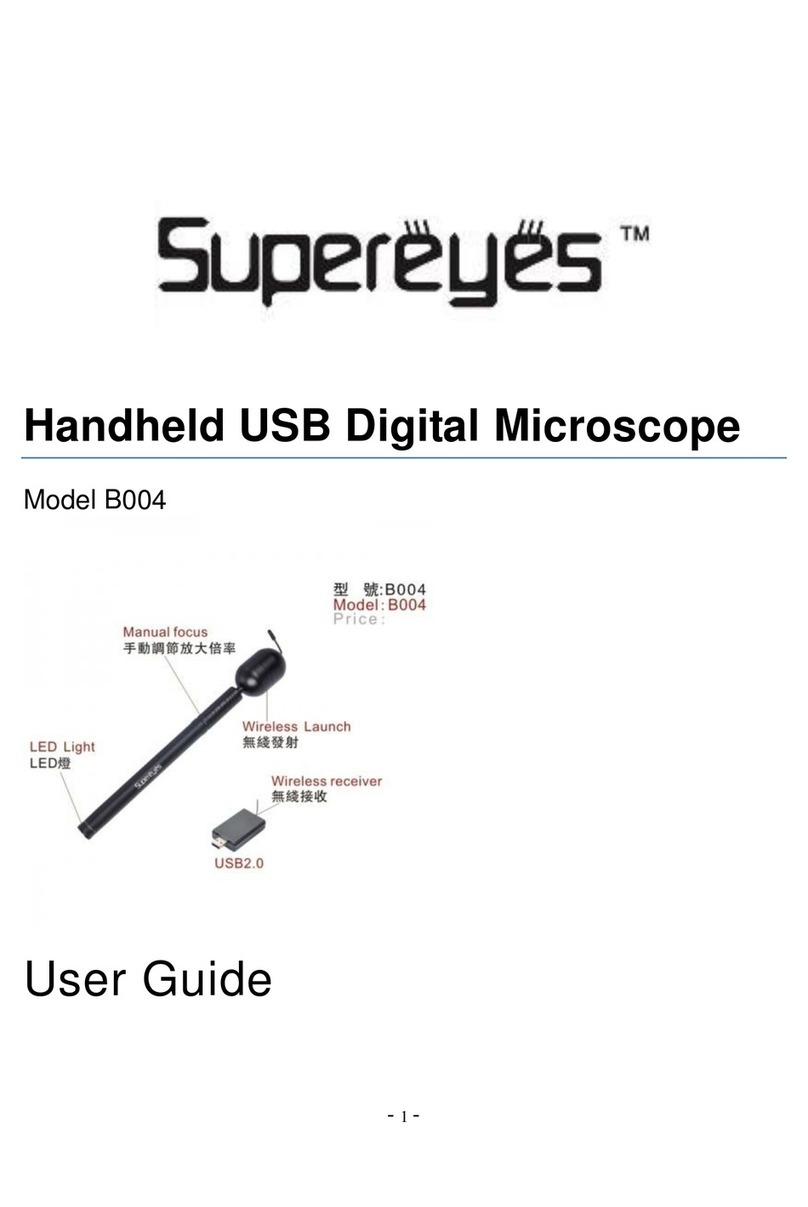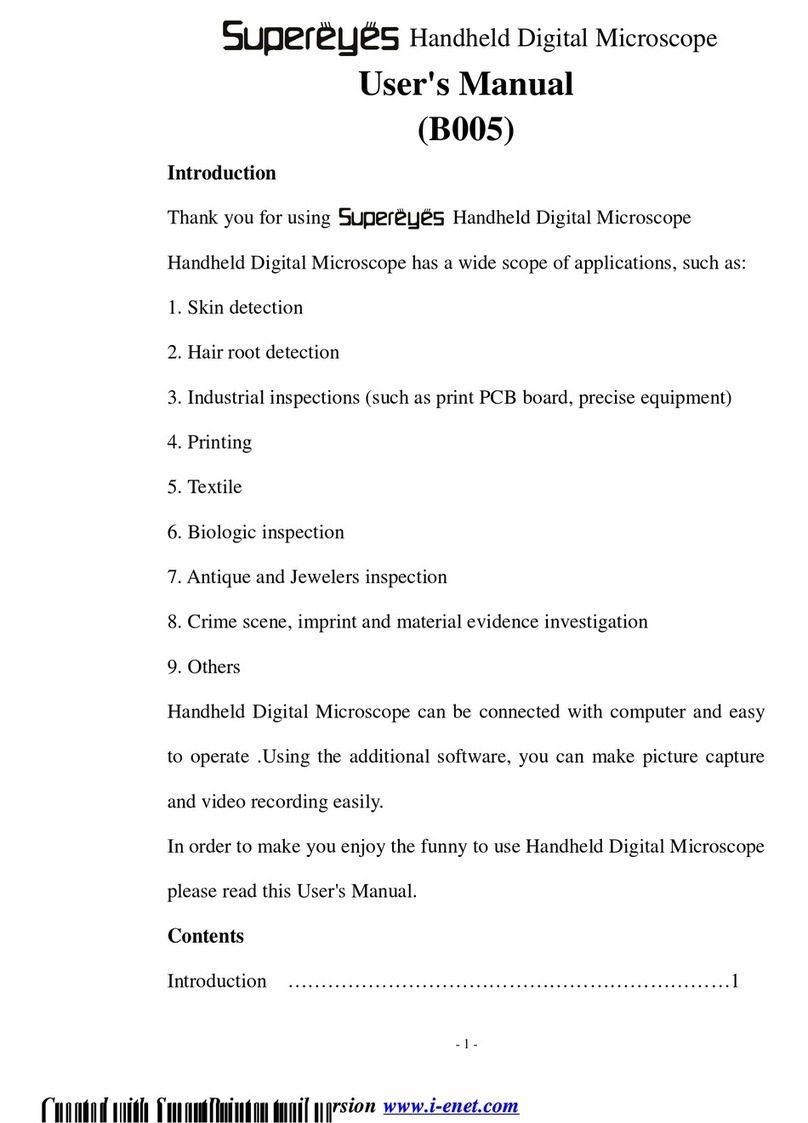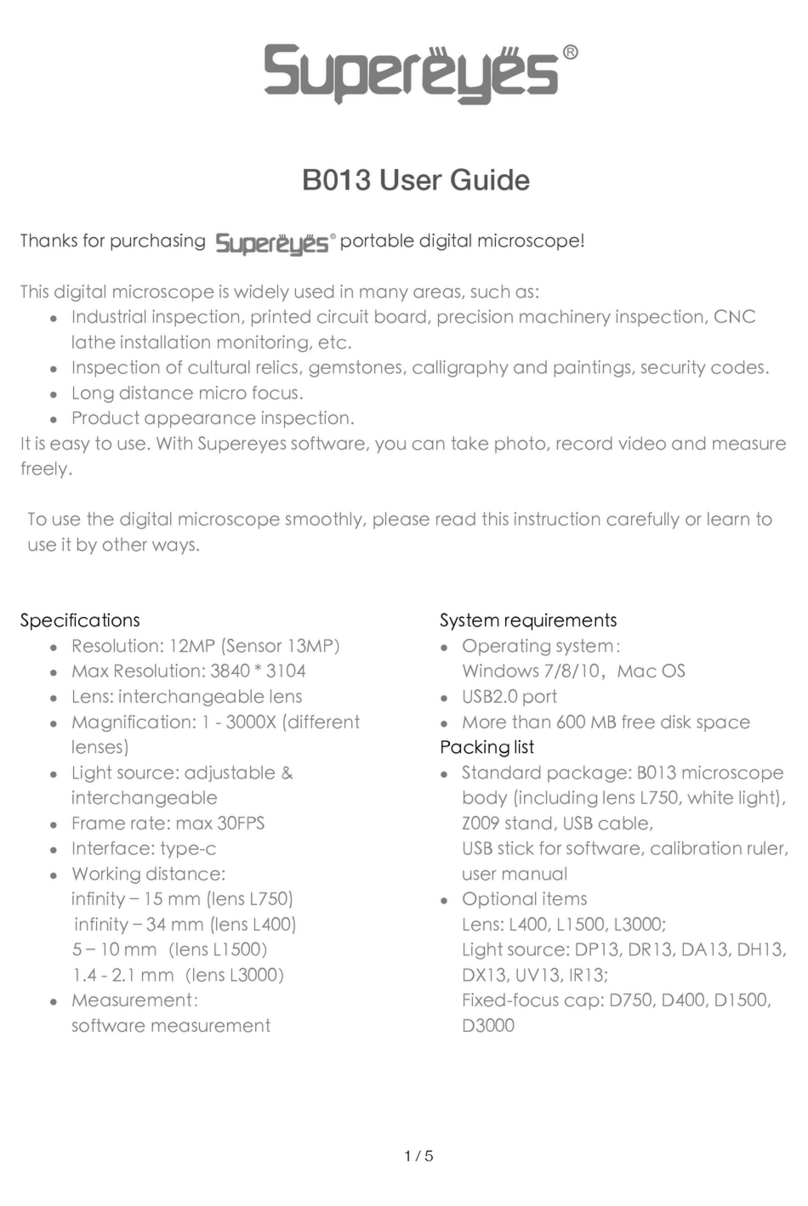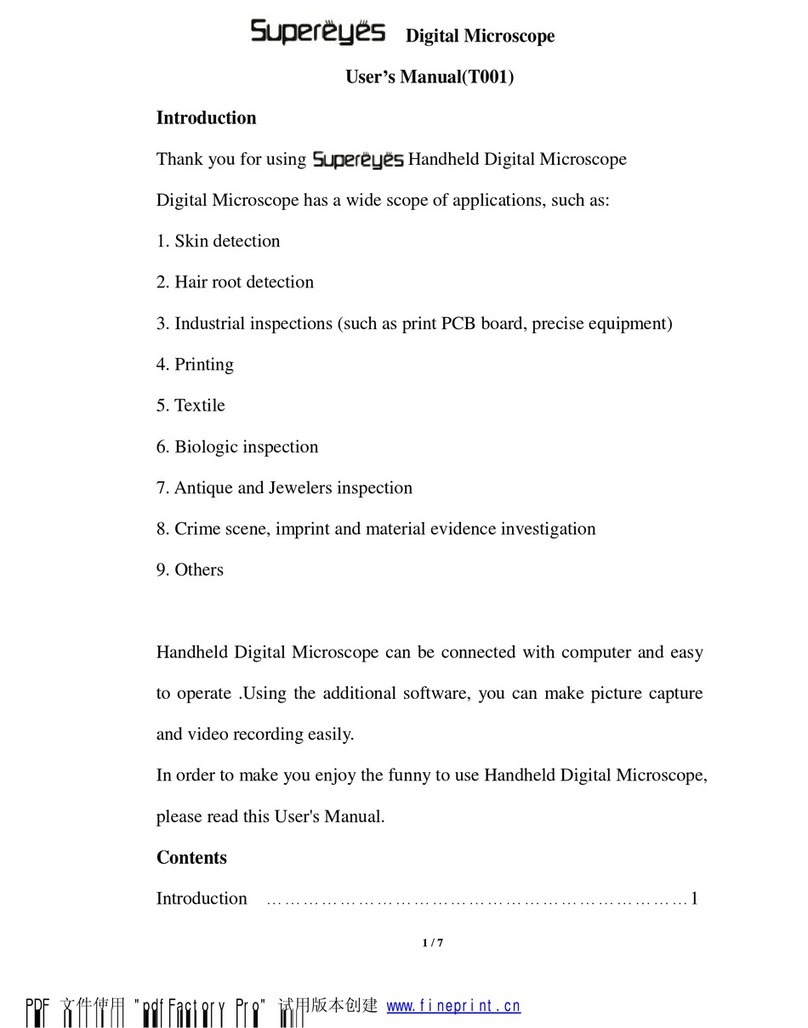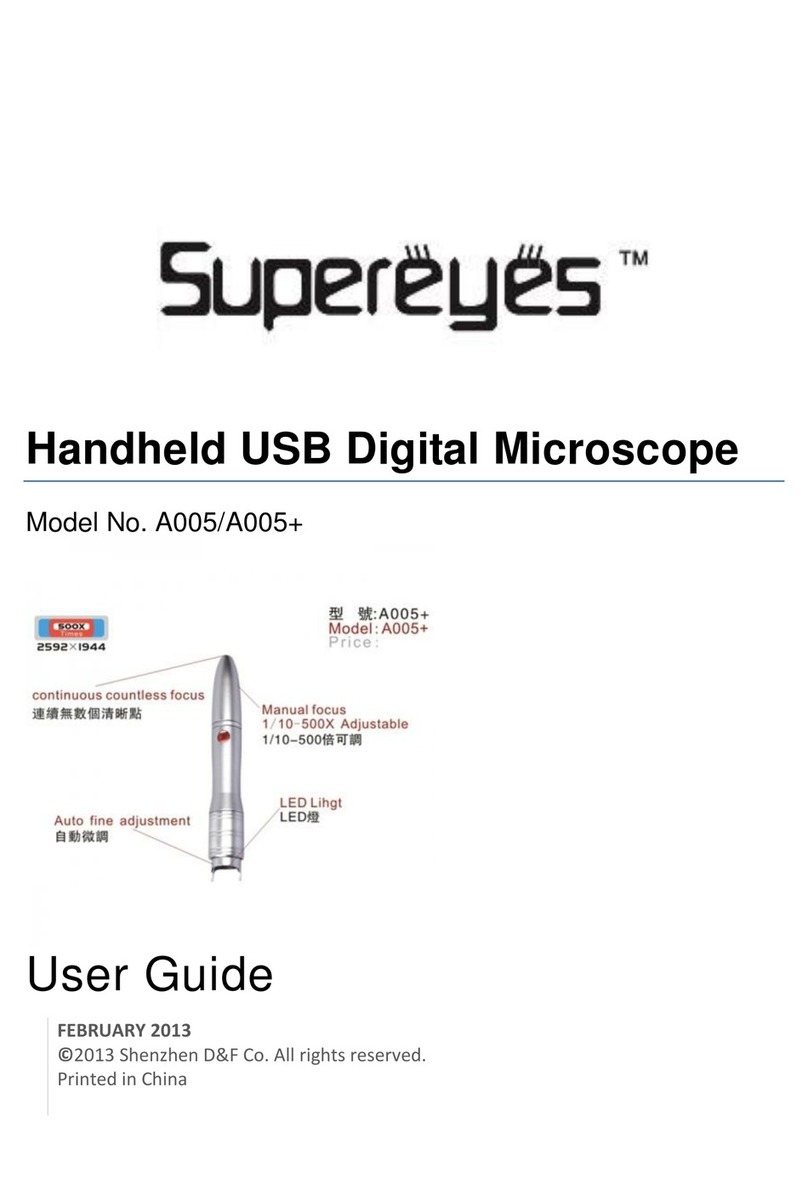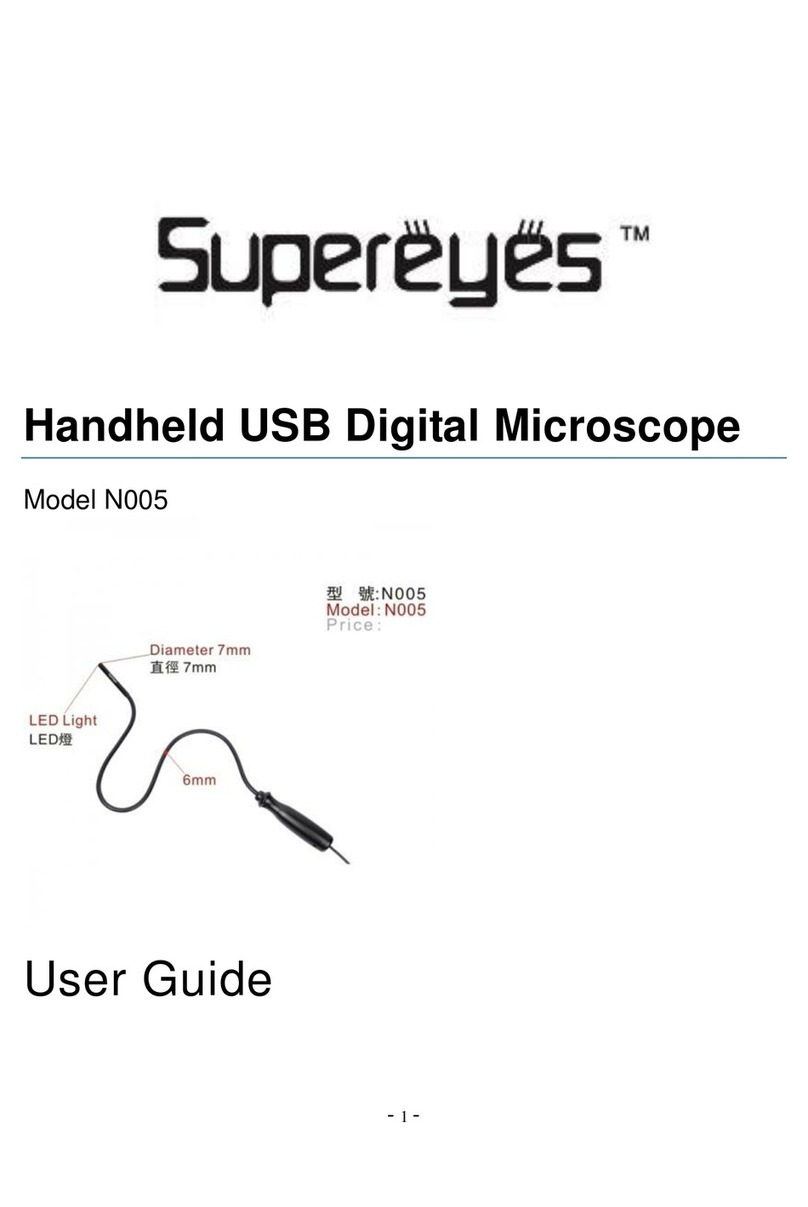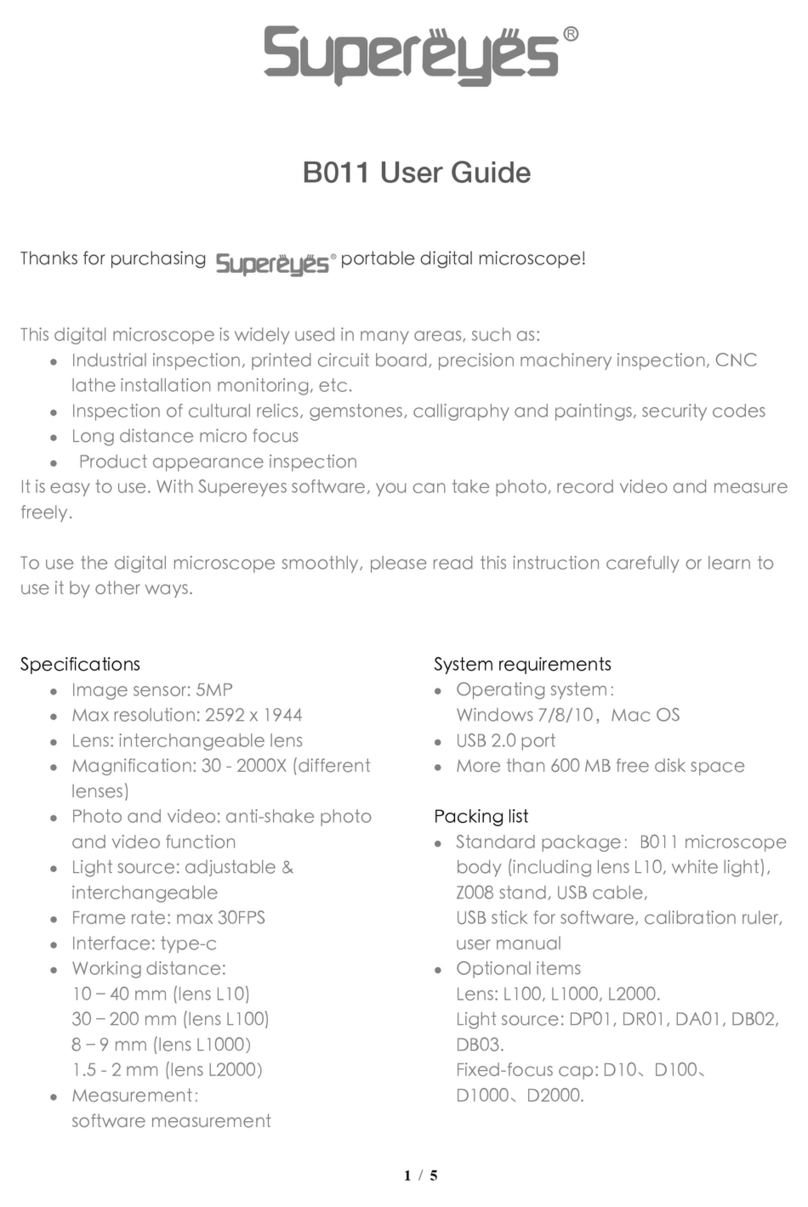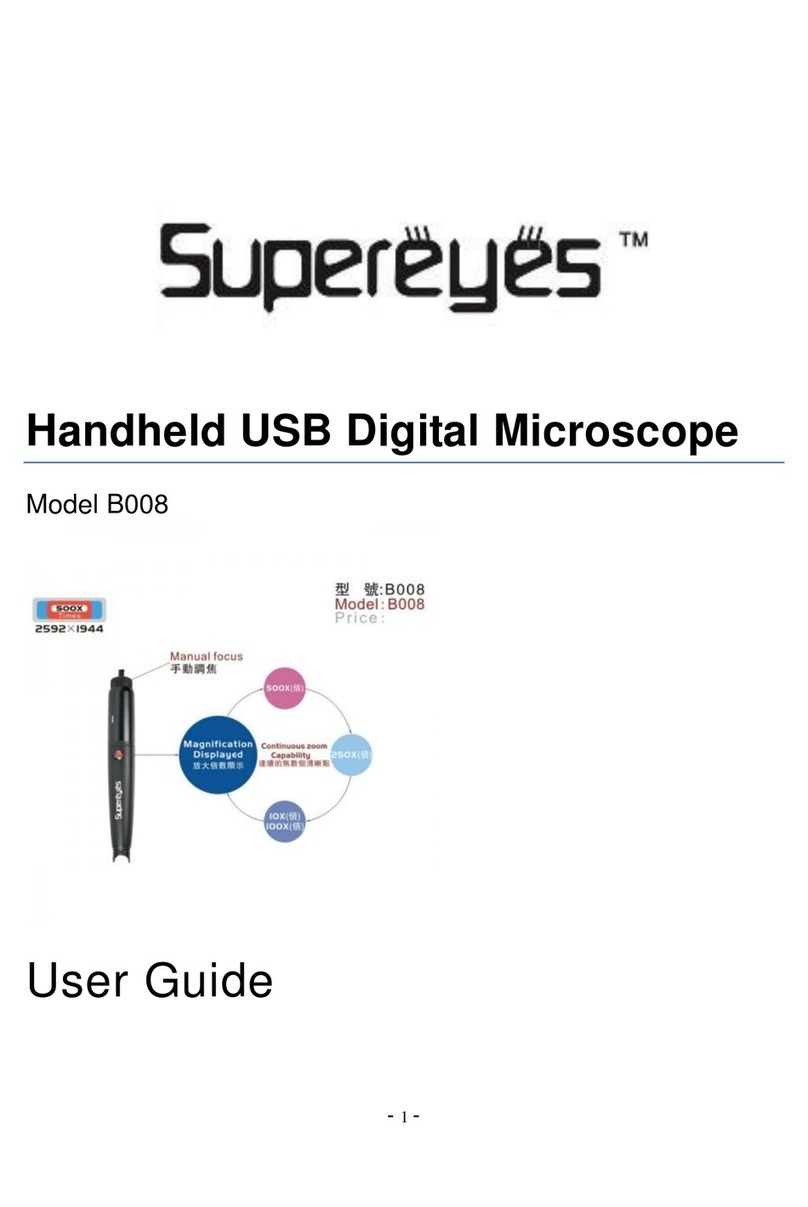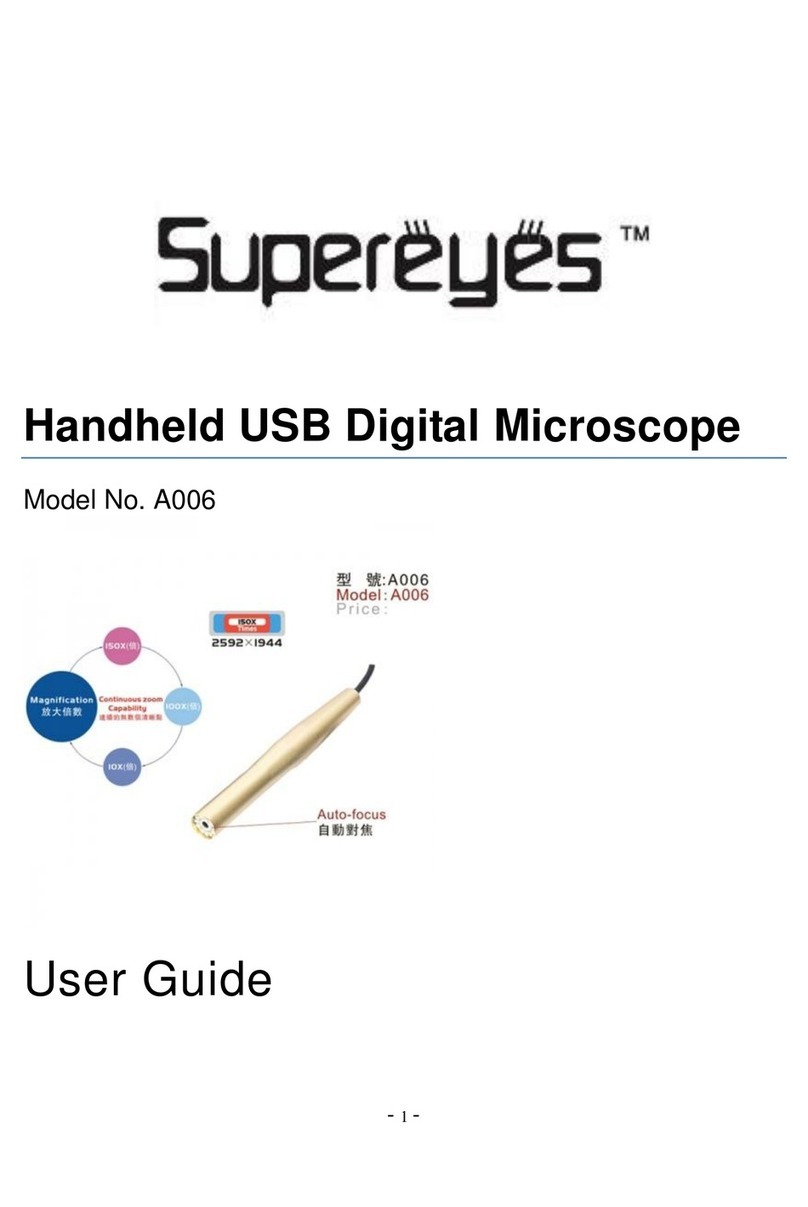Saety Precautions:
1. Avoid touching the lens with finger to protect electrostatic damage.
2. Do not attempt to service this product yourself. Opening the covers
may expose you to dangerous voltage points or other risks.
3. When hands are wet, do not plug in or remove the adaptor or other
connectors.
4. Using or storing USB microscope, do not plug in any other cables.
5. Do not use any detergent or volatile solution, which will damage the
camera case, painted surfaces & lens.
6. If the lens is dirty, please use a kens brush on soft cloth to wipe clean.
Avoid touching them with your fingers. Exercise care to avoid
scratching the lens.
7. Without protection, do not put Microscope outdoor to avoid the lens
damaged by high temperature or humidity.
8. Humidity 45%~85%.
9. If water has entered stage, immediately turn the power off and use
dryer neither.
10. Using or storing USB microscope, need to watch all cables to avoid
trip over.
11. To avoid electric shock, remove all electric PC or TV.
SUPEREYES Handheld Digital Microscope (End-scope) User's Manual