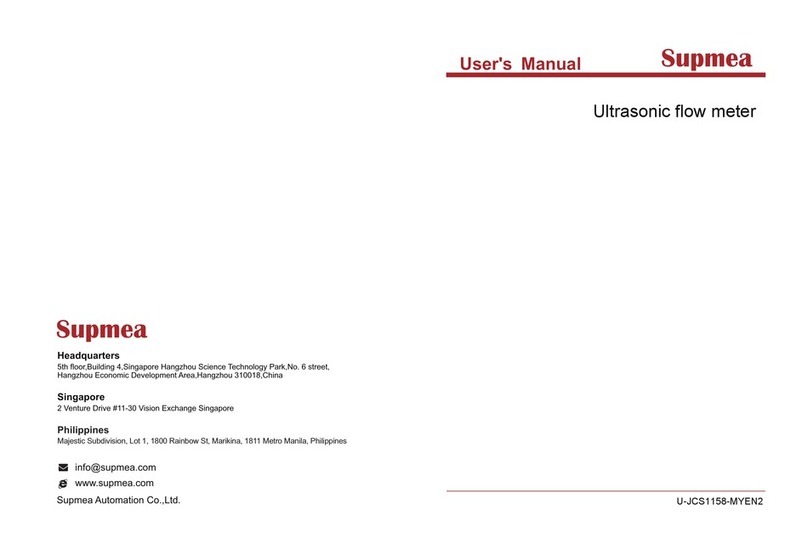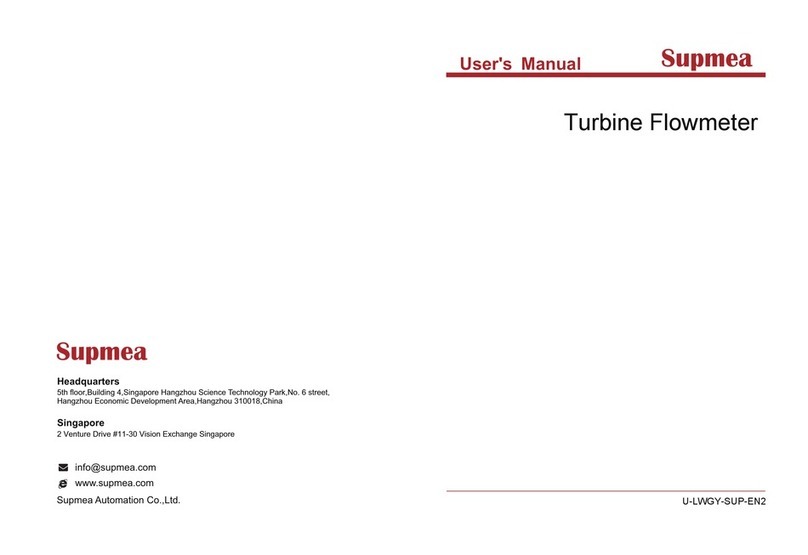1
Contents
I. Overview..........................................................................................................................................1
II. Technical parameters..................................................................................................................... 1
Ⅲ. Precautions for use and installation............................................................................................2
31 Precautions for use................................................................................................................ 2
3.1.1 Precautions for use of this instrument......................................................................2
3.1.2 Precautions for using external storage media...........................................................3
3.2 Installation of instrument..................................................................................................... 3
3.2.1 Sites of installation.....................................................................................................3
3.2.2 Methods for installation............................................................................................ 4
Ⅳ. Functions and operation of the instrument................................................................................5
4.1 Switching of running screens................................................................................................6
4.2 Status display.........................................................................................................................6
4.3 Real-time curve screen......................................................................................................... 6
4.4 Bar chart screen.................................................................................................................... 8
4.5 Digital display screen.............................................................................................................9
4.6 Historical curve screen........................................................................................................10
4.7 Alarming list screen.............................................................................................................11
4.8 File list screen......................................................................................................................12
4.9 Printing screen (In case there is the printing function, the screen is available)................13
4.10 Backup screen (In case there is the backup function, the screen is available)................15
4.11 Power-off screen...............................................................................................................17
4.12 Configuration screen.........................................................................................................18
4.12.1 System configuration............................................................................................. 18
4.12.2 Record configuration..............................................................................................19
4.12.3 Display configuration............................................................................................. 21
4.12.4 Input configuration................................................................................................ 22
4.12.5 Analogue output....................................................................................................31
4.12.6 Functions list.......................................................................................................... 32
Ⅴ. Communication.......................................................................................................................... 32
Ⅵ. Parts for the instrument.............................................................................................................38