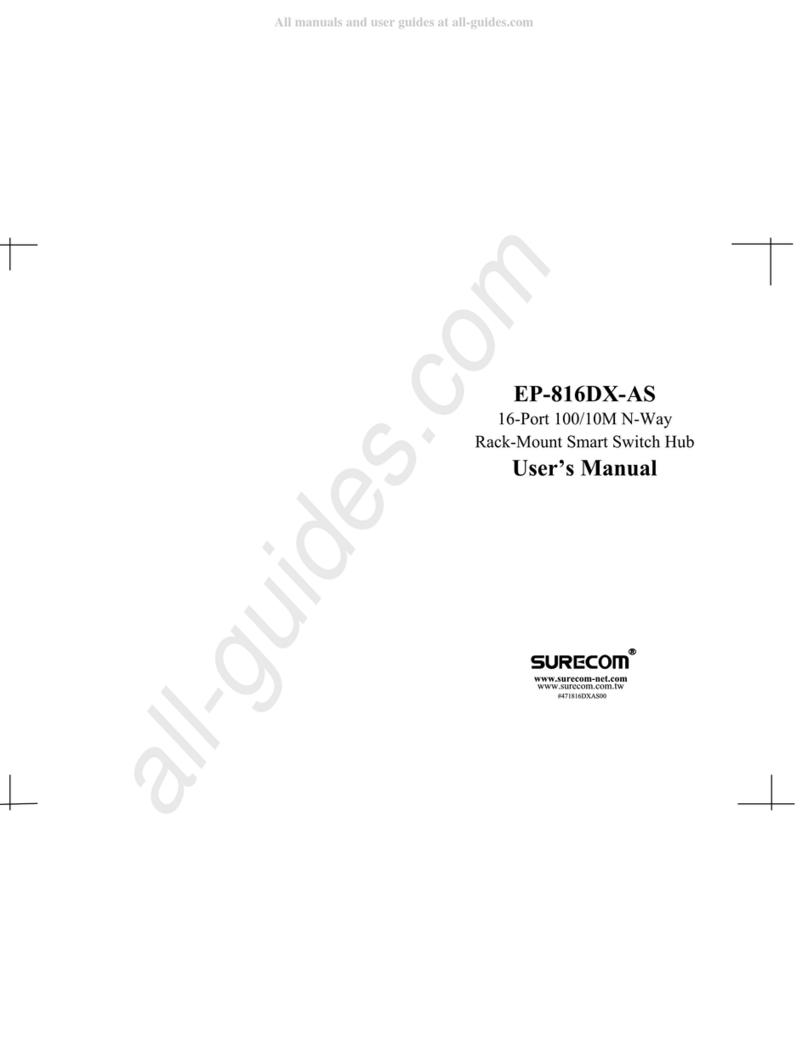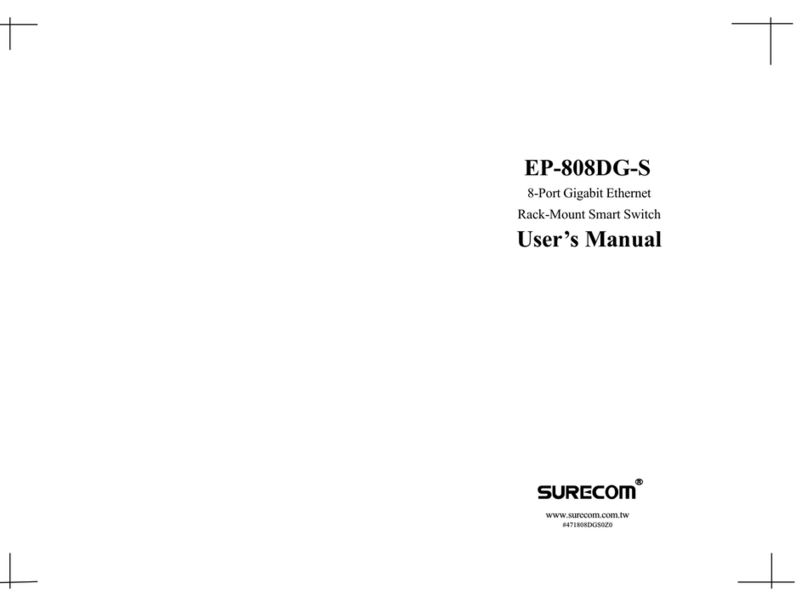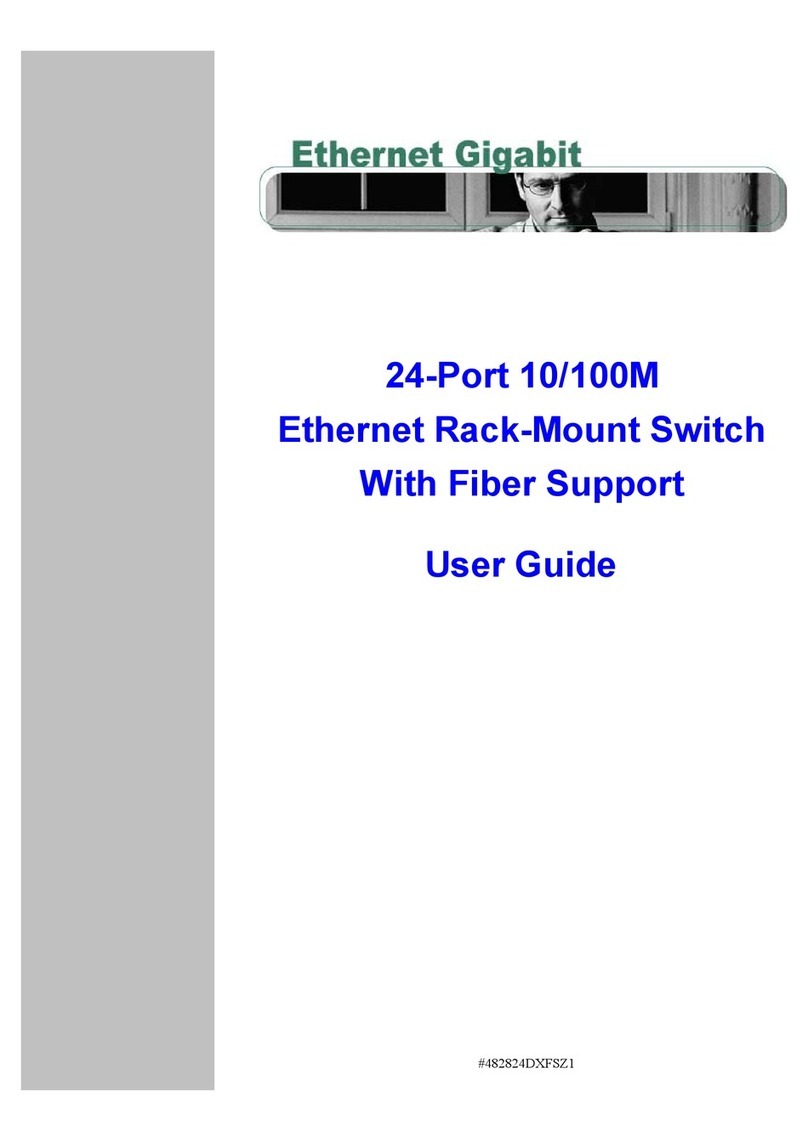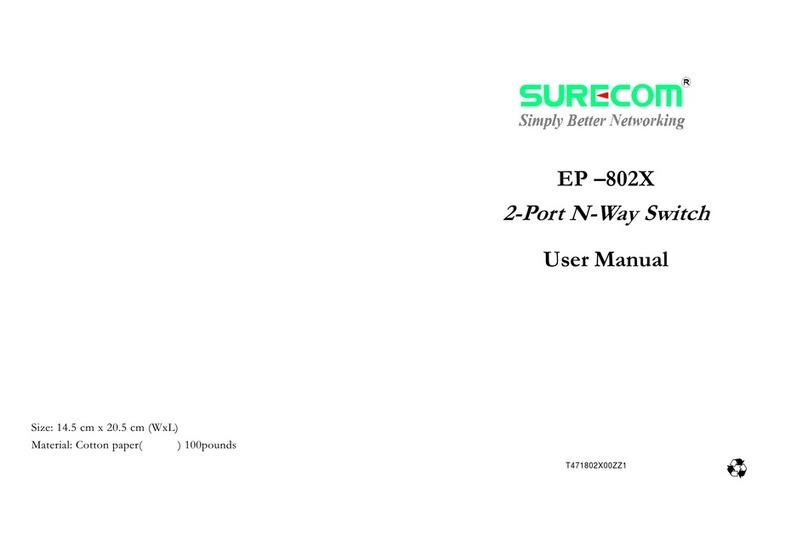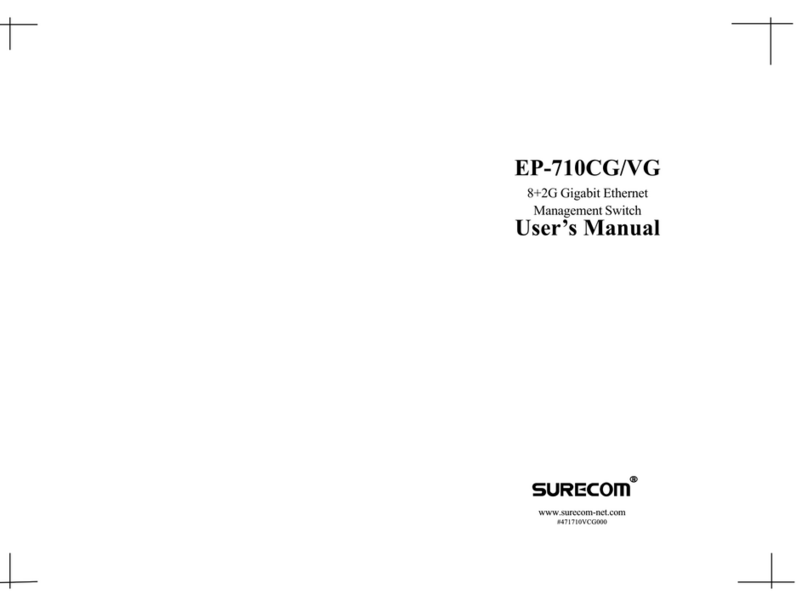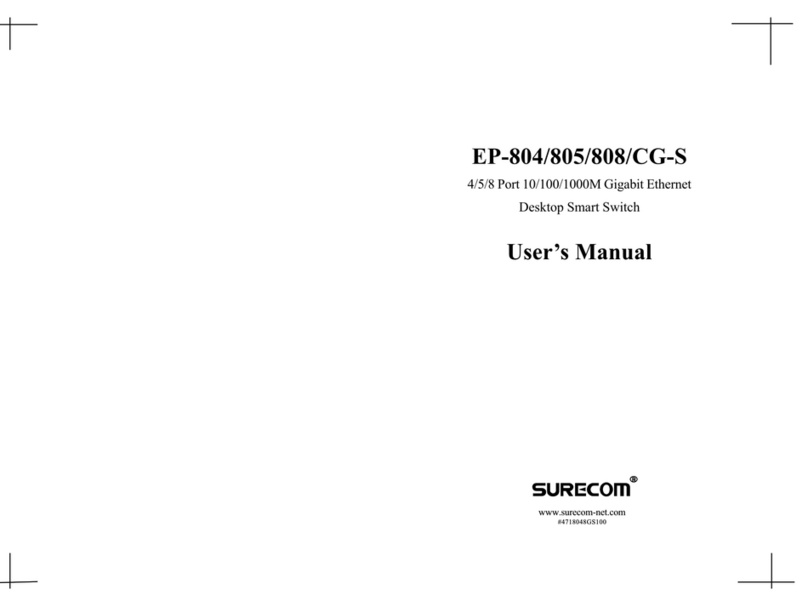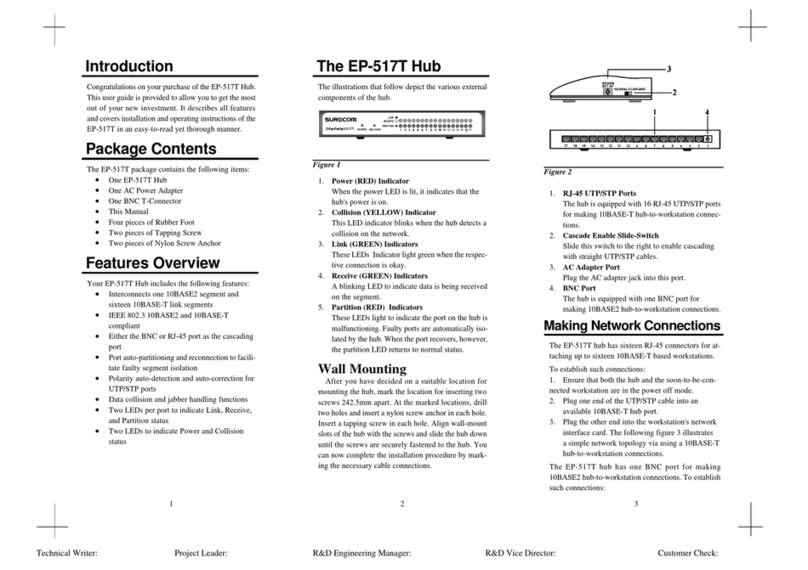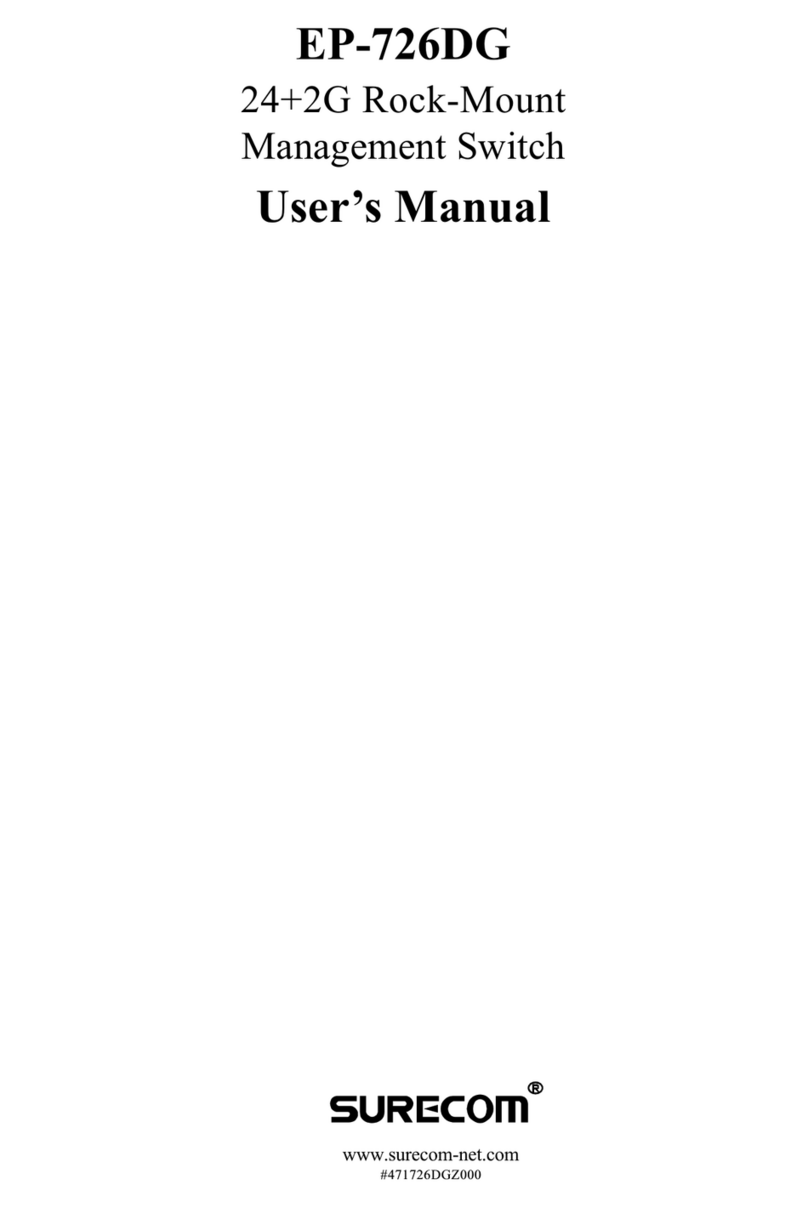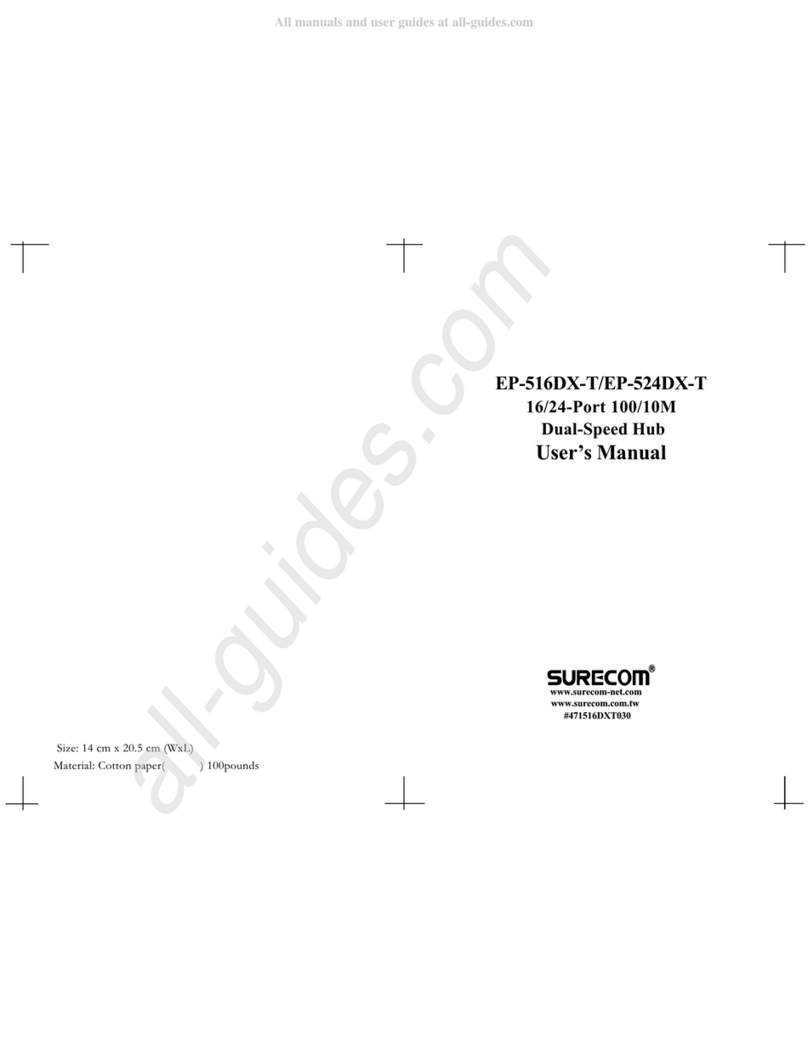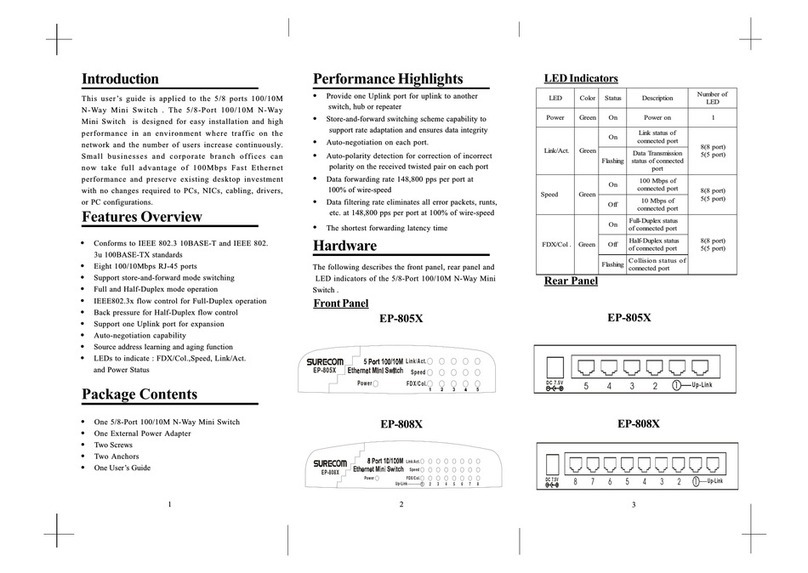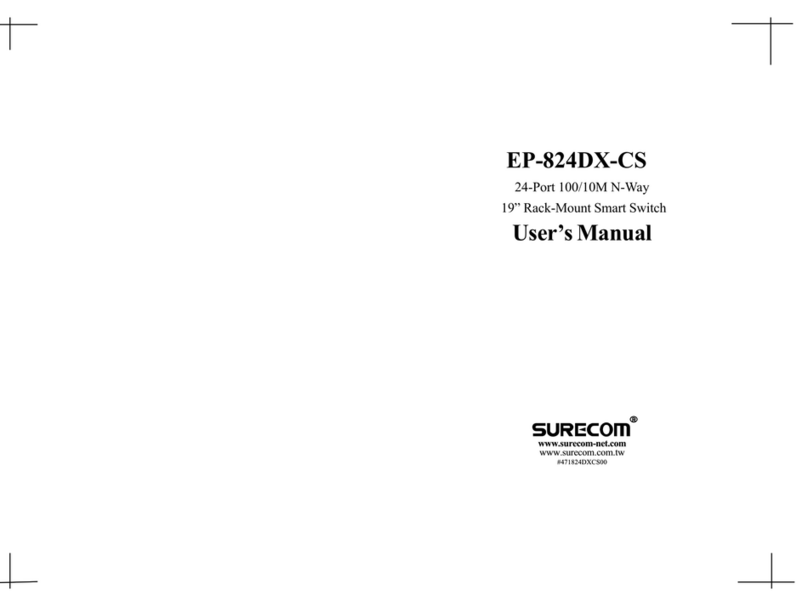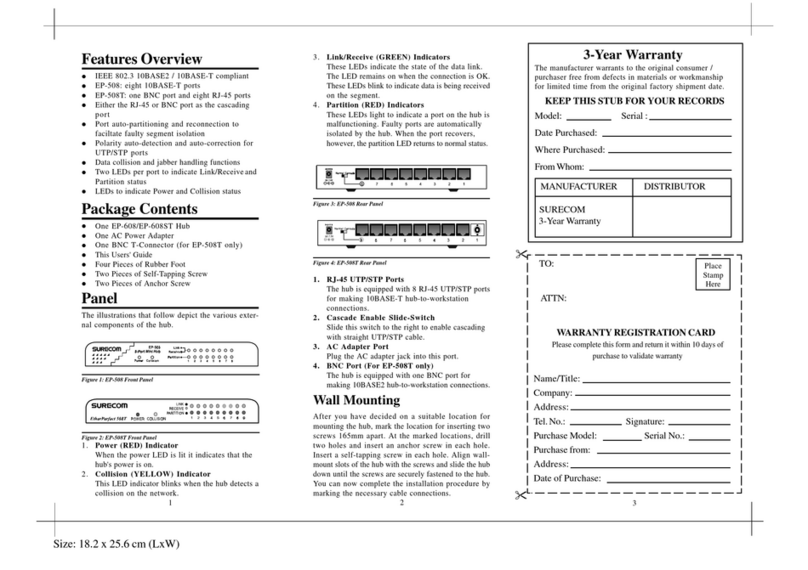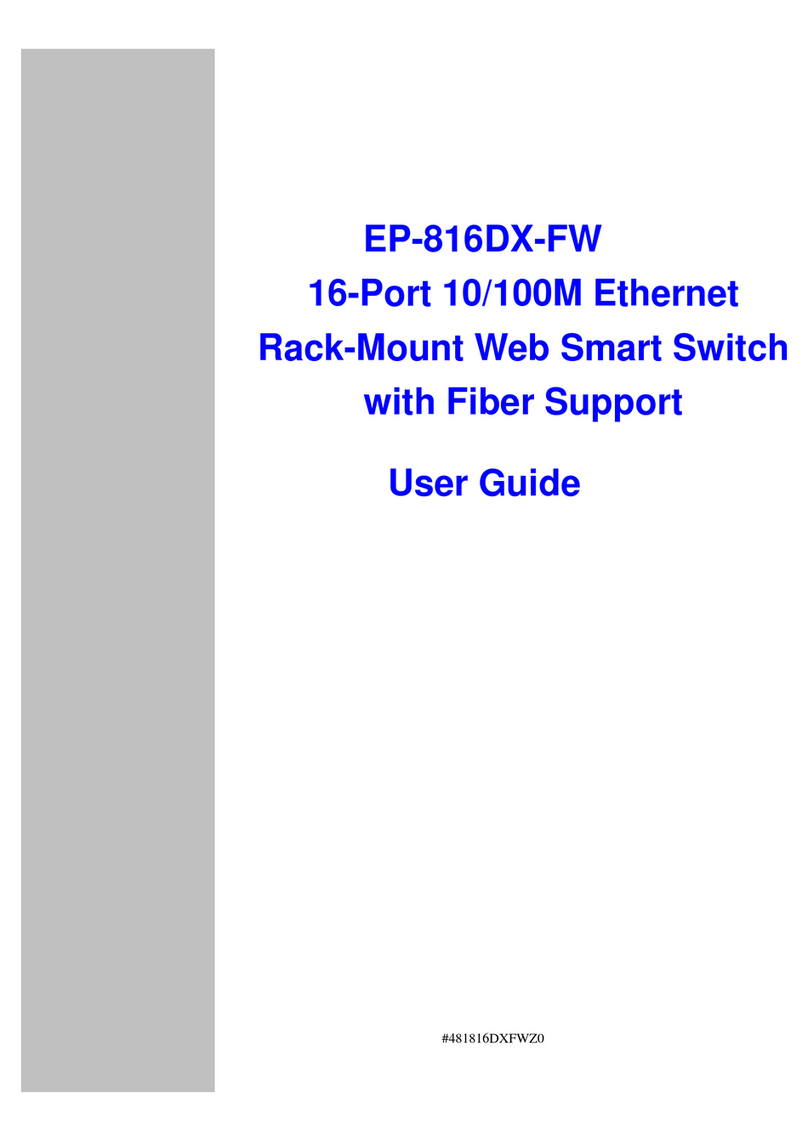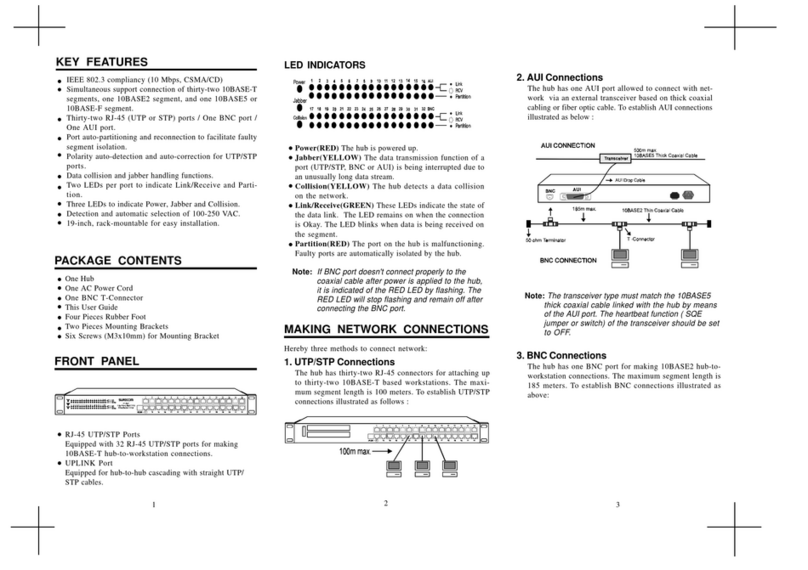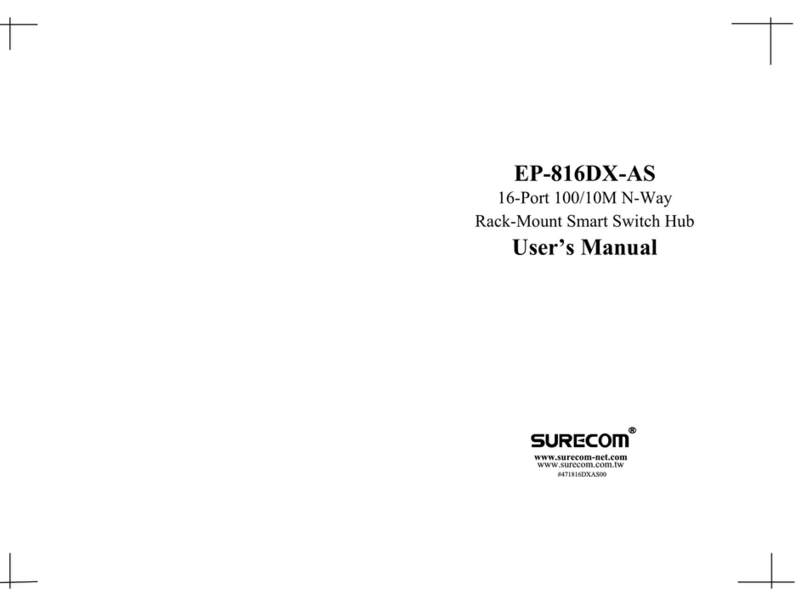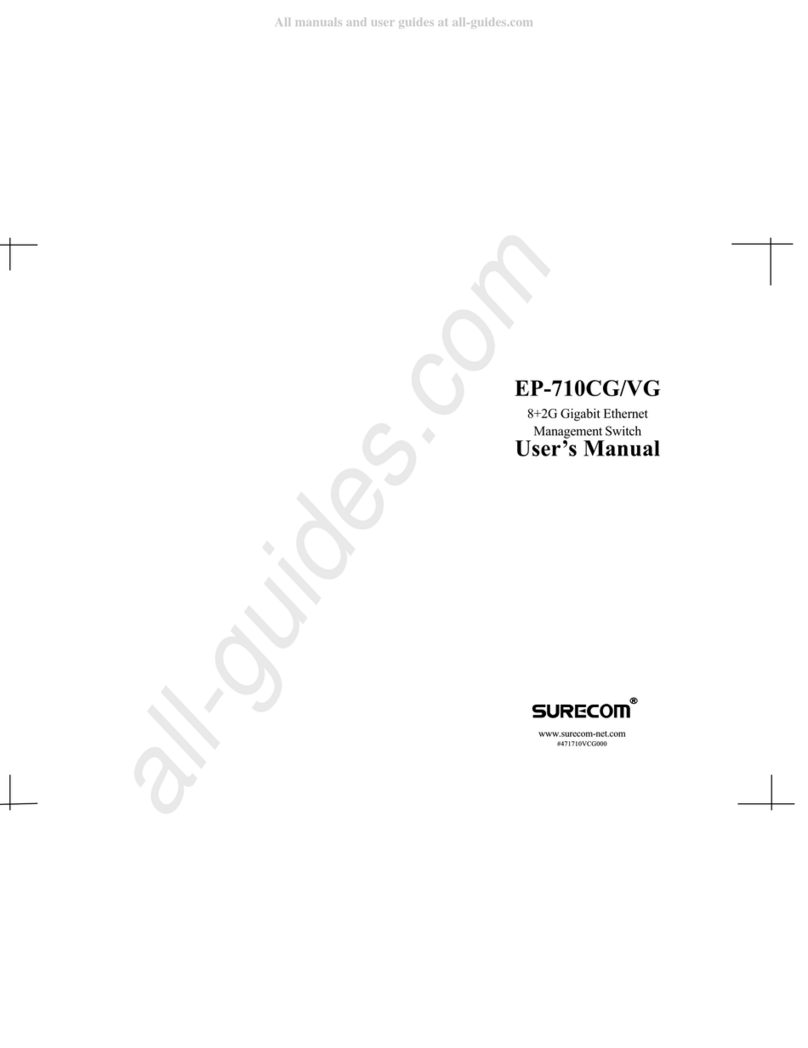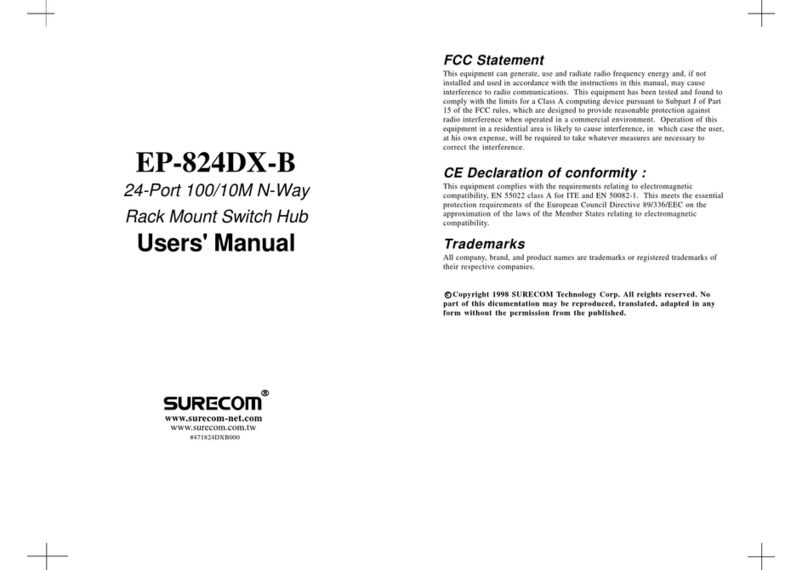1 2
Full/Half-Duplex
This Switch is ideal for deployment with multiple high-speed servers for
sharing bandwidth 100Mbps or 10Mbps workgroups. In 200Mbps full-
duplex mode, any port can provide workstations with a congestion-free
data pipe for simultaneous access to the server. As all ports support
200Mbps full-duplex, it can be cascaded from any port and to any number
of switches.
Store-and-Forward Scheme
This Switch combines dynamic memory allocation with store-and-for-
ward switching to ensure that the buffer is effectively allocated for each
port while controlling the data flow between the transmit and receive
nodes to guarantee against all possible packet loss.
Introduction
The 16-Port 10/100M Ethernet Rack-Mount Smart Switch is the
latest design in its Smart Switches series for easy installation
and high-performance in an environment where traffic on the
network and the number of users increase continuously. What makes
the 16-Port 10/100M Ethernet Rack-Mount Smart Switch stand
out from the crowd is its built-in VLAN and Trunk configuration.
With VLAN, stations on different network segments can be
grouped into the same LAN segment. The goal of VLANs is to
allow for complete mobility of workstation placement, yet
keeping broadcast traffic to a minimum. When port of a
VLAN, the port will only communicate with other ports in the
VLAN. This offers a high degree of security within the netw-
ork. With Trunk, the backbone bandwidth can be increased to
advance the network performance by easing and smoothing tr-
affic load at peak hours. Small businesses and corporate branch
offices can take full advantage of 100Mbps Fast Ethernet perf-
ormance and preserve existing desktop investment with no cha-
nges required to PCs, NICs, cabling, drivers, or PC configurations.
Upgrade
This Switch offers you a simple way to increase Ethernet LAN performance
at a very low per-port cost, letting you migrate power users to high-
performance switched ports. Ethernet workgroups can upgrade to Fast
Ethernet without needing to reconfigure the network. It is an unmanaged
100/10Mbps Fast Ethernet Switch that offers solutions in accelerating
small Ethernet workgroups bandwidths.