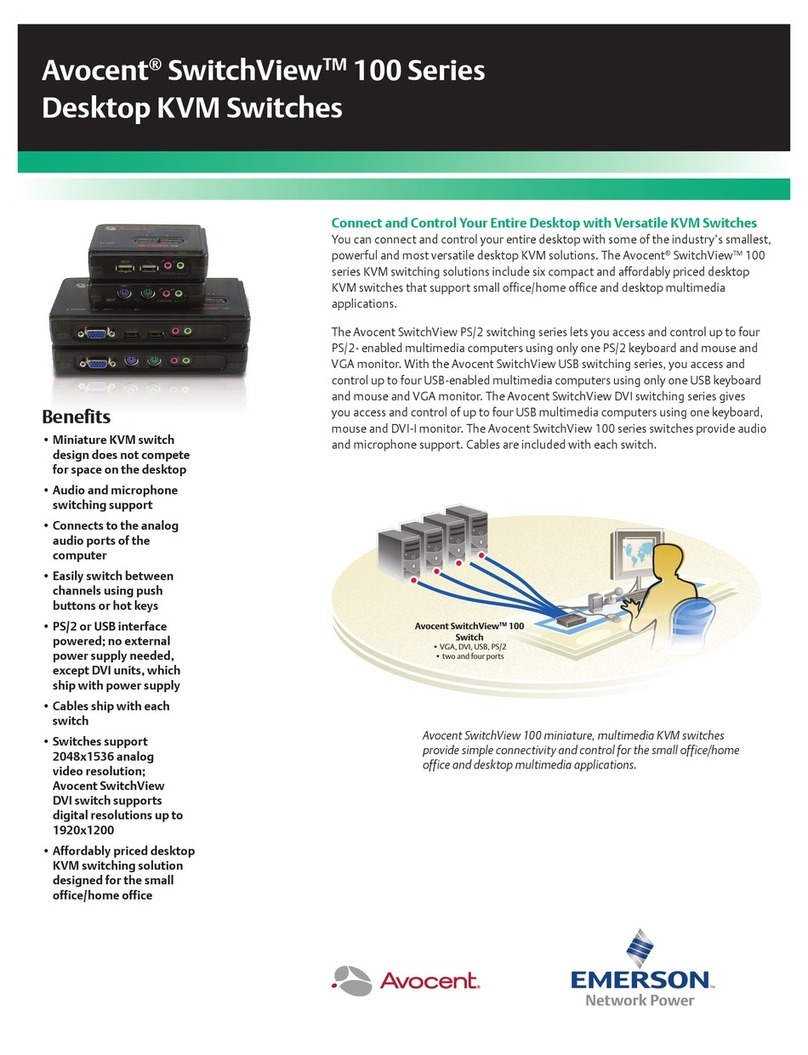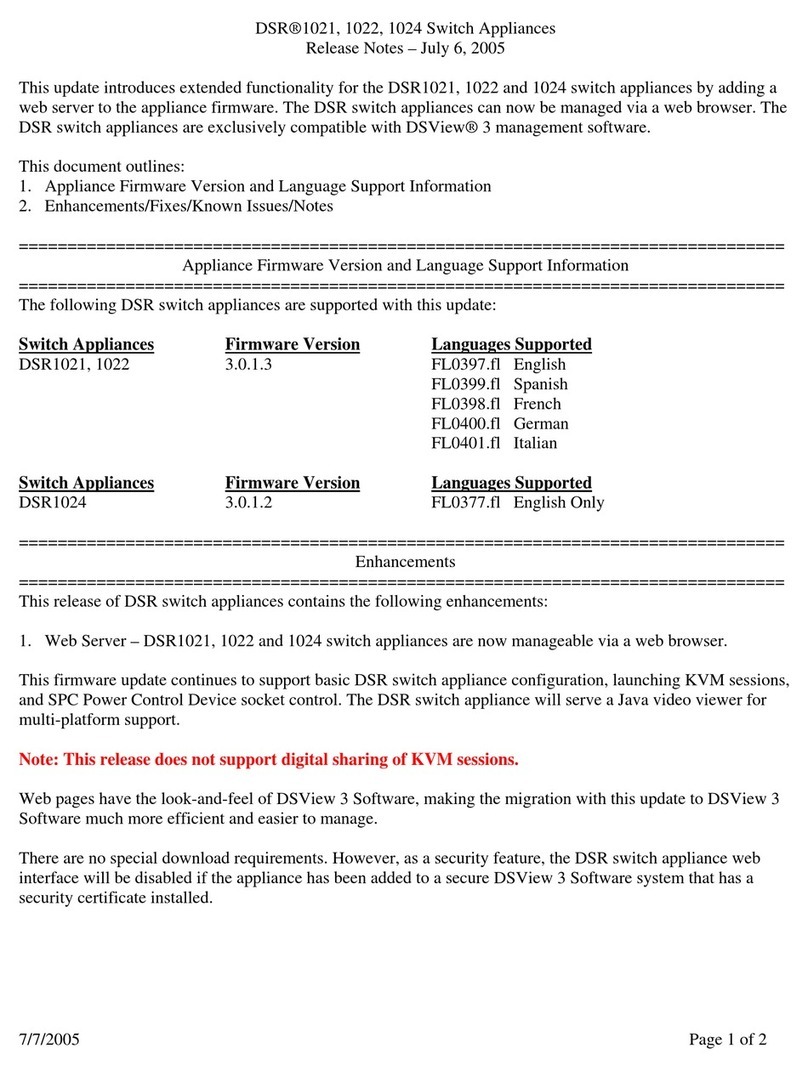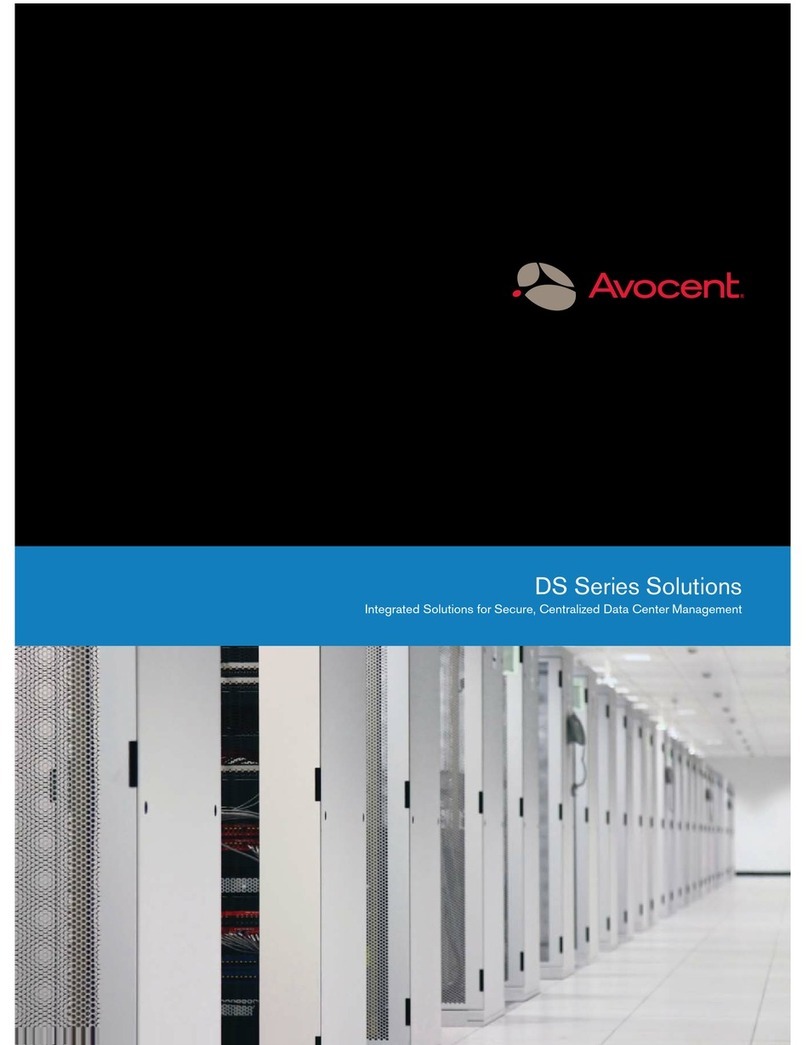Avocent SwitchView User manual
Other Avocent Switch manuals
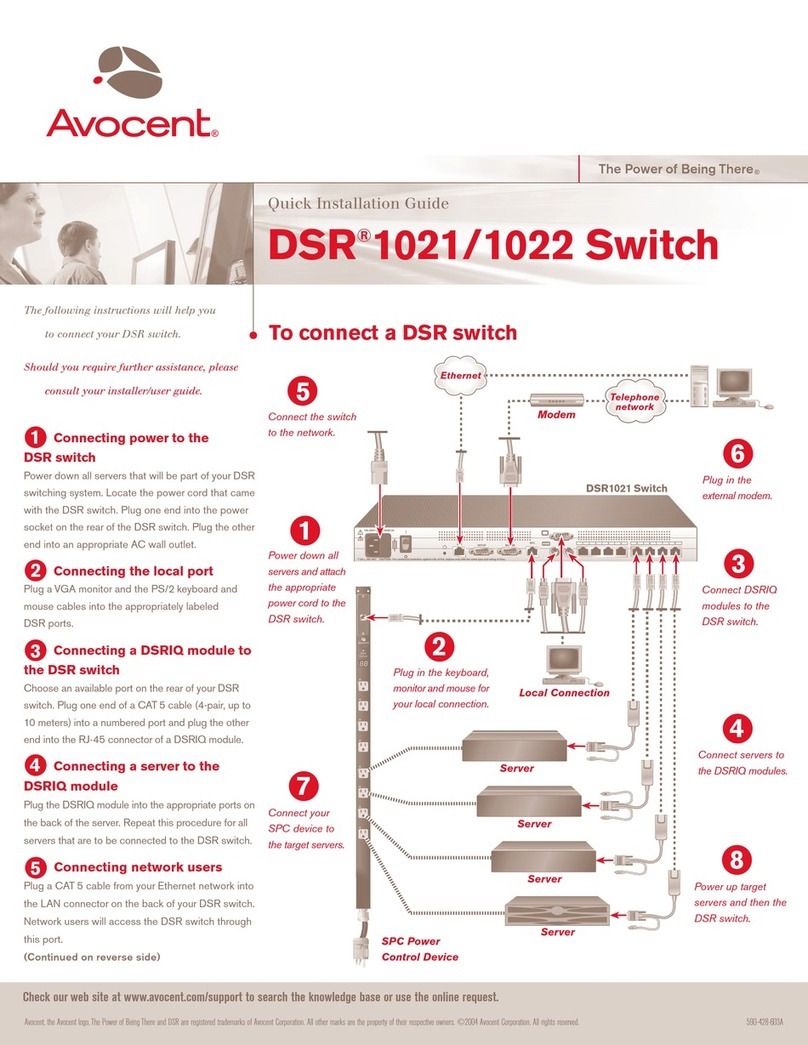
Avocent
Avocent DSR 1021 User manual
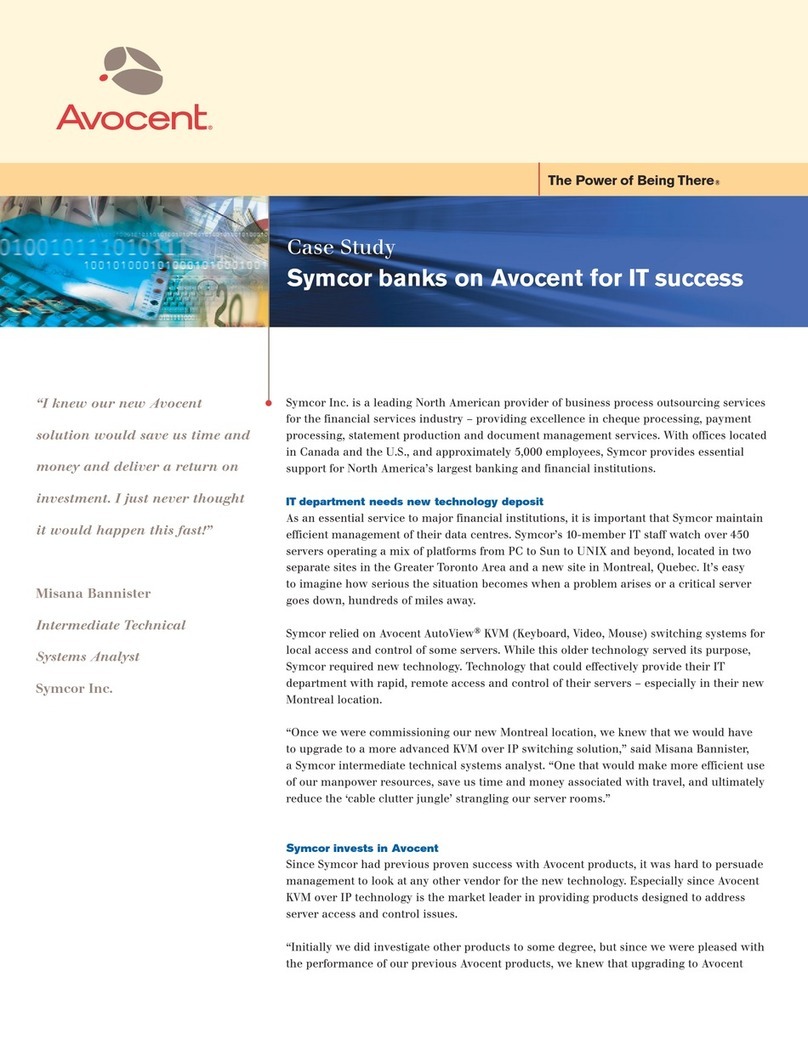
Avocent
Avocent DSR Series DSR2010 User manual

Avocent
Avocent SwitchView SC120 User manual
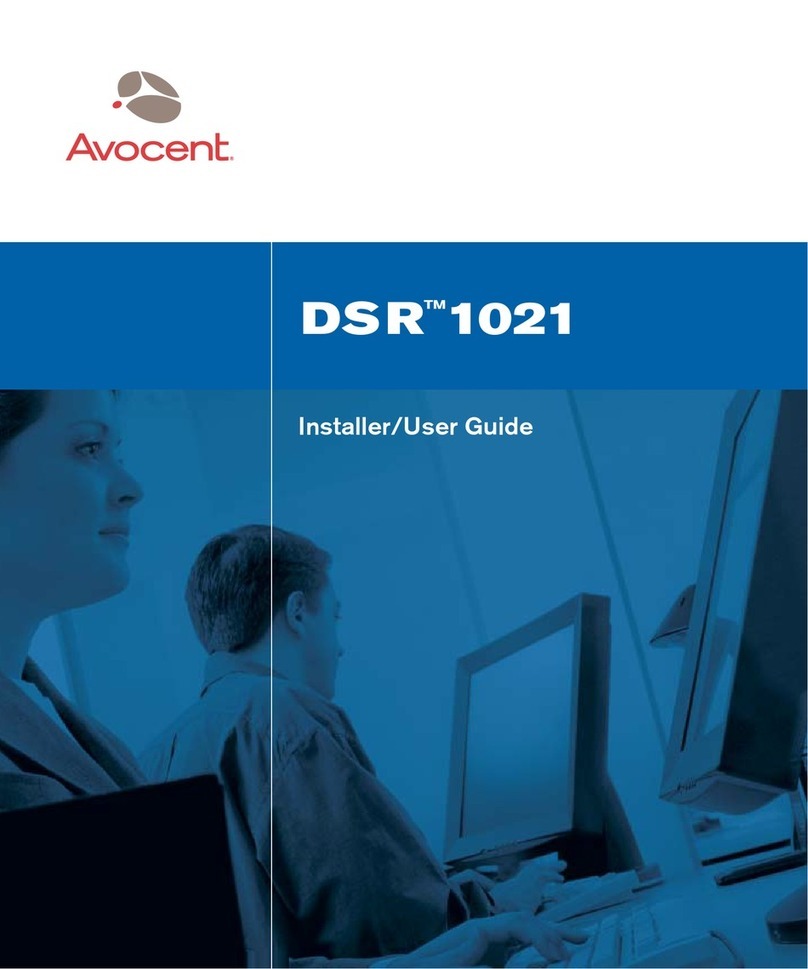
Avocent
Avocent DSRTM 1021 Installation and maintenance instructions

Avocent
Avocent DSR Series DSR2035 Operation manual
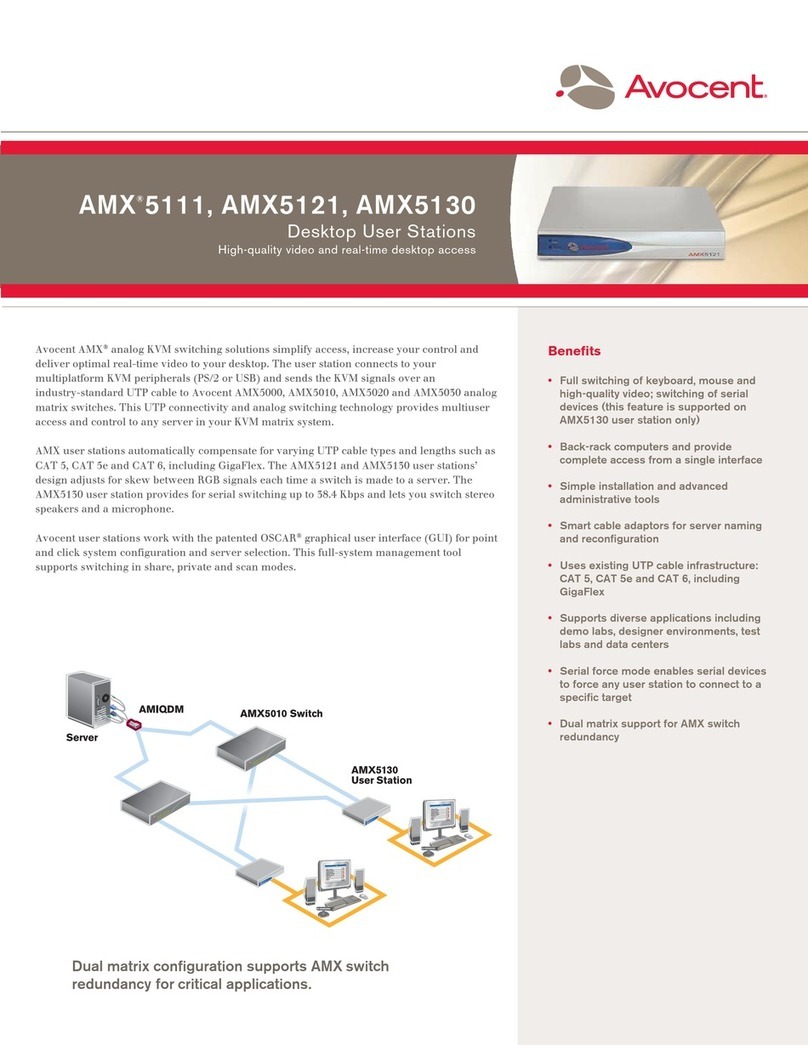
Avocent
Avocent AMX5111 User manual

Avocent
Avocent AutoView 1415 User manual

Avocent
Avocent SwitchView SC540 User manual
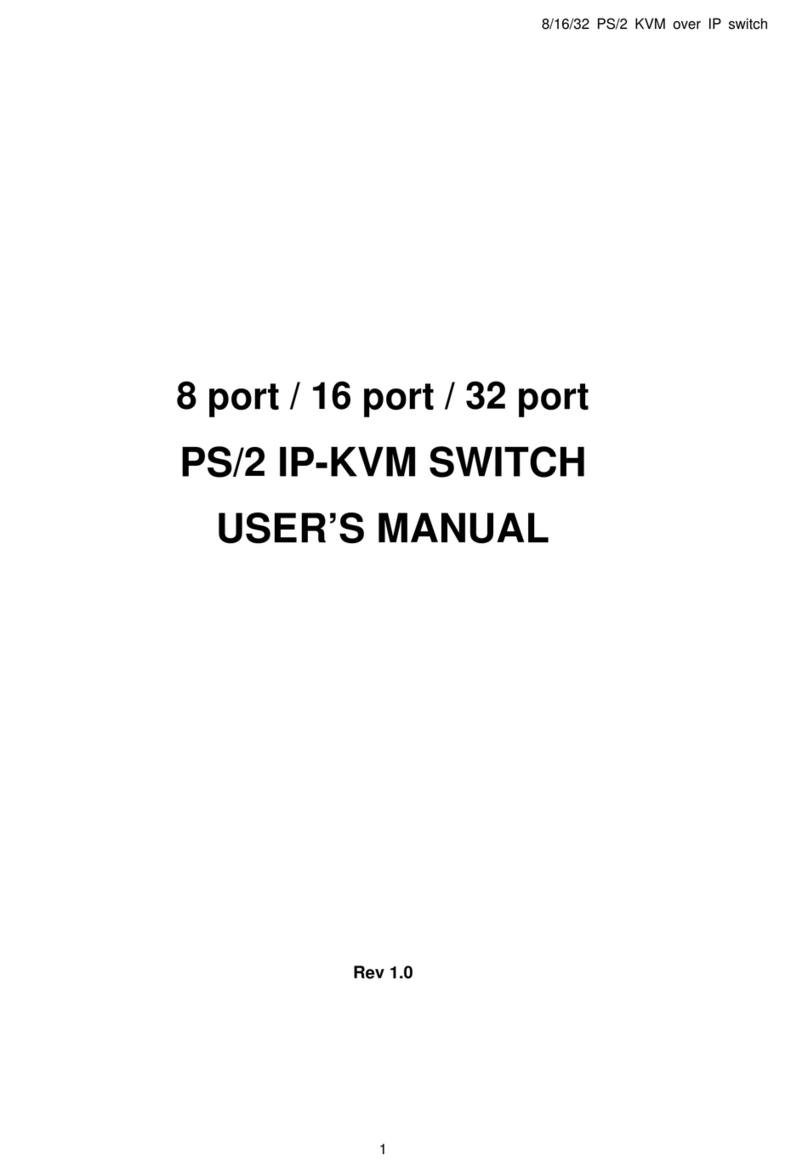
Avocent
Avocent PS/2 IP User manual
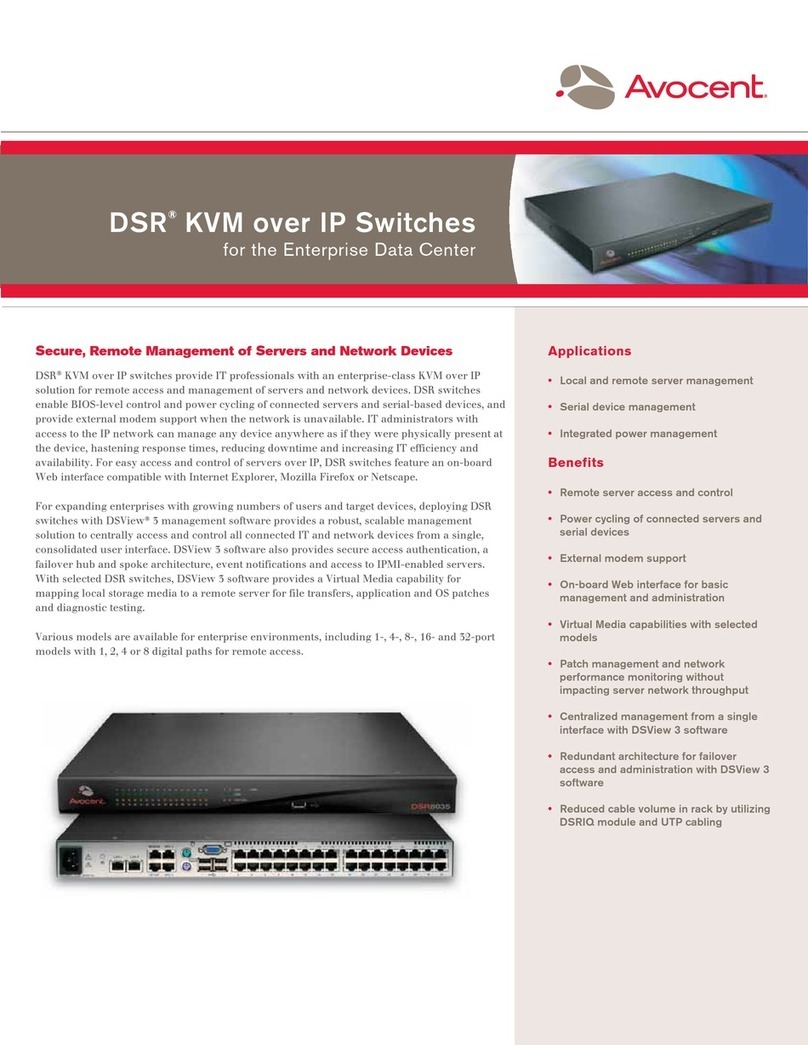
Avocent
Avocent DSR Series DSR1020 User manual
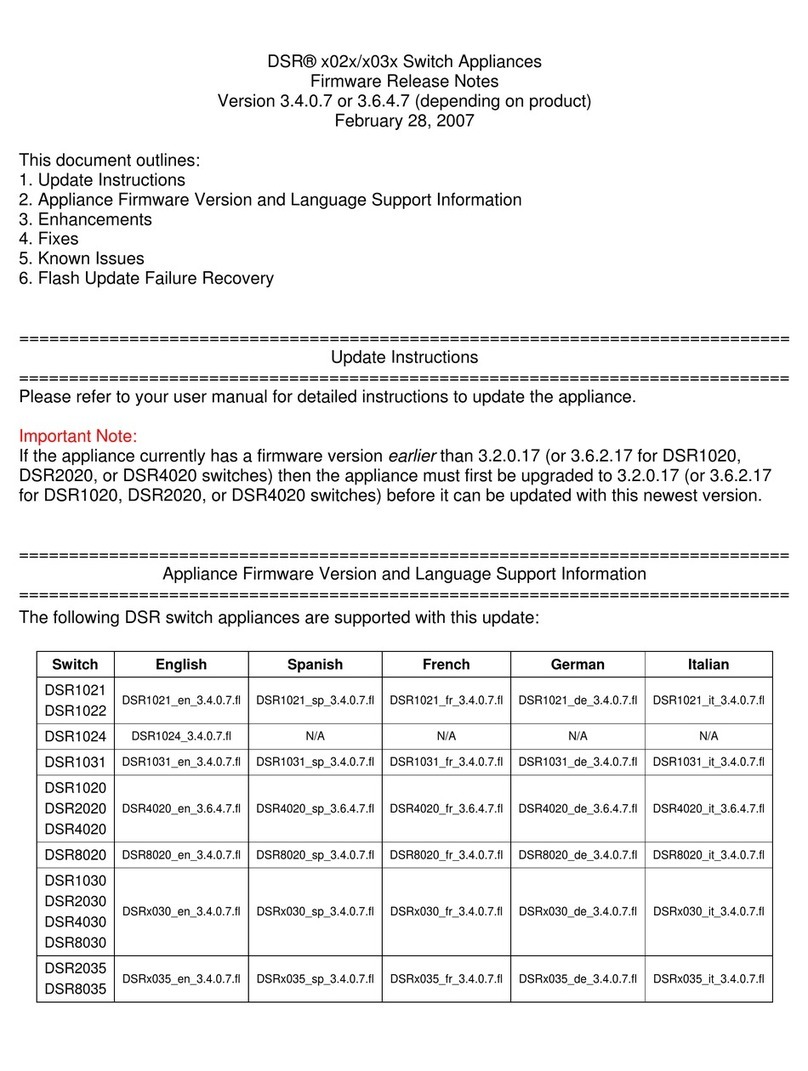
Avocent
Avocent DSR Series DSR1020 Instruction Manual
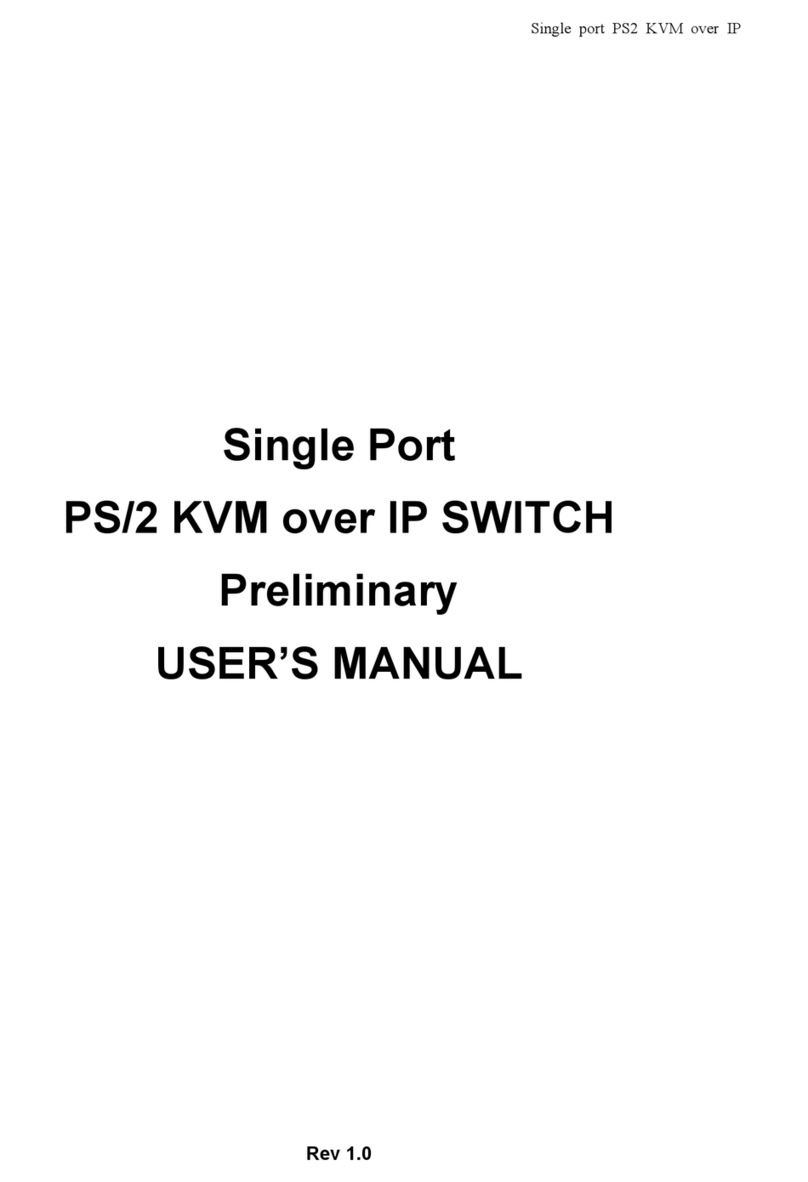
Avocent
Avocent PS/2 KVM User manual
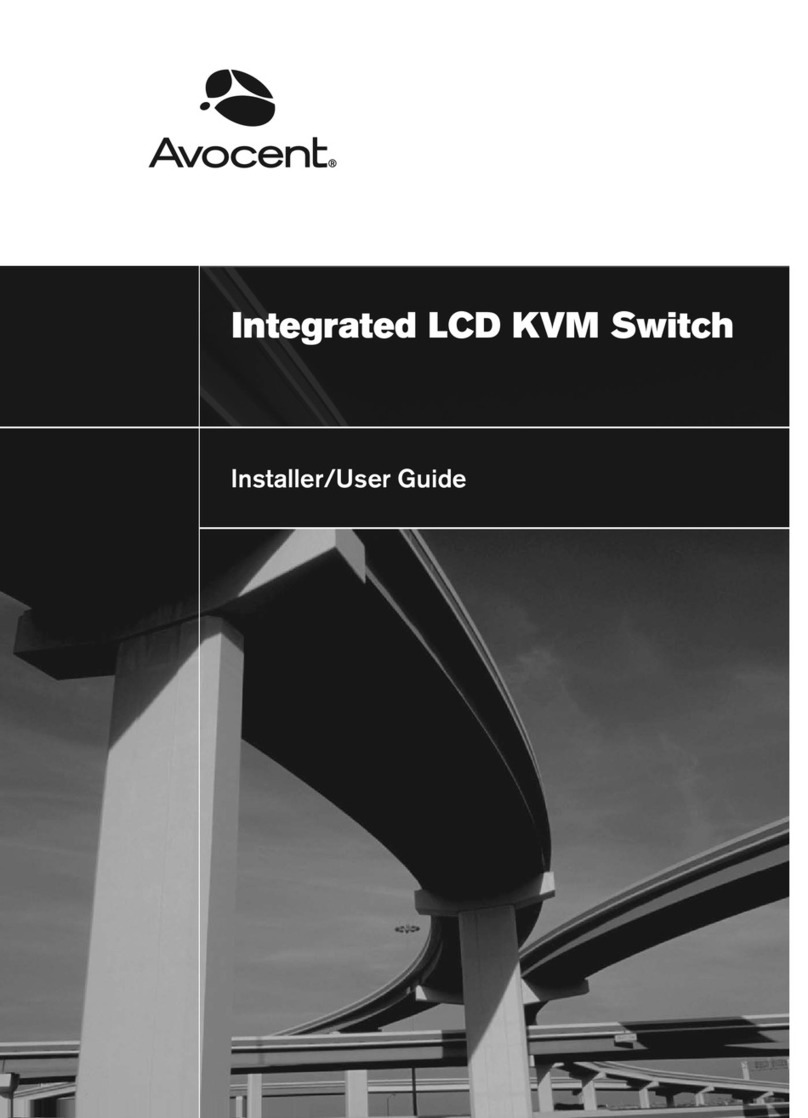
Avocent
Avocent Integrated LCD KVM Switch Installation and maintenance instructions
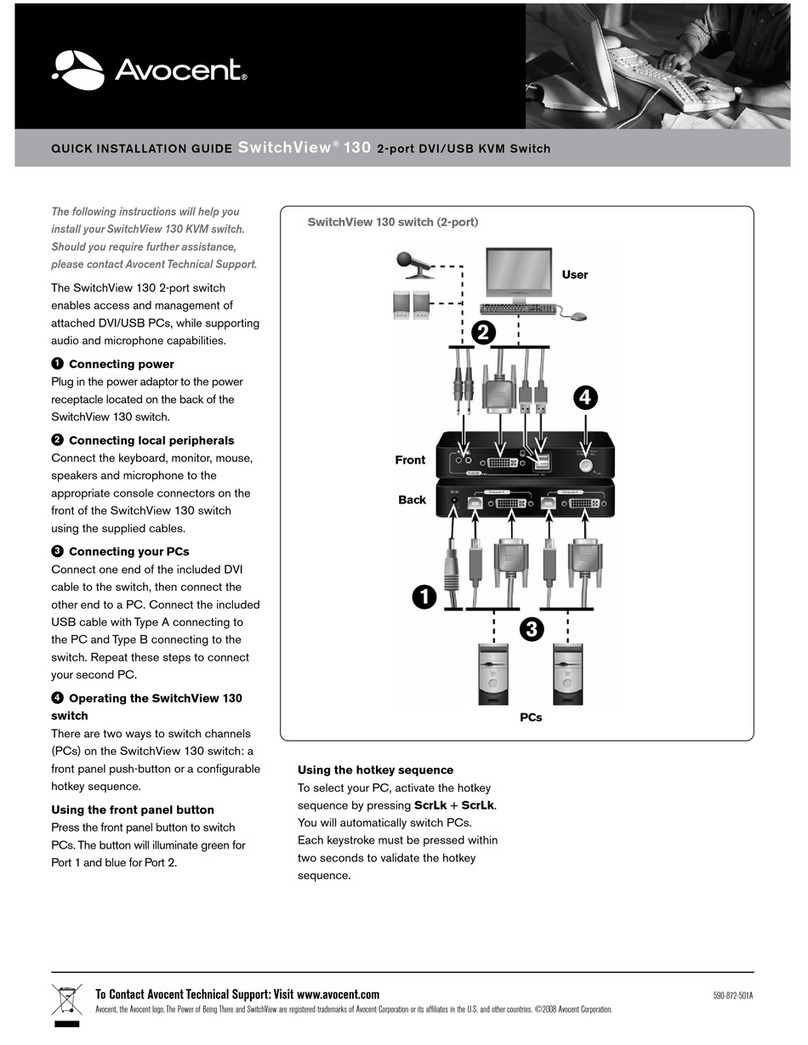
Avocent
Avocent SwitchView 130 User manual
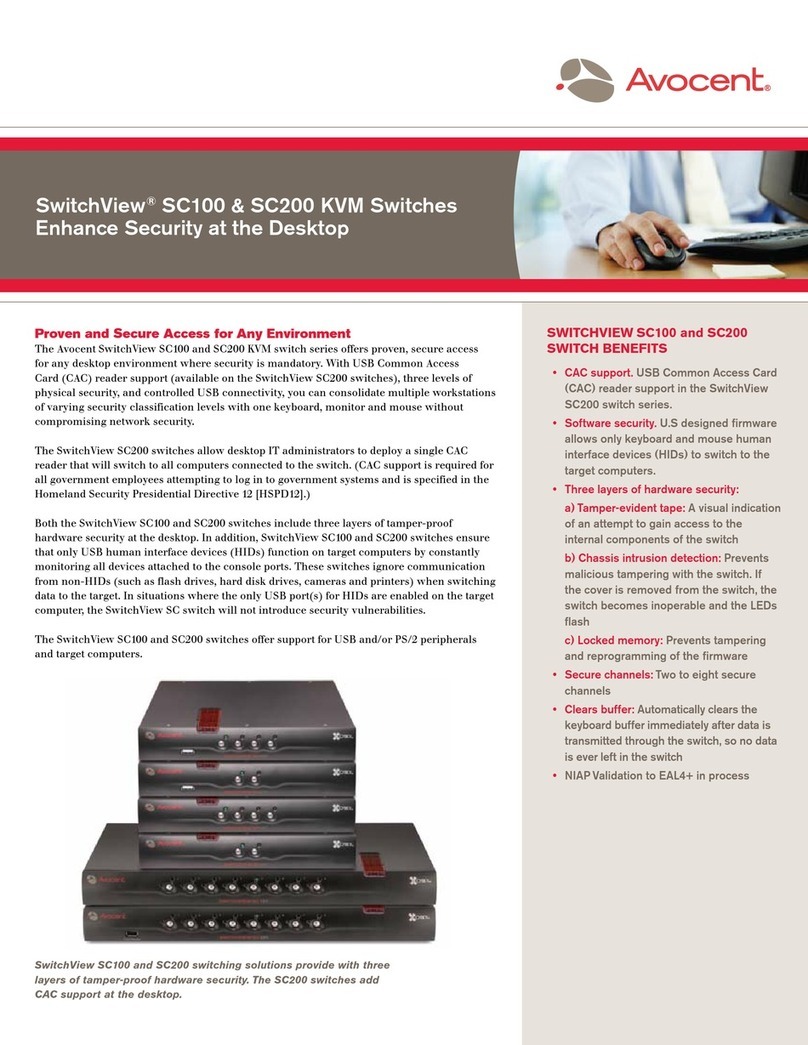
Avocent
Avocent SwitchView SC100 User manual
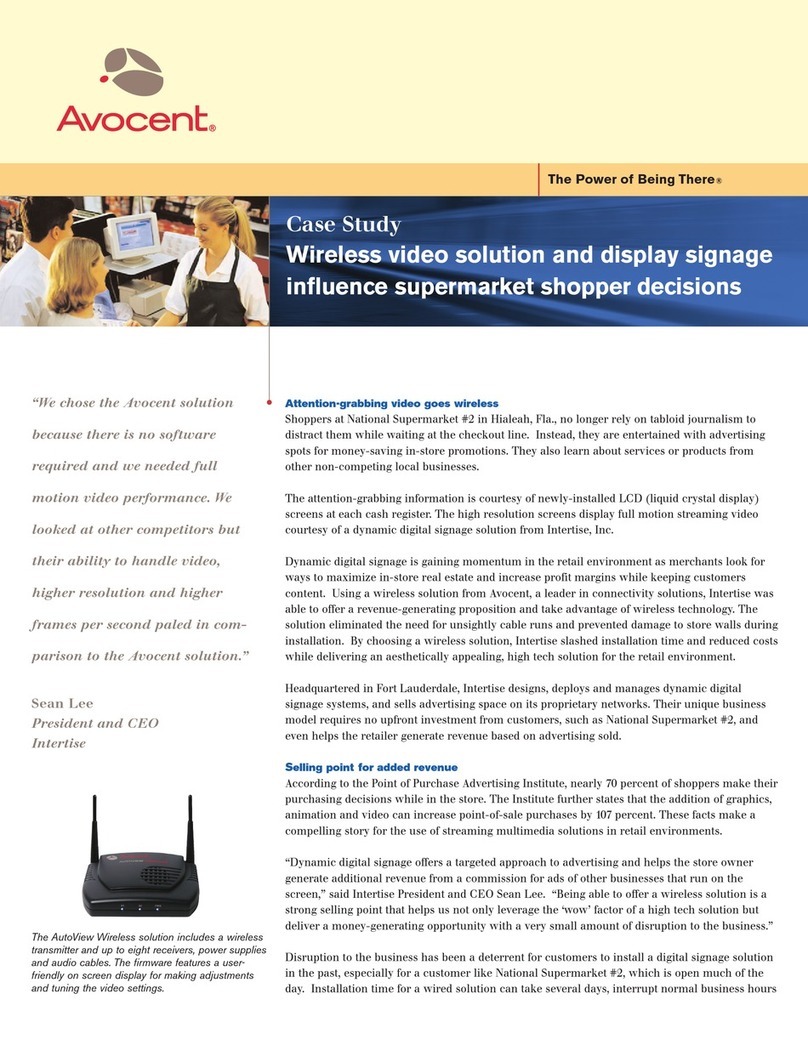
Avocent
Avocent AutoView 1515 User manual
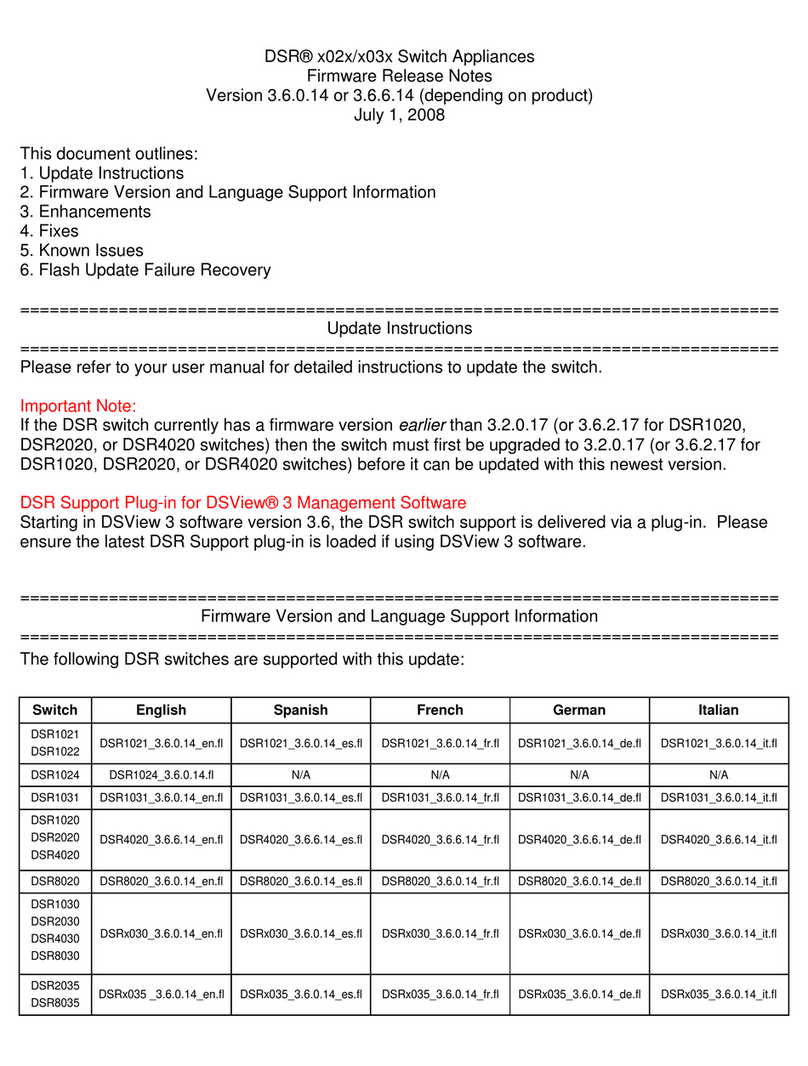
Avocent
Avocent DSR Series DSR1020 Instruction Manual

Avocent
Avocent DSR Series DSR1030 Installation and maintenance instructions
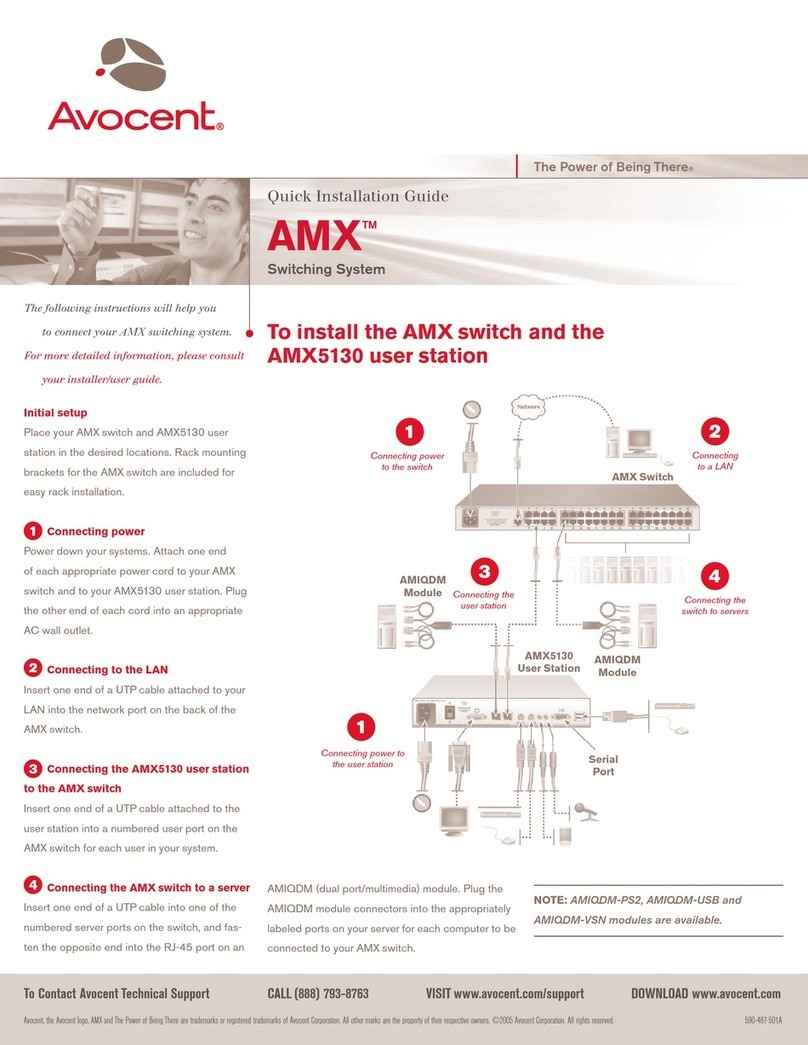
Avocent
Avocent AMX 5130 User manual
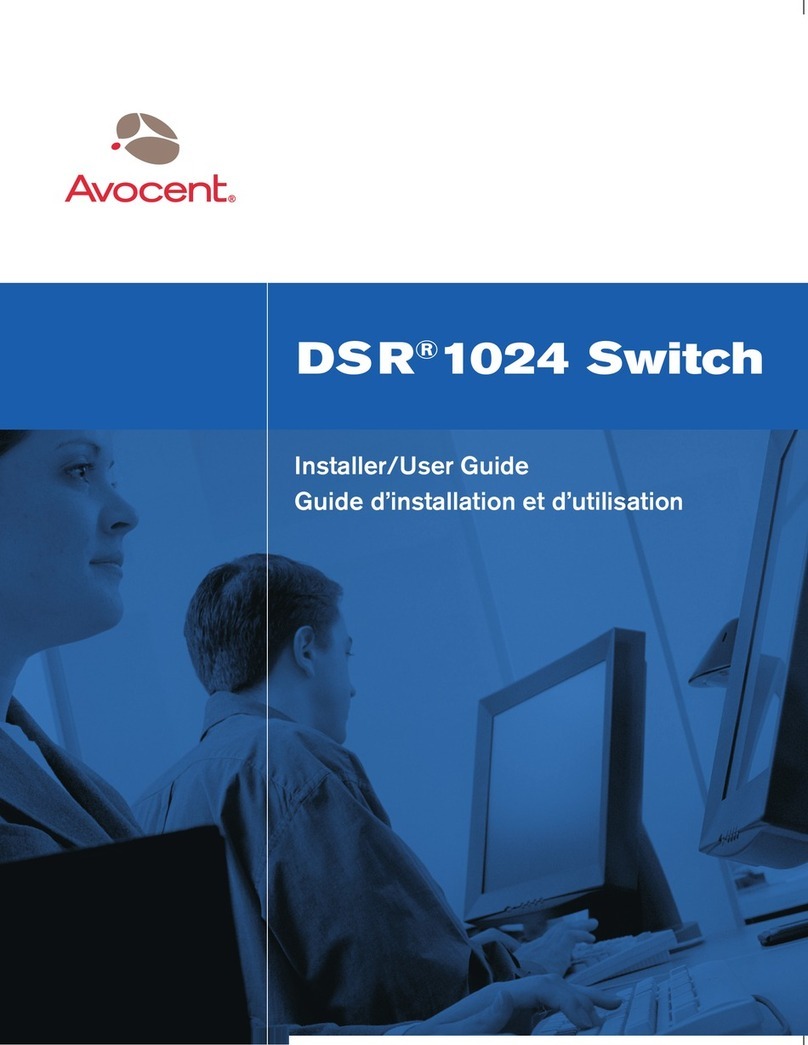
Avocent
Avocent DSR 1024 Installation and maintenance instructions
Popular Switch manuals by other brands

SMC Networks
SMC Networks SMC6224M Technical specifications

Aeotec
Aeotec ZWA003-S operating manual

TRENDnet
TRENDnet TK-209i Quick installation guide

Planet
Planet FGSW-2022VHP user manual

Moxa Technologies
Moxa Technologies PT-7728 Series user manual

Intos Electronic
Intos Electronic inLine 35392I operating instructions