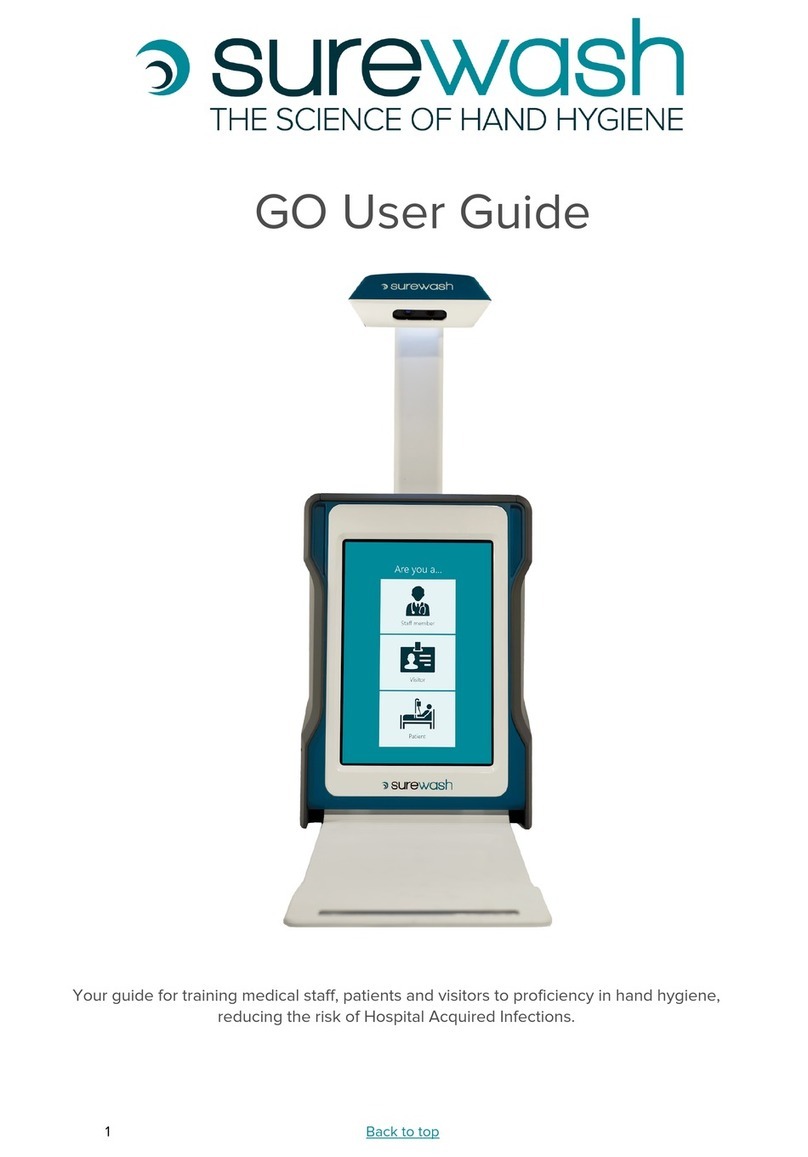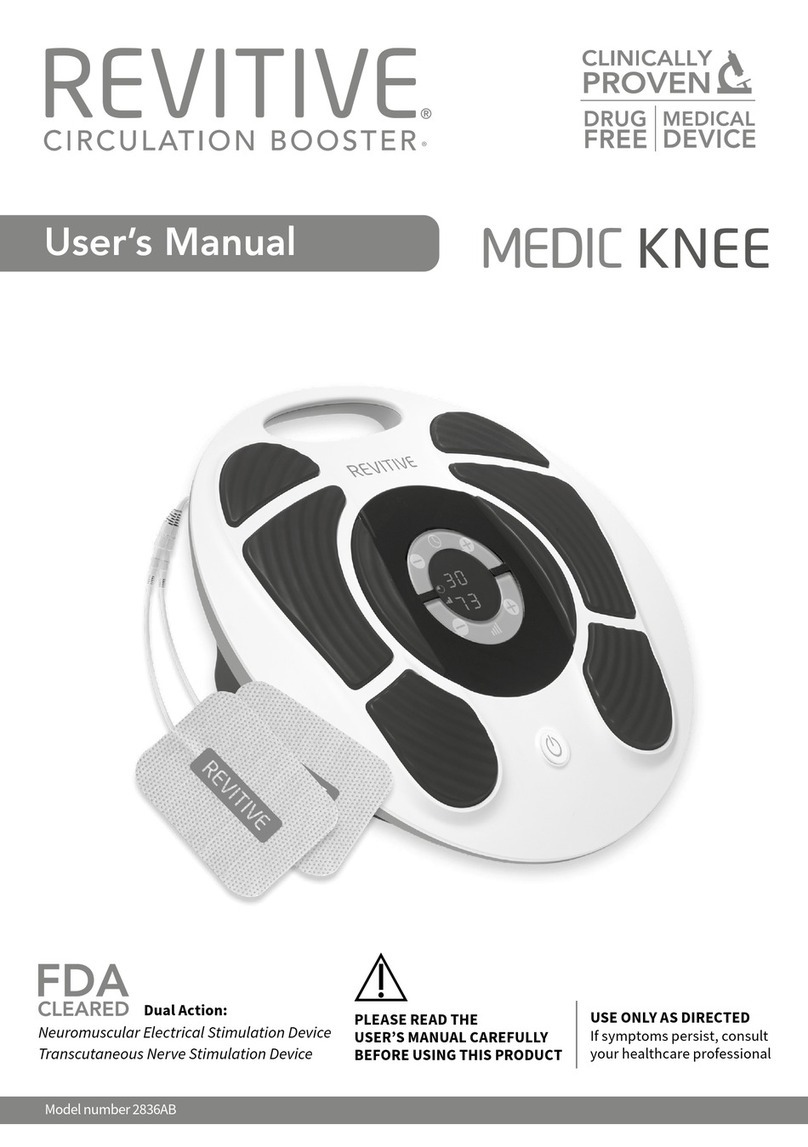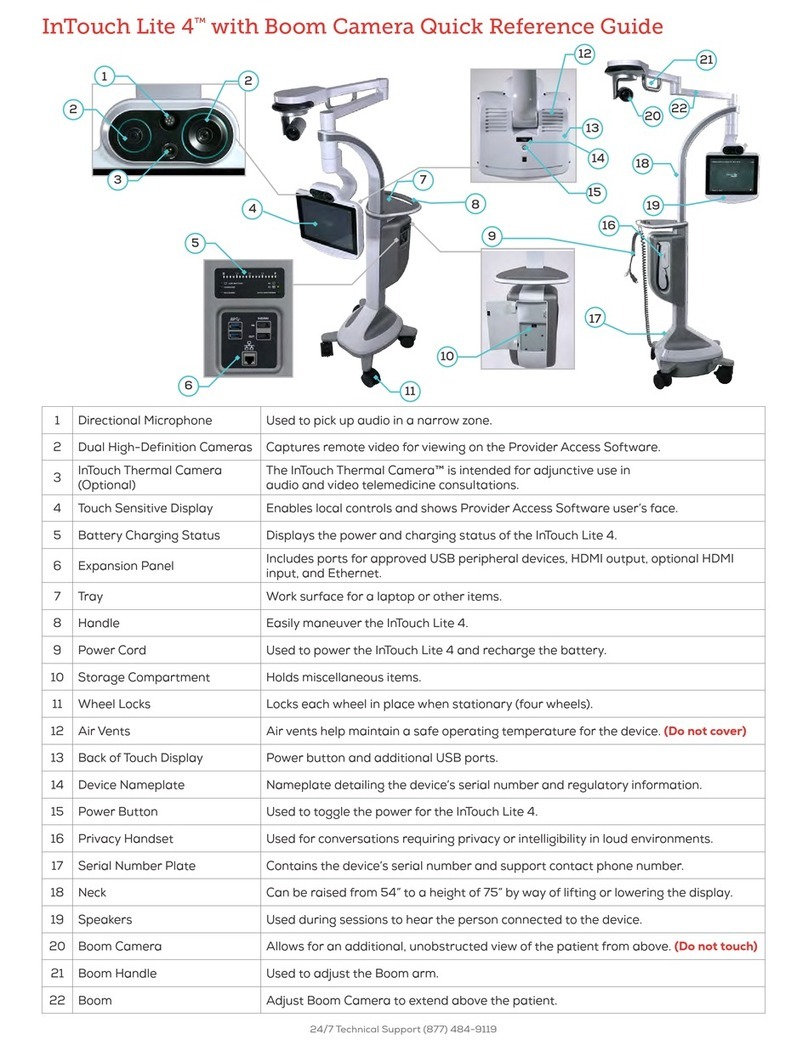SureWash ELITE User manual

Table Of Contents
About SureWash ELITE 3
Setting up the SureWash system 7
Interfacing with SureWash.Net 8
Using the SureWash system 9
Hand Hygiene Training 14
Common problems during assessments 15
Quizzes 16
Lessons 17
Cleaning 18
Admin Settings 19
Logging in as an administrator 19
Users 21
Login Types 21
User Types 22
Edit users 23
Import users 23
Roles and Departments 26
Administrators 28
Attract Loop 29
Leaderboards 29
Reports 30
User Reports 32
Hand hygiene training Settings 33
Hand hygiene Goals 33
Difficulty Levels 34
Hand hygiene techniques 35
Quizzes settings 36
Lessons settings 37
Connecting to Wifi 38
General 39
Support and troubleshooting 43
Legal Notices 44
2 Back to top

About SureWash: ELITE
Overview
Welcome to your new SureWash: ELITE
SureWash is a tool that will train your staff, visitors and patients how to clean their hands using
the 6 step WHO hand hygiene technique at any time of the day or night, using smart camera
technology.
It is scientifically proven to improve compliance in hand hygiene, thereby reducing the risk of
Hospital Acquired Infections (HAI).
Your ELITE can:
●Generate detailed reports on hand hygiene training for each staff member, group, hospital,
location, department and role via SureWash.Net.
●Deliver short lessons on topics such as WHO 5 Moments for hand hygiene, PPE use, C. diff
protocol, etc. Choose from existing SureWash lessons or make your own.
●Deliver quick quizzes to test knowledge. Choose from existing SureWash quizzes or make
your own.
●Display leaderboards and group training goals to help motivate staff to participate in hand
hygiene training
By incorporating gamification and e-learning techniques (lessons, quizzes and leaderboards) into
the training process, healthcare staff are more engaged in the learning process, developing
muscle memory for life, improving staff’s hand hygiene efficiency.
3 Back to top

Learning approach
SureWash progressively builds the muscle memory for the WHO approach over 5 learning levels
and a tutorial.
●The tutorial option breaks down the technique into the 6 separate steps. It is only possible
to fail this level if you skip a pose
●Level 1 has a time limit of 20 seconds per pose
●Level 2 builds flow between steps without any breaks
●Level 3 builds speed and gives less guidance
●Level 4 builds speed and gives even less guidance
●Level 5 tests muscle memory by removing all guidance
●By passing level 5 the user will have automated the skill of hand hygiene and really knows
the WHO technique
4 Back to top

Login & Languages
●SureWash allows a variety of different user types
●The Admin user can choose the type of users that can login
●The standard SureWash: ELITE comes with UK English
●Other languages such as Spanish, French, German are available. Contact SureWash for more
information.
Reports & Certificates
●Admin users can generate both high level and
very detailed reports on usage.
●Data is grouped by department, role and
individual.
●If units are on WiFi, reports can be accessed via
www.surewash.net.
●Reports can also be encrypted and exported to
a special USB key.
Individual PDF certificates of compliance with
hand hygiene training can be generated for users
on www.surewash.net with your organisation’s
logo.
5 Back to top

Quizzes and Lessons
●SureWash can be used to deliver short quizzes to test knowledge of infection prevention or
other topics.
●The quizzes can be designed and uploaded using the online tool at www.surewash.net with
video, image or text questions.
●Quizzes can have up to 5 answer choices and can be in image or text format.
●Lessons are short micro lessons that are structured around PowerPoint slides.
6 Back to top

Setting up the SureWash system
To start the SureWash system, plug it into a power supply and press the on/off button located on
the right-hand side of the system. The SureWash system will boot up automatically.
To turn off the system, press the on/off button and the system will shut down. When the system
has completely shut down (this takes approximately 30 seconds), the system may be unplugged
from the mains power. SureWash should NOT be unplugged from the mains power before being
shut down.
7 Back to top

Interfacing with SureWash.Net
SureWash.Net is a tool that allows you to access your SureWash data from your computer. Upon
purchase of a SureWash machine, we can create an account for you to use the website, which is
accessed at www.surewash.net.
SureWash.Net provides the following features:
●View high level breakdowns of usage across each of your SureWash machines.
●Create PDF and Excel reports for your SureWash machines.
●If you have more than one SureWash machine, you can create a merged report which
combines the data from your different SureWash machines.
●Create micro-learning quizzes, which can be sent directly to your machine if it is online; or
downloaded to your SureWash USB stick for manual installation.
●Download existing micro-learning quizzes to your SureWash USB stick for manual installation.
●Create PDF certificates of hand hygiene compliance to certify the users who have passed Level
1 or higher.
●Create/upload CSV user lists and upload them directly to your machine. This feature requires
that your SureWash machine be powered on, and connected to the Internet at the time of
upload.
It is important to note that SureWash.Net requires your SureWash machine(s) to be connected to
a WiFi network at your facility. In order to keep your dashboard up-to-date with the latest hand
hygiene training data from your SureWash machine(s), it must be powered on and connected to
WiFi. See pg 38 on how to connect your machine to wifi.
Our website will perform a daily scan of your SureWash machine(s). You can see when the last
successful scan of each machine took place by navigating to the ‘Reporting Suite’ and
checking the ‘Last data sync’ indicator. If you wish to know more, you can find further details at
8 Back to top

Using the SureWash system
User Login
The following screen appears when the system is switched on.
Depending on the configuration of the SureWash system a user can log in to the system
in many ways:
●Visitor
●Patient
●Staff
Visitor
Press the Visitor icon and select either hand hygiene training, quiz or lesson, depending on content
loaded. All interactions are recorded anonymously and are shown in the reports under the ‘Other’
Department with the name ‘Visitor use’ and User ID 00000000001.
9 Back to top

Patient
Press the Patient icon and select either hand hygiene training, quiz or lesson, depending
on content loaded. All interactions are recorded anonymously and are shown in the reports
under the ‘Other’ Department with the name ‘Patient use’ and User ID 00000000002.
Hint: If staff wish to train anonymously, they should select the Visitor or Patient option.
Staff
Press the staff member button. If your system has been fitted with a card reader, staff can
swipe their card to login. The card reader will be located above the screen. SureWash
recommends that roles and departments be pre-loaded by the Administrator to ensure
better quality reporting. This will simplify the swipe in process for staff, as they will not be
required to input any data. More information can be found on pg 19.
If user data is not pre-loaded, staff may enter their details manually.
10 Back to top

After a user has swiped in for the first time they may update their profile by selecting the “Your
profile” option. This can be configured through admin settings(seen on pg 16):
Enabling ‘Require user profile information’ in admin settings requires staff to complete their
profile information. You can choose between all fields being required or just role and
department. These details will generate more useful reports.
11 Back to top

Roles and departments can be pre-loaded by SureWash Support Team or amended via
SureWash.NET. The drop-down list will be alphabetical.
A user will only need to complete this process once. SureWash recommends that this be done
when they log in for the first time. The process is not necessary if the user information has been
pre-loaded. Should a user move role or department, they can edit their profile to reflect this.
When logged in, a staff member will see their personal dashboard (image below).
Dashboard readings, left to right:
●Hand hygiene training sessions: the number of times the user has done a hand hygiene
training session.
●Hand hygiene training sessions passed: the number of times the user has completed a hand
hygiene training session successfully (i.e. achieved 100%).
●Your hand hygiene rank in “department” (only appears if profile is completed with department):
rank is based on the number of times a user has passed a hand hygiene training session
relative to other users in the department.
●Quiz sessions: the number of times a quiz has been completed.
●Quiz passed: the number of quiz sessions passed.
12 Back to top

Hand Hygiene Training
There are difficulty levels in SureWash but we recommend all users start with the Tutorial. This
allows the user to get used to positioning their hands correctly and understand the poses that
they will be performing. In hand hygiene training, a user has to perform all required poses one
after the other in sequence. As the user passes each pose, the system moves automatically to
the next one.
Before the user can start hand hygiene training, their hands must be presented within the
silhouette outlined on the video screen. This image of the hands is saved and is available in a
report so that administrators can check if people are wearing accessories such as jewellery, false
nails, bracelets, etc. The user may need to lift their hands up or down to fit the silhouette and
turn the outline from red to green. This feature may be switched off – see administration
functions (hand hygiene settings).
The user must follow the poses in the correct sequence. The system moves on to the next pose
when both grey progress bars have turned white. If the user is experiencing difficulty completing
a pose, a video demonstrates how the pose should be performed. The option to “skip this pose”
is also presented. If a user chooses “skip this pose”, they will achieve less than 100% and fail the
overall assessment.
After a user has finished a hand hygiene training session, they will be presented with a score,
a comment on their proficiency and an overview of which poses, if any, they had difficulty
with. The system can be set to ensure that users pass each level a certain amount of times
before unlocking the next level. pg 27
13 Back to top

Common Problems During Hand Hygiene Assessments
First time users can have trouble passing on their first attempt as they are not only learning
the WHO hand hygiene sequence but also how to use SureWash. Here are a few items to
watch out for if you are having trouble:
●Hand position:
Your hands should be centrally located in the field of view of the camera and not touching
the tabletop or too close to the camera.
●Movement:
To pass the poses you have to actively move your hands, you will not be able to pass the
poses if your hands remain static (except when presenting to the silhouette during the
preparation pose).
●Environment:
SureWash should be used in a well lit indoor environment, not too close to a window, too
much natural sunlight can confuse the camera.
●Overcrowding:
SureWash can only assess one set of hands at a time, make sure that other people are not
too close as SureWash might have trouble detecting the correct set of hands.
14 Back to top

Quizzes
In the Quizzes, a user has to answer a predetermined set of questions. There is only one correct
answer to each question. Questions rotate randomly between sessions, as do the answers
relevant to each question. The quiz includes an option to show the user which answer is correct
after they have answered each question, this is set when the quiz is being built – see
SureWash.Net. Quizzes can be configured in the admin screen to only be displayed to users
from specific roles and departments.
Below: sample of a question with four answers, only one of which is correct
A user must answer all questions correctly to pass. Anything less than 100% is treated as a
“fail”. Reports can be generated for each quiz, showing overall results and results by individual
registered users.
15 Back to top

Lessons
Lessons are short micro-lessons that are structured around powerpoint slides and can be
uploaded via SureWash.Net.
A user can write their own lessons via the SureWash.NET portal and distribute them to their
SureWash via Wi-Fi or via their SureWash USB thumb drive.
Lessons can be developed for specific departments and roles.
Keeping your SureWash Clean
SureWash recommends the following cleaning guidelines:
For health and safety reasons, the SureWash machine should be turned off using the power
switch (on the right – hand side of the table) and unplugged before cleaning.
Apart from the screen, the SureWash machine (cart, table top, camera head and extrusion)
should be cleaned and disinfected with a hospital grade disinfectant/cleaner. Allow the required
contact time to pass before wiping away any excess. The screen edges can be cleaned with a
cloth lightly moistened with a mild detergent solvent and then wiped with a soft dry cloth. The
display can be cleaned with a soft dry cloth.
Do not use tissue paper, etc. as this will damage the display.
16 Back to top

Admin Settings:
Logging in as an administrator
The Administrator screen of the SureWash Training System provides access to extra features on
the system. In order to access the Administrator screen, press the Keyboard button on the staff
login screen (this will appear as a gear/settings icon on some systems).
●Enter username as advised by the SureWash support team.
●(The username is case sensitive, please ensure it is entered correctly).
●If this is the first time that the administrator screen has been accessed, you should enter the
default password provided by the SureWash technical team. Otherwise enter the admin
password you have set.
●When logged in as an administrator, the following screen appears:
17 Back to top

The administrator dashboard information, left to right, all refer to just the previous 30 days:
●SureWash uses: the number of times the system has been used by all user types.
●Hand hygiene sessions: the number of times a hand hygiene session has been attempted
and/or completed. This figure does not include the times a user has exited or walked away
during a session.
●Users passed hand hygiene training: the number of unique registered users who have
completed and passed at least one hand hygiene training session. Note: patients do not have
unique accounts and all patient sessions are presented as a single number, as are visitors .
●Quiz sessions: the number of times any quiz (including currently active & inactive quizzes) has
been attempted and passed. This figure does not include the times a user has exited or walked
away during a session.
●Users passed a quiz: the number of unique registered users who have passed at least one quiz
session. Note: patients do not have unique accounts and all patient sessions are presented as
a single number, as are visitors.
Selecting the ‘administrator settings’ button in the top right of the dashboard brings up the
following screen:
The different administrator features are presented on the left-hand side of the screen:
●Users
●Administrators
●Attract Loop
●Reports
●Hand Hygiene Training
●Quizzes
●Lessons
●General
18 Back to top

Users
Login Types
Users can log into SureWash two ways:
Touchscreen login: a user will be prompted to login in using their user ID/staff number at the
Keyboard login prompt. This is also the prompt that the administrator uses to access the
administration function. If this is disabled, a cog/settings icon will appear in the right hand corner
for administrator login only.
Swipe card login: a user will be prompted to login using their swipe card.
All three can be enabled with images for both swipe card & fingerprint login, rotating with
keyboard option.
SureWash recommend using staff identifying information, e.g. user ID/staff number or swipe card
as the quality of reports generated will be more beneficial.
19 Back to top

User Types
The administrator can select which type of users can access SureWash – staff, visitor, patient,
student, athlete or resident (for long term care facilities).
Enabling ‘Require user profile information’ requires staff to complete their profile information.
You can choose between all fields being required or just role and department. These details
will generate more useful reports.
Enabling ‘Show a list of all users during login’ (also requires Touchscreen login being enabled)
will bring up a list of all registered users and allow a user choose their profile this will allow users
to find their own profiles but can potentially breach facility security protocols as all usernames
are visible on the machine, please check with your It department before enabling this setting.
‘Allow only pre-loaded users to log-in’ does not allow new users register on SureWash.
‘Number of logins allowed before user profile information required’, if set to 0 this prevents
staff members proceeding in SureWash without completing their profile information. Increasing
this number allows login without this information being required and results in incomplete
reports.
20 Back to top
Other manuals for ELITE
1
Table of contents
Other SureWash Medical Equipment manuals
Popular Medical Equipment manuals by other brands

Weinmann
Weinmann ACCUVAC Basic Description and operating instructions

medi
medi orthocox quick start guide

Gentherm
Gentherm Electri-Cool II Operation and technical manual

Cardioline
Cardioline touchECG System user manual
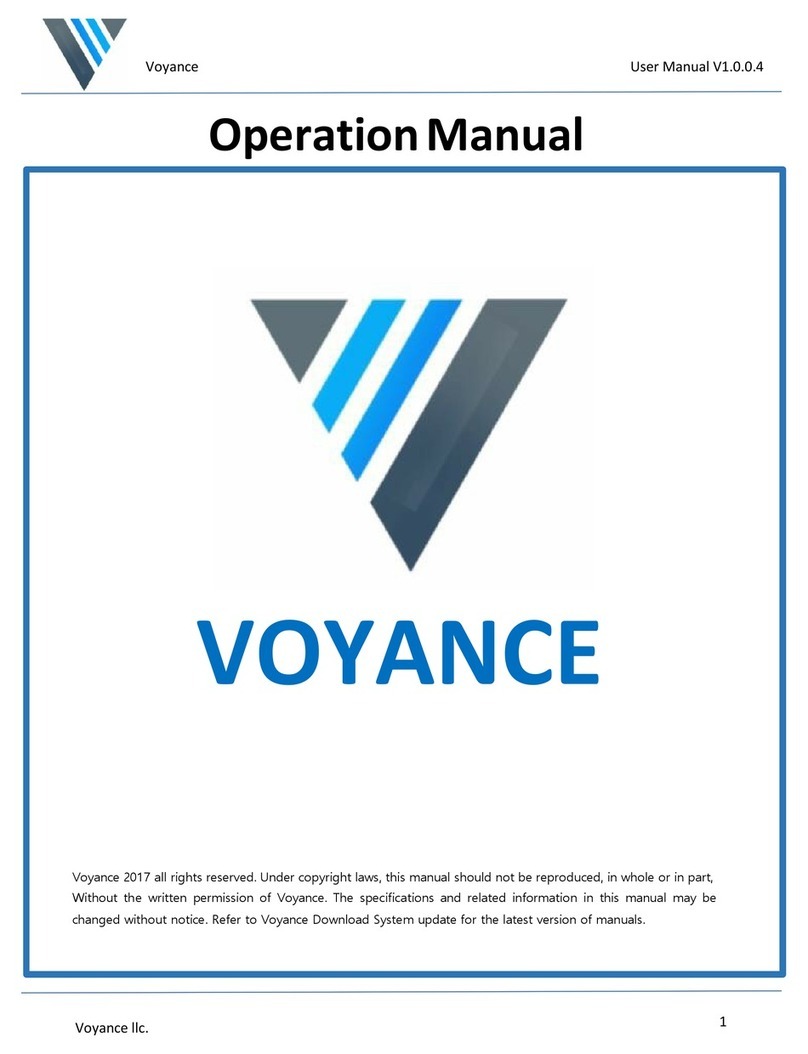
Medicatech
Medicatech Voyance Operation manual

Aspira
Aspira P1211EM Instructions for use