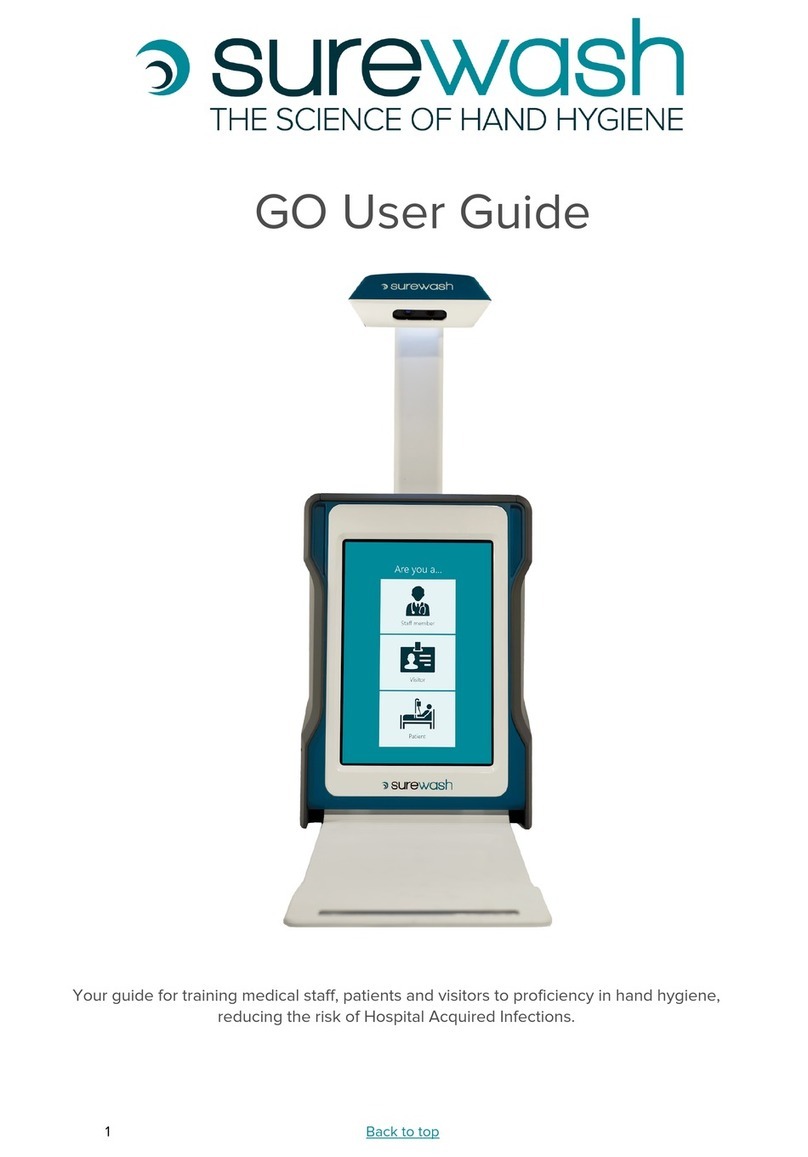SureWash ELITE User manual

2 Back to top
Table of Contents
About SureWash ELITE 3
Setting up the SureWash system 4
Connecting to WIFI 5
Using the SureWash system 6
User Login 6
Staff 6
Patient 7
Staff 7
Dashboard Readings 10
Learning Approach 11
Hand Hygiene Training 12
Common Problems during Hand Hygiene Assessments 13
Quizzes & Lessons 14
Quizzes 14
Lessons 15
Reports & Certificates 15
Keeping your SureWash Clean 16
Leagal Notices 16

3 Back to top
About SureWash: ELITE
Overview
Welcome to your new SureWash ELITE
SureWash is a tool that will train your staff, visitors, and patients in how to clean their hands
using the 6 step World Health Organization (WHO) hand hygiene technique using smart camera
technology.
It is scientifically proven to improve compliance in hand hygiene, thereby reducing the risk of
Hospital Acquired Infections (HAI).
The standard SureWash ELITE comes with UK English.
Other languages such as Spanish, French, German are available. Contact SureWash for more
information.
Your ELITE can:
●Generate detailed reports on hand hygiene training
for each staff member, group, hospital, location,
department, and role via SureWash.Net.
●Deliver short lessons on topics such as WHO 5
Moments for hand hygiene, PPE use, C. diff protocol,
etc. Choose from existing SureWash lessons or make
your own.
●Deliver quick quizzes to test knowledge. Choose from
existing SureWash quizzes or make your own.
●Display leaderboards and group training goals to help
motivate staff to participate in hand hygiene training.
By incorporating gamification and e-learning techniques
(lessons, quizzes, and leaderboards) into the training
process, healthcare staff are more engaged in the learning
process, developing muscle memory for life, improving
their hand hygiene efficiency.

4 Back to top
Setting up the SureWash system
To start the SureWash system, plug it into
a power supply.
Press the on/off button located on the
right-hand side of the screen. The
SureWash system will boot up
automatically.
To turn off the system, press the on/off
button. When the system has completely
shut down (this takes approximately 30
seconds), the system may be unplugged
from the mains power. SureWash should
NOT be unplugged from the mains power
before being shut down.
Your machine’s serial number is located
underneath the tabletop.
When SureWash has started up and is
ready for use, the login screen will appear.
To connect your unit to WIFI, please
follow the instructions on page 8.
Note: For safety reasons, ensure to lower the height of the cart before unplugging the unit to move it
around a facility.

5 Back to top
Connecting to WIFI
To get your SureWash machine connected to a Wi-Fi network in your facility, follow these
steps:
1. Firstly, log into SureWash as an administrator and click on ‘Administrator settings.
2. From here, navigate to the ‘General’ tab. Scroll down until you see the Wi-Fi settings section
(shown).
3. Click ‘Connect’ on your desired network and enter your network security key.
4. If your connection was successful, a new window should open with a web browser which
loads google.com.
5. If the webpage has not loaded correctly, the web browser may prompt you with an additional
network credentials page, depending on the configuration of your facility’s WIFI network.
6. If you have tried this and are still having trouble connecting, please contact
support@surewash.com.
When connecting your SureWash system to your network, it is recommended to follow your IT
guidelines on maintaining Windows updates and patches. SureWash is not in the position to
provide this service and we recommend your IT department take ownership of the machine.

6 Back to top
Using the SureWash system
User Login
The following screen appears when the system is switched on.
Depending on the configuration of the SureWash system a user can log in to the
system in many ways:
●Visitor
●Patient
●Staff
●Contractor
●Athlete
Visitor
Press the Visitor icon and select either hand hygiene training, quiz, or lesson, depending on
content loaded. All interactions are recorded anonymously and are shown in the reports under
the ‘Other’ Department with the name ‘Visitor use’ and User ID: ‘00000000001’.

7 Back to top
Patient
Press the Patient icon and select either hand hygiene training, quiz, or lesson, depending
on content loaded. All interactions are recorded anonymously and are shown in the
reports under the ‘Other’ Department with the name ‘Patient use’ and User ID:
‘00000000002’.
Hint: If staff wish to train anonymously, they should select the Visitor or Patient option.
Staff
Press the staff member button. If your system has been fitted with a card reader, staff
can swipe their card to login. The card reader will be located above the screen. SureWash
recommends that roles and departments be pre-loaded by the Administrator to
ensure better quality reporting. This will simplify the swipe-in process for staff, as
they will not be required to input any data.

8 Back to top
If user data is not pre-loaded, staff may enter their details manually.
After a user has swiped in for the first time, they may update their profile by selecting the
“Your profile” option. The requirement for users to provide their user information at first sign-
in can be enabled/disabled through admin settings (see Administrator User Guide). Having
users complete their profile is highly recommended as it generates more accurate and useful
reports.
Roles and departments can be uploaded directly to your SureWash machine via USB or be pre-
loaded by the SureWash Support Team. Once your system’s roles and departments have been
loaded onto the system, they will be listed alphabetically in a drop-down list for a user to select
from when updating their profile.

9 Back to top
A user will only need to complete this process once. SureWash recommends that this be done
when they log in for the first time. The process is not necessary if the user information has
been pre-loaded. Should a user move role or department, they can edit their profile to reflect
this.
When logged in, a staff member will see their personal
dashboard
(image below).

10 Back to top
Dashboard readings, left to right:
●Hand hygiene training sessions: the number of times the user has done a hand hygiene
training session.
●Hand hygiene training sessions passed: the number of times the user has completed a hand
hygiene training session successfully (i.e. achieved 100%).
●Your hand hygiene rank in “department” (only appears if profile is completed with
department): rank is based on the number of times a user has passed a hand hygiene
training session relative to other users in the department.
●Quiz sessions: the number of times a quiz has been completed by the user.
●Quiz passed: the number of quiz sessions passed by the user.

11 Back to top
Learning approach
SureWash progressively builds the muscle memory for the WHO approach over 5 learning levels
and a tutorial. The levels add game dynamics to the process of hand hygiene training. They are
of increasing complexity and are intended to motivate staff, patients, and visitors to develop the
skill of hand hygiene, so they do not have to consciously think about the process anymore.
●The Tutorial:
The tutorial option breaks down the technique into the 6 separate steps. It is only possible to
fail this level if you skip a pose.
●Level 1: Individual Pose Technique
The user is shown their achieved score for each pose and will be given a short countdown before
the next pose begins. If the user is having difficulty with a pose, the static image showing hands
in the pose is replaced with a video demonstrating how to perform the pose.
●Level 2: Hand Hygiene Flow
This level aims to build smooth flow from one pose to the next. The ‘next pose’ prompt and
countdown are no longer shown so that each pose flows into the next.
●Level 3: Improve speed
The user builds the speed at which they can pass an assessment. The user will be given less
time to pass each pose. Instead of showing a video of the pose when in difficulty, the pose
will now time out.
●Level 4: Muscle memory
The user must pass each pose from memory, without being shown an image of the pose being
performed. Only the order of the poses is displayed.
●Level 5: Blind assessment
The final step will test the user’s recall of the poses by removing all prompts and guidance. By
passing level 5 the user will have automated the skill of hand hygiene and really knows the
WHO technique. The user may then be rewarded a CPD point

12 Back to top
Hand Hygiene Training
There are difficulty levels in SureWash, but we recommend all users start with the Tutorial.
This allows the user to get used to positioning their hands correctly and understand the poses
that they will be performing. In hand hygiene training, a user must perform all required poses
one after the other in sequence. As the user passes each pose, the system moves
automatically to the next one.
Before the user can start hand hygiene training, their hands must be presented within the
silhouette outlined on the video screen. This image of the hands is saved and is available in a
report so that administrators can check if people are wearing accessories such as jewelry, false
nails, bracelets, etc. The user may need to lift their hands up or down to fit the silhouette and
turn the outline from red to green. This feature may be switched off –(see page 19 in
Administrator User Guide hand hygiene settings).
The user must follow the poses in the correct sequence. The system moves on to the next
pose when both grey progress bars have turned white. If the user is having trouble completing
a pose, a video demonstrates how the pose should be performed. The option to “skip this
pose” is also presented. If a user chooses “skip this pose”, they will achieve less than 100%
and fail the overall assessment.
After a user has finished a hand hygiene training session, they will be presented with a score,
a comment on their proficiency and an overview of which poses, if any, they had difficulty
with. The system can be set to ensure that users pass each level a certain amount of times
before unlocking the next level.

13 Back to top
Common Problems During Hand Hygiene Assessments
First time users can have trouble passing on their first attempt as they are not only learning
the WHO hand hygiene sequence but also how to use SureWash. Here are a few items to
watch out for if you are having trouble:
●Hand position:
Your hands should be centrally located in the field of view of the camera and not touching
the tabletop or too close to the camera.
●Movement:
To pass the poses you have to actively move your hands, you will not be able to pass the
poses if your hands remain static (except when presenting to the silhouette during the
preparation pose).
•Pose
Ensure the camera can see each hand clearly when performing each pose e.g. for pose 3,
when cleaning between fingers, make sure there is a gap between the hands.
●Environment:
SureWash should be used in a well-lit indoor environment, not too close to a window, too
much natural sunlight can confuse the camera.
●Overcrowding:
SureWash can only assess one set of hands at a time, make sure that other people are not
too close as SureWash might have trouble detecting the correct set of hands.

14 Back to top
Quizzes and Lessons
●SureWash can be used to deliver short quizzes/lessons to test knowledge of infection
prevention or other topics.
●The quizzes can be designed and uploaded using the online tool at www.surewash.net with
video, image or text questions.
●Lessons are short micro-lessons that are structured around PowerPoint slides.
Quizzes
In the Quizzes, a user must answer a predetermined set of questions. There is only one
correct answer to each question. Questions rotate randomly between sessions, as do the
answers relevant to each question. The quiz includes an option to show the user which answer
is correct after they have answered each question, this is set when the quiz is being built –see
SureWash.net. Quizzes can be configured in the admin screen to only be displayed to users
from specific roles and departments.
A user must answer all questions correctly to pass. Anything less than 100% is treated as a
“fail”. Reports can be generated for each quiz, showing overall results and results by individual
registered users.

15 Back to top
Lessons
Lessons are short micro-lessons that are structured around PowerPoint slides and can be
uploaded via SureWash.net.
A user can write their own lessons via the SureWash.Net portal and distribute them to their
SureWash via WIFI or via their SureWash USB thumb drive.
Lessons can be developed for specific departments and roles.
Reports & Certificates
●Admin users can generate both high-level and
very detailed reports on usage.
●Data is grouped by department, role and
individual.
●If units are on WIFI, reports can be accessed via
www.surewash.net.
●Reports can also be encrypted and exported to a
special USB key.
Individual PDF certificates of compliance with hand
hygiene training can be generated for users on
www.surewash.net with your organisation’s logo.

16 Back to top
Keeping your SureWash Clean
SureWash recommends the following cleaning guidelines:
For health and safety reasons, the SureWash machine should be turned off using the power
switch (on the right –hand side of the table) and unplugged before cleaning.
Apart from the screen, the SureWash machine (cart, tabletop, camera head and extrusion) should
be cleaned and disinfected with a hospital grade disinfectant/cleaner. Allow the required contact
time to pass before wiping away any excess.
The screen can be cleaned with a moistened microfiber cloth with a mixture of 70% isopropyl
alcohol / 30% water. The cloth should be damp, but not dripping wet. Using any material other
than a microfiber cloth could cause damage to your product.
When cleaning the display screen, carefully wipe in one direction, moving from the top of the
display to the bottom.
Surfaces must be completely air-dried before turning the device on after cleaning. No moisture
should be visible on the surfaces of the product before it is powered on or plugged in.
For more information regarding Dell’s guidelines, please click here.
Legal Notices
This user manual and all supporting SureWash documentation is copyright © GLANTA Ltd,
2011–2020, all rights reserved.
The SureWash Training System software is copyright © GLANTA Ltd, 2010–2019, all rights
reserved. The device is manufactured under the protection of patents EP2015665 and US
8090155. Further patents pending.
Software Version: 5.0.7.0, Last edited on: 16/11/2020
Other manuals for ELITE
1
Table of contents
Other SureWash Medical Equipment manuals
Popular Medical Equipment manuals by other brands

Getinge
Getinge Arjohuntleigh Nimbus 3 Professional Instructions for use

Mettler Electronics
Mettler Electronics Sonicator 730 Maintenance manual

Pressalit Care
Pressalit Care R1100 Mounting instruction

Denas MS
Denas MS DENAS-T operating manual

bort medical
bort medical ActiveColor quick guide

AccuVein
AccuVein AV400 user manual