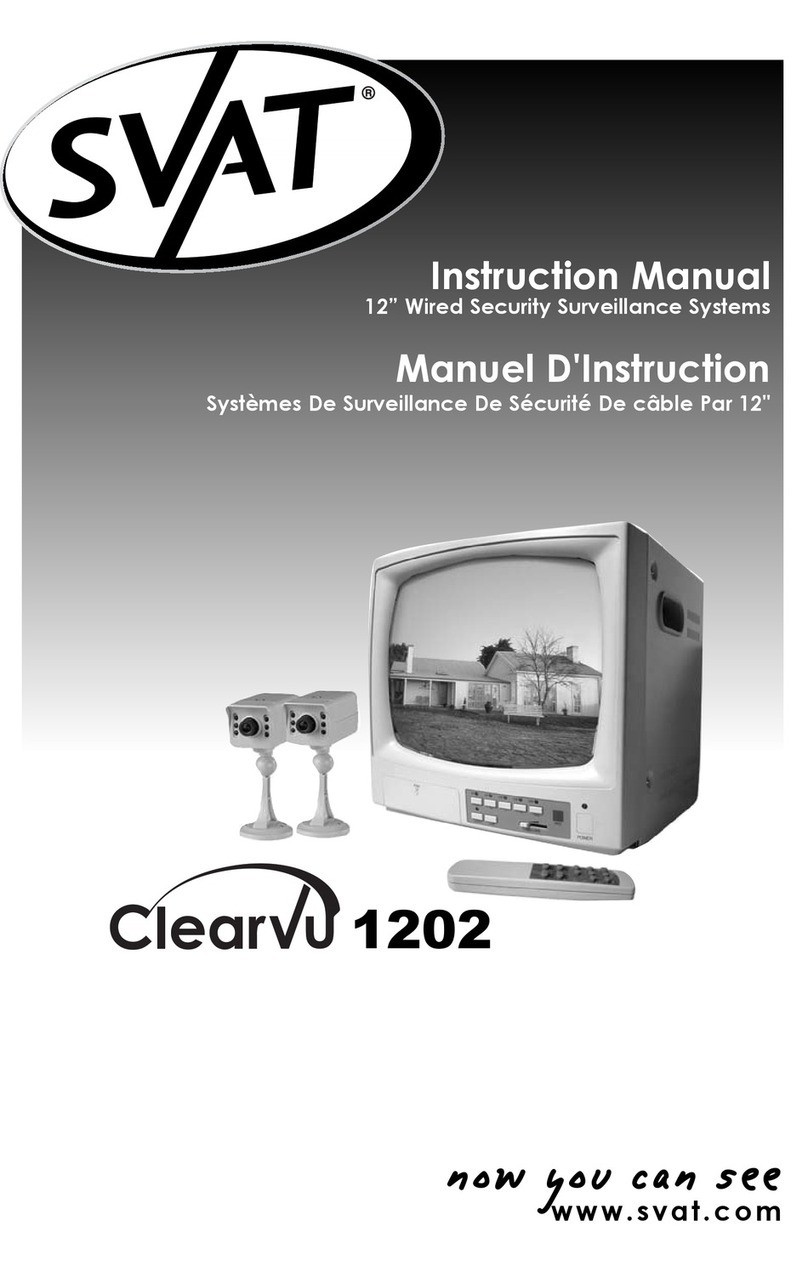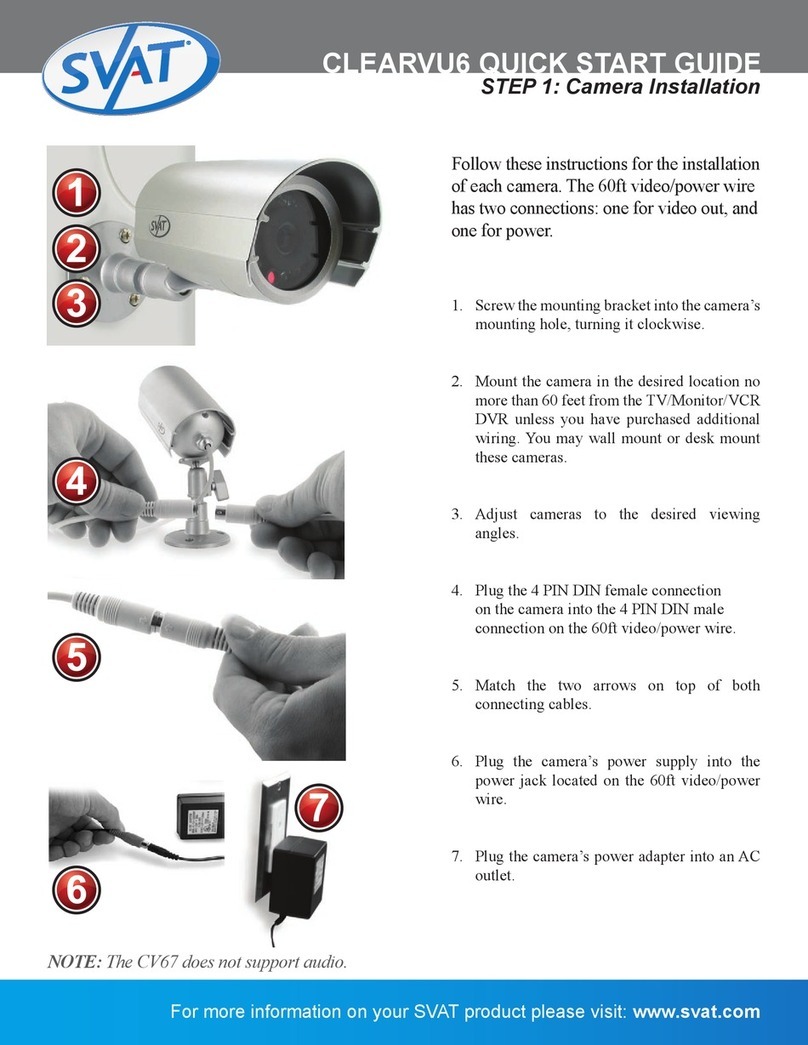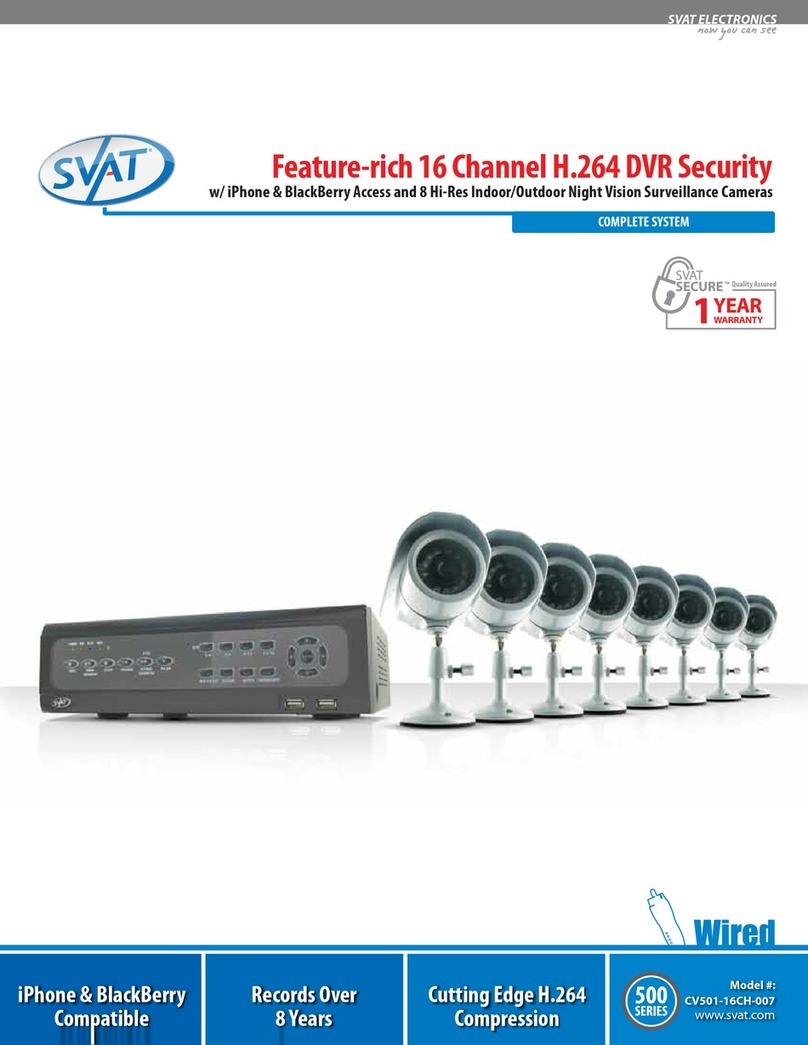PI1000 2
Congratulations on your purchase of the PI1000! The PI1000 is a Digital Video Recorder (DVR) hidden inside a motion
sensor with a built-in high quality pinhole camera. This device allows you to record video footage discreetly using 3
dierent recording modes: Manual, Scheduled, and Motion Detection. Record footage directly to the included SD card
and view your captured video by connecting to a TV, computer or laptop (SD card reader required). The PI1000 can be
table mounted or wall mounted which allows you to place it in many various locations. You can also power this device
using four AA batteries (not included) or the AC adapter (DC12V).
INTRODUCTION
FEATURES
Covert System
The PI1000 is a complete recording system hidden inside a motion sensor. Mount it virtually anywhere and record
video to the built-in SD card. The unit’s conventional appearance allows you to watch over your business, employees or
valuables completely undetected.
Record up to 12 Days of Recording
Capture high quality digital video and record directly onto the included 1GB SD card. Upgrade to a 32GB card (not
included) and get up to 2 years worth of recording.
Battery Operable Wireless Monitoring
Now you can record wirelessly by powering the camera with 4 AA batteries. Monitor for up to 17 hours in standby
mode or 12 hours when continuously recording (lithium batteries recommended and not included). An AC power
adapter is included for more permanent use.
Motion Activated Recording
Motion activated recording settings let you choose to only capture important video footage and record only when
necessary. Simply set the sensitivity to your desired level. It will save you time and conserve SD memory so you can
monitor for longer time periods.
Easily Review and Transfer Video
The PI1000 oers a live-view mode. You can view video footage by connecting to your TV, or remove the SD card to
view or archive all recorded video on your computer. This is also useful for submitting to law enforcement or security
professionals if your video footage is needed.
24 Hour Scheduled Recording
Setup your preferred scheduled recording time throughout a 24 hour day. You are able to record video footage using
three dierent types of recording modes: manual, scheduled, and motion activation.
Date and Time Stamp
Capture the date and time of recorded video footage in all recording modes so that it is always clear when you
recorded specic events.
High Quality MPEG-4 Compression
Record MPEG-4 compressed video to the built-in SD card. This allows for hours of recording without any sacrice in
quality. MPEG-4 is a video format that is familiar to most computers so you can review, back up and archive on your
PC easily.
24/7 Lifetime Live Customer Support
Assistance is available for you whenever you need it. Our customer support team can be reached by phone 24/7, or by
email and live web chat services so that you will always have access to an expert.