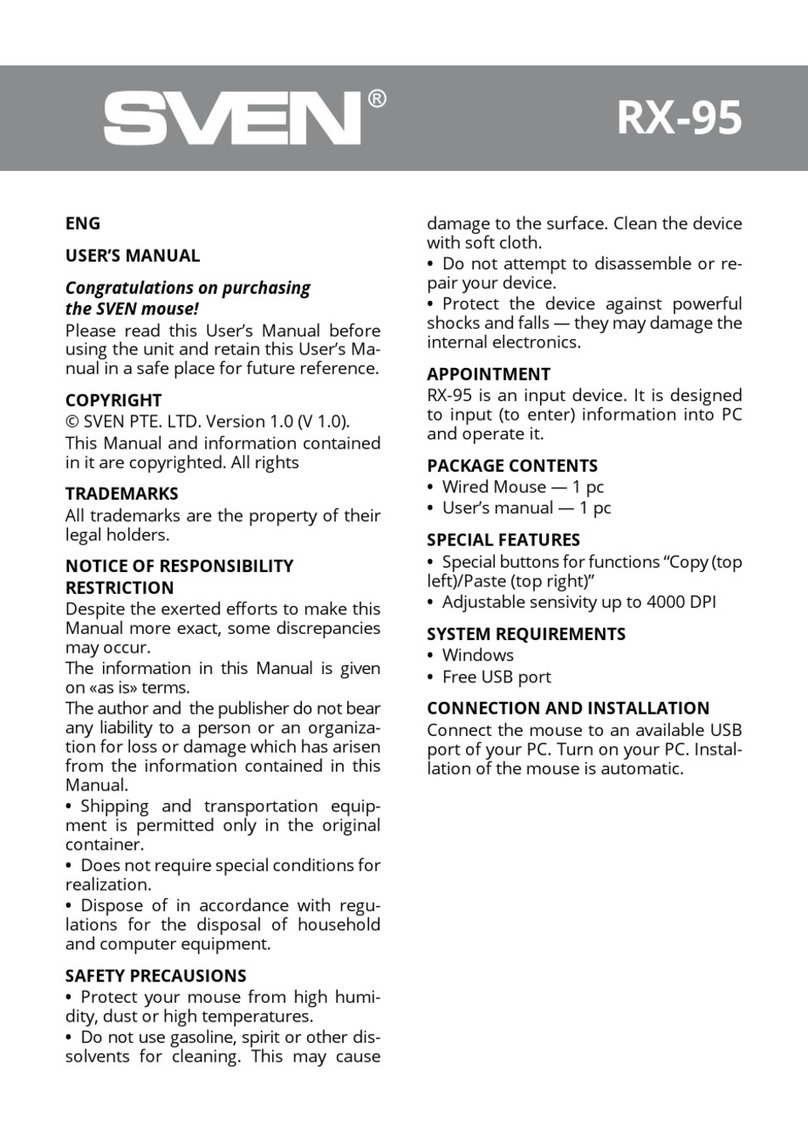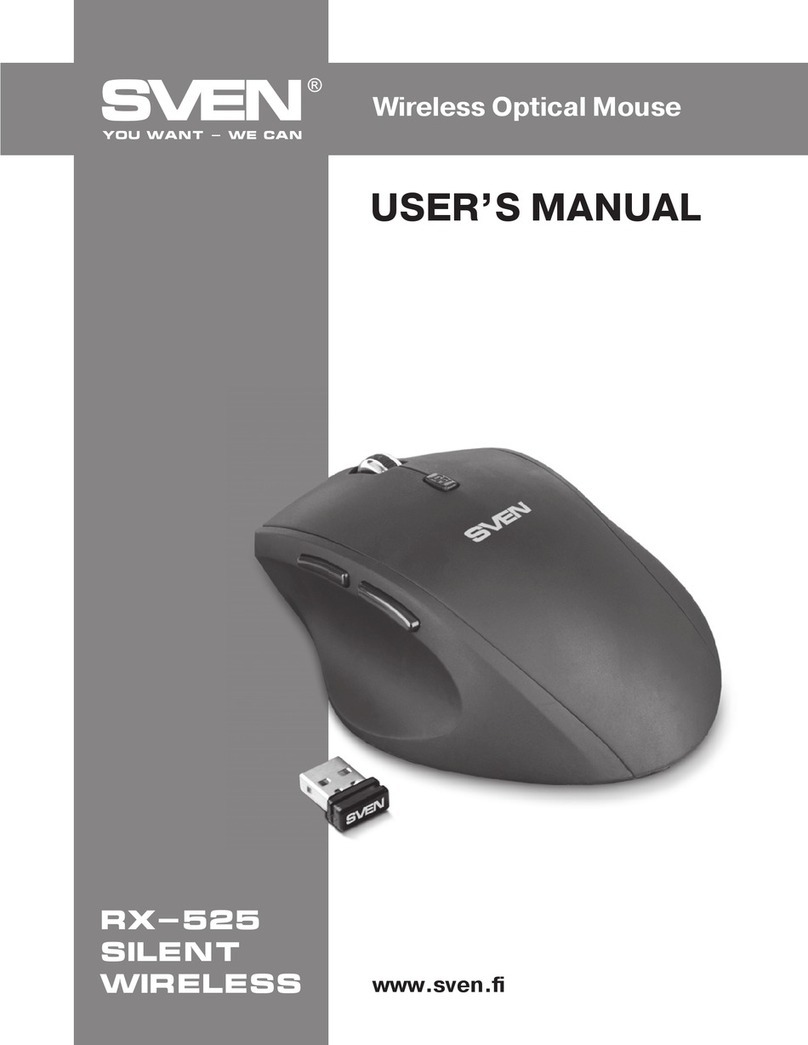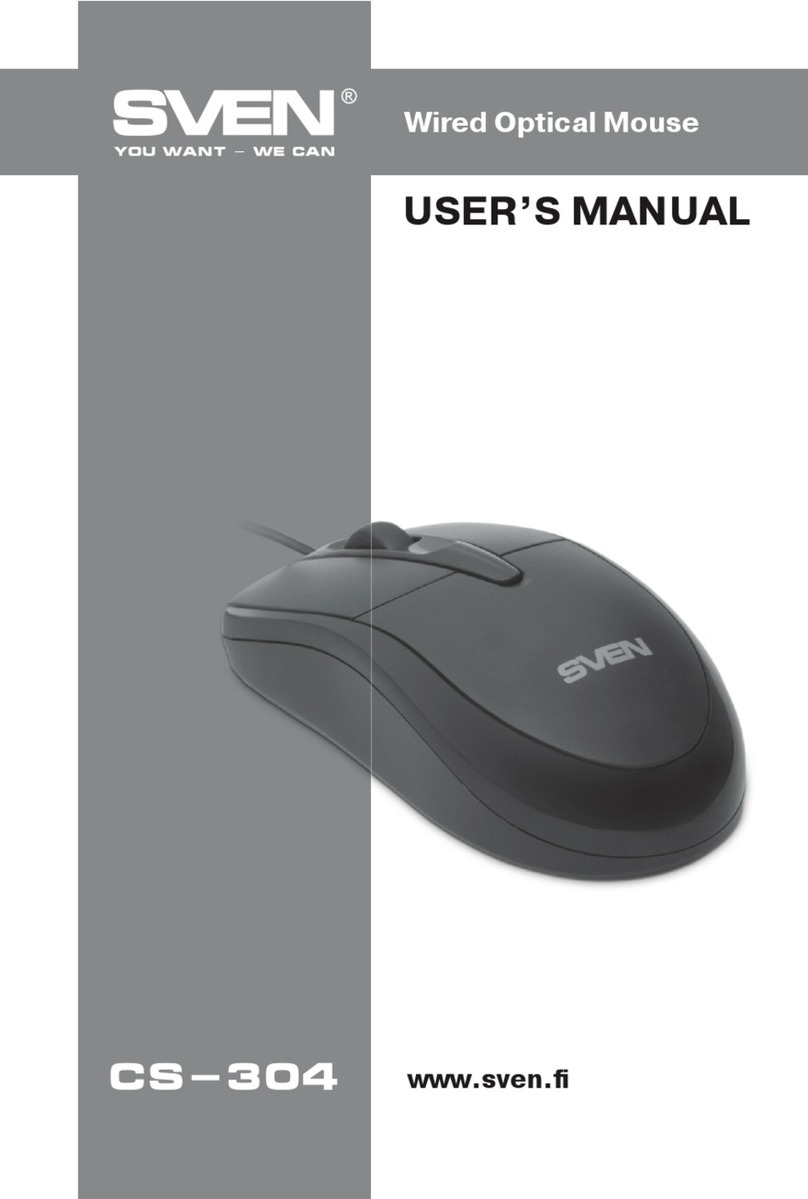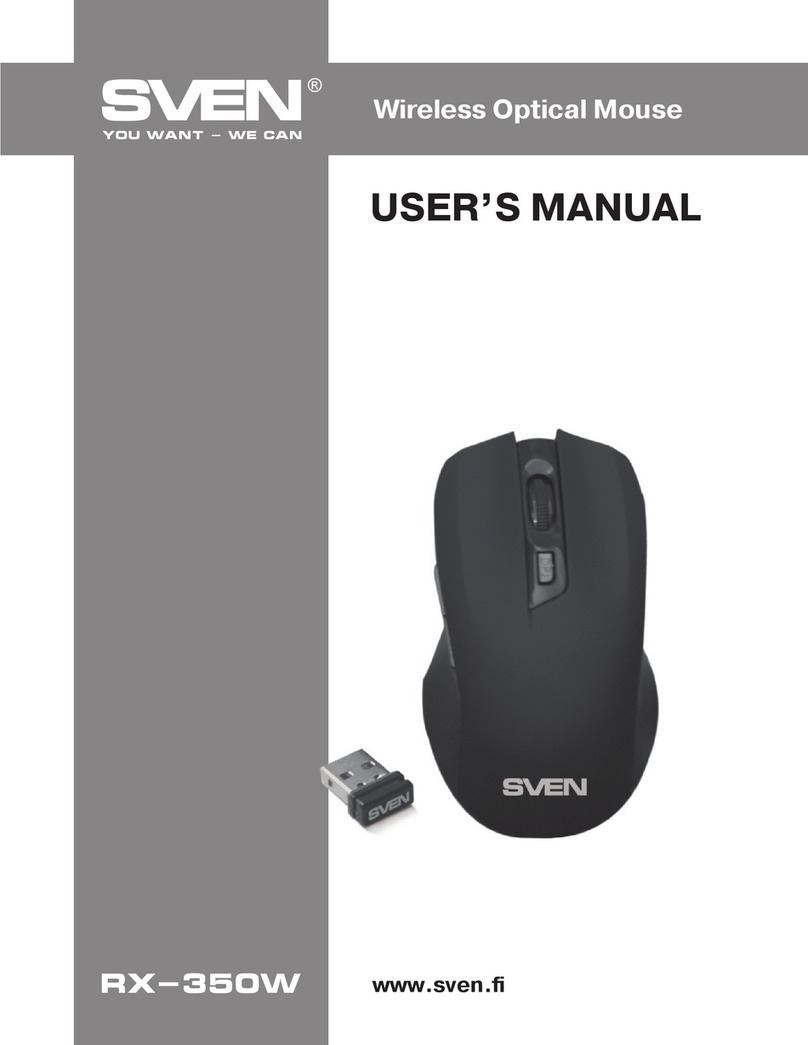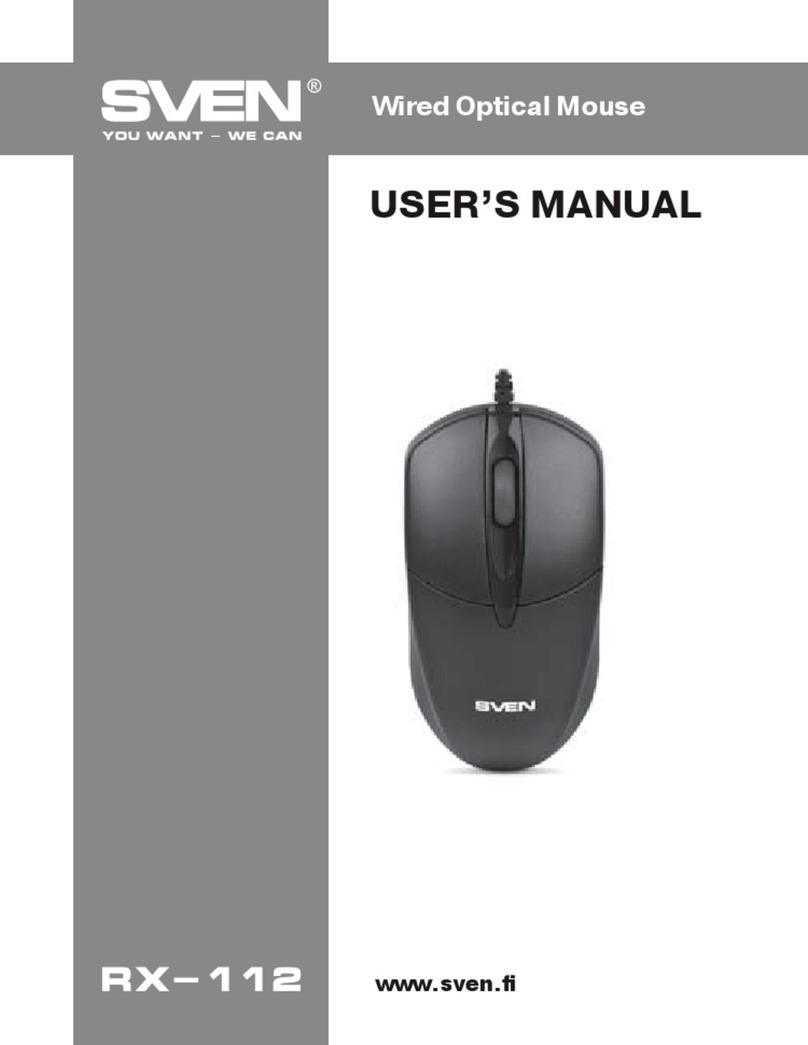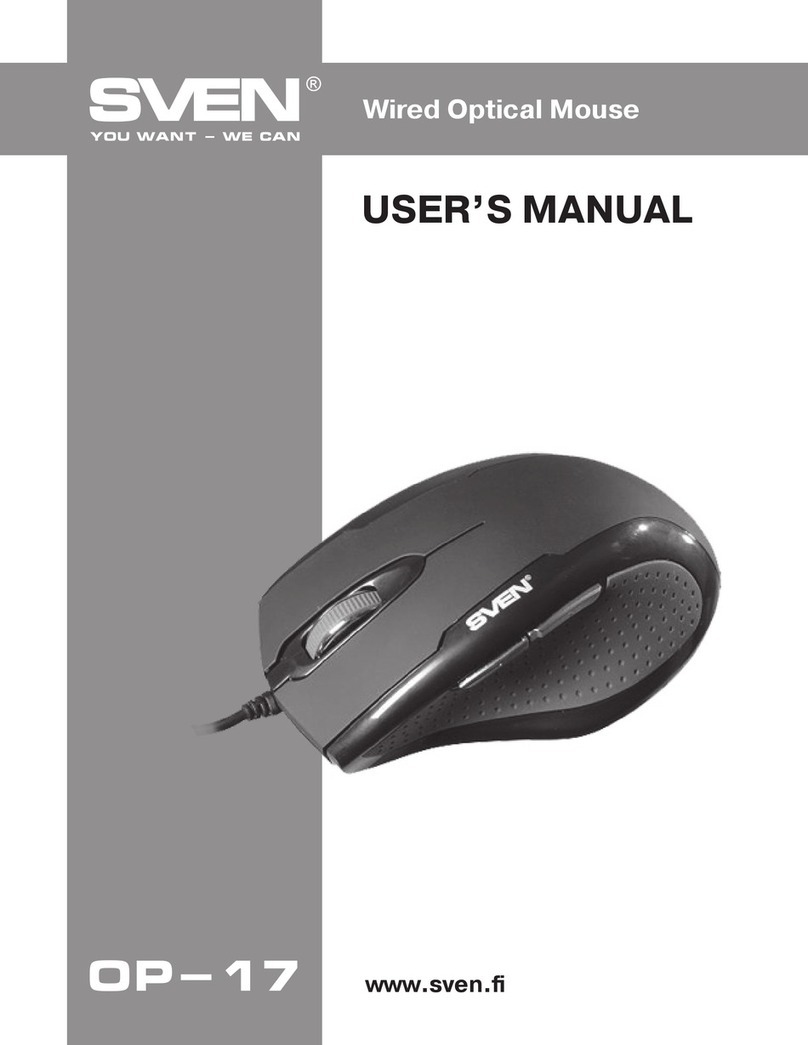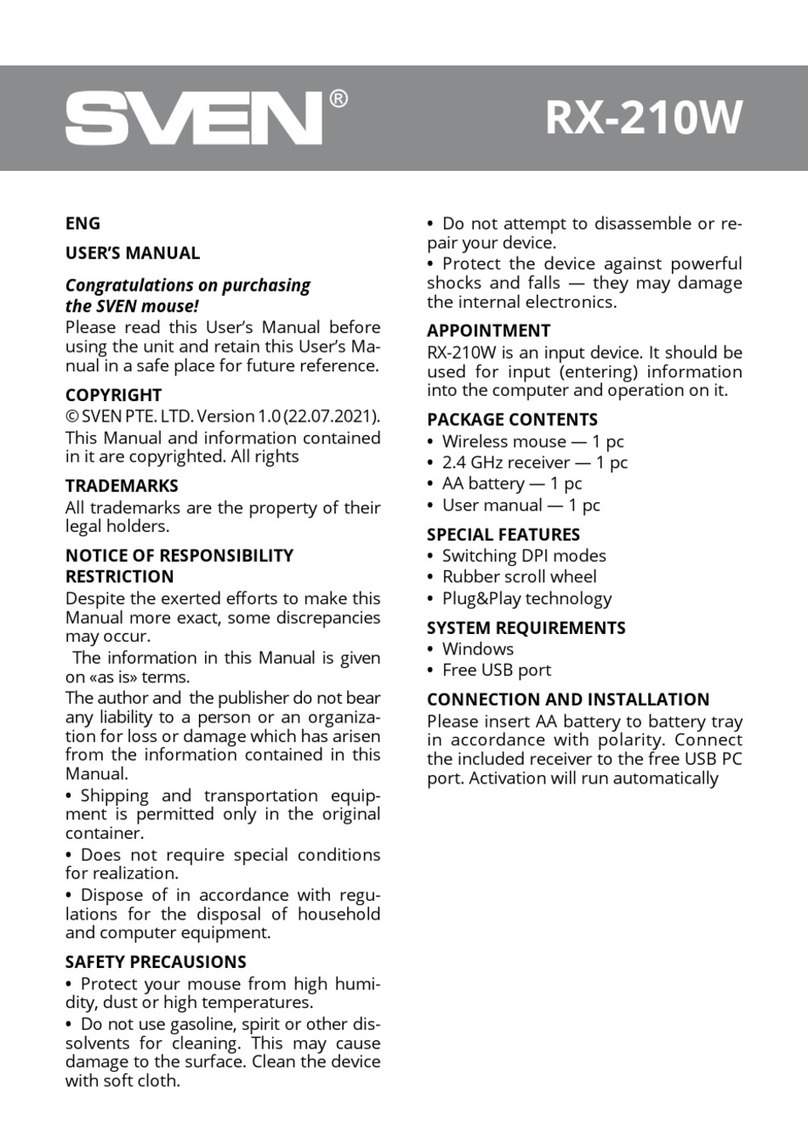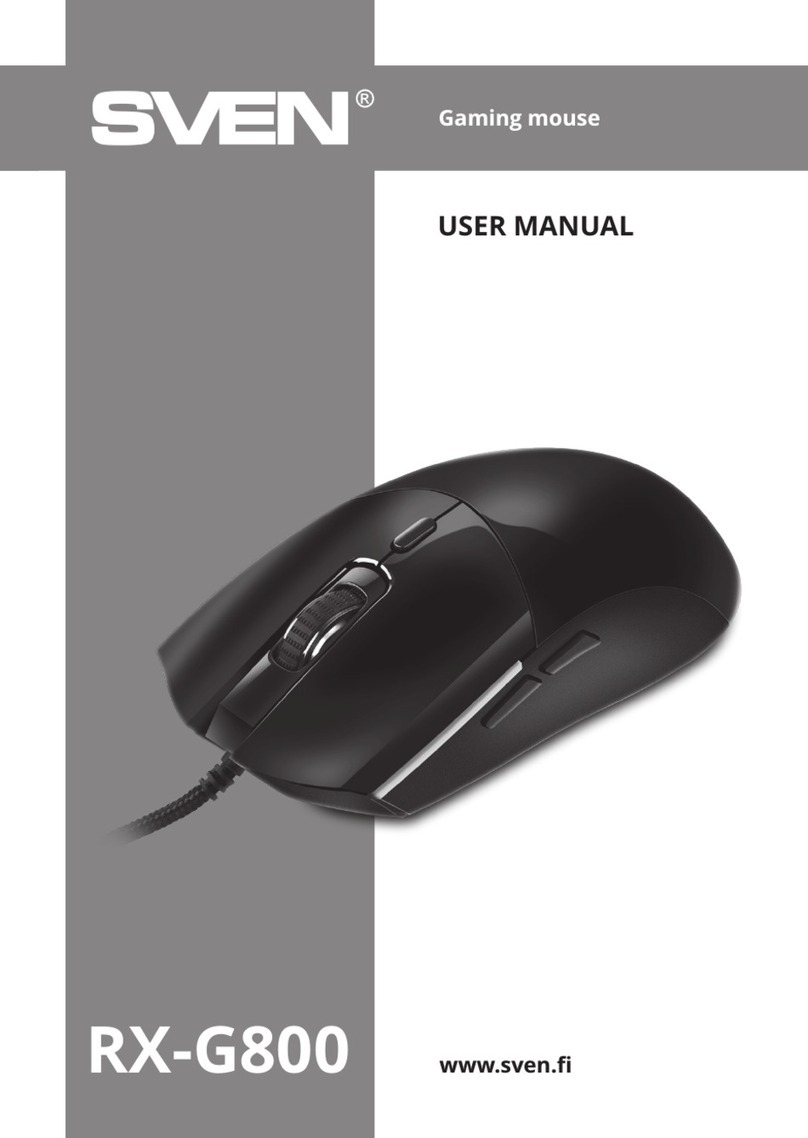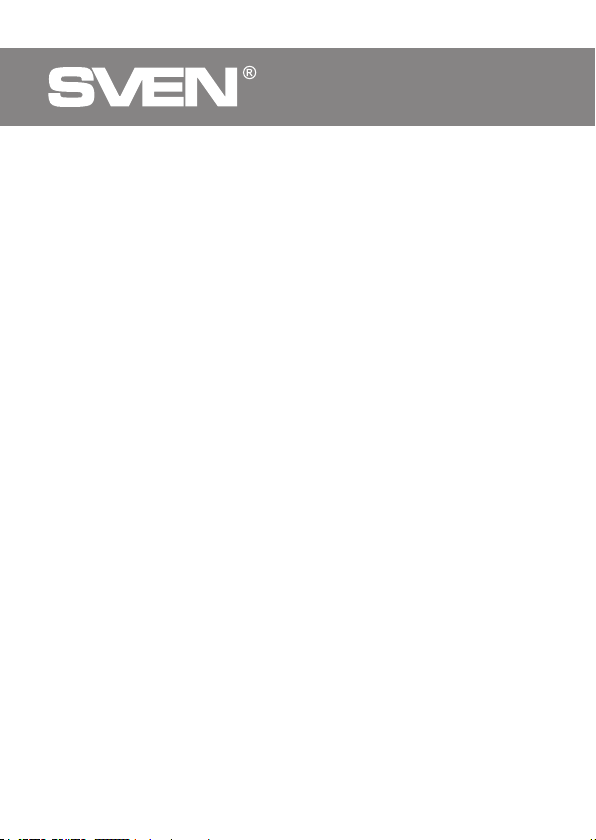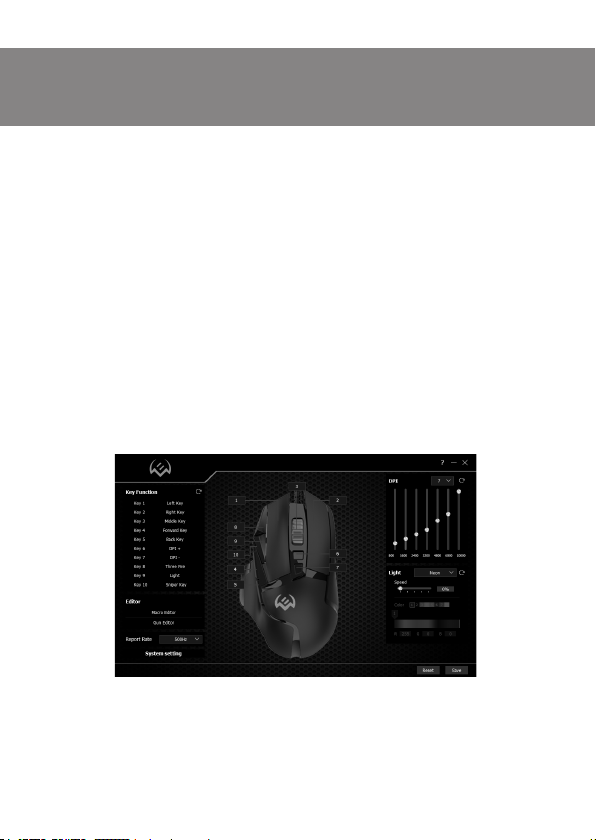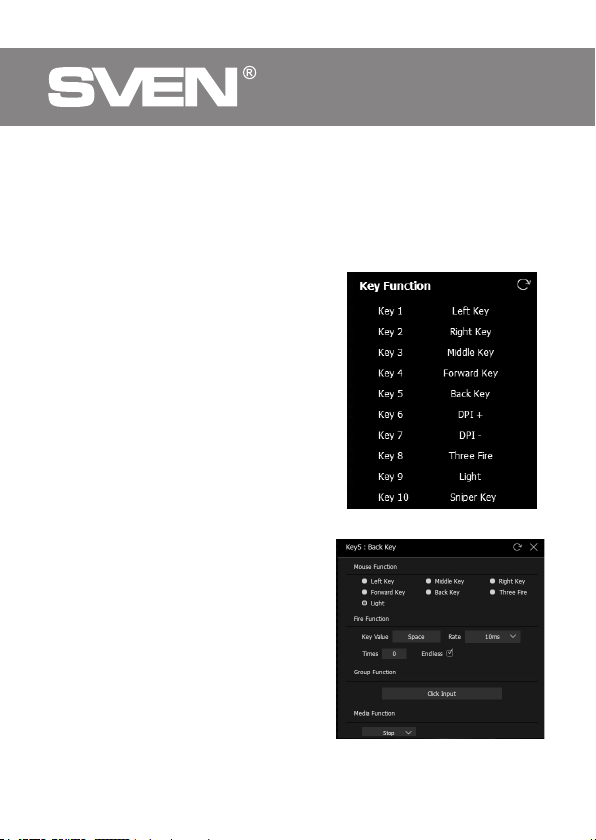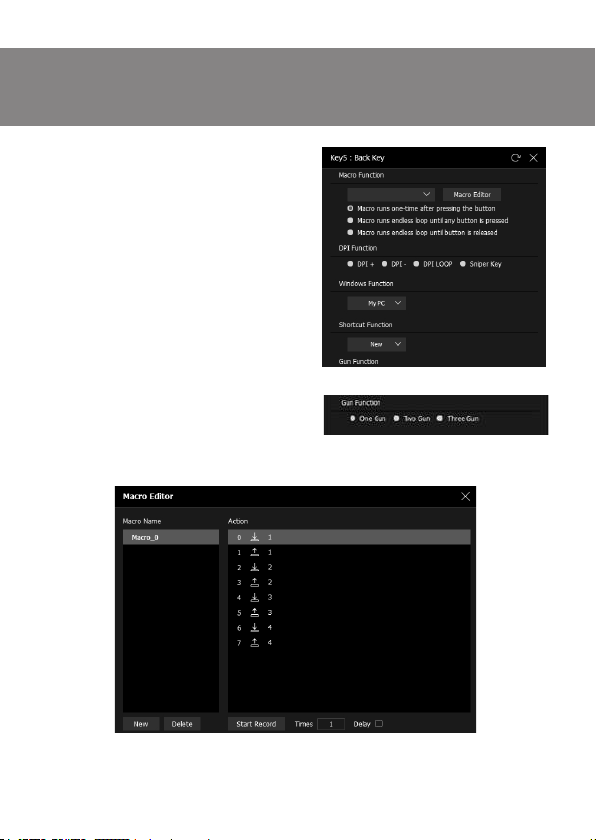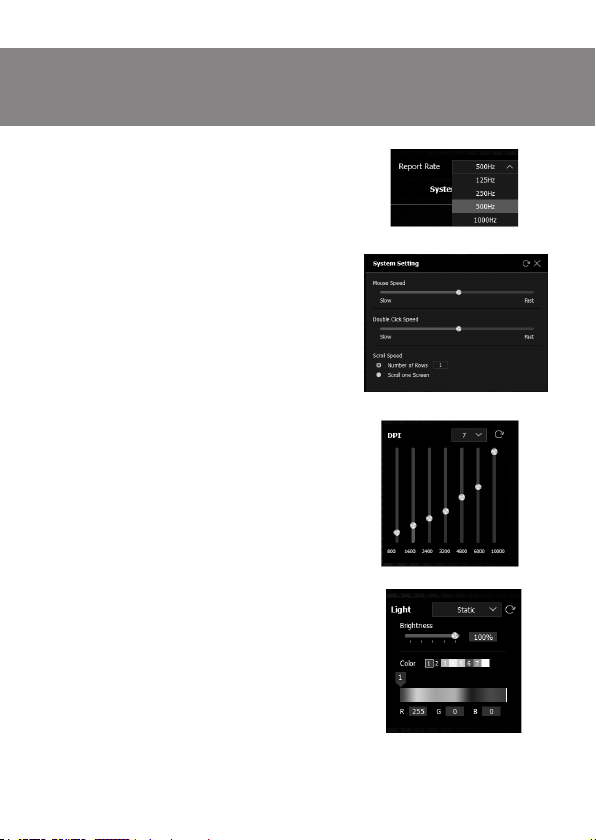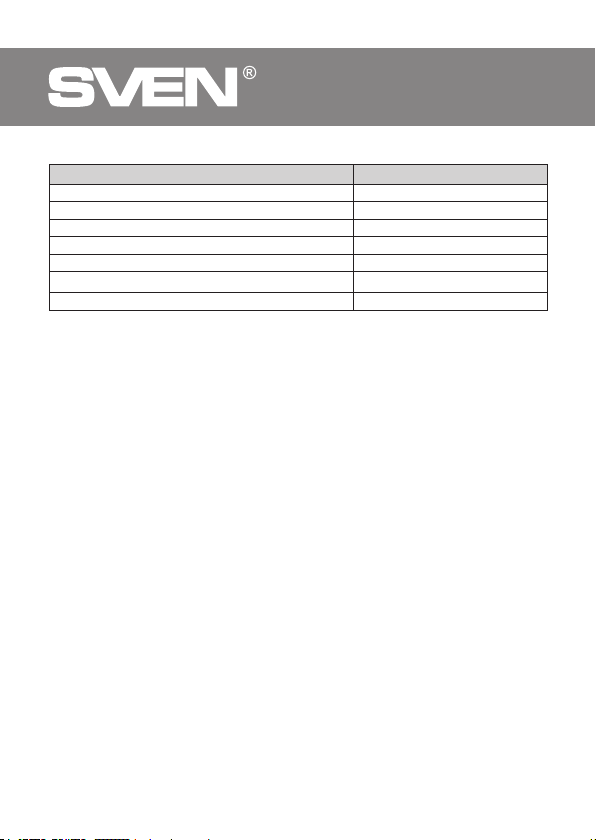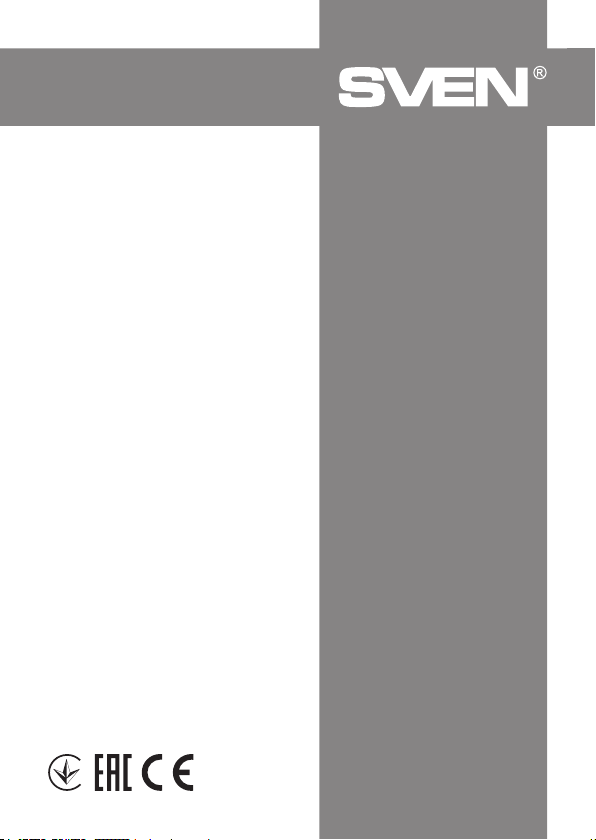Gaming Mouse
RX-G975
Model: RX-G975
Importer: Tiralana OY, Office 102, Kotolahden-
tie 15, 48310 Kotka, Finland.
Импортер вРоссии: OOO «Регард», 105082,
г.Москва, ул. ФридрихаЭнгельса, д.75, стр.5.
Уполномоченная организация в России:
ООО «РТ-Ф», 105082, г. Москва, ул. Фридриха
Энгельса, д. 56, стр. 1. Условия гарантийно-
го обслуживания смотрите вгарантийном
талоне или на сайте www.sven.fi. Гаран-
тийный срок: 12 мес. Срок службы: 5 лет.
Производитель: «СВЕН ПТЕ. Лимитед», 176
Джу Чиат Роуд, №02-02, Сингапур, 427447.
Произведено под контролем «Свен Скан-
динавияЛимитед», 48310, Финляндия, Кот-
ка, Котолахдентие, 15. Сделано в Китае.
Manufacturer: SVEN PTE. LTD, 176 Joo Chiat
Road, № 02-02, Singapore, 427447.
Produced under the control of Oy Sven Scan-
dinavia Ltd. 15, Kotolahdentie, Kotka, Finland,
48310. Made in China.
® Registered Trademark of Oy SVEN
Scandinavia Ltd. Finland.