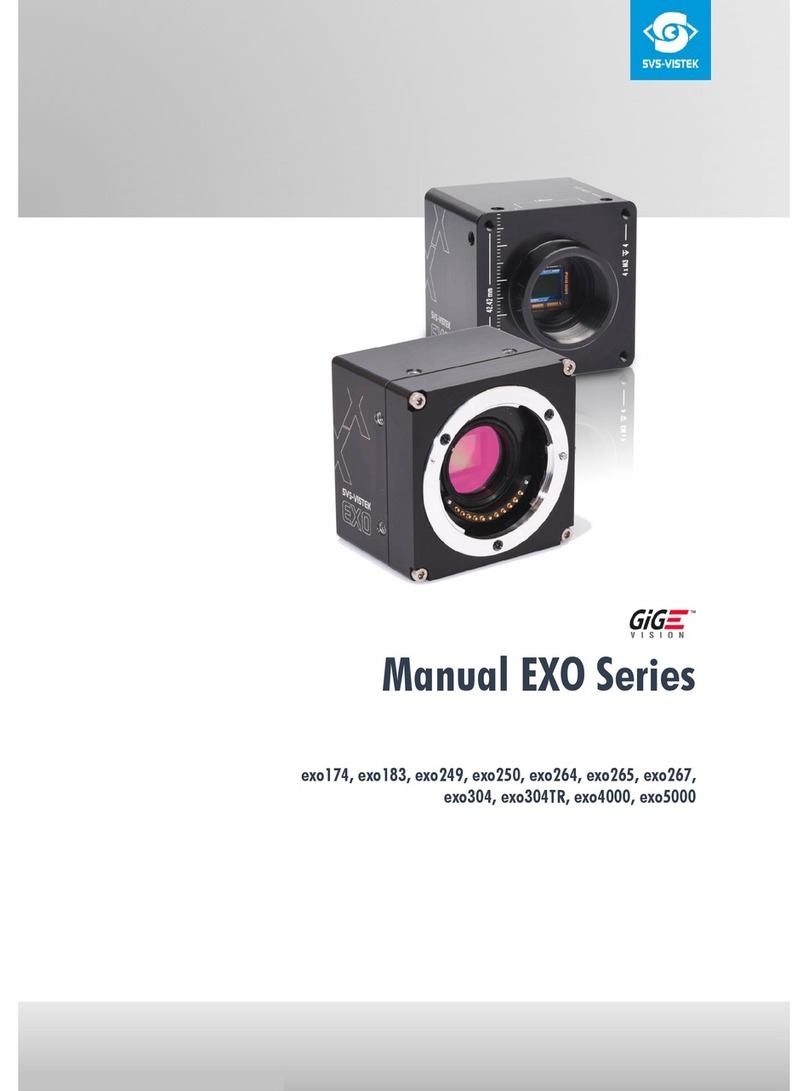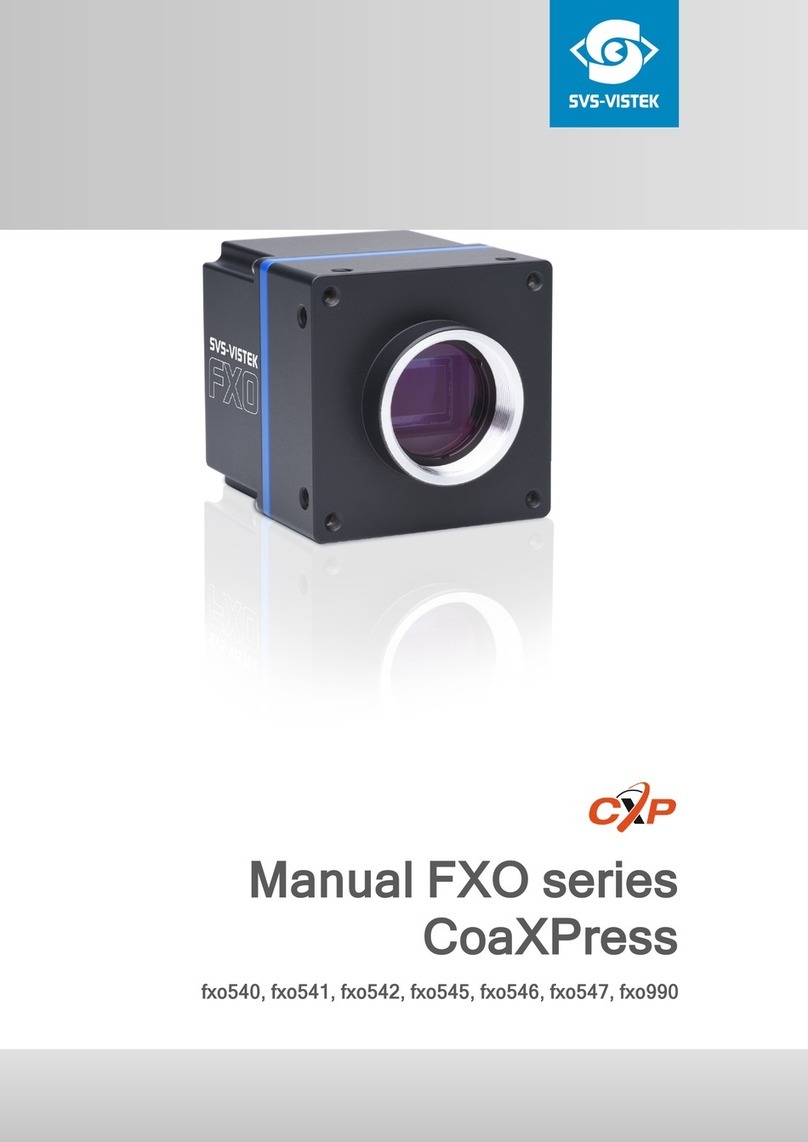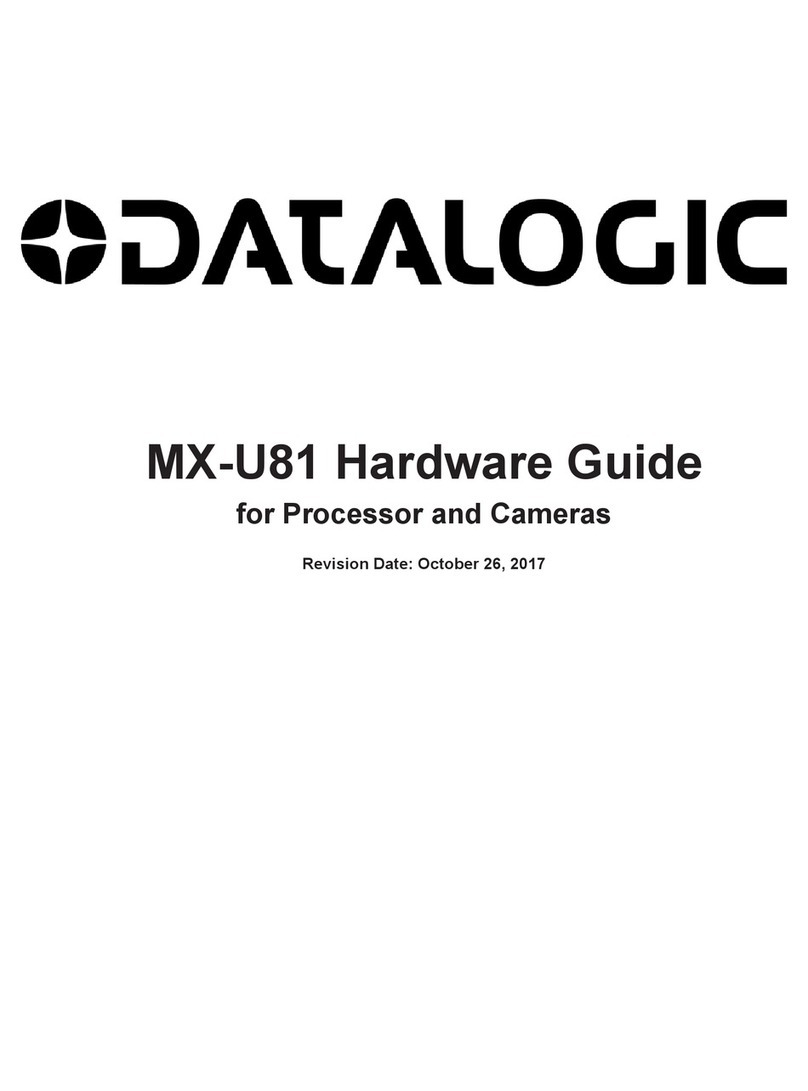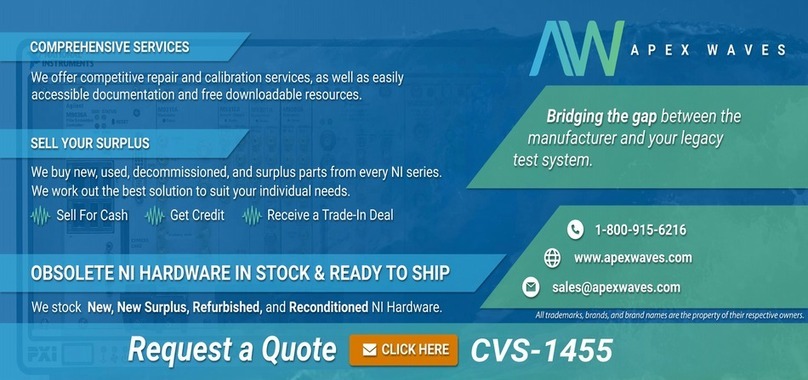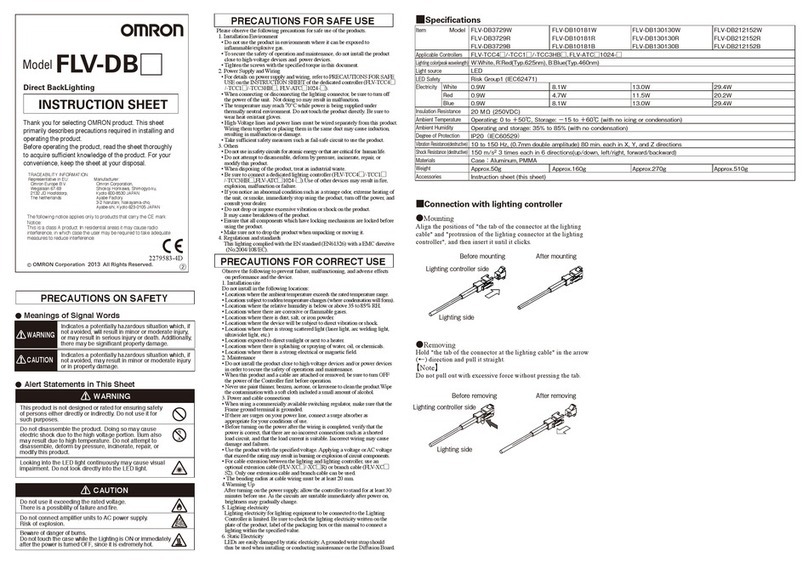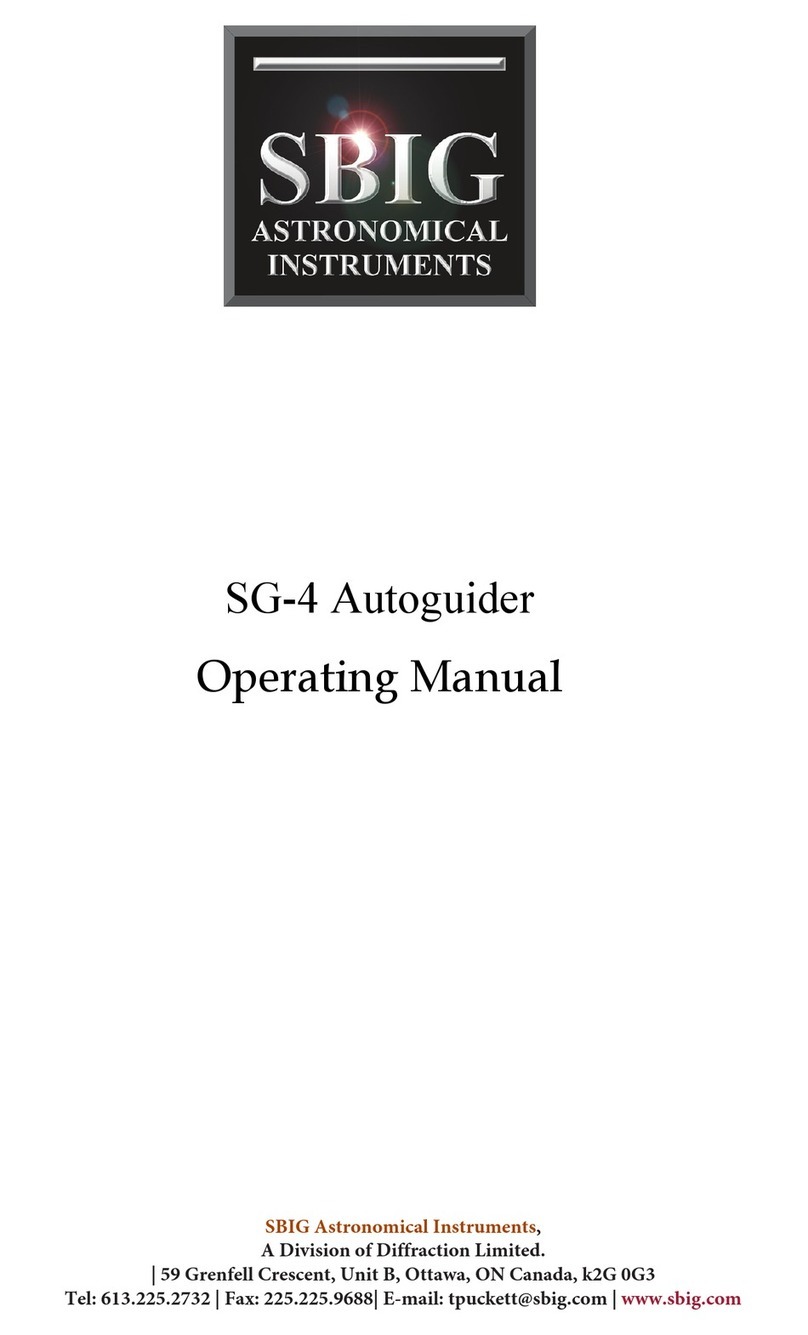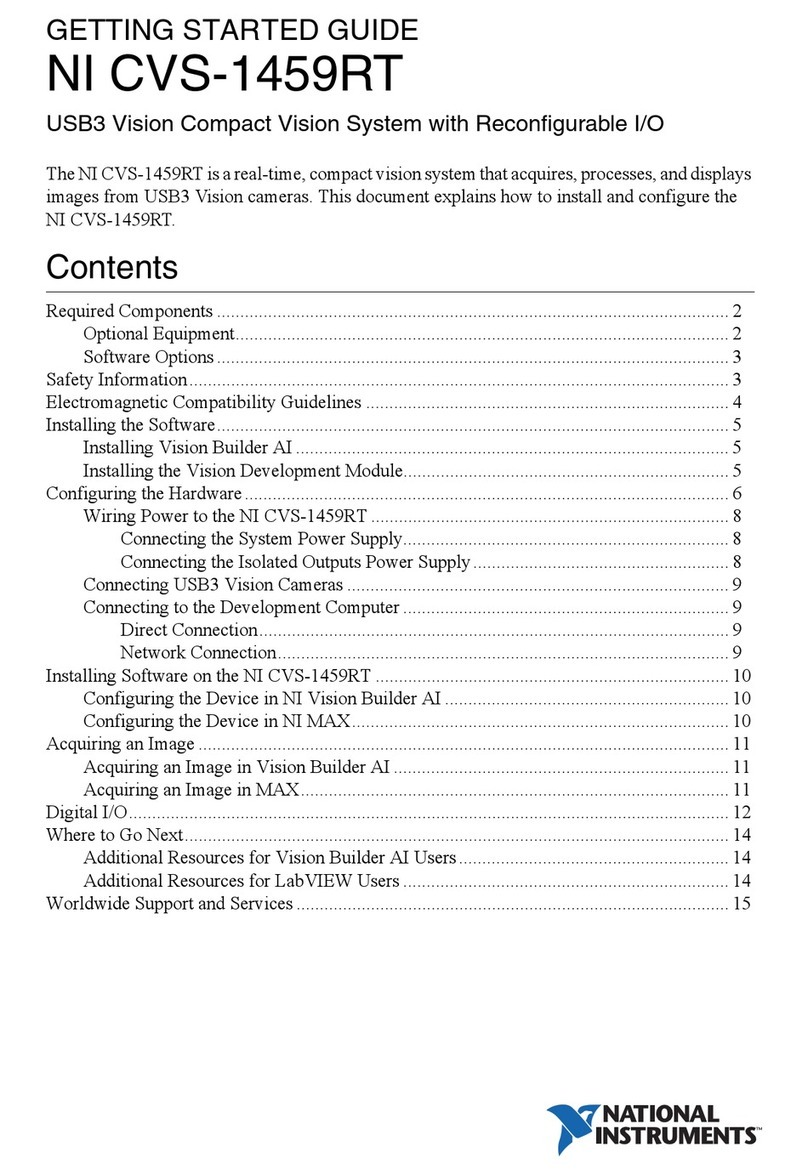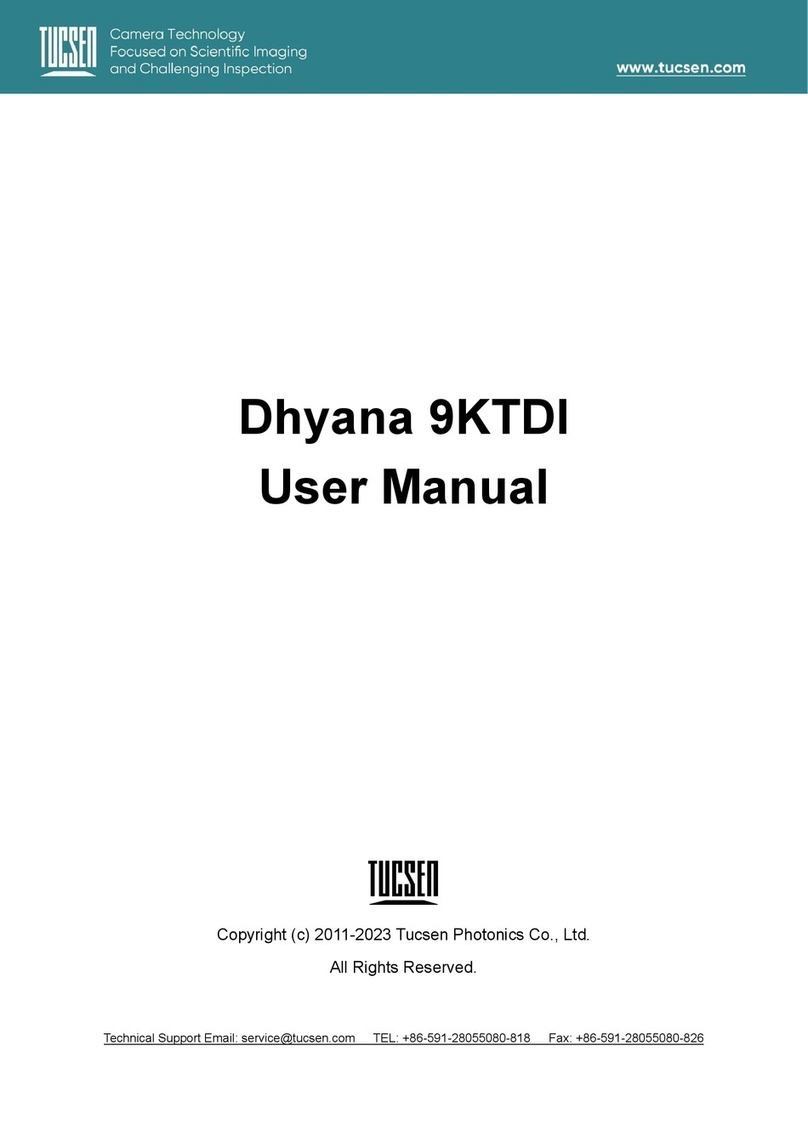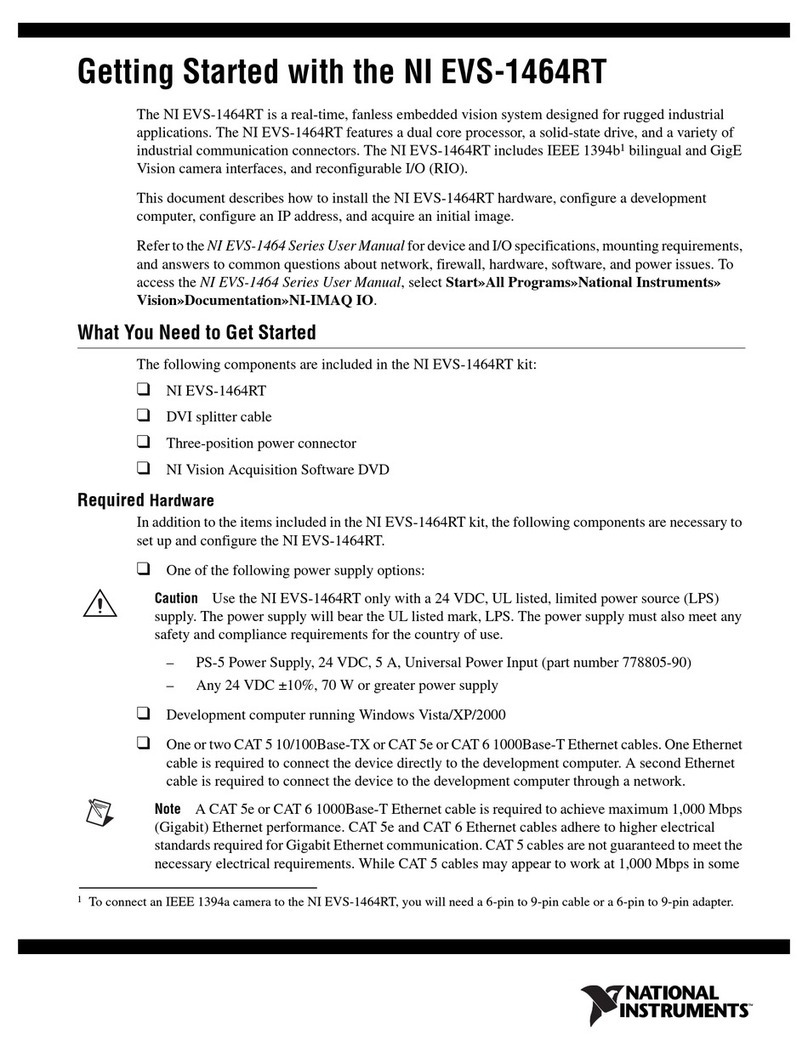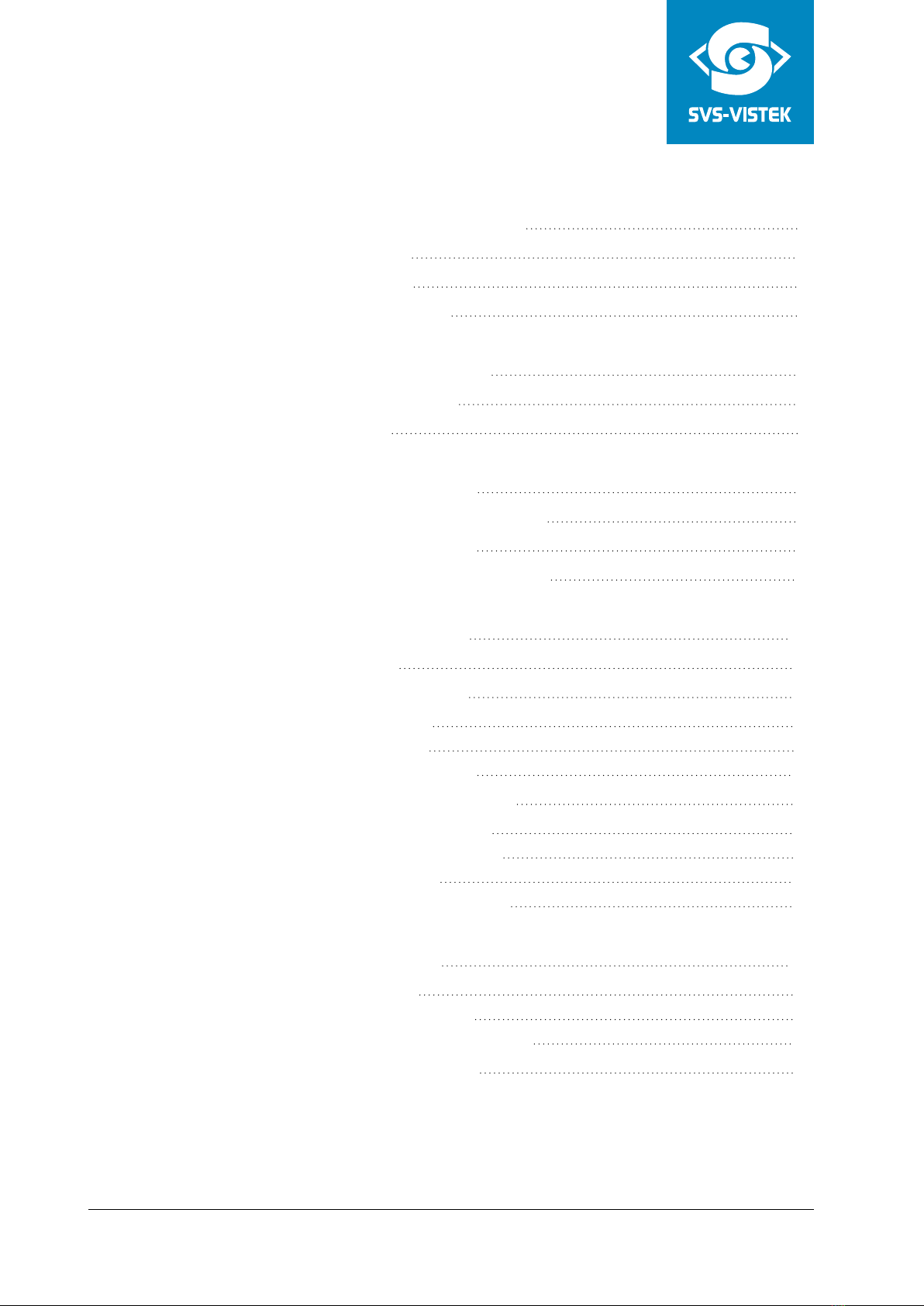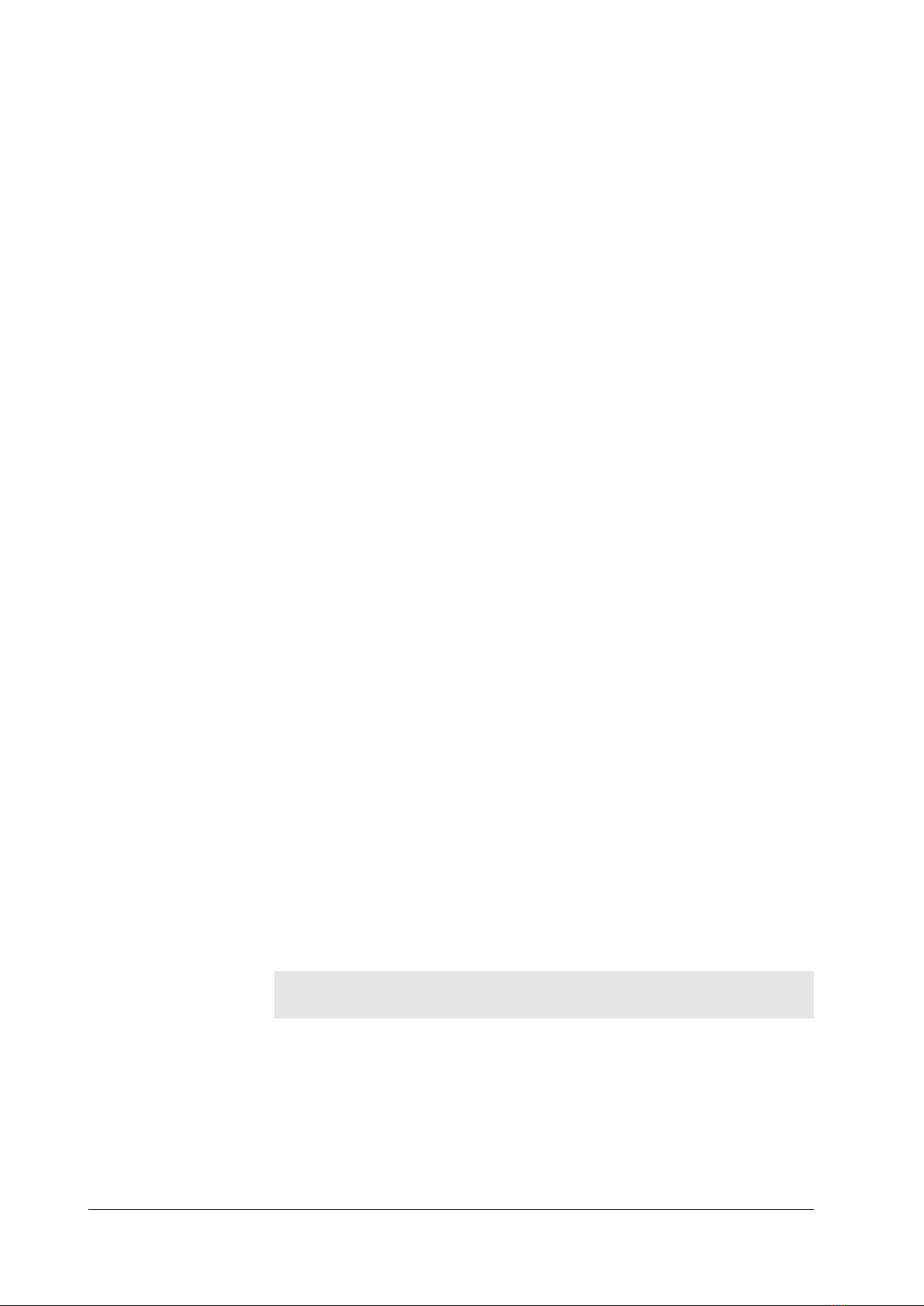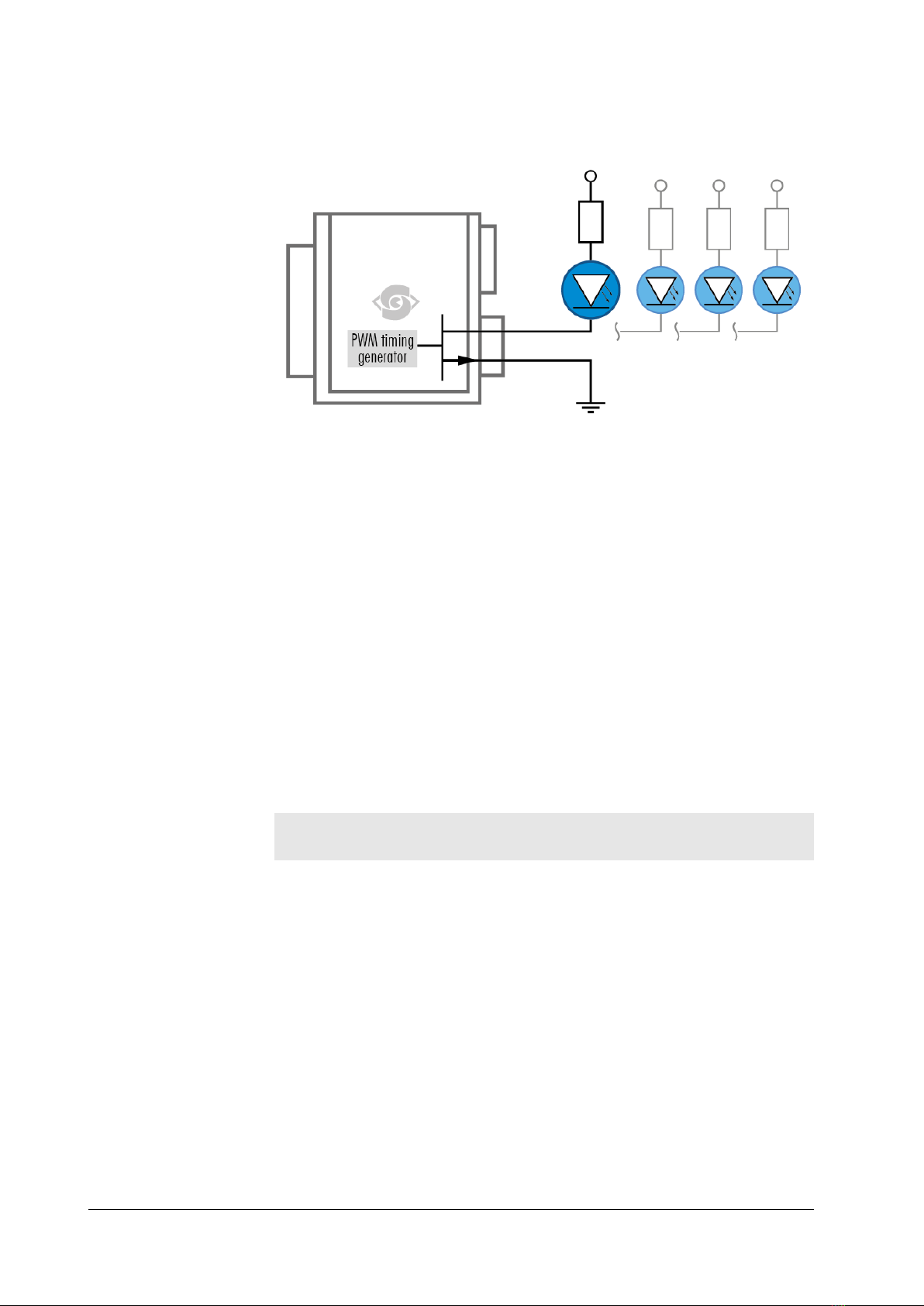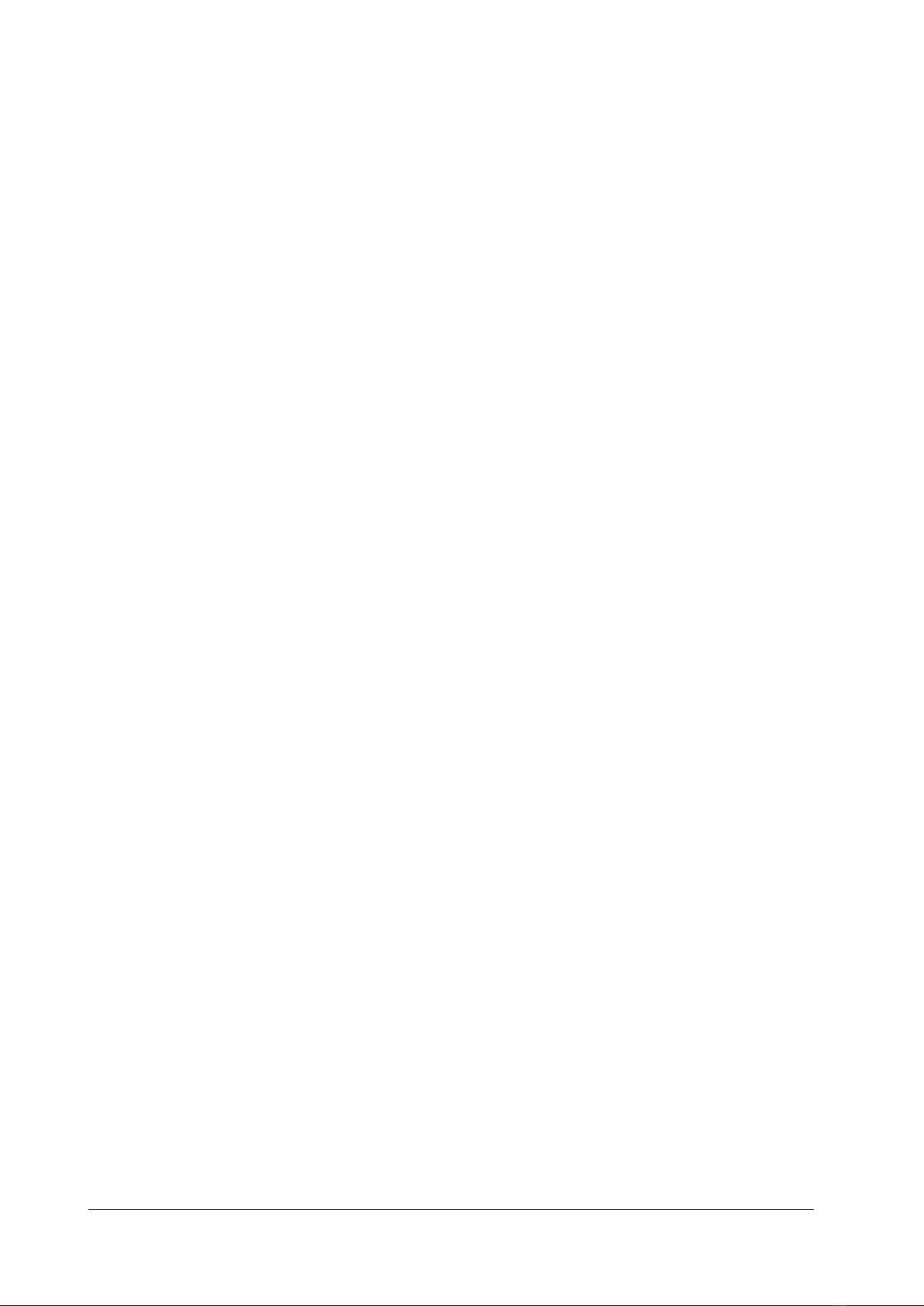2 The SHR series
2.3 High precision with large pixels
The SVCam SHR series is a series of industrial machine vision cameras fea-
turing especially on very high image resolutions with large pixels and global
shutter. In the industrial machine vision business, there are applications where
global shutter with high resolutions cannot permit compromises on image qual-
ity. This is the playground for the SHR.
Wide fields of view and global shutter make this camera series your prime
choice for demanding applications such as optical meteorology, aerial imaging
or scientific research. Global shutter reduces optical distortion on the sensor
side, large pixels reduce noise and extend the usable dynamic range.
One of the most compact camera modules of its class
SVS-VISTEK is introducing high-class sensors with high resolutions and large
pixels to generate high-resolution images in an outstanding quality. This covers
sophisticated CCD technology as well as latest CMOS sensors. High and ultra-
high resolutions with large pixels are challenging. We combine our advanced
knowledge in these areas with a robust I/O design and advanced industrial cam-
era layout, providing reliable excellence in industrial imaging.
Best imaging performance is possible only with excellent lenses. Nearly all
kinds of lenses can be adapted to the SHR due to its wide lens opening of
72 mm. Ask for adapters regarding your specific lens requirement.
2.4 CoaXPress features
CoaXPress (CXP) is the latest development regarding high speed high volume
data transfer for imaging. The interface needs a frame grabber. The CoaXPress
standard is very precise and is incorporating a lot of features like power-over-
CoaXPress (PoCXP) already in the standard definition.
Main advantages of CXP are
l6.25 Gbit/s transfer rate (CXP-6) per line
lLines can be teamed: a 4-line aggregation delivers up to 25 Gbit/s
lProvides data and power on a single line
lVery thin and flexible cables
l25m data cable supported
lExtremely low latency times
INFO If using the 4IO PWM outputs to drive lights, you need an external power sup-
ply as PoCXP is unable to deliver the high currents requested by the lights.
2 The SHR series 8