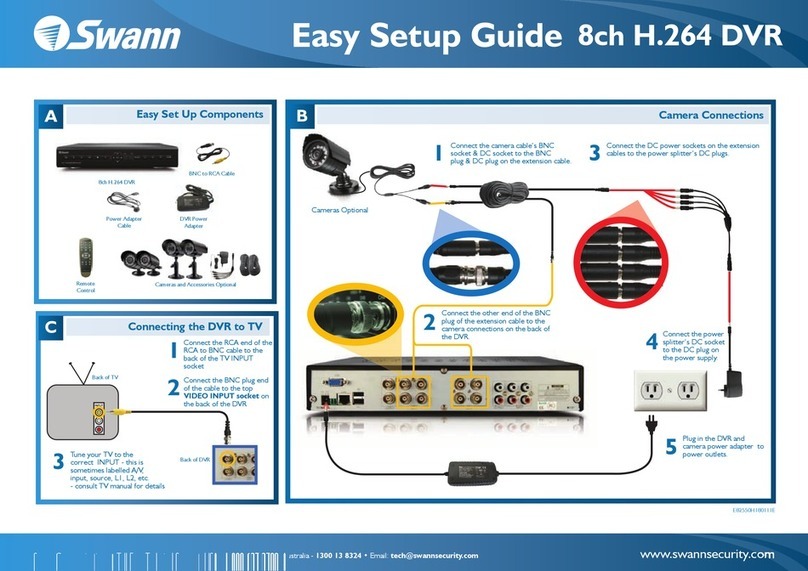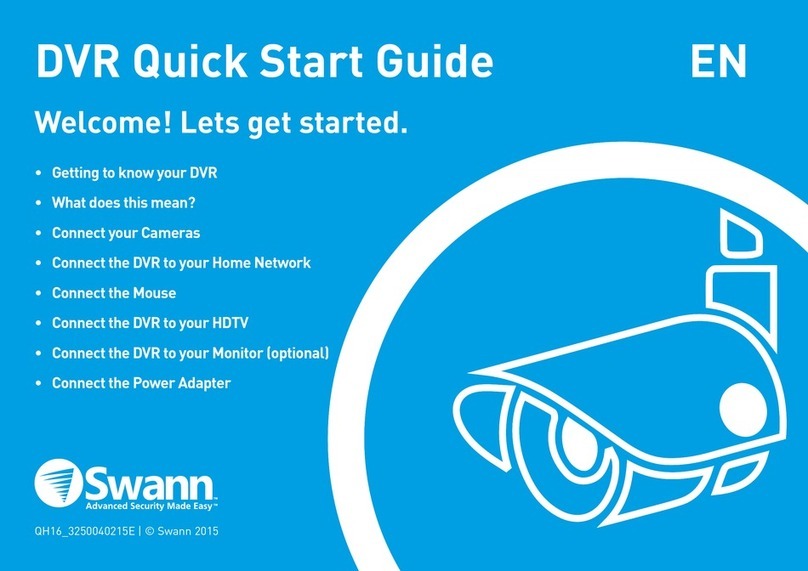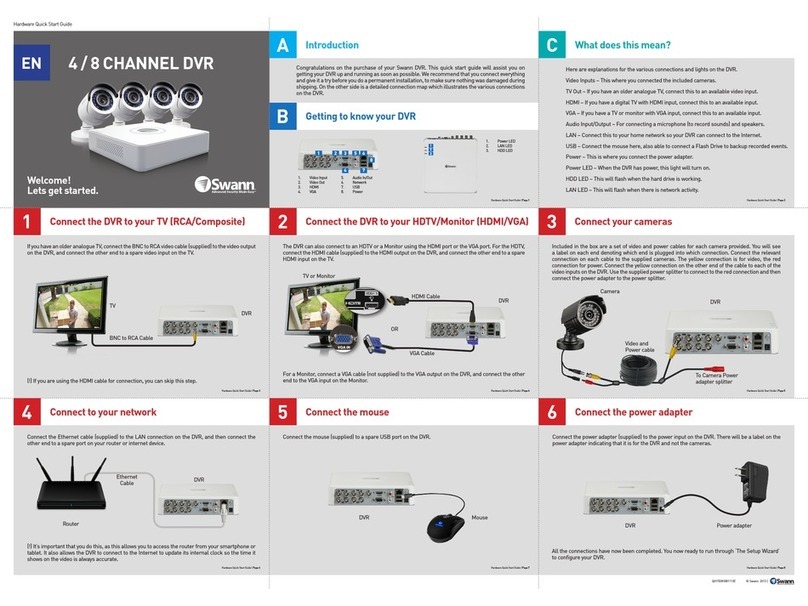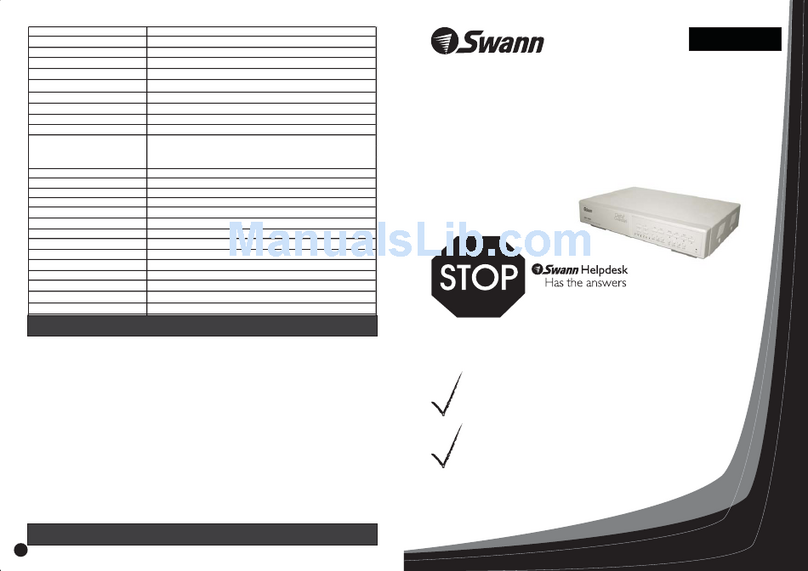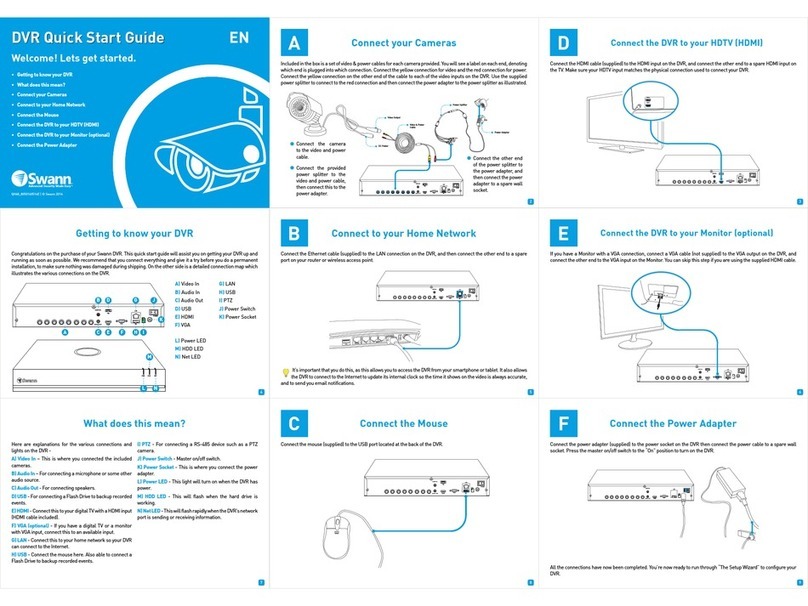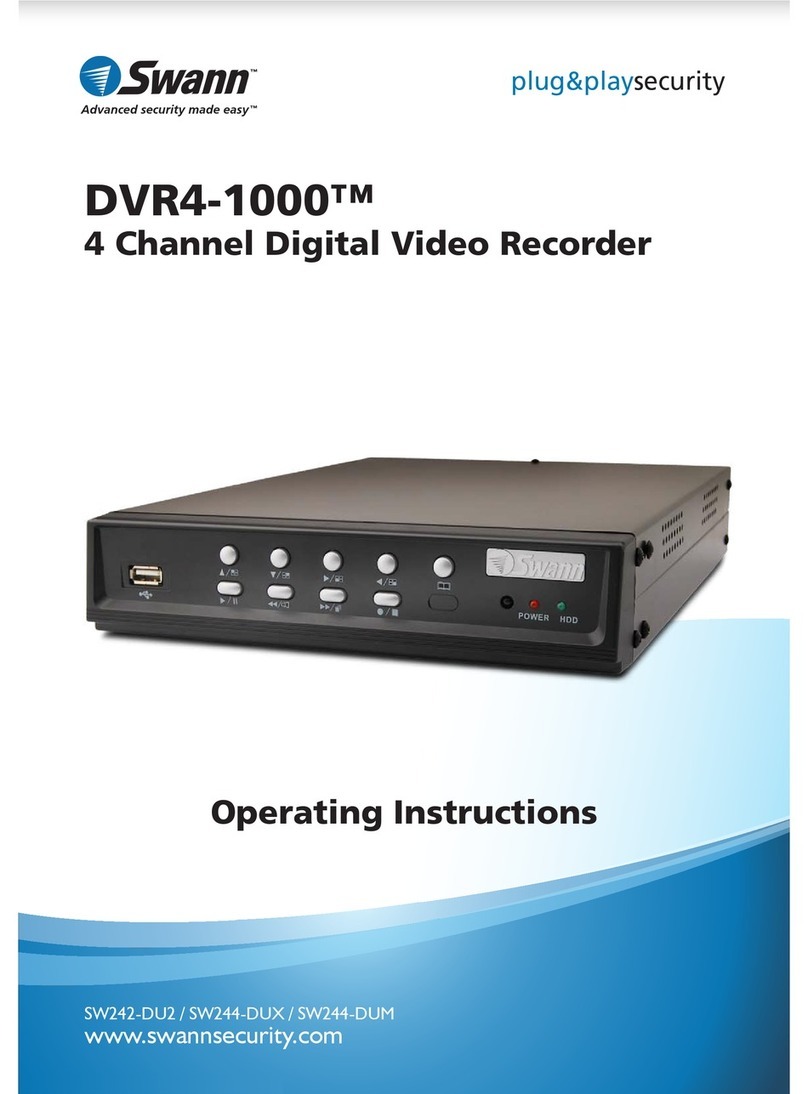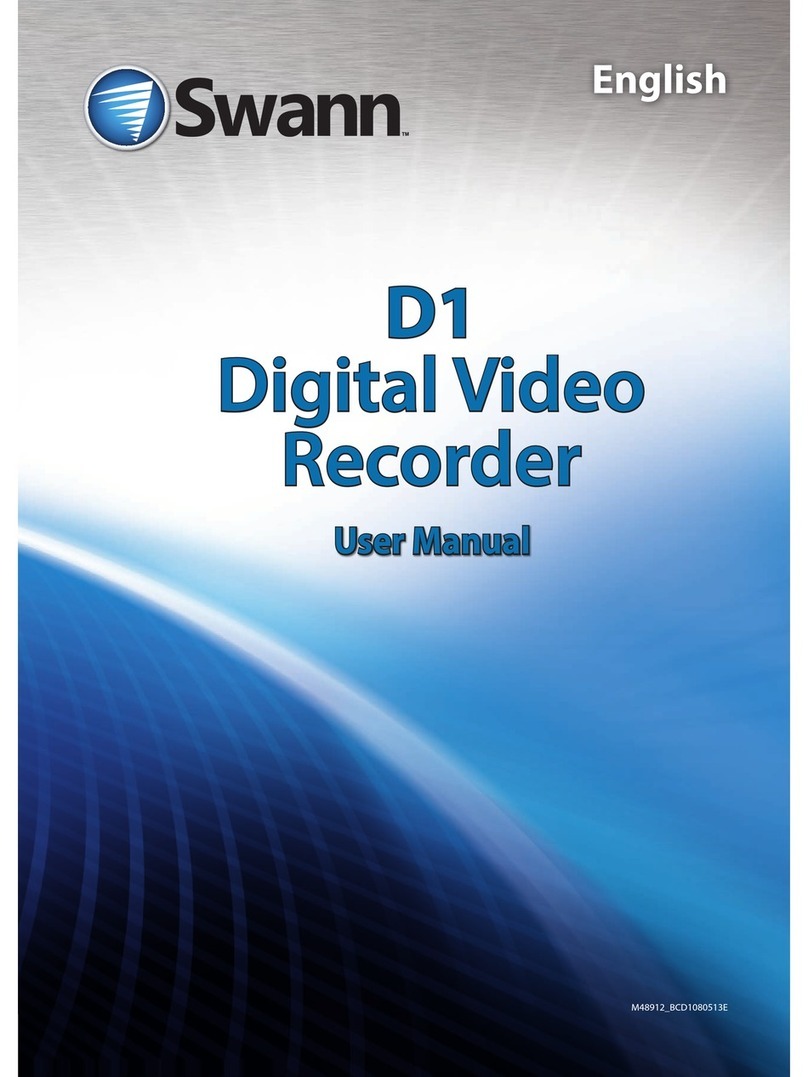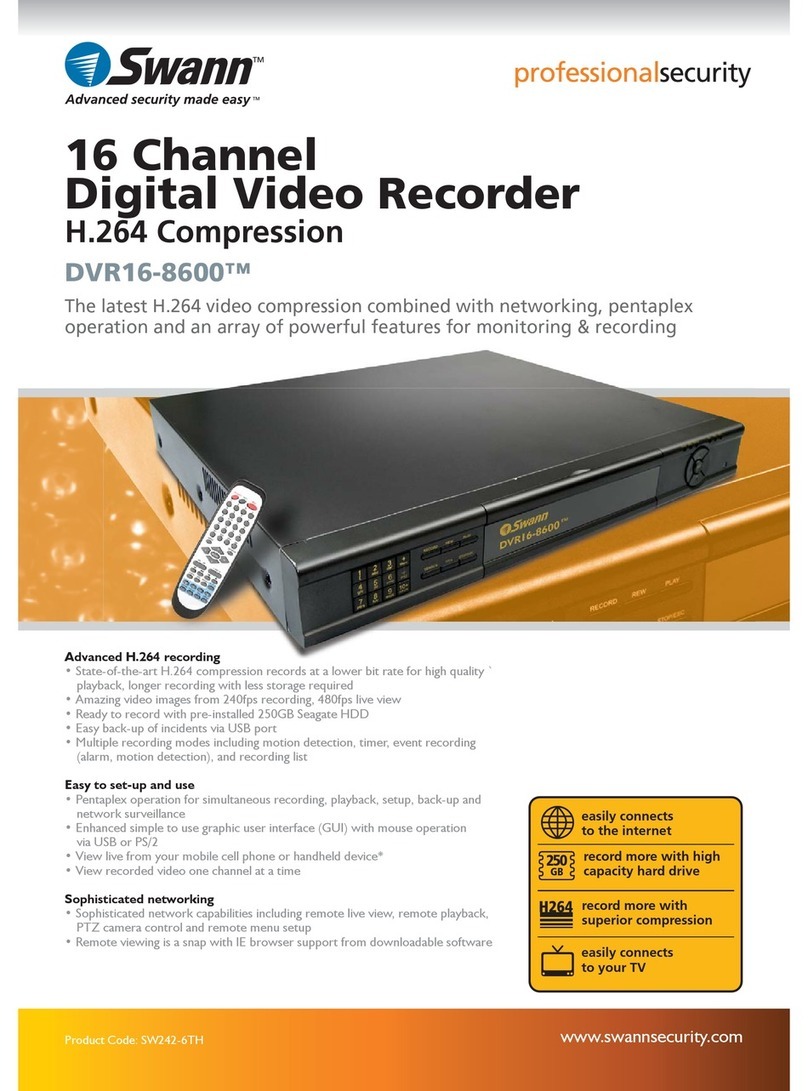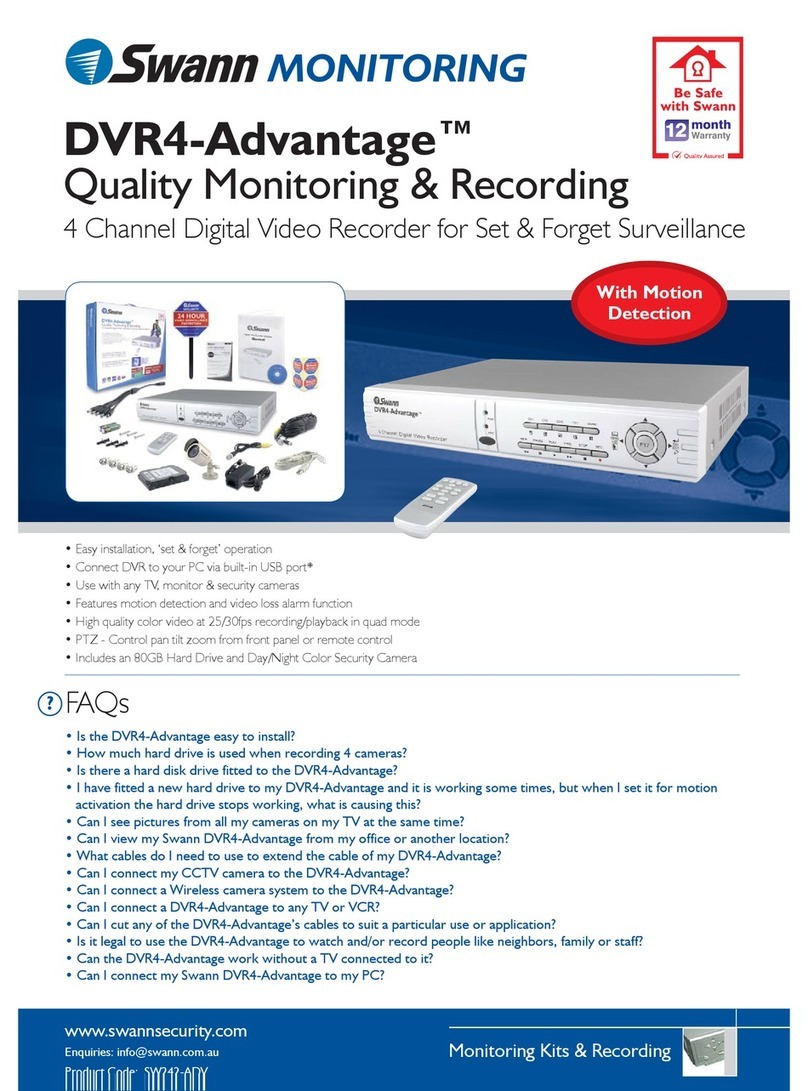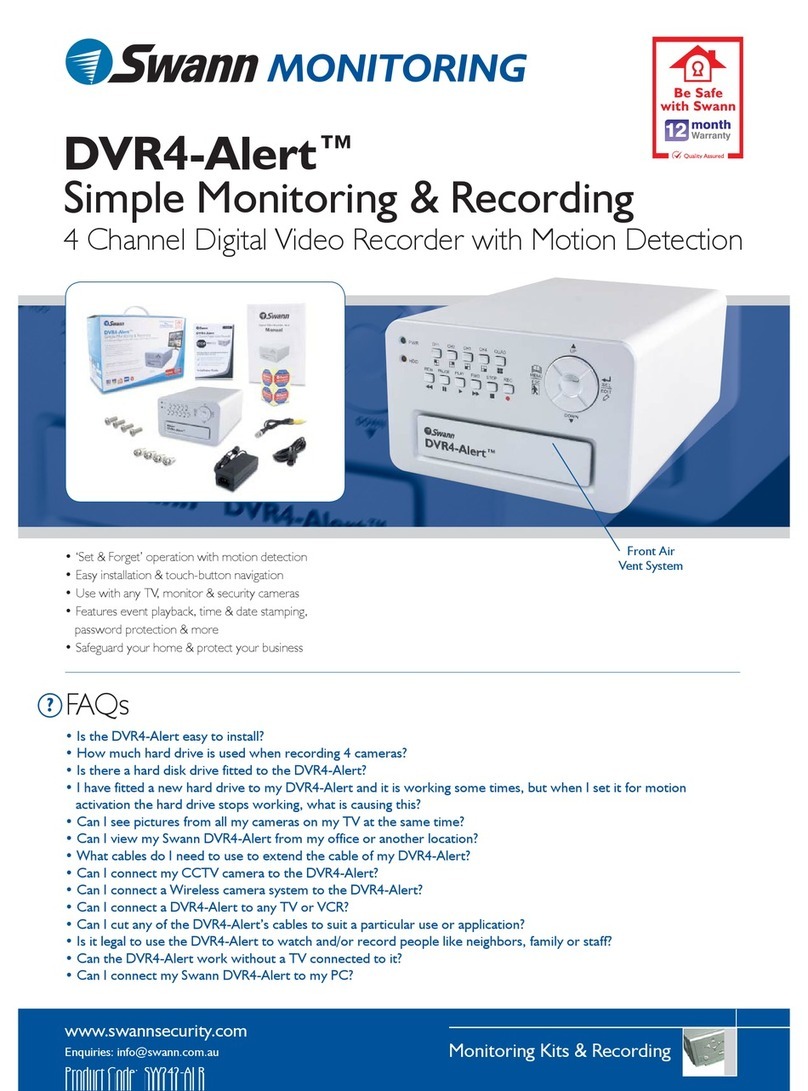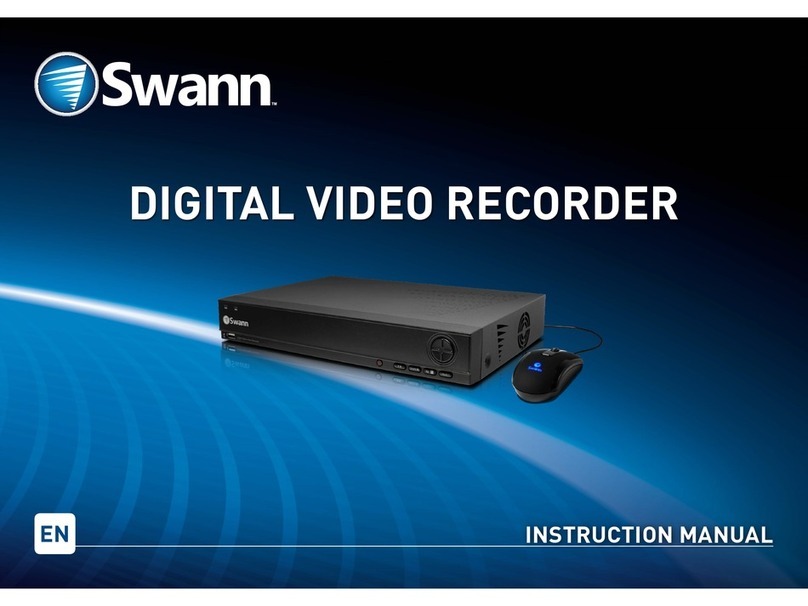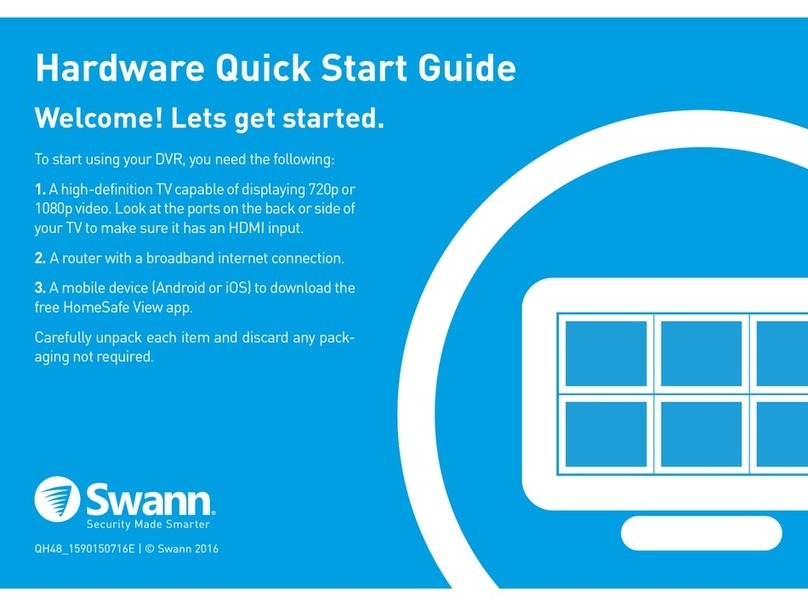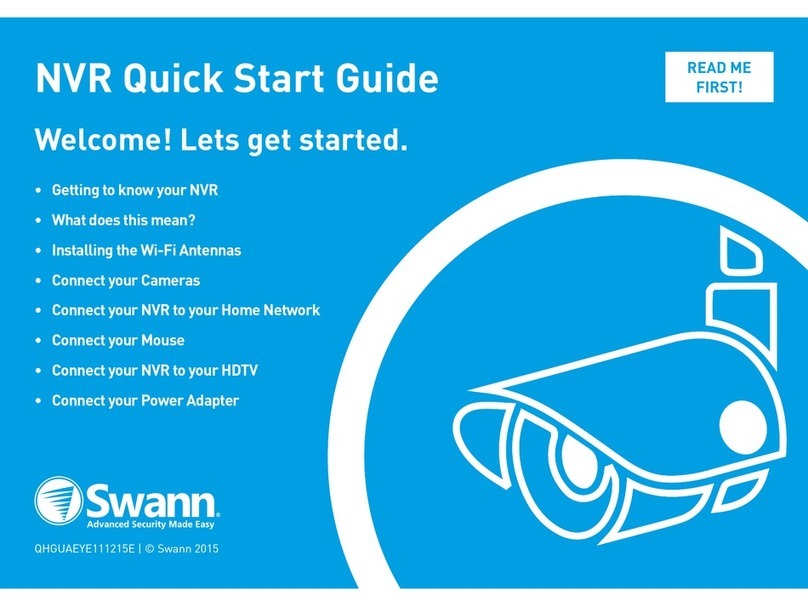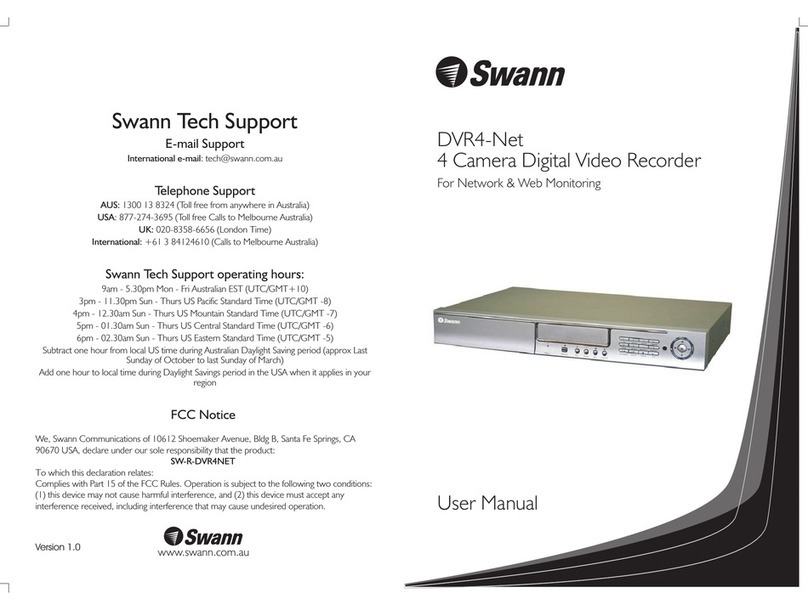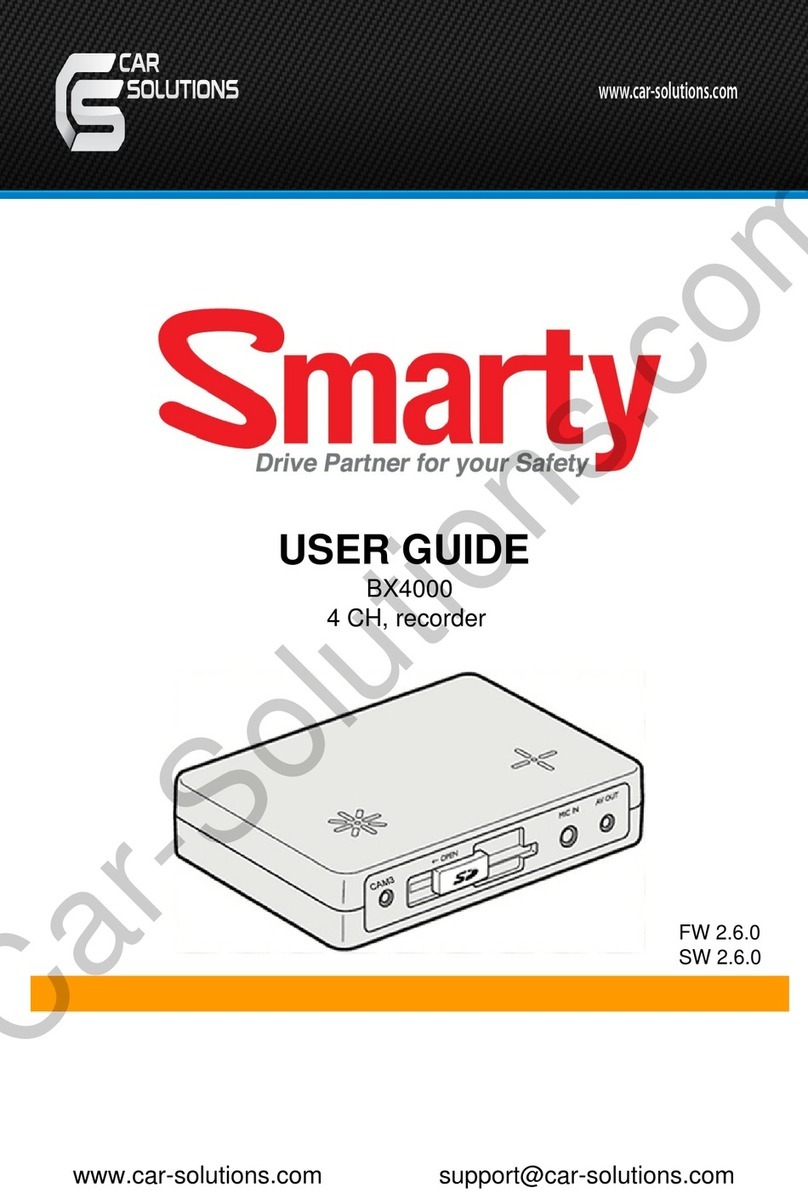Table of Contents
System Setup ......... 4
1. ......... 4
2. Accessing the Menu .................. 4
3. System Setup ........ 5
4. Time/Date Set ................ 5
5. HDD Format Set ......... ... 6
6. Factory Reset ...... ... .......... 7
7. Video Setup .................. 7
8. Name Setup .................. 7
9. Br /Con Setup ......... ....... 8
10. Record Setup ......... ........8
11. Network Setup ......... .....9
12. N Enable Set ........ ...1 0
13. Mac Set ....................... 11
14. Alarm Setup ................11
15. Motion Detection Settings ....... 12
16. Area Set ...................... 13
17. Schedule Set ................ 13
18. Protocol Set .................14
Buttons On the Front Panel ............................................................................14
1. Recording/Playing Control Buttons Area ....... 1
2. Function Control Area ...........................15
3. Channel Choosing Control Area ...... .........16
Display Status While Running.............................................................................17
1. Screen Display While Running ..............................17
2. Screen Display While Playing ................................17
3. TRIP Display ........................................................ 18
System Connection............................................................................................. 18
1. Back Panel and Connection Terminals .................... 18
2. Video and Audio Connection ................................. 19
3. Alarm Connection ................................................. 19
4. Hard Disk Connection ........................................... 21
Quick User Guide................................................................................................22
1. Start the DVR4Net .............................................. ... 22
2. Turn off the DVR4Net ..............................................22
3. Normal Recording ................................................... 22
4. Alarm Recording ...................................................... 22
5. Time Recording ...................................................... 23
................................................................................... ............
Using the Setup Menu................................................................................ ........
...................................................................................
..........................................................................................
.............................................................................................
...................................................................................... .......
........................................................................ ..... .. .............
.............................................................................................. .
..............................................................................................
ight trast ........................................................................... .
........................................................................................ ......
.................................................................................... ..........
/W ............................................................................ ............
..............................................................................................
..............................................................................................
............................................................................ .......
..............................................................................................
..............................................................................................
..............................................................................................
.................................................. ............ 4
.....................................................................
........................................................ ..........
......................................................
......................................................
......................................................
.................................................... .
....................................................
....................................................
....................................................
.................................................. .
..................................................
..................................................
..................................................
.................................................. .
138
Specifications