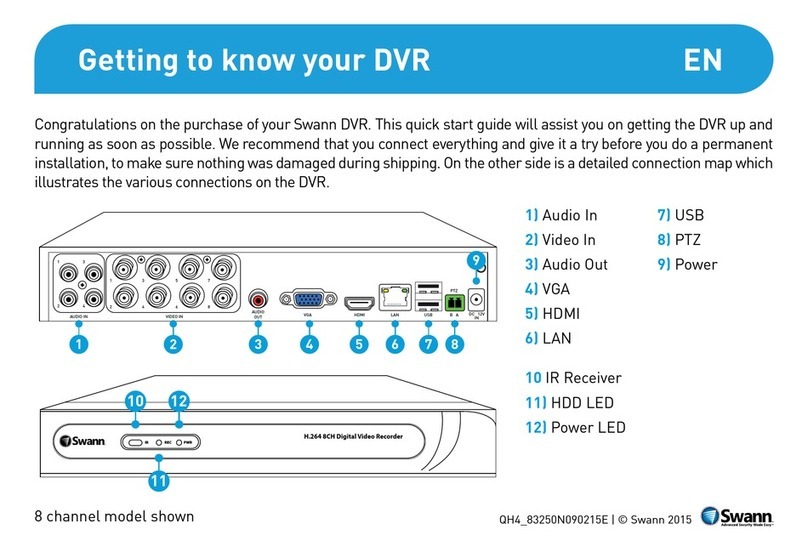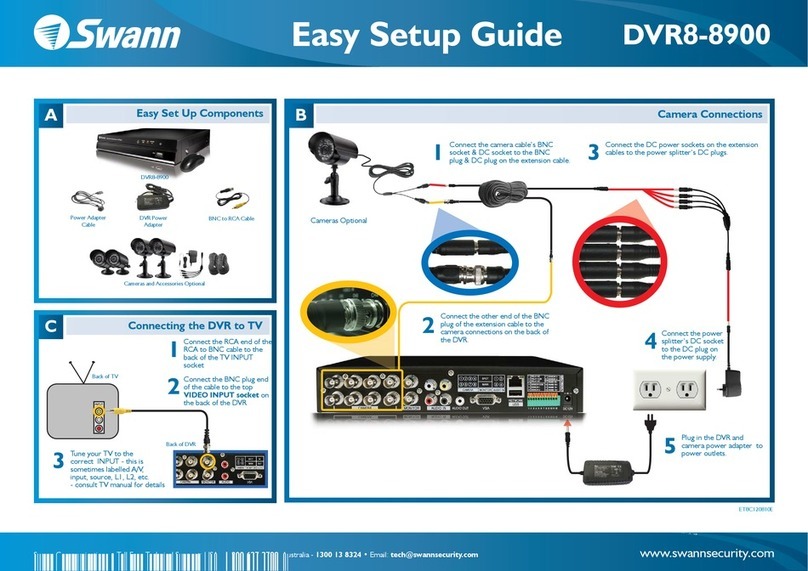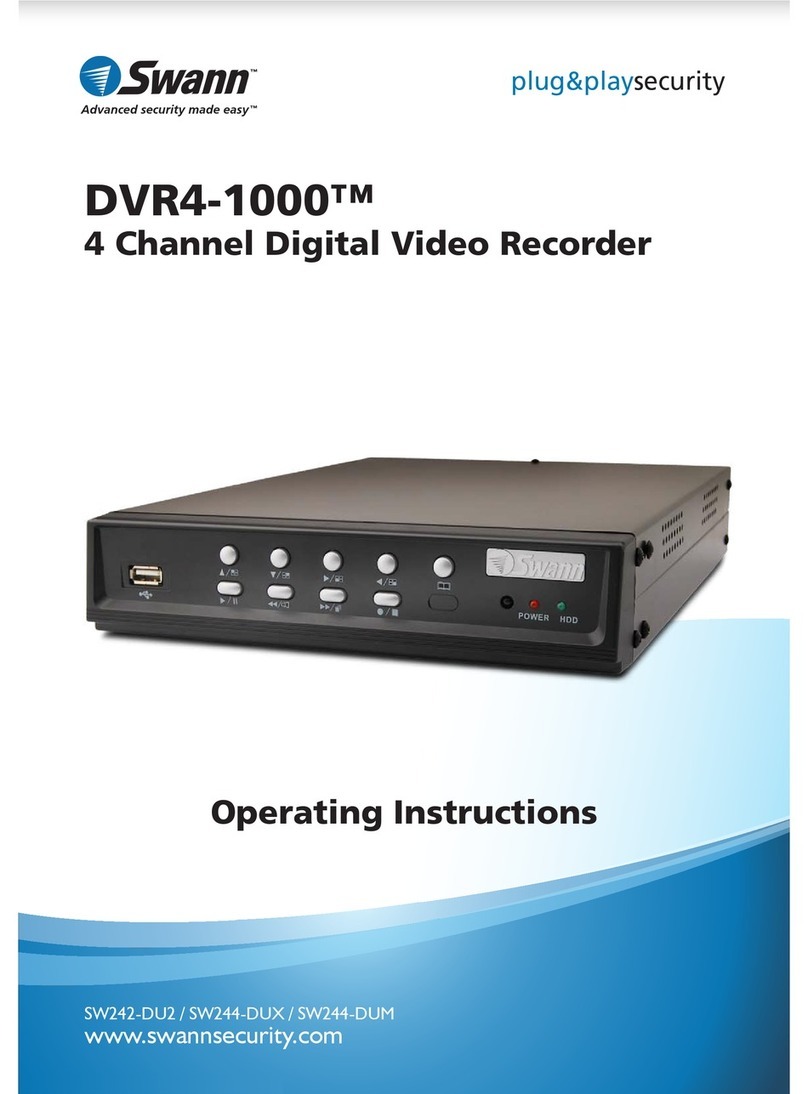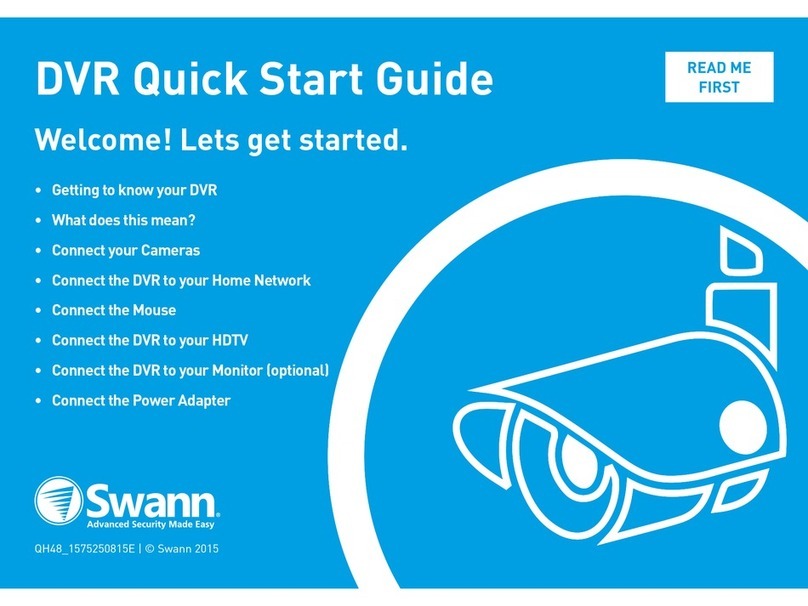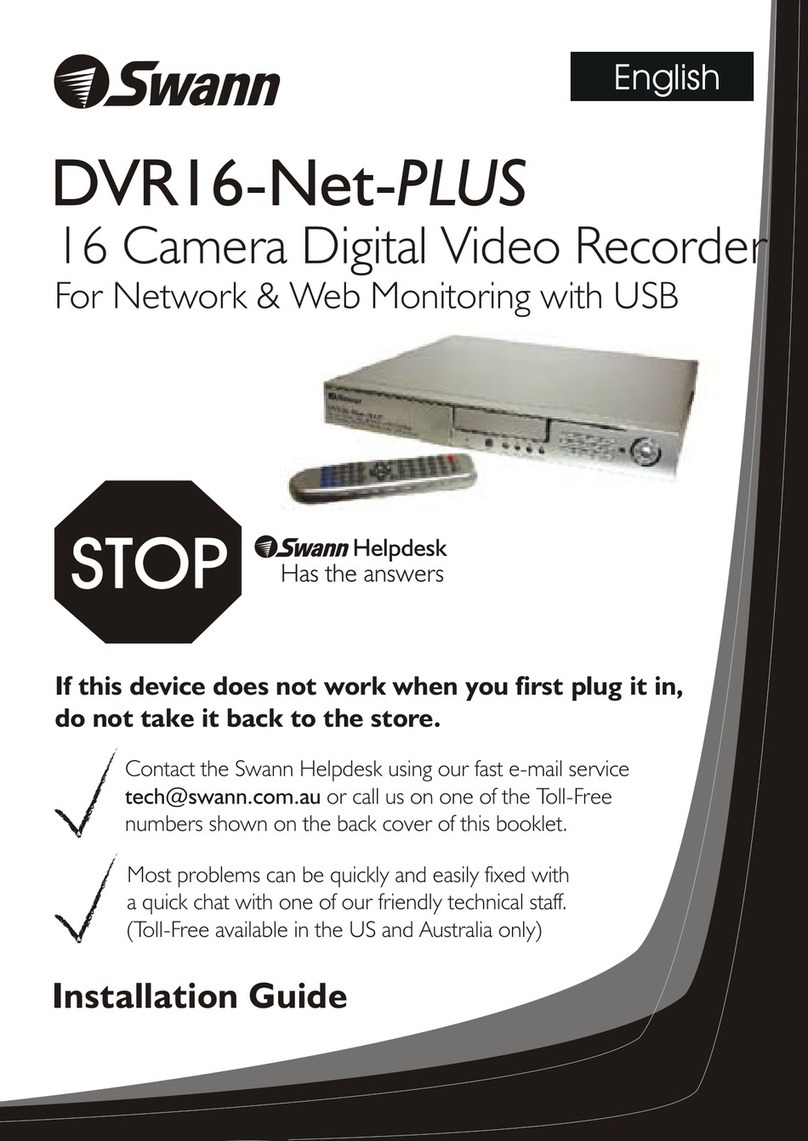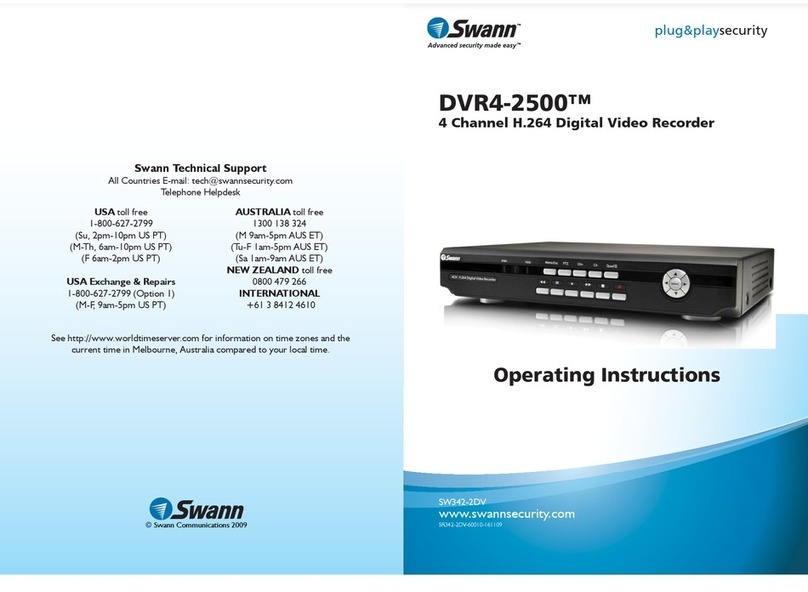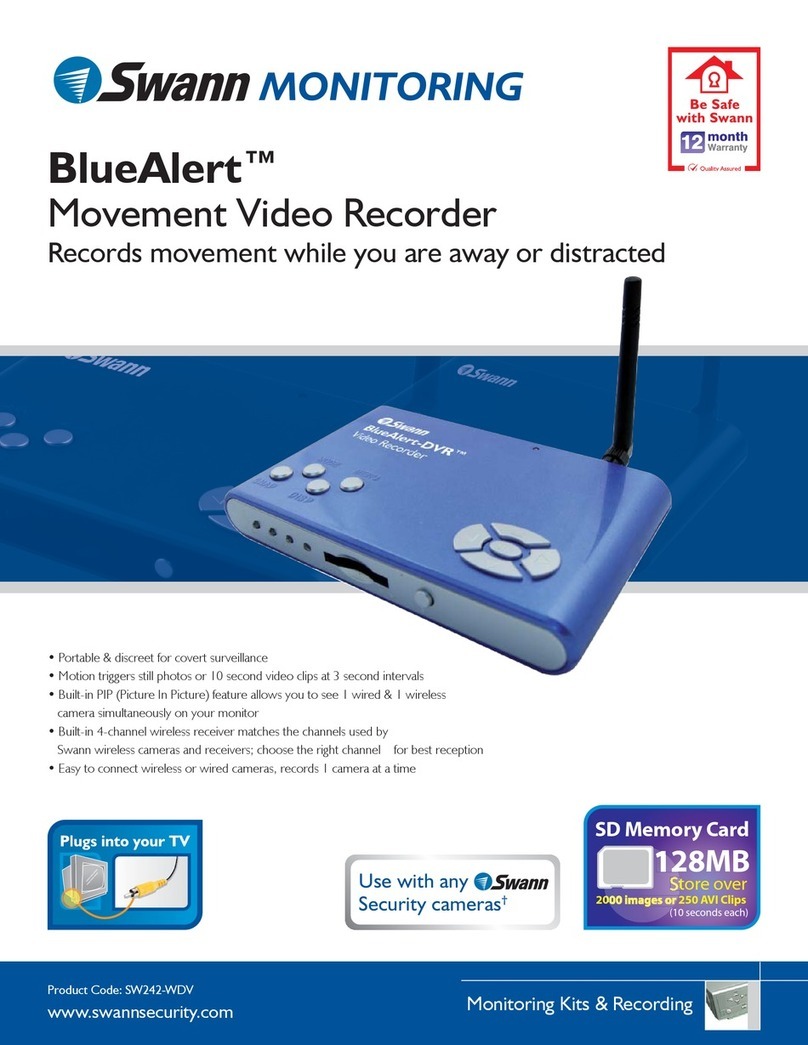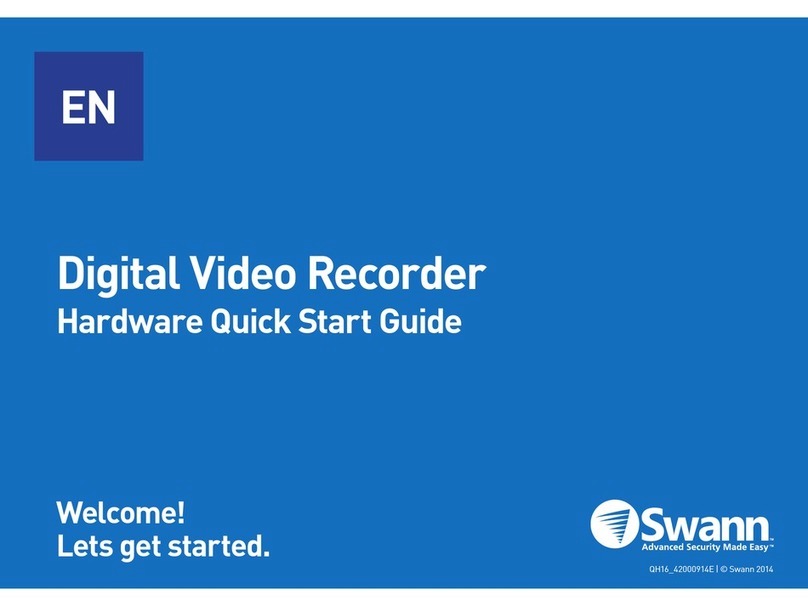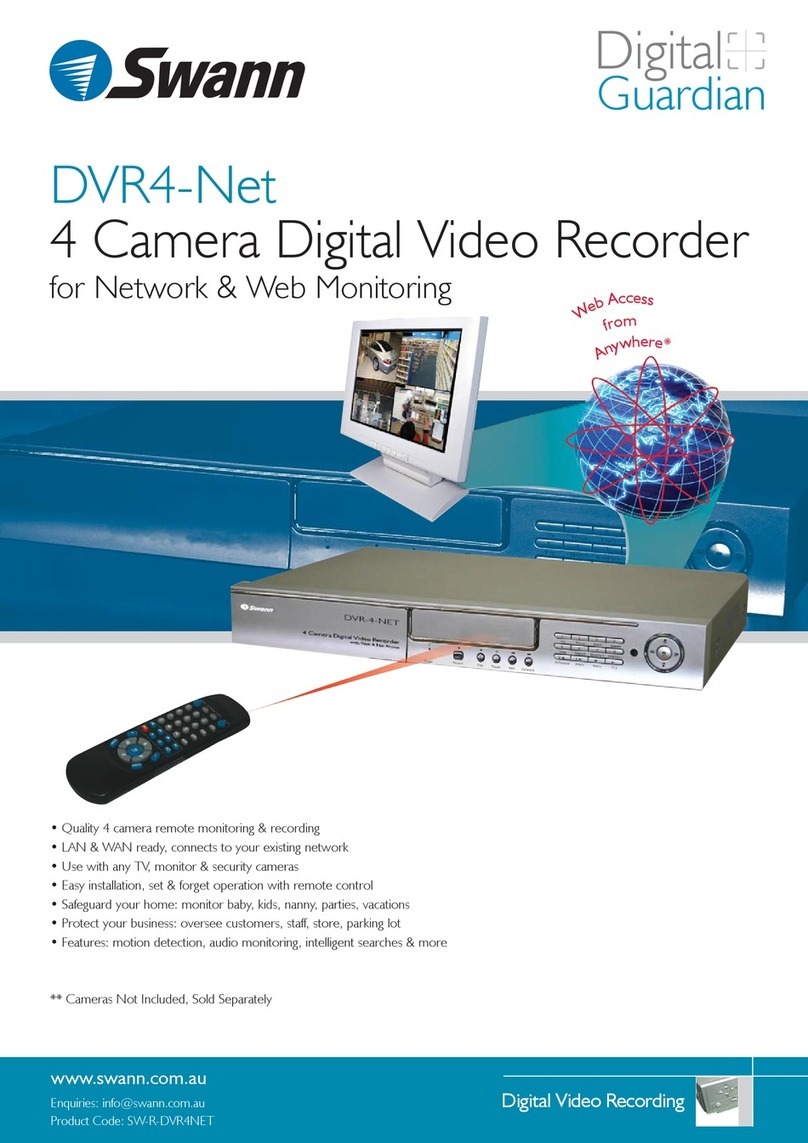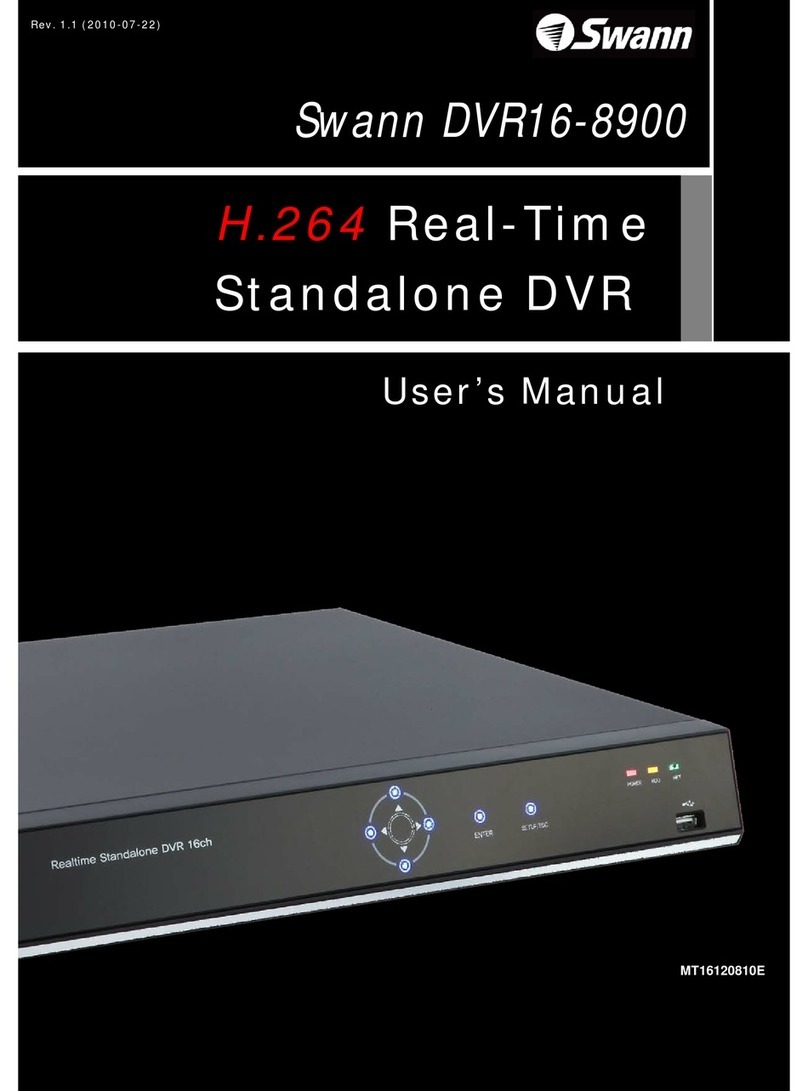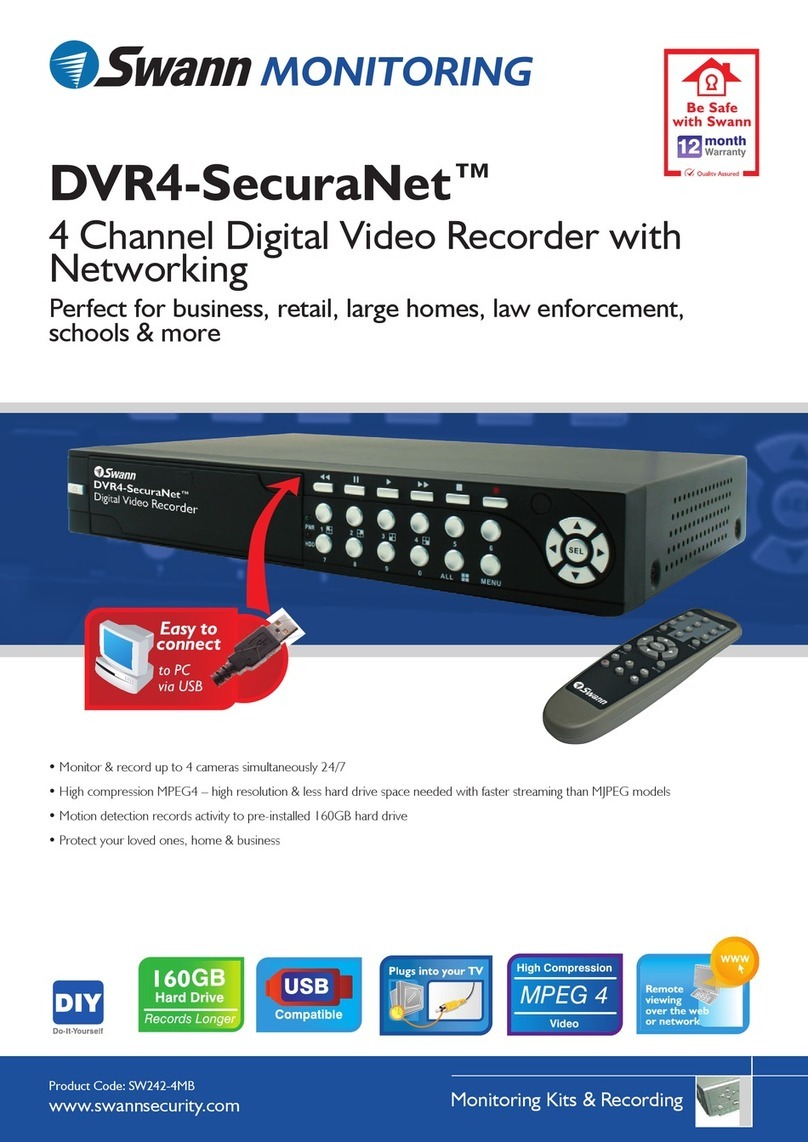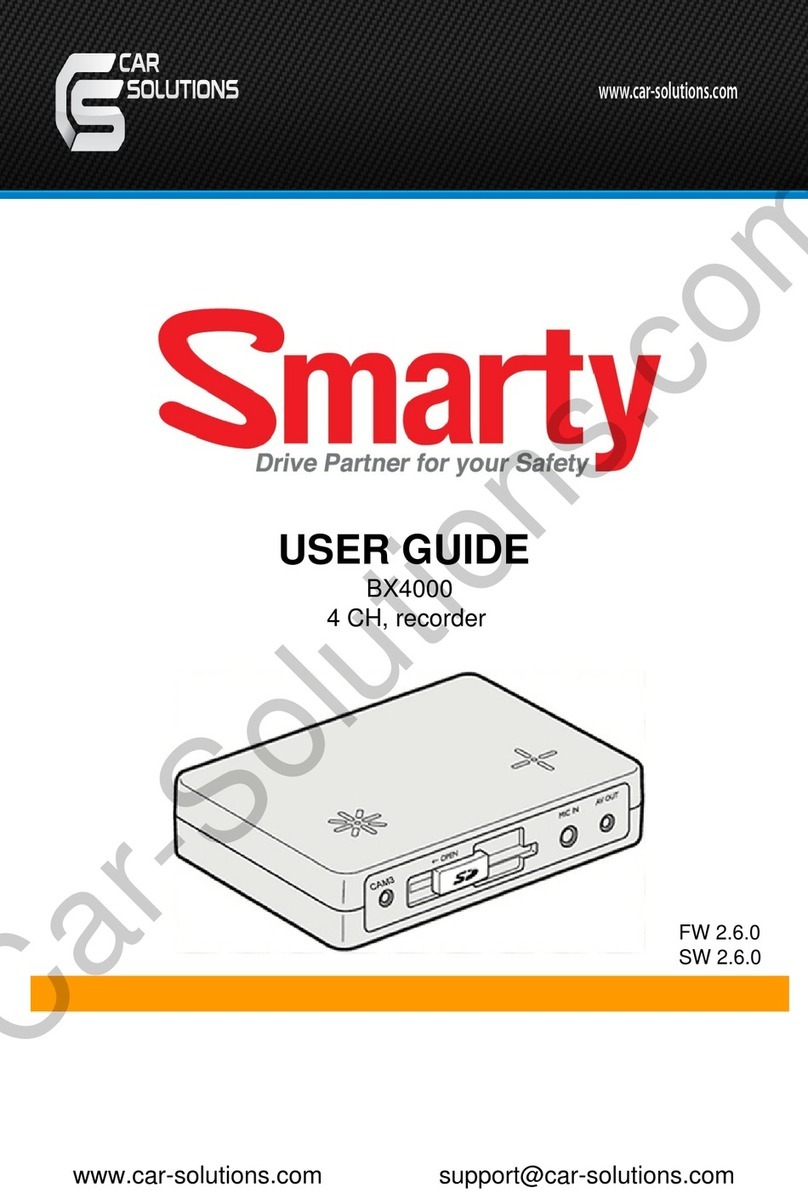9
11. Record Setup
When the cursor moves to Record Setup, then push enter button, the Record Setup window
will appear, which is illustrated as below. Push up or down button to move the cursor. Push
“+”or “-” button to change the value. While the DVR is in recording or playback mode, you
cannot access to this menu unless you stop record or play first.
OVER WRITE: if set to “YES”, the DVR will automatically overwrite the HDD from the
beginning when the HDD is full. If set to “NO”, the DVR will automatically stop recording
when the HDD is full.
REC SPEED: the recording frame rate of the DVR, factory default setting is 30F/1SEC for
NTSC (25F/1SEC for PAL), Which means DVR records the events at the speed of 30 shots
of frames per second. The higher the record frame rate, the more natural look will be
displayed on the screen when you playback. The lower the record frame rate, the more you
can save the space on the hard disk drive. The highest frame rate is 60F/1SEC(PAL -
50F/1SEC).
REC QUALITY: There are four different video quality settings: LOW, NORMAL, HIGH and
VERY HIGH. The higher the video quality, the clearer images when you playback. The lower
the video quality, the more you can save the space on the hard disk drive.
RESOLUTION: the record picture size of the DVR, there are two modes: 360 and
720,default is 360. In 720 mode, the record picture is twice bigger than in 360 mode, but in
360 mode can save half of HDD usage.
PB SPEED: the frame rate of playback, default is NO USE, which means the same as record.
AUDIO ENABLE: audio select, the DVR has one record channel, you can select one in four
channels, the default is channel one.
34
Q. What kind of hard disk drive should I purchase to make the DVR run?
A. Any PC compatible IDE, ATA hard disk drive will work.
Q. Does this DVR kit come with sensors, cameras, or hard disk drive?
A. No. You have to buy each accessory separately.
Q. What is the longest period that I can record?
A. Up to a year with a 250GB HDD at the lowest quality setting when set at 1 frame per
second. See the table on page 37 for information on recording duration.
Q. Can I control the DVR with a computer or a keypad?
A. Yes, you can use a computer or a keypad to control the DVR through the RS485 port.
Q. Why can’t I access the Time/Date Set, HDD Format Set or the Record Set menu?
A. You must stop recording or playback before you can access these menu settings.
Q. Why can’t I access the Network Set menu?
A. Please stop the connection of the PC View software from the Internet before you access
the Network Set menu.
Q. I push the record button, but the DVR does not start recording, why?
A. Push the display button to see if there is a hard disk detected, also if the DVR is in schedule
mode (there is a “S” on the screen in yellow), you cannot start recording by pushing the
record button, you have to push the schedule button again and enter your password to cancel
schedule mode.
Q. I push the stop button, but the DVR does not stop recording, why?
A. If the DVR is recording in schedule mode (there is a “S” on screen), you cannot stop
recording unless you quit schedule mode first. Push schedule button and enter your password
to cancel schedule mode.
Q. There is movement on the screen, but the DVR does not start recording.
A. Make sure the motion detection of that channel is on, the area set is ok, the A/M rec time is
not set to off, that time of schedule is set to “A”, and the DVR is in schedule mode. You can set
the motion level to a higher setting such as HIGH or VERY HIGH if all other settings are ok.
Q. When the network connection between DVR and client computer is cut off, why does
the DVR halt and the clock stop?
A. If the network is cut off abnormally, the DVR4Net will halt for 20 seconds without response
to any front panel buttons while it resets. After 20 seconds, it will restore to normal state, but
the icon that shows network status won't disappear until the network reset after10 minutes. In
this period the client computer cannot connect to the DVR and you can’t enter the network
menu.