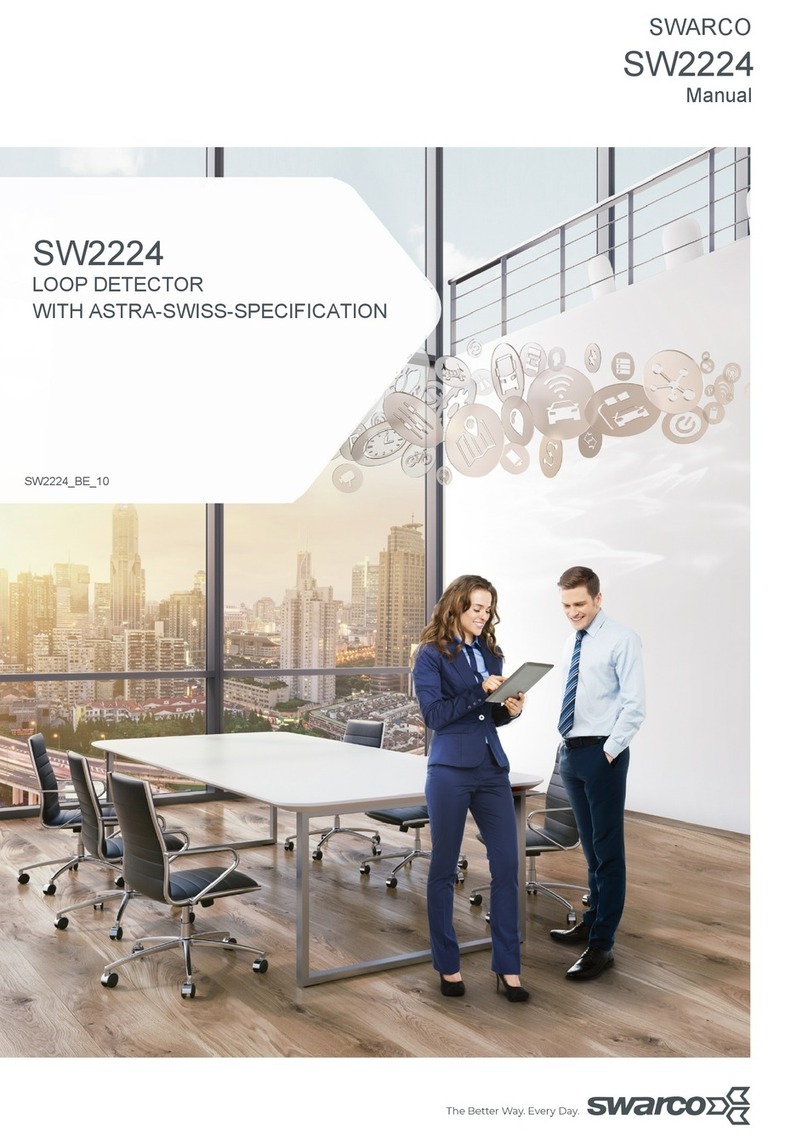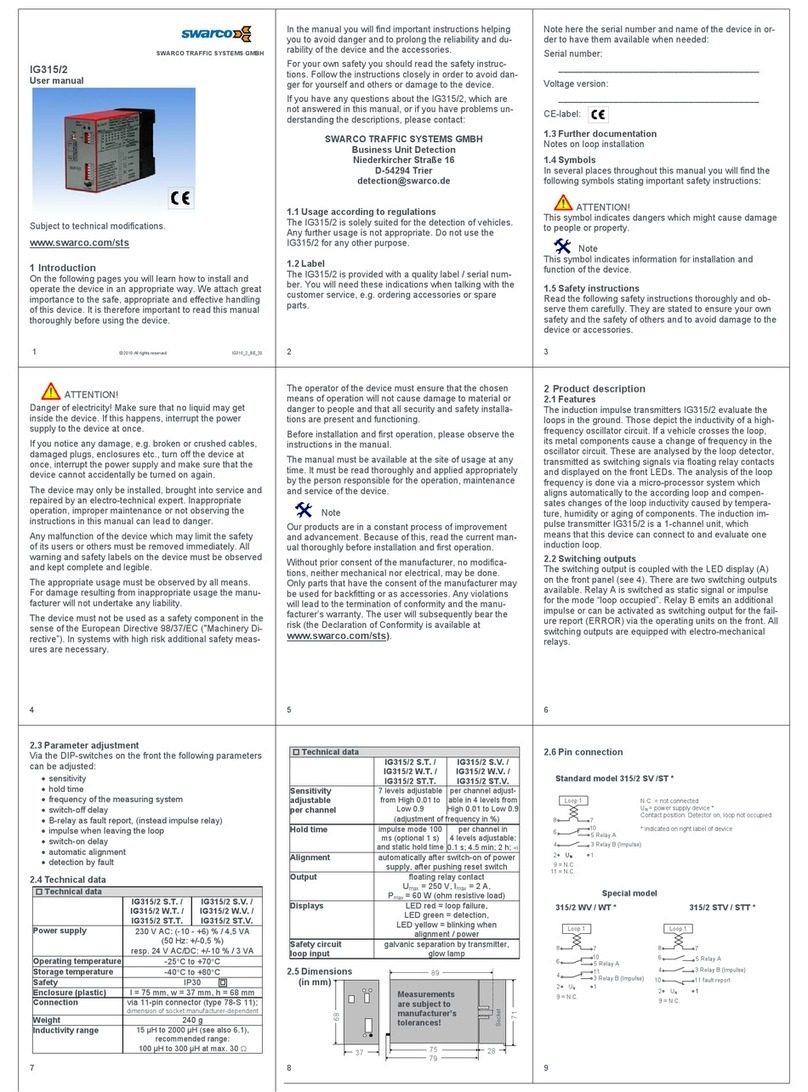www.swarco.com
SWARCO TRAFFIC SYSTEMS GMBH, Niederkircher Straße 16, D-54294 Trier, Germany
T. +49-651-21002-0, +49-651-21002-999, E. detection@swarco.de
3/85
4Getting Started.............................................................................................................................26
4.1 Quick Reference Guides .......................................................................................................26
4.2 TMConfigurator set-up software............................................................................................26
4.3 HOW TOs..............................................................................................................................26
5Data Communication...................................................................................................................27
5.1 Parameters............................................................................................................................27
5.1.1 TMConfigurator to send a Command............................................................................27
5.1.2 Basic Commands...........................................................................................................28
5.1.3 Special Commands .......................................................................................................29
5.2 Fail-Safe Capabilities.............................................................................................................29
6How to… .......................................................................................................................................30
6.1 How to use the Simulation-Modes.........................................................................................30
6.1.1 Simulation Mode 1: Targets and Objects ......................................................................30
6.1.2 Simulation Mode 4: Trigger Output Simulation..............................................................32
6.2 How to change the frequency band.......................................................................................33
6.3 How to read and change sensor parameters (experts only) .................................................35
6.3.1 Request Status..............................................................................................................36
6.4 How to export data to CSV format.........................................................................................36
6.5 How to use the polygon feature (experts only)......................................................................38
6.5.1 Configure Polygons .......................................................................................................38
6.5.2 Polygon settings ............................................................................................................40
6.5.3 Expert Options for “Limited” polygon .............................................................................41
7The TMConfigurator software ....................................................................................................42
7.1 TMConfigurator software installation and registration...........................................................42
7.2 Usage of the TMConfigurator software .................................................................................42
7.2.1 TMC window (former Easy Mode).................................................................................42
7.2.2 Create a new project .....................................................................................................43
7.3 Setup Process .......................................................................................................................44
7.3.1 Step 1: Find Intersection or Highway location...............................................................44
7.3.2 Step 2: Load Satellite Map ............................................................................................45
7.3.3 Step 3: Add a Sensor ....................................................................................................45
7.3.4 Step 4: Configure lanes, detection Zones and Stop bars..............................................46
7.3.5 Step 5: Assign Relays (Event Triggers) ........................................................................47
7.3.6 Step 6: Traffic Statistics.................................................................................................48
7.3.7 Step 7: Coverage Check ...............................................................................................49
7.3.8 Step 8a: Check communications...................................................................................50
7.3.9 Step 8b: Elevation and Roll ...........................................................................................51
7.3.10 Step 9: Guided alignment..............................................................................................52
7.4 Firmware Update...................................................................................................................53
8Frequency Approval....................................................................................................................54
8.1 Declaration of Conformity for Europe....................................................................................54
9Important Legal Disclaimer Notice ............................................................................................55