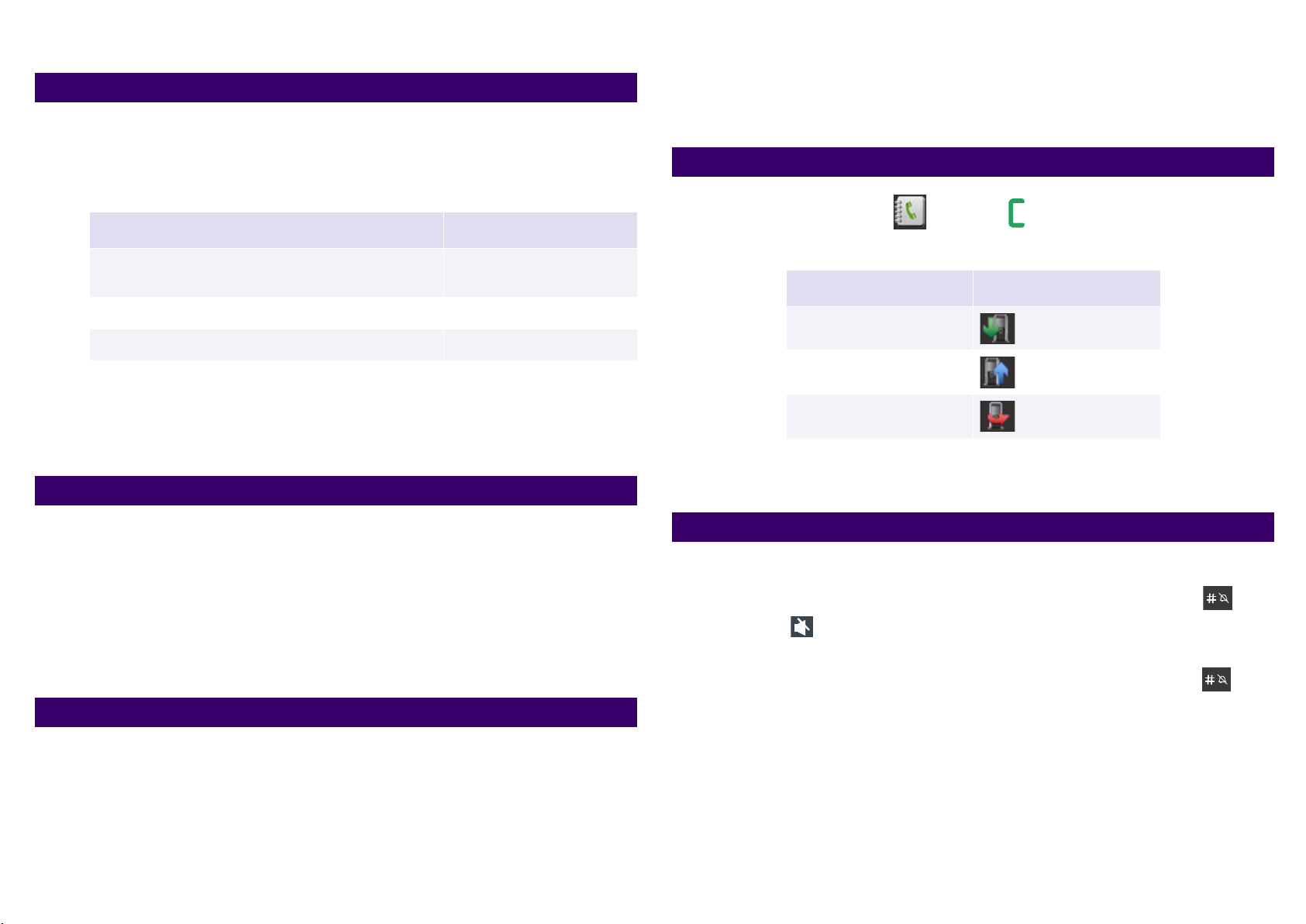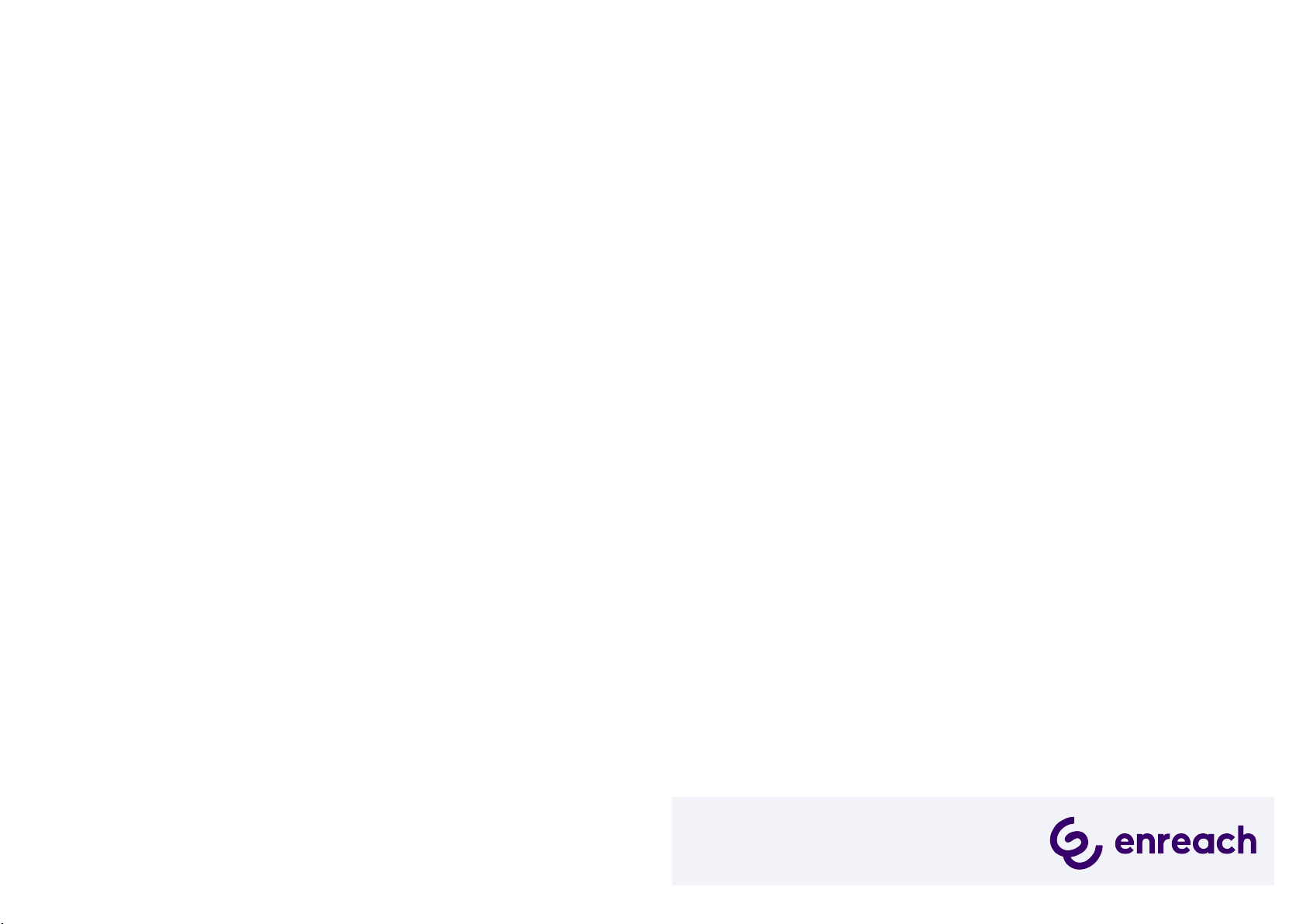HS 650 with SwyxWare QUICKSTART
Connect conferences, second calls and participants in CTI mode:
If you have activated the CTI mode in the menu under Settings | CTI+ Mode
you can use the following functions without function codes using the func-
tion keys:
The function "Transfer calls without consultation" can only be used in CTI
mode via the function code *9nnn#.
See also the SwyxIt! documentation for CTI+ help.enreach.com/cpe/lat-
est.version/Client/Swyx/en-US/help/Appendix_FeatureCodes.html.
You can set your presence status with the phone to Do not disturb (DND).
The status is synchronized with SwyxWare (SwyxIt!, Mobile Clients, all tele-
phones).
1. In the menu, select Settings | Do not disturb | Enabled.
Your presence status is set to "Do not disturb". Calls will then no longer
be put through to you.
2. To set your presence status to "Available" again, in the menu, select Set-
tings | Do not disturb | Disabled.
1. In the main menu, select Settings | Call Forward.
2. Select whether you want to specify Forwarding Unconditionally(instant for-
warding), Forwarding No Answer (delayed forwarding) or a Forward Busy.
3. Use the function buttons to select On or Off to activate or deactivate the
selected forwarding.
Forwarding is now activated or deactivated.
9 Using function keys in CTI mode
Function Function key
Initiate conference, for example, when you are con-
nected to two parties (one is held). Conf.
Making a second call (hold, toggle, connect) Hold
Connect participants Transfer
10 Set status
11 Set up call forwarding
4. Select Forward To to specify a phone number to which incoming calls are
forwarded.
5. Confirm with the Function key OK.
1. Press the function key or the key .
A list of dialed, missed and received calls opens.
2. To start a call, use the navigation keys to select the desired phone number
or name and select Call.
Switching acoustic call signaling on or off
To permanently deactivate acoustic call signals, press and hold the key
until the symbol appears in the display.
A call is then only signaled silently on the display.
To switch the acoustic call signaling back on, press and hold the key
again.
To mute an incoming call, select Silent.
The incoming call is only signaled silently on the display. On the next
call, the phone rings again.
To deactivate acoustic ringing signals only during charging, in the menu,
select Settings | Silent charging | Silent and confirm with the Enter key.
12 Call Journal
Type Symbol
Answered call
Dialed call
Missed call
13 Tips & Tricks