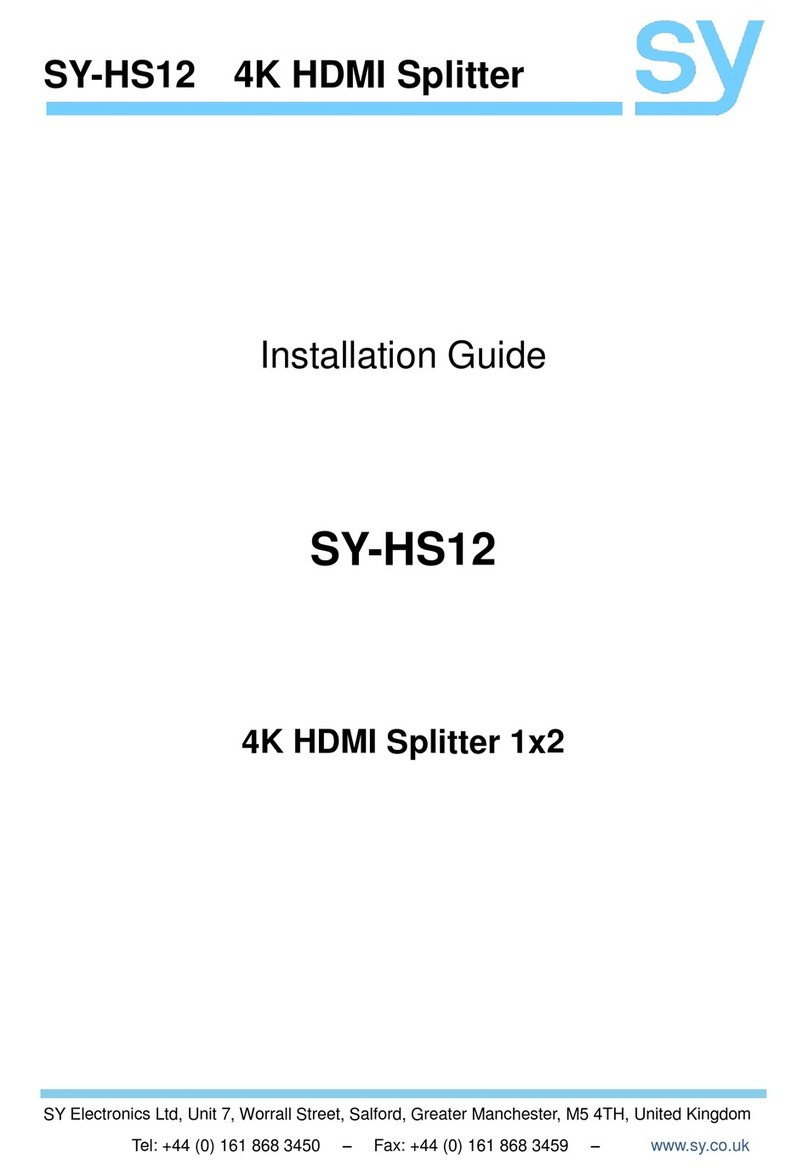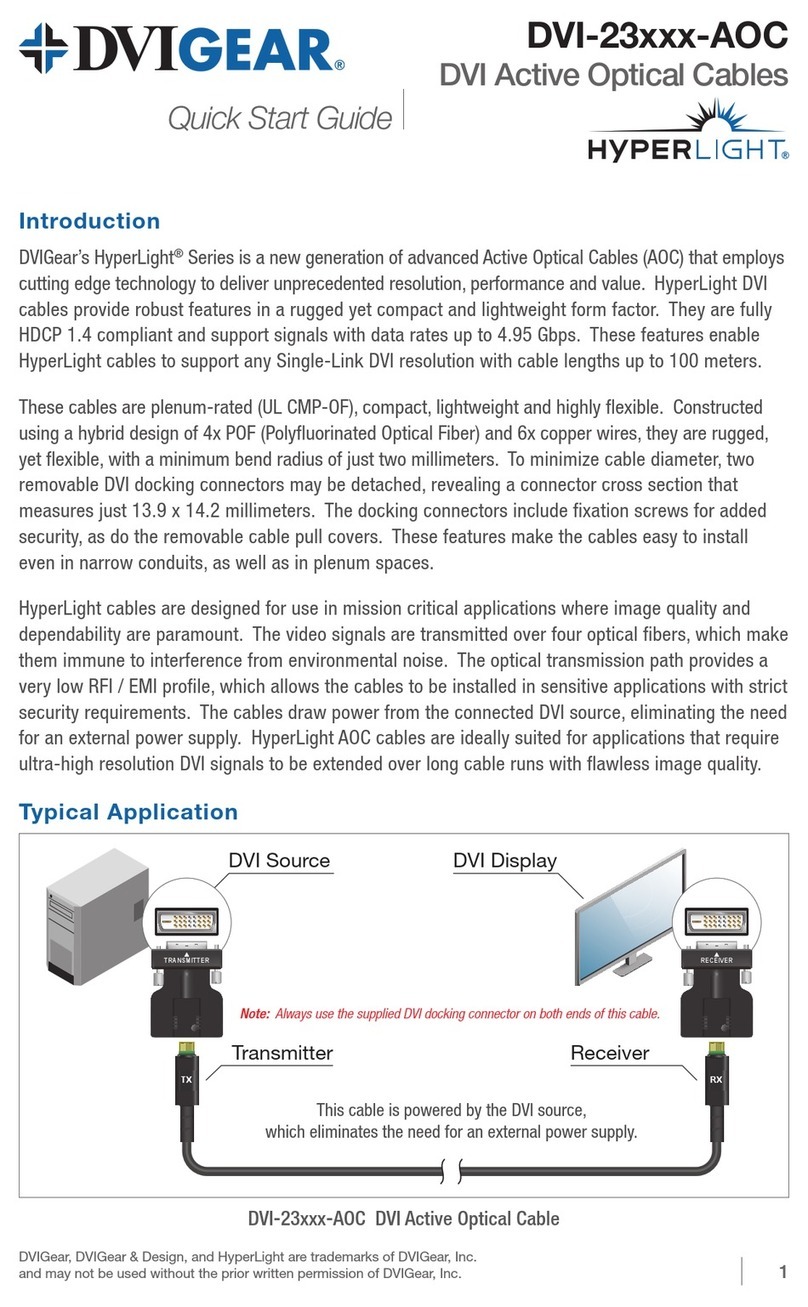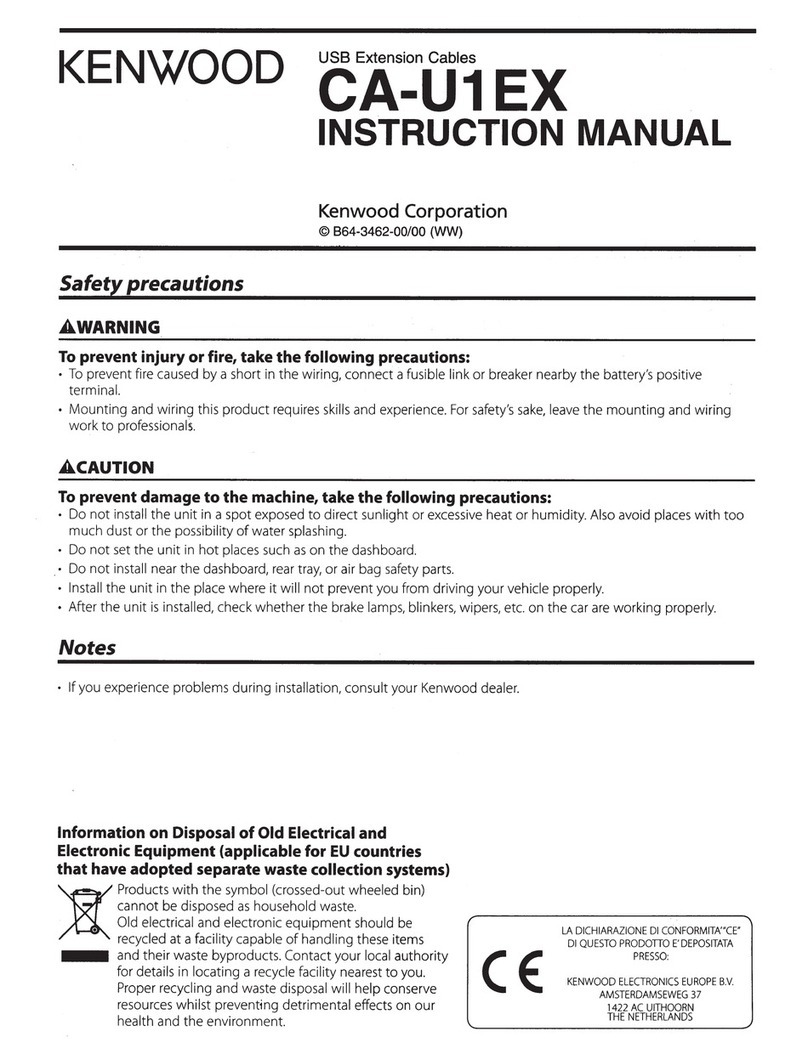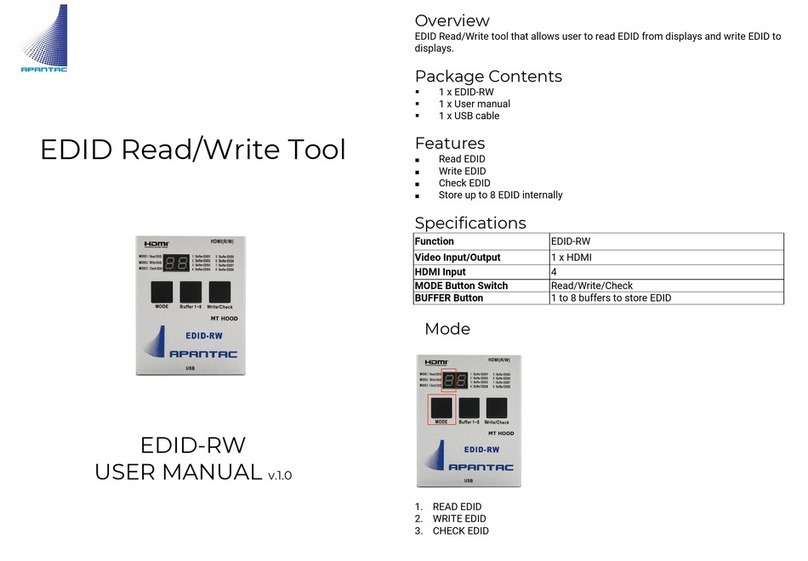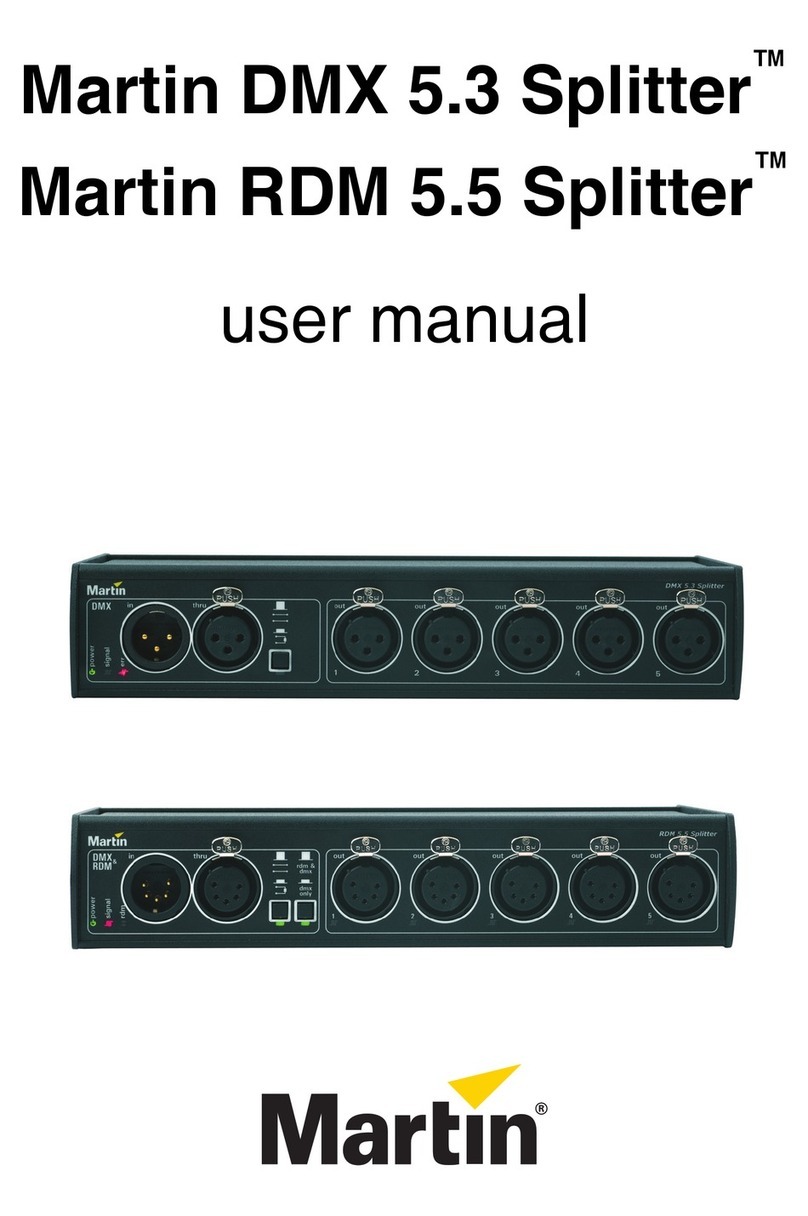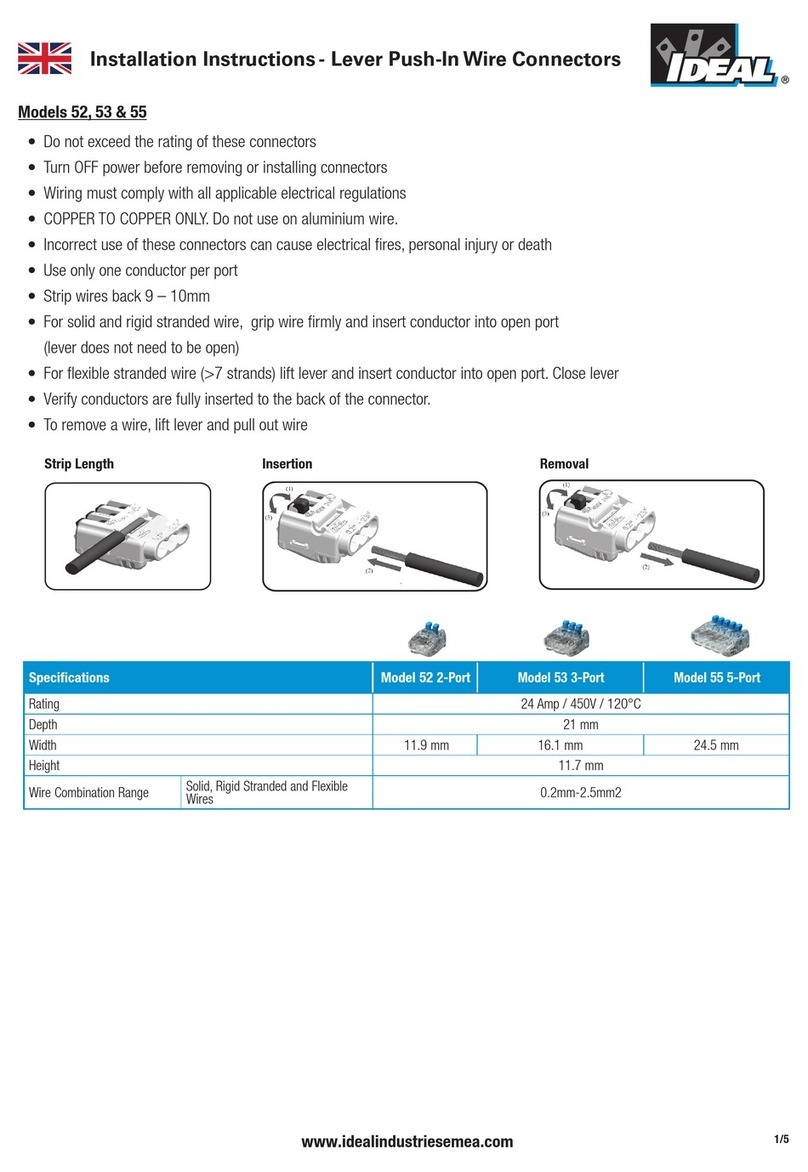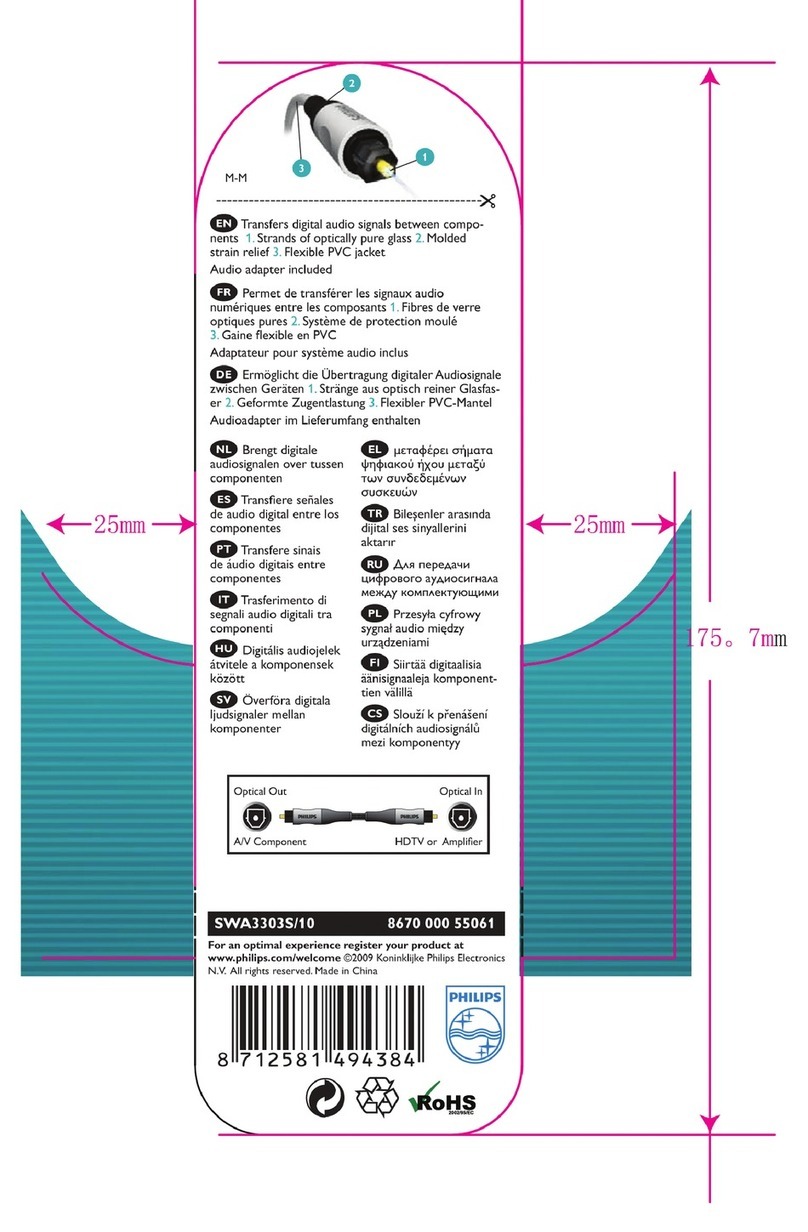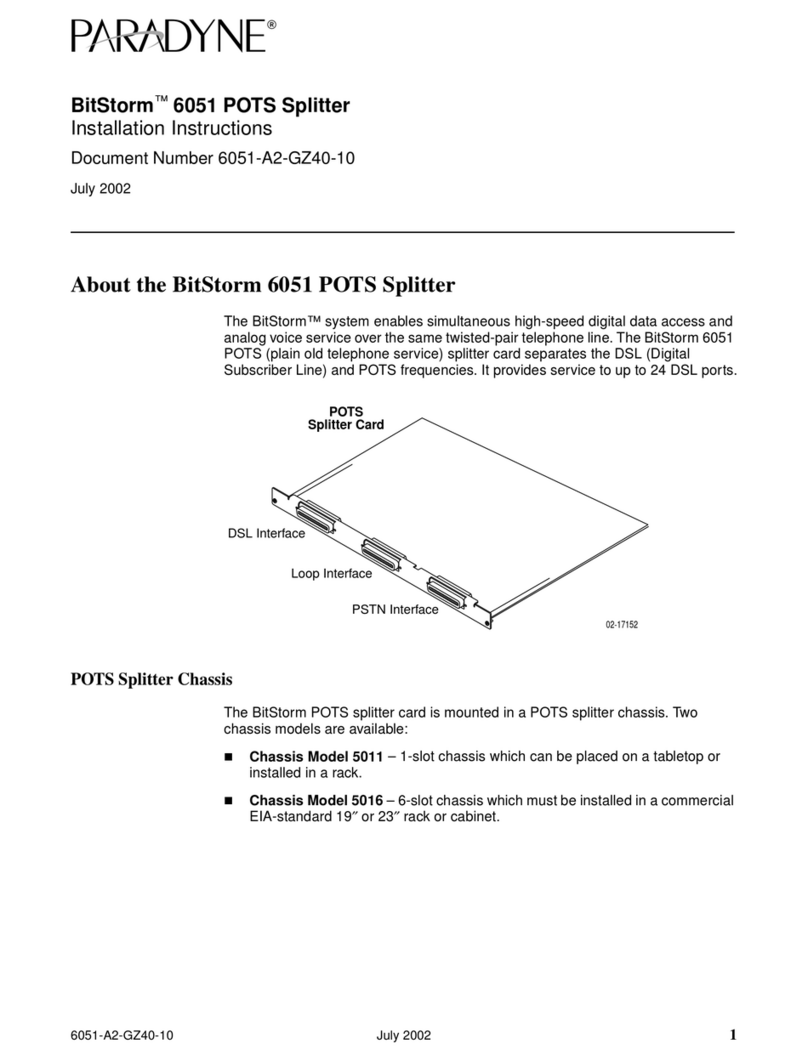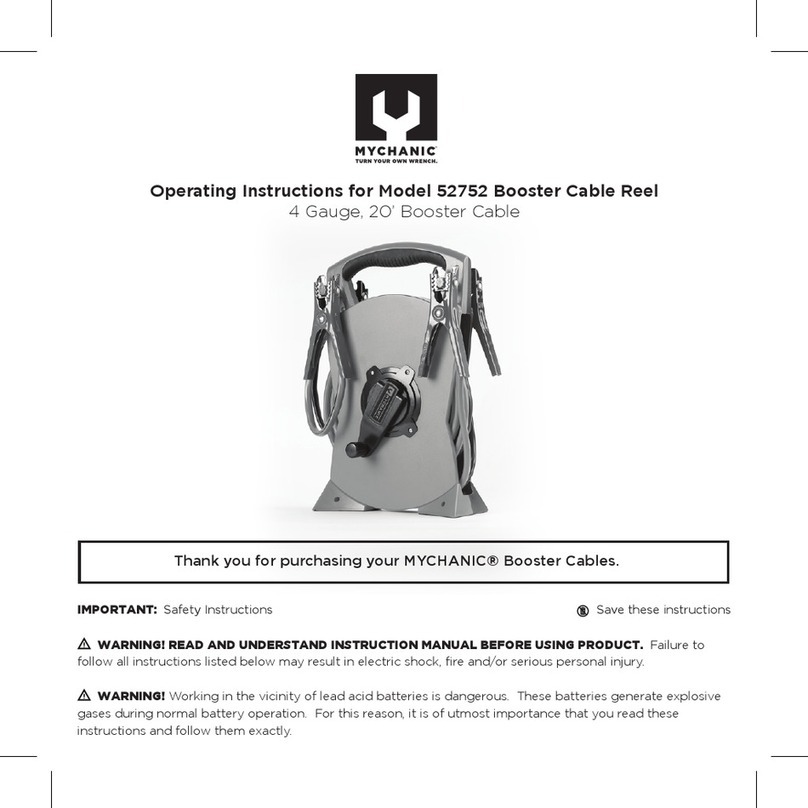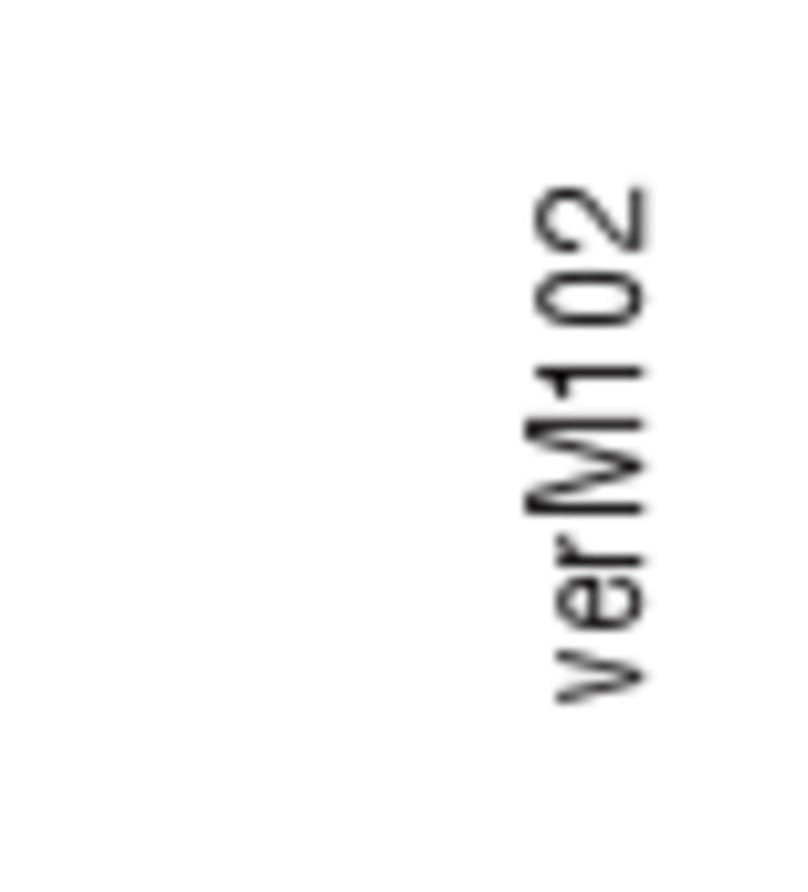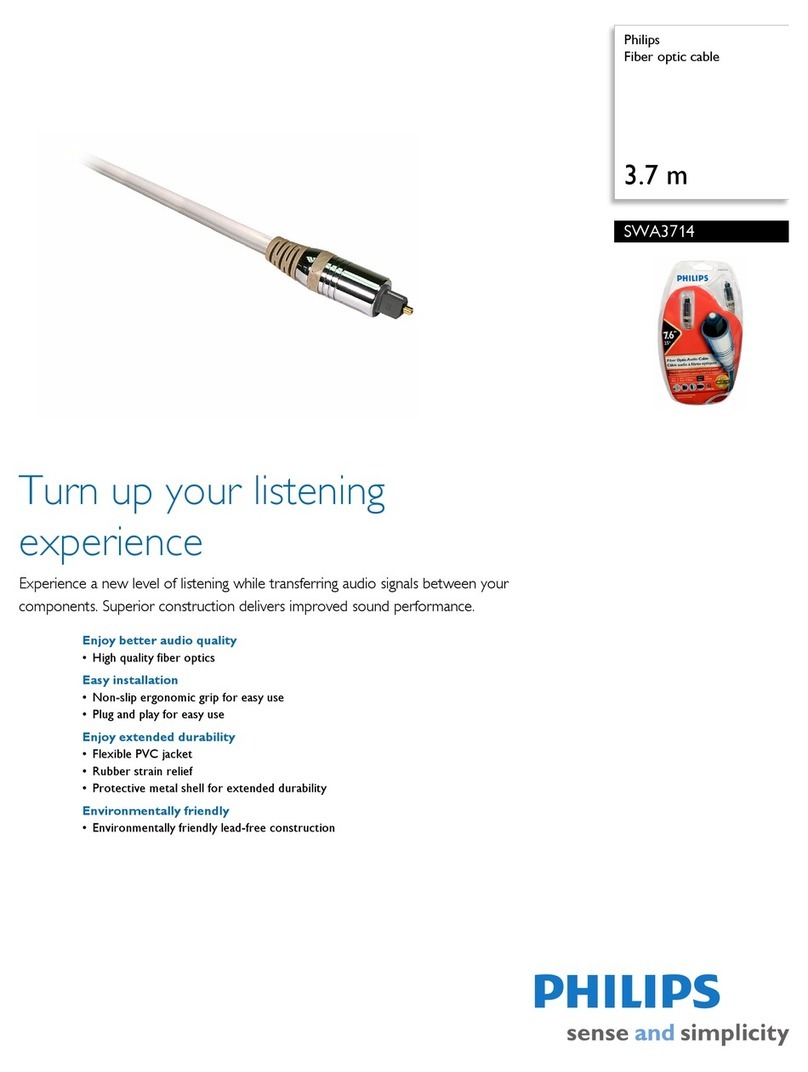SY SY-HDBT-282-S User manual
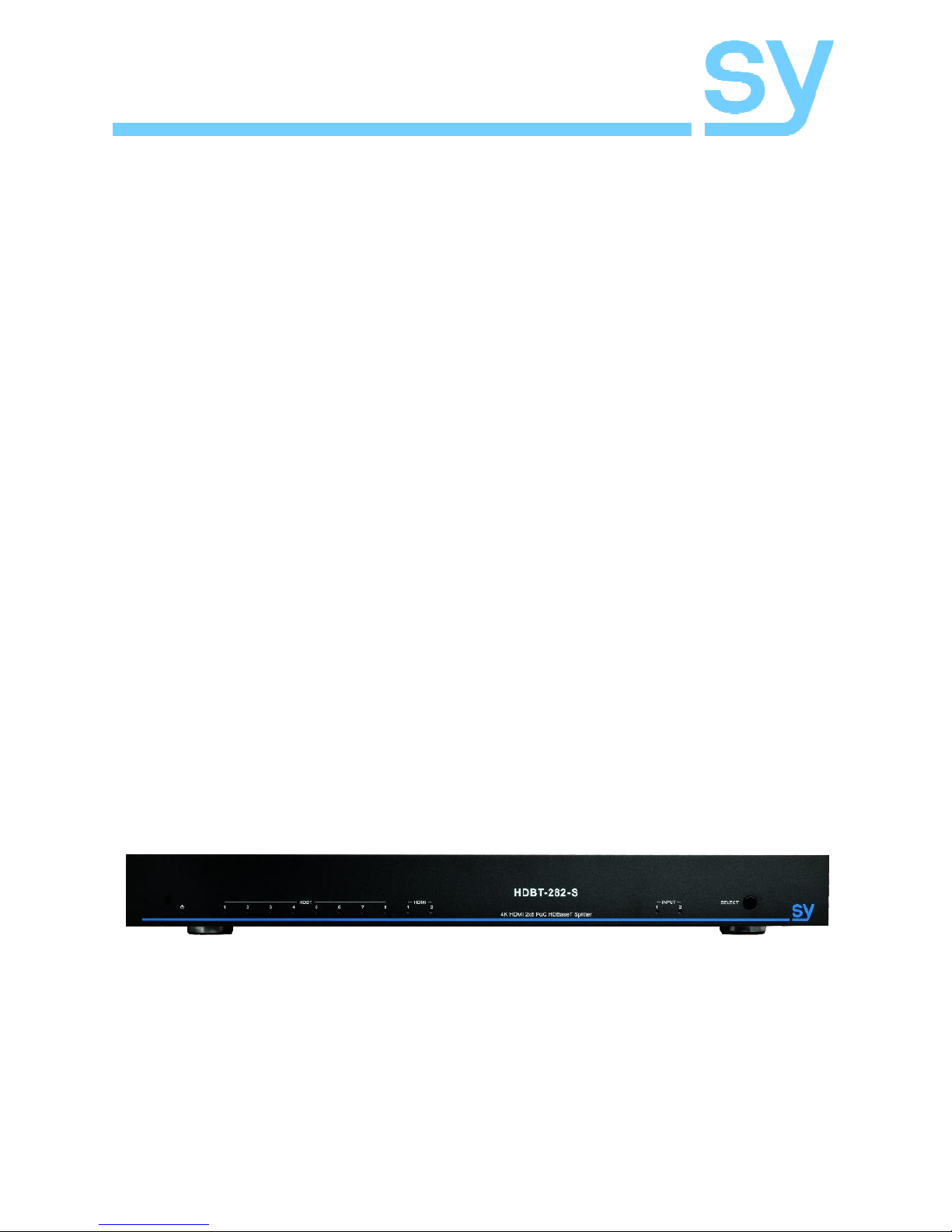
SY-HDBT-282-S
SY Electronics Ltd., Unit 7 Worrall Street, Salford, Greater Manchester, M5 4TH
Tel: +44 (0)161 868 3450 – Fax: +44 (0)161 868 3459
Web: sy.co.uk
Installation Guide
SY-HDBT-282-S
HDMI to HDBaseT Splitter
with
Audio De-Embedder

SY-HDBT-282-S
www.sy.co.uk 2V1.0
The SY-HDBT-282-S takes two HDMI inputs and splits the selected input equally to all
eight HDBaseT outputs as well as to both HDMI outputs. This switch splitter allows any
source to be shown on any of the connected displays, these sources can include
BluRay or UHD BluRay players, satellite receivers, gaming consoles, or PCs.
RS232 and IR control is also routed to all HDBaseT outputs allowing control of the
switch splitter, the source device, or the display device.
The HDMI from the selected input is also de-embedded to analogue stereo, optical
S/PDIF and coaxial S/PDIF
Features
Switches between two HDMI input sources
Splits the selected input to eight HDBaseT outputs and two HDMI outputs
Advanced EDID management
Supports HDMI 2.0
Supports HDMI resolutions up to 4K60 4:2:0
IR and RS232 control options
IR and RS232 routed to all HDBaseT outputs
Connectors and Controls
Front Panel
Name
Description
Power Indicator
Red when powered on
HDBT indicators
Blue when connected to HDBaseT receivers
HDMI indicators
Blue when connected to HDMI sink devices
INPUT indicators
Shows the selected HDMI input
Select Button
Source select button
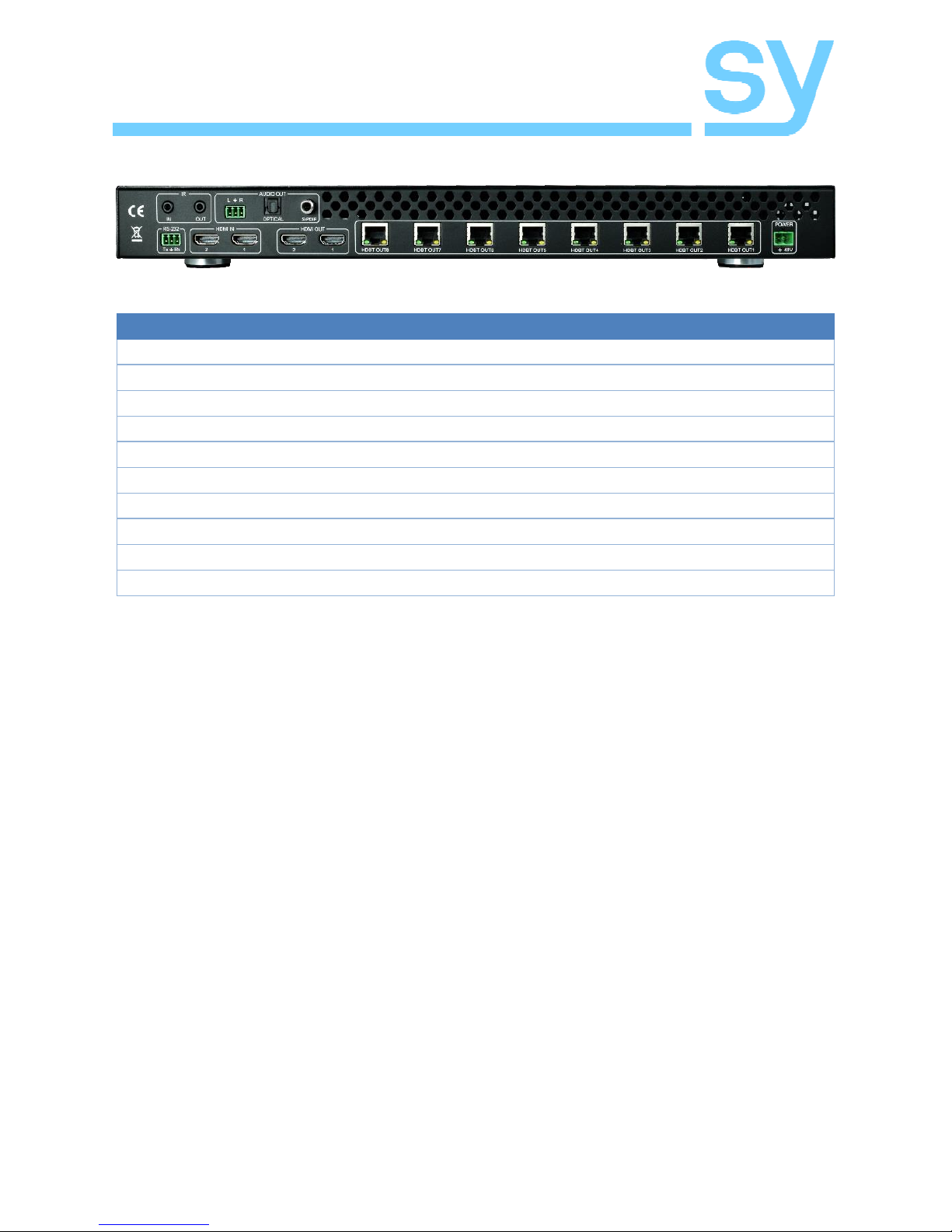
SY-HDBT-282-S
V1.0 3www.sy.co.uk
Rear Panel
Name
Description
IR IN
IR inputs from IR detector
IR OUT
Output to IR emitter
Analogue Audio
De-embedded stereo analogue audio from selected input
Optical Audio
De-embedded optical S/PDIF audio from selected input
S/PDIF Audio
De-embedded coaxial S/PDIF audio from selected input
RS232
RS232 control to the switcher and to the HDBaseT receivers
HDMI IN
HDMI inputs
HDMI OUT
HDMI output from selected input
HDBT Outputs
HDBaseT outputs to HDBaseT receivers
POWER
48V DC power input
Operation of the SY-HDBT-282-S
The SELECT button on the front panel switches between the two HDMI inputs. The
selected input then appears on the two HDMI outputs as well as the eight HDBaseT
outputs, but the signal is only presented if there is an HDMI sink device connected to
either or both the HDMI outputs or to any HDBaseT output that has an HDBaseT receiver
with an HDMI sink device attached to the receiver.
Any output that has a valid sink device connected will be indicated by a blue LED on the
front panel for that output.
EDID Management
EDID management allows you to set a specific EDID default to ensure a certain
resolution is being sent from a HDMI source. The EDID setting can be different from
each input.
The following procedure detail how to use the EDID Management function:
1. Press the SELECT button to select the input to program, HDMI 1 or HDMI 2.
2. Press and hold the SELECT button for three seconds to enter the EDID
Management mode. Both the HDMI output LEDs will start to flash.
3. The first five HDBT output LEDs indicate the EDID option according to the
following table, press the SELECT button repeatedly until the desired setting
is displayed by the LEDs:

SY-HDBT-282-S
www.sy.co.uk 4V1.0
HDBT1
HDBT2
HDBT3
HDBT4
HDBT5
EDID Setting
1080p 2ch PCM
1080p 6ch
1080p 8ch
1080p 3D 2ch
1080p 3D 6ch
1080p 3D 8ch
4K 30Hz 3D 2ch
4K 30Hz 3D 6ch
4K 30Hz 3D 8ch
4K 60Hz 3D 2ch
4K 60Hz 3D 6ch
4K 60Hz 3D 8ch
User1 EDID
User2 EDID
User3 EDID
Copy from HDBT out1
Copy from HDBT out2
Copy from HDBT out3
Copy from HDBT out4
Copy from HDBT out5
Copy from HDBT out6
Copy from HDBT out7
Copy from HDBT out8
Copy from HDMI out1
Copy from HDMI out2
4. Press and hold the SELELCT button for three seconds and all LEDs will indicate
success or failure. A successful EDID update is indicated by all the LEDs being
on and not flashing. A failed EDID update is indicated by all the LEDs flashing.
5. Press the SELECT button again to return to the normal operating mode.
Please note that after entering the EDID Management mode that it will timeout and return
to the normal operating mode after ten seconds if the SELECT button was not pressed
within that time.
RS232 Commands
The SY-HDBT-282-S can also be controlled or configured using RS232 commands. The
RS232 settings for control and configuration commands are:
57600 baud, no parity, 8 data bits, and 1 stop bit.
The default address of the SY-HDBT-282-S is 00. If this address is not 00 then each
RS232 command must be preceded by Azz, where zz is the address of the SY-HDBT-

SY-HDBT-282-S
V1.0 5www.sy.co.uk
282-S you wish to control.
All commands are in ASCII, are not case-sensitive and are always terminated by a
carriage-return (0x0d) character.
Control and configuration of the SY-HDBT-282-S is only possible when the RS232
bypass mode is set to its disabled state (SET RS BP 1).
Upon power-up, the SY-HDBT-282-S will output the following RS232 text. Note that this
text will vary as it is dependent upon the installed software version.
============================
Ver1.00
Data:Jul 28 2016
Time:17:44:20
============================
Help
RS232 Command: H
This command generates a list of all the available RS232 commands with a brief
description for each command.
Status
RS232 Command: STA
This command outputs the current status of the SY-HDBT-282-S, the status info for the
HDMI inputs, HDBaseT outputs (OUT01 to OUT08 in the status report) and the two HDMI
outputs (OUT09 and OUT10 in the status report).
For each output the following information is included: The selected input, HDCP status,
and whether there is a link to a Slim 70 Rx receiver unit.
RS232 Command: GET STA
This command outputs a shorter version of the status report that is easier for a computer
program to parse as it does not produce the page formatted layout of the STA command.
Set System Address
RS232 Command: SET ADDR xx
Use this command to change the device address of the SY-HDBT-282-S where xx is
decimal value in the range 00 to 99. This command should be used with caution as any
address other than 00 will require the address value before any RS232 command. The
address prefix is Axx, where xx is a decimal value in the range 01 to 99.
Get System Address
RS232 Command: GET ADDR
RS232 Response: ADDR xx

SY-HDBT-282-S
www.sy.co.uk 6V1.0
Where xx is the actual address of the device in the range 00 to 99. The factory default
value is 00.
Set RS232 Bypass Mode
RS232 Command: SET RS BP x
RS232 Response: RS BP x
Where x is either 0 to enable RS232 bypass mode or 1 to disable RS232 bypass mode.
Bypass Enabled
In this mode the HDBT-282-S will only respond to the SET RS BP 1 command. All other
control commands are ignored and no RS232 data is passed through to the Slim 70 Rx
receiver unit.
Bypass Disabled
In this mode, the HDBT-282-S will respond to all its control commands and pass through
all commands through to the Slim 70 Rx receiver unit. This is the factory default mode.
Get RS232 Bypass Mode
RS232 Command: GET RS BP 1
RS232 Response: RS BP x
Where x is the 0 when bypass mode is enabled or 1 when bypass mode is disabled.
Select Input for All Outputs
RS232 Command: SET OUT 0 VS INx
RS232 Response: OUT 0 VS INx
Where x is either 1 or 2 for the desired input number.
This command selects the desired input to show on all outputs. Note that all outputs will
always show the same input source selected by this command.
Get the Selected Input Number
RS232 Command: GET OUT 0 VS
RS232 Response: OUT 0 VS INx
Where x is either 1 or 2 for the desired input number.
Set the Output HDCP Mode
RS232 Command: SET OUT y HDCP z
Where:-
y is in the range 0 to 10. 0 means set all outputs together and 1 to 10 means set only
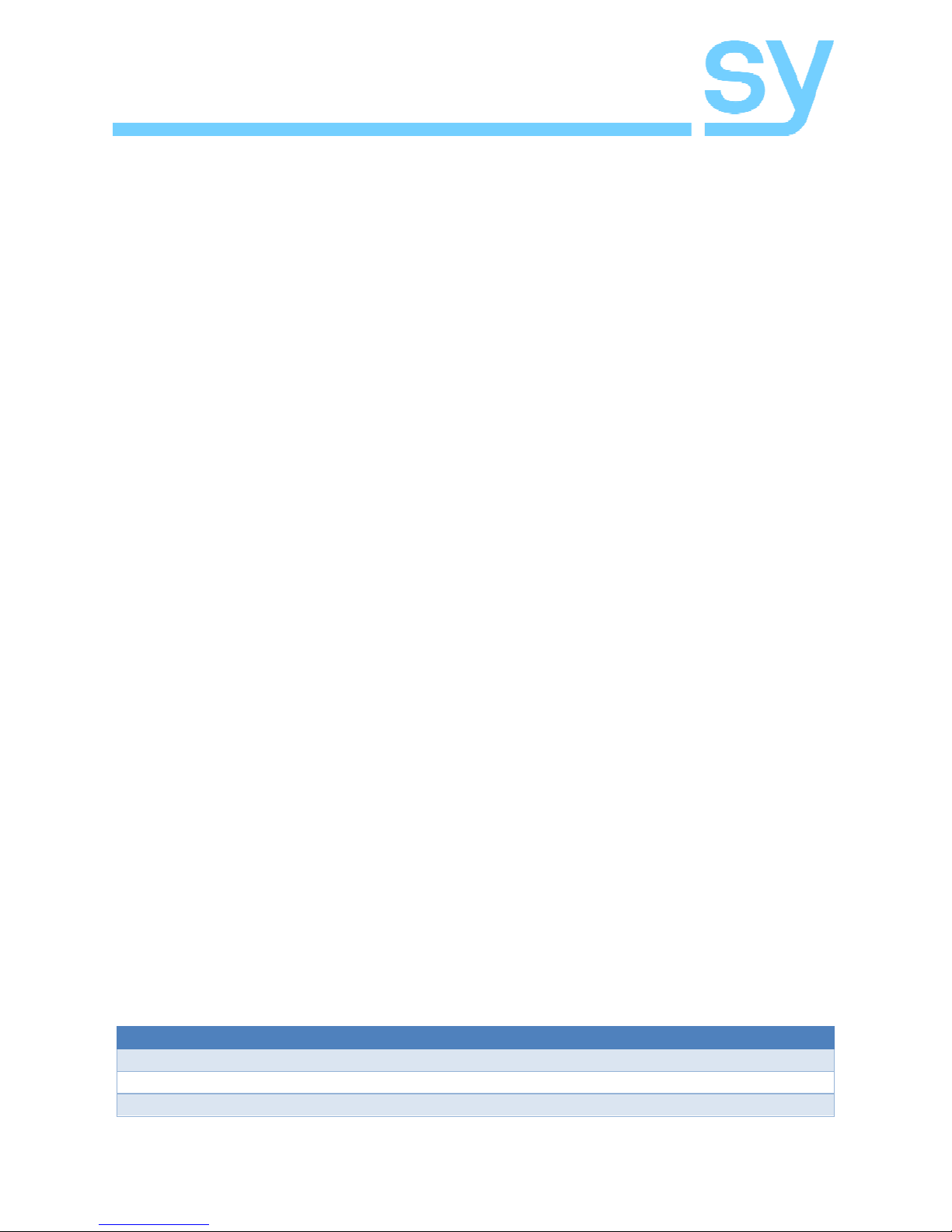
SY-HDBT-282-S
V1.0 7www.sy.co.uk
the specified output.
When z is 0, the output HDCP mode to auto, where it follows the HDCP mode of the
input source device. When z it 1, the output HDCP mode is disabled.
Get HDCP the Output Mode
RS232 Command: GET OUT y HDCP
Where y is in the range 0 to 10. 0 means get the HDCP status for all outputs together
(10 lines) and 1 to 10 means get the HDCP status for the specified output only (1 line).
Set External Audio Status
RS232 Command: SET OUT 0 EA x
Where x is either 0 to turn off the audio de-embedder, or 1 to enable the audio de-
embedder.
All three external audio outputs, when enabled, each output the same audio signal from
the selected HDMI input.
Get External Audio Status
RS232 Command: GET OUT 0 EA
RS232 Response: OUT 0 EA x
Where x is either 0 if the audio de-embedder is off, or 1 if the audio de-embedder is on.
The factory default is on.
Set Input EDID Data
RS232 Command: SET IN x EDID y
RS232 Response: INx EDID y
Where x is either 1 or 2 for the desired input number, and y is in the range 0 to 14 (in
decimal).
This command sets one of the 12 factory defined EDID data sets, or one of the three
user data sets. Each user data set are factory set to contain a valid EDID data block, but
they can be re-programmed by either the SET INx EDID CY OUTy command for
USER1 EDID memory only, or the SET INx Uy DATAz RS232 command for any of
the three USER memory locations.
Please note that each input may be set to different EDID settings
Value for y
EDID Setting
0
1080p 2ch (factory default)
1
1080p 6ch
2
1080p 8ch
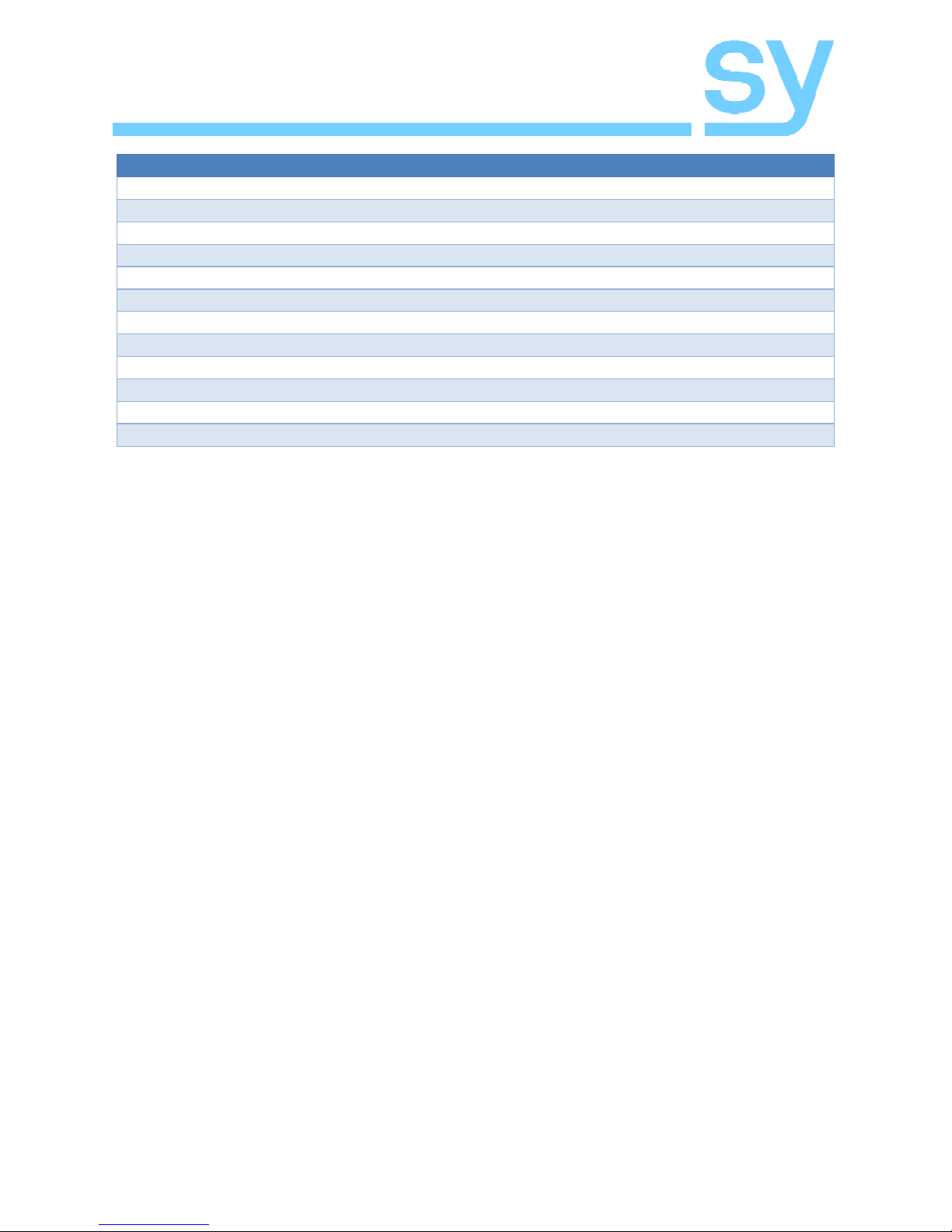
SY-HDBT-282-S
www.sy.co.uk 8V1.0
Value for y
EDID Setting
3
1080p 3D 2ch
4
1080p 3D 6ch
5
1080p 3D 8ch
6
4K 30Hz 3D 2ch
7
4K 30Hz 3D 6ch
8
4K 30Hz 3D 8ch
9
4K 60Hz 3D 2ch
10
4K 60Hz 3D 6ch
11
4K 60Hz 3D 8ch
12
USER1 Memory
13
USER2 Memory
14
USER3 Memory
Copy EDID Data from an Output to an Input USER1 Memory
RS232 Command: SET IN x EDID CY OUT y
Where x is one of 0, 1 or 2 for the desired input number, and y is in the range 1 to 10.
When x is 0, the USER1 memory of both inputs receives the copied data from the
specified output. For this command only one output can be specified as the source for
the EDID data to copy.
Write EDID Data to the User Memories
RS232 Command: SET IN x EDID Uy DATA <z>
Where x is either 0 or 2 for the desired input number, and y is in the range 1 to 3 for the
desired User memory.
When x is 0, the USERy memory of both inputs receives the data specified by z.
For this command <z> must contain 256 bytes of a valid EDID data block. The data block
is specified in ASCII hexadecimal notation with each byte value separated by one space
character (0x20). Programming invalid data will produce an incorrect video format, or
the HDMI source may not produce any output at all.
Get the Current EDID Memory Index Value
RS232 Command: GET IN x EDID
RS232 Response: INx EDID y
Where x is one of 0, 1 or 2 for the desired input number, and 0 means get the index
value for both inputs.
This command will return the current EDID index value in the range 0 to 14 (decimal) for
the selected input or both inputs.
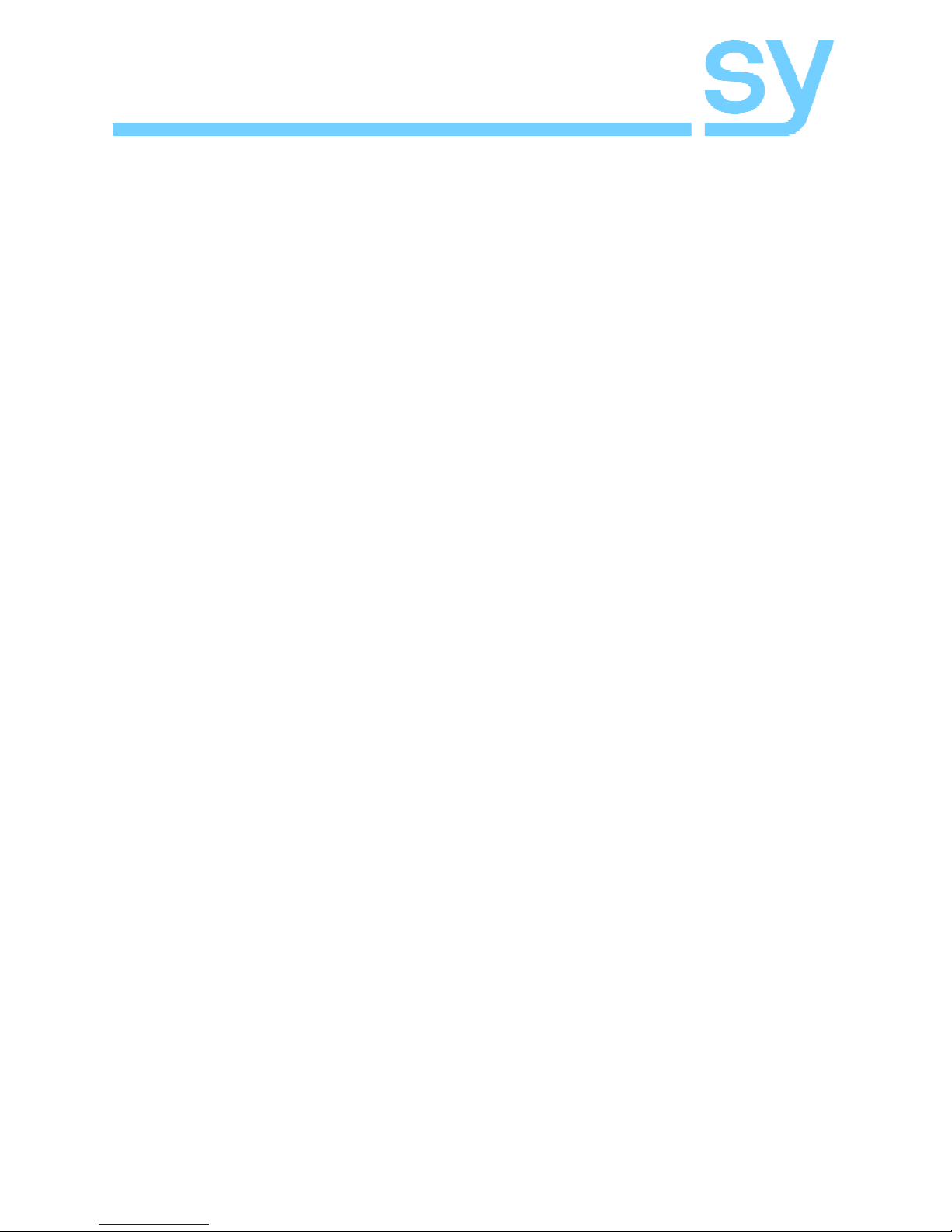
SY-HDBT-282-S
V1.0 9www.sy.co.uk
Get the EDID Data from an Output Display Device
RS232 Command: GET OUT y EDID DATA
Normal RS232 Response: OUT y EDIDData <z>
Error RS232 Response: OUT y HPD 0
Where y is in the range 1 to 10. Parameter <z> represents 256 bytes of EDID data in
ASCII hexadecimal notation with each value separated by one space character.
If no display can be detected either from the Slim 70 Rx or the HDMI outputs, the Error
RS223 Response message is returned.
Get the EDID Data from an Input Memory
RS232 Command: GET IN x EDID y DATA
RS232 Response: INy EDID 0 Data <z>
Where x is either 1 or 2 and y is in the range 0 to 14. See the above table for the
meaning of values 0 to 14.
The response parameter <z> represents 256 bytes of EDID data in ASCII hexadecimal
notation with each value separated by one space character.
Set IR Codes
Set IR System Code
RS232 Command: SET IR SYS xx.yy
RS232 Response: IR SYS xx.yy
This command sets the common values that prefix every IR command intended for the
SY-HDBT-282-S. The values for x and y are in ASCII hexadecimal notation and must
match the codes of the IR controller that is to be used to control the input selections. The
factory default values for x and y are 00 and FF.
Set IR Control Codes
RS232 Command: SET IR OUT 0 IN x Code yy
RS232 Response: IR OUT 0 IN x Code yy
Where x is either 1 or 2 for inputs 1 and 2 respectively, and y is an ASCII hexadecimal
value in the range 00 to FF that represents the command code value to select the desired
input. To ensure correct operation of the SY-HDBT-282-S, the Code y values for input 1
and input 2 must be different. The factory default values are 57 for input 1, and 41 for
input 2.

SY-HDBT-282-S
www.sy.co.uk 10 V1.0
Get IR Codes
Get IR System Code
RS232 Command: GET IR SYS
RS232 Response: IR SYS xx yy
This command gets the common values that should prefix every IR command intended
for the SY-HDBT-282-S. The values for xx and yy are in ASCII hexadecimal notation
and the factory default values for x and y are 00 and FF.
Get IR Control Codes
RS232 Command: GET IR OUT 0 IN x Code
RS232 Response: IR OUT 0 IN x Code yy
Where x is either 1 or 2 for inputs 1 and 2 respectively or 0 for both inputs. The RS232
response will be one line if a single input was requested or two lines if both inputs were
requested. The value yy is the current IR control code for the input number x stated in
the RS232 response.
RS45 Wiring for HDBaseT Outputs
Both connectors must be wired identically.
HDBaseT will not pass through any Ethernet device, the HDBaseT port must be
connected directly to the input port of an HDBaseT receiver.
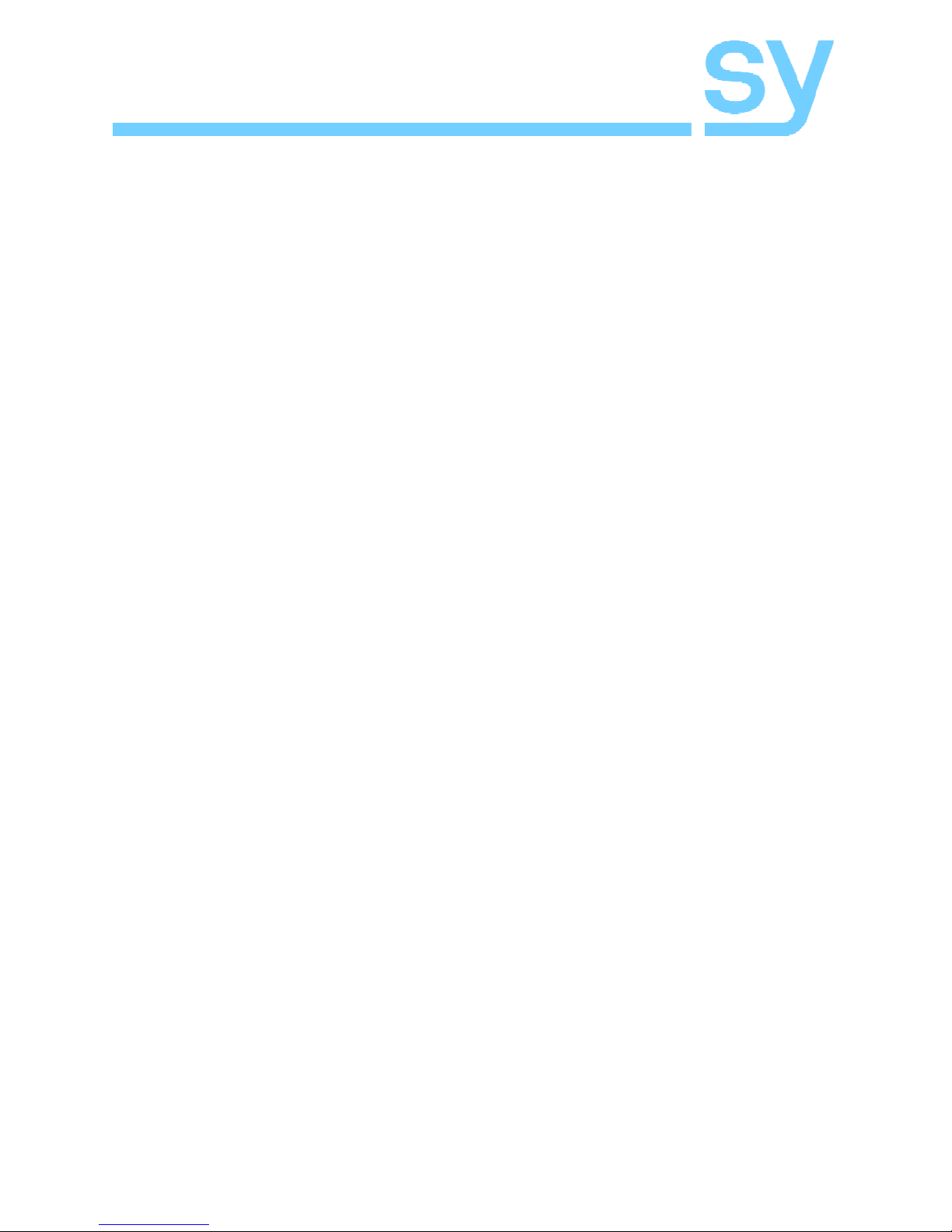
SY-HDBT-282-S
V1.0 11 www.sy.co.uk
Safety Instructions
To ensure reliable operation of these product as well as protecting the safety of any
person using or handling these devices while powered, please observe the following
instructions.
1. Use the power supplies provided. If an alternate supply is required, check
Voltage, polarity and that it has sufficient power to supply the device it is
connected to.
2. Do not operate either of these products outside the specified temperature and
humidity range given in the above specifications.
3. Ensure there is adequate ventilation, as these products generate heat while
operating.
4. Repair of the equipment should only be carried out by qualified professionals
as these products contain sensitive devices that may be damaged by any
mistreatment.
5. Ensure that these products operate in a dry environment. Do not allow any
liquids or harmful chemicals to come into contact with these products.
After Sales Service
1. Should you experience any problems while using these products, firstly refer to
the Troubleshooting section in this manual before contacting SY Technical
Support.
2. When calling SY Technical Support, the following information should be
provided:
Product name and model number
Product serial number
Details of the fault and any conditions under which the fault occurs.
3. These products have a two year standard warranty, beginning from the date of
purchase as stated on the sales invoice. Online registration of these products is
required to activate the full three year extended warranty. For full details please
refer to our Terms and Conditions.
4. SY Product warranty is automatically void under any of the following conditions:
The product is already outside of its warranty period
Damage to the product due to incorrect usage or storage
Damage caused by unauthorised repairs
Damage caused by mistreatment of the product
5. Please direct any questions or problems you may have to your local dealer
before contacting SY Electronics.

SY-HDBT-282-S
www.sy.co.uk 12 V1.0
NOTES
Other manuals for SY-HDBT-282-S
1
Table of contents
Other SY Cables And Connectors manuals
Popular Cables And Connectors manuals by other brands

HRS
HRS FH12 Series operating instructions

Siemens
Siemens 3VM1340-1AA 2 Series operating instructions

Metz Connect
Metz Connect E-DAT Series Final assembly guide
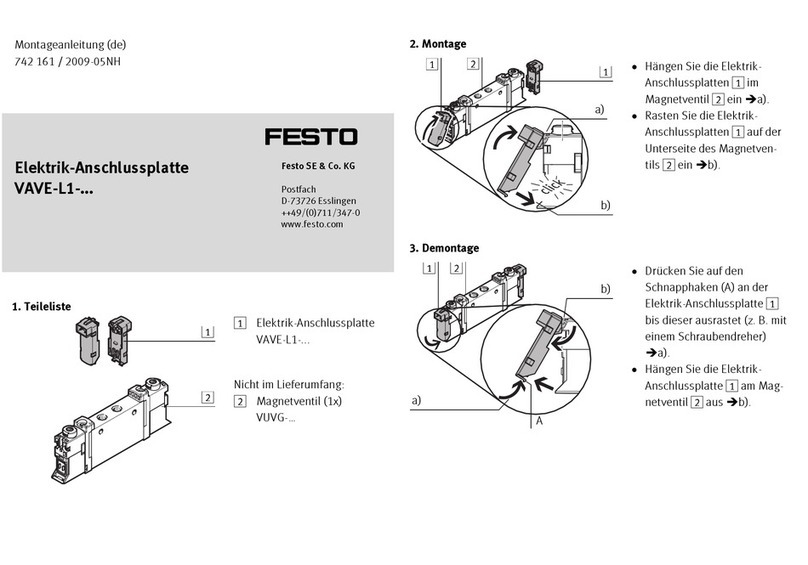
Festo
Festo VAVE-L1 Series Assembly instructions
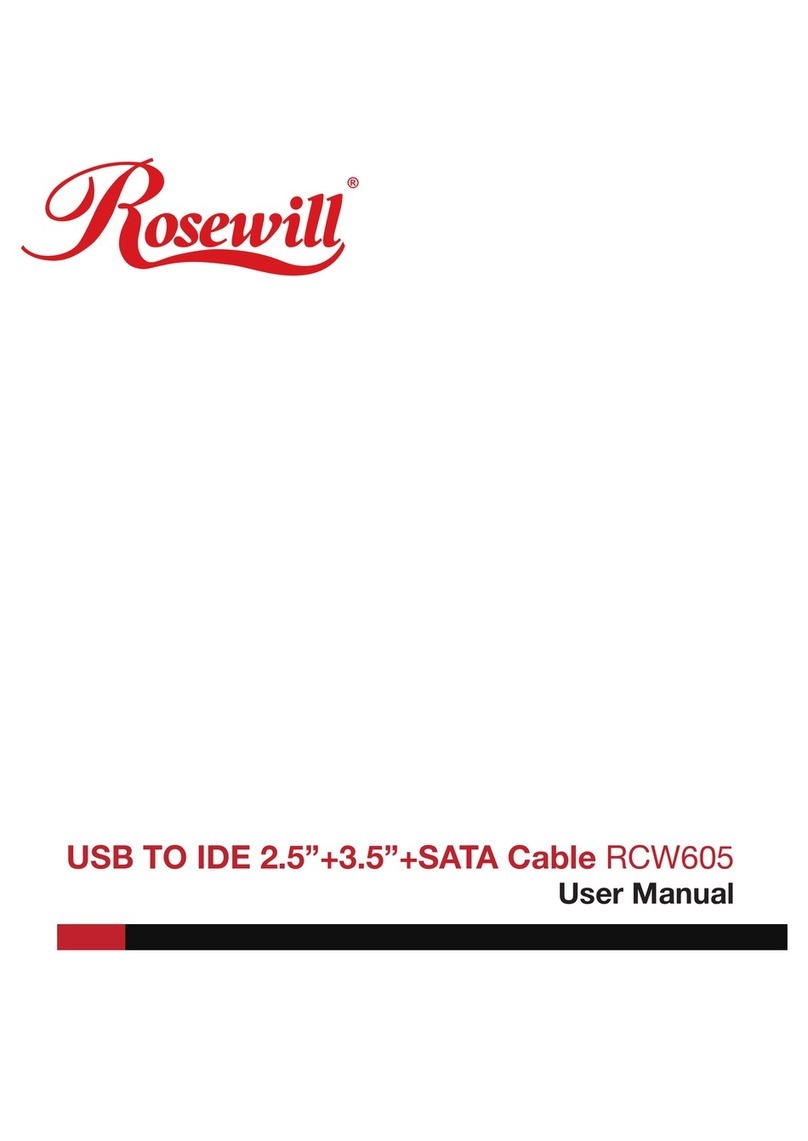
Rosewill
Rosewill RCW-605. user manual

Definitive Technology
Definitive Technology SCW-100 owner's manual