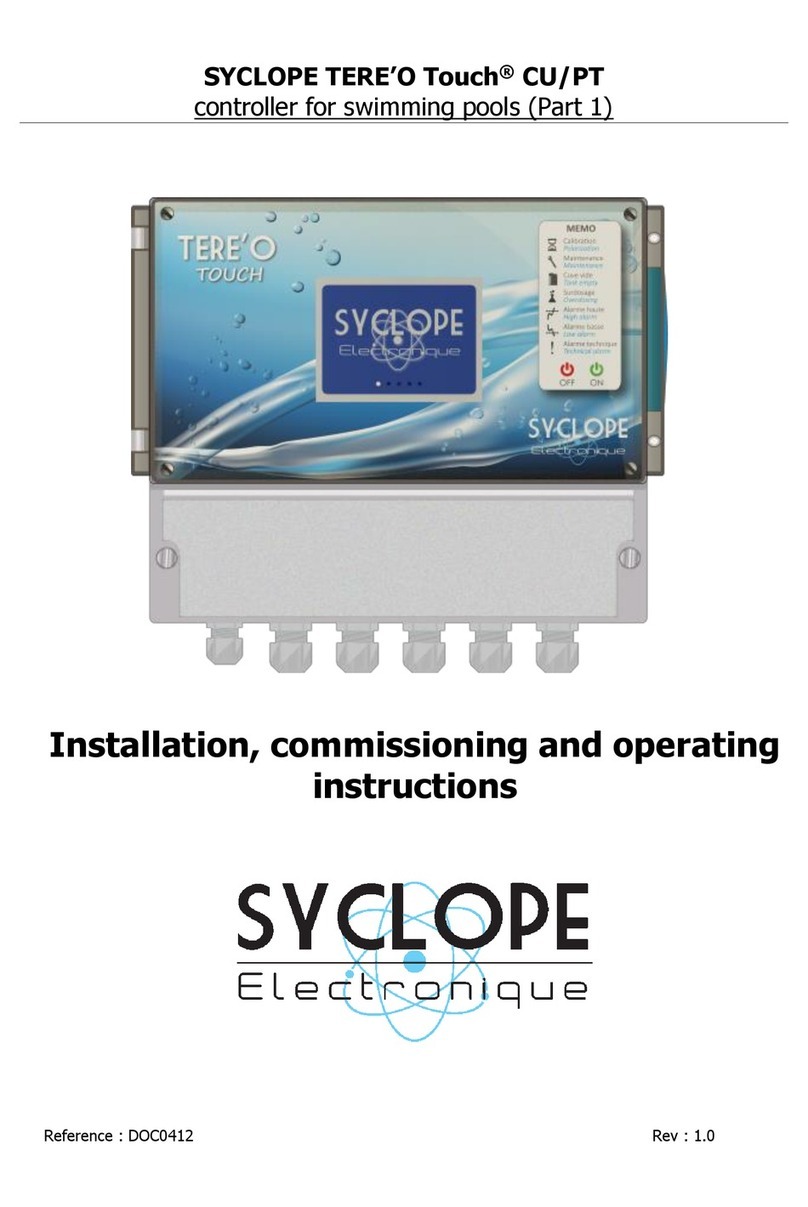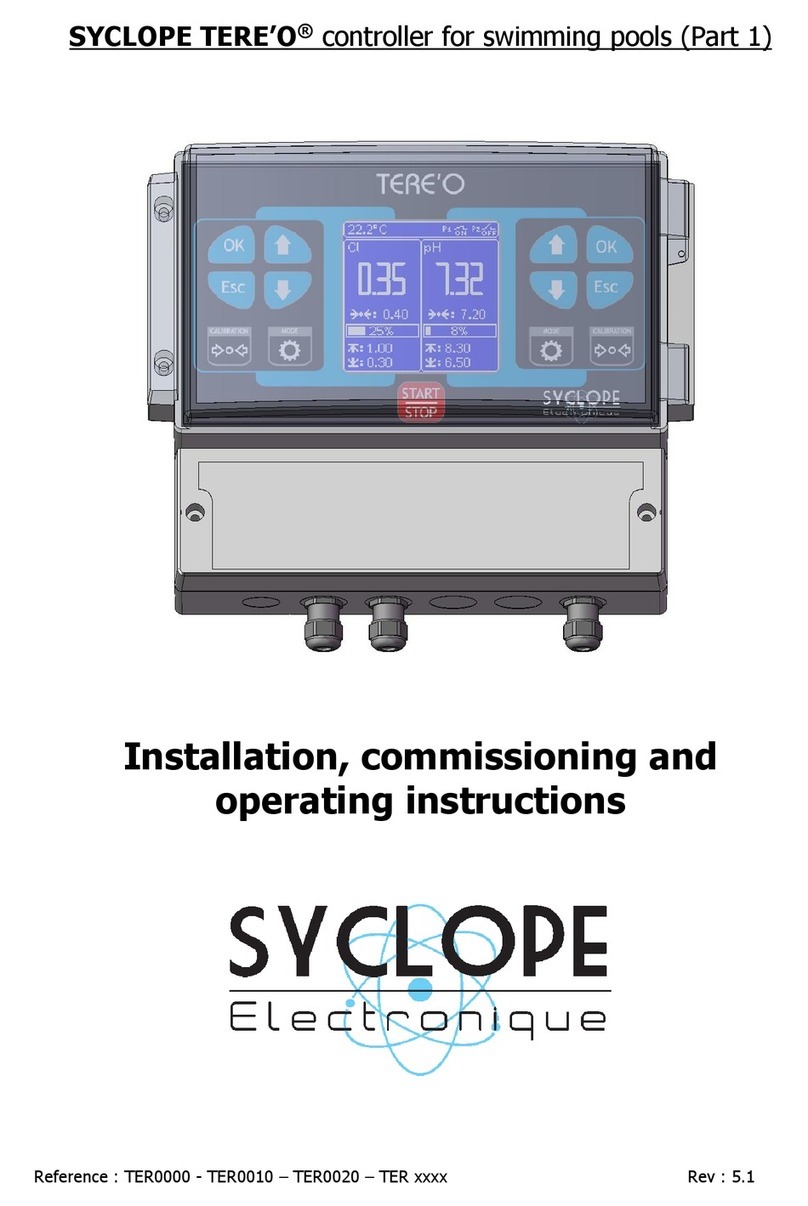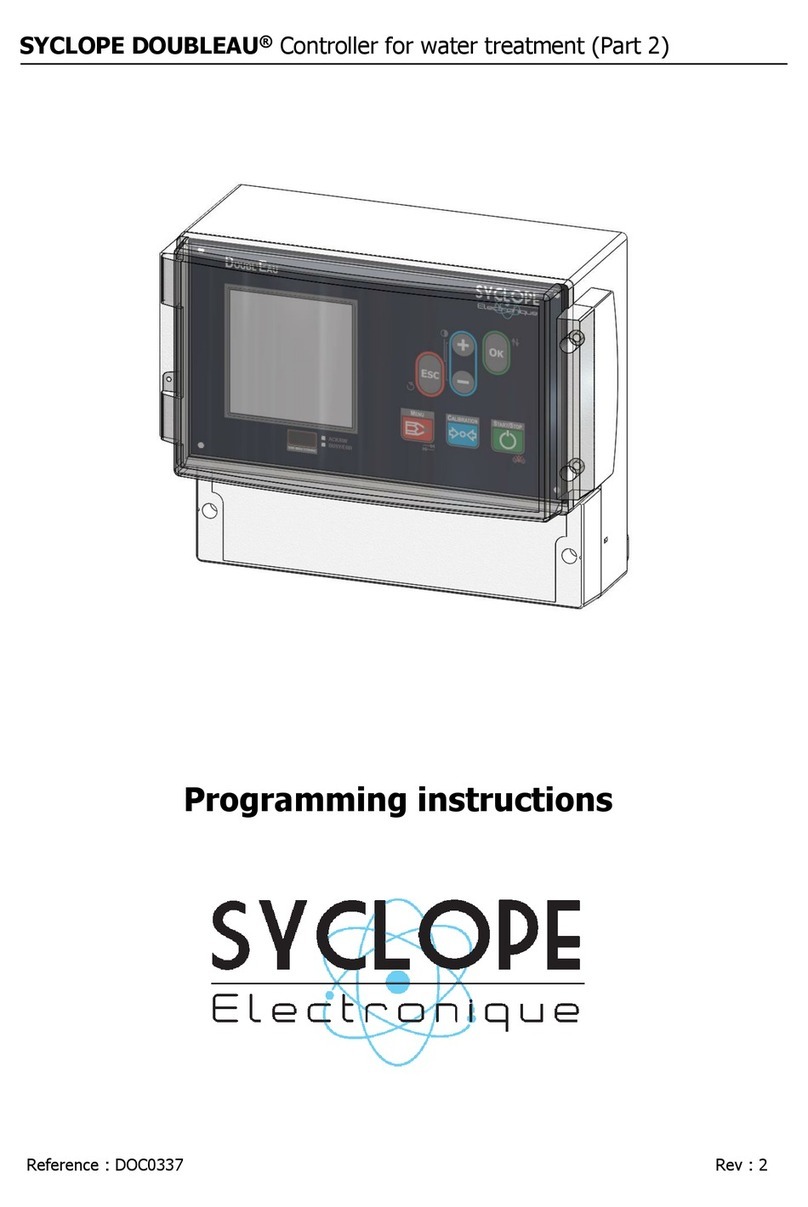General information Page 3/28
Programming communication instructions
Summary
I. Use of the document ............................................................................................................. 4
II. Synoptic of communication .................................................................................................... 6
1) Local mode with supervisor SYSCOM V3 as a client..................... Erreur ! Signet non défini.
2) Local mode with supervisor SYSCOM V3 as a client connected to a server SYSCOM V3.
Erreur ! Signet non défini.
3) Distant connection via telephone line with remote SYSCOM V3 supervisor............................. 6
4) Connection between SYCLOPE EVASION®controller and OPTILIGHT®probe. ....................... 6
III. Wirings ................................................................................................................................. 7
1) Wiring of the internal RS485 port and the PC converter RS485/USB...................................... 9
2) Connection to the telephone line ............................................... Erreur ! Signet non défini.
3) Connection of the internat GSM Modem .............................................................................. 9
4) Connection of the externat GSM Modem ............................................................................10
5) Connection between EVASION and OPTILIGHT .......................... Erreur ! Signet non défini.
IV. Programming of the controller....................................................... Erreur ! Signet non défini.
1) Communication RS485 sur EVASION.......................................... Erreur ! Signet non défini.
2) Modem communication port ...................................................... Erreur ! Signet non défini.
3) Communication between controller and OPTILIGHT.................... Erreur ! Signet non défini.
V. SYSCOM V3 programming............................................................. Erreur ! Signet non défini.
1) SYSCOM V3 communication and EVASION in RS485 ................... Erreur ! Signet non défini.
2) SYSCOM V3 Modem communication........................................... Erreur ! Signet non défini.
VI. Programming and maintenance with SYSCOM V3 ........................... Erreur ! Signet non défini.
1) Programming the controllers ..................................................... Erreur ! Signet non défini.
2) Histories of the controllers ........................................................ Erreur ! Signet non défini.
3) Maintenance in real time of the controller. ................................. Erreur ! Signet non défini.
VII. MODBUS communication registers.........................................................................................25