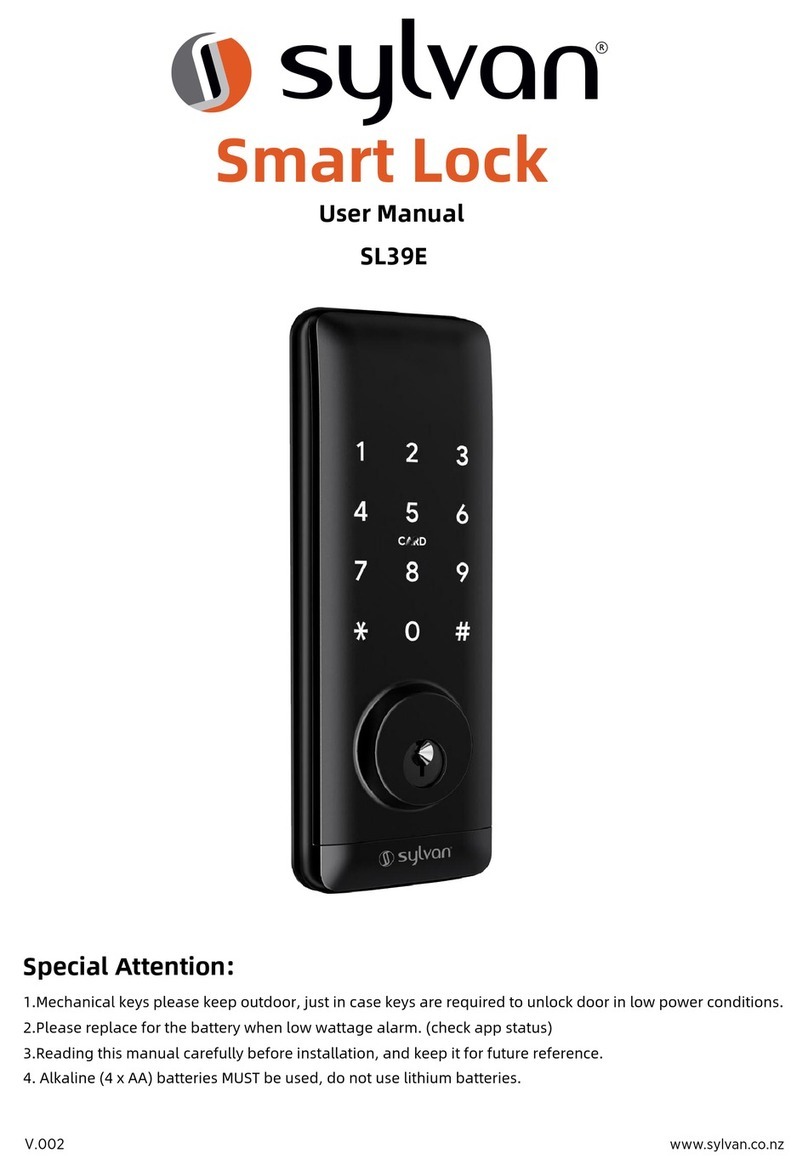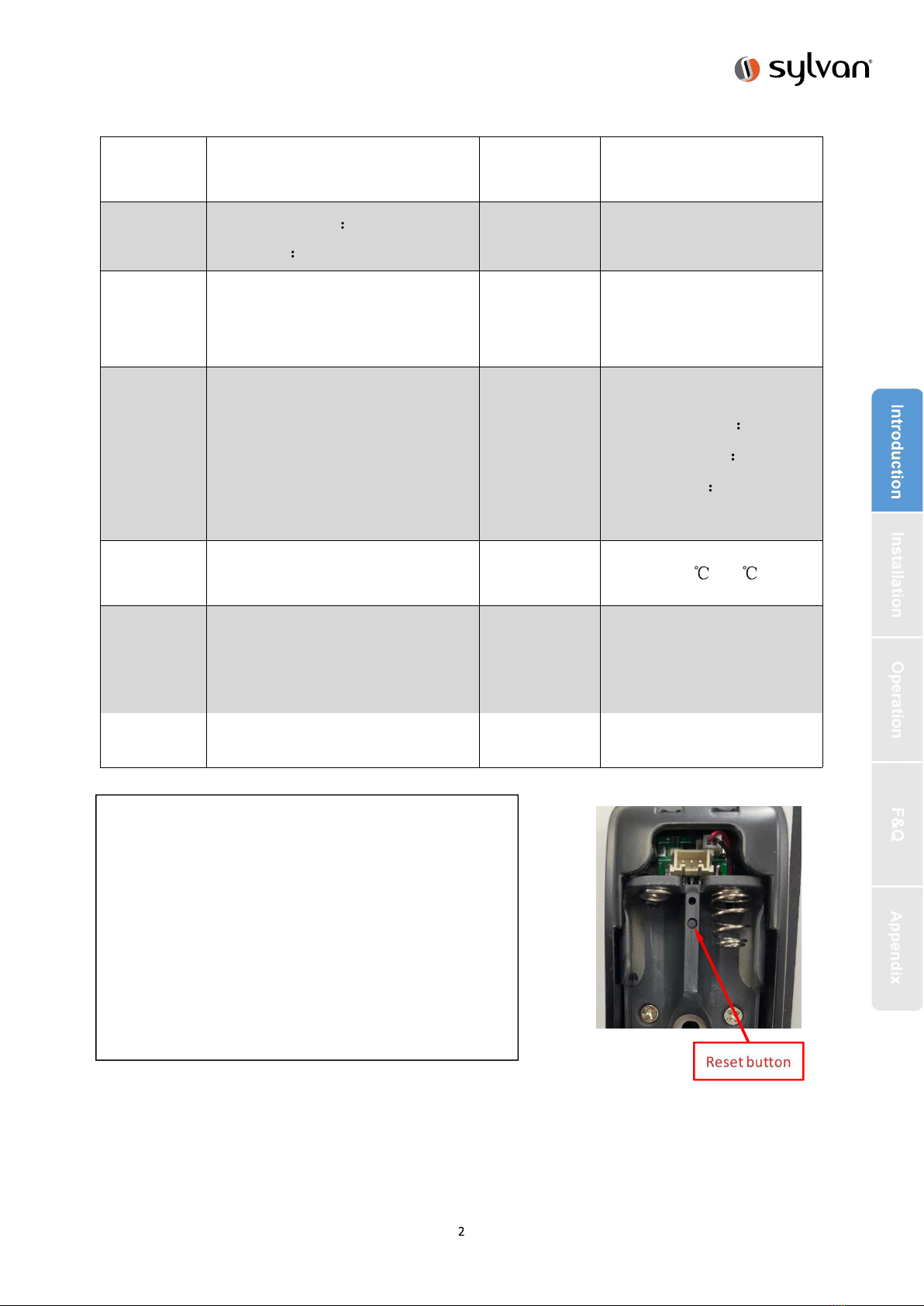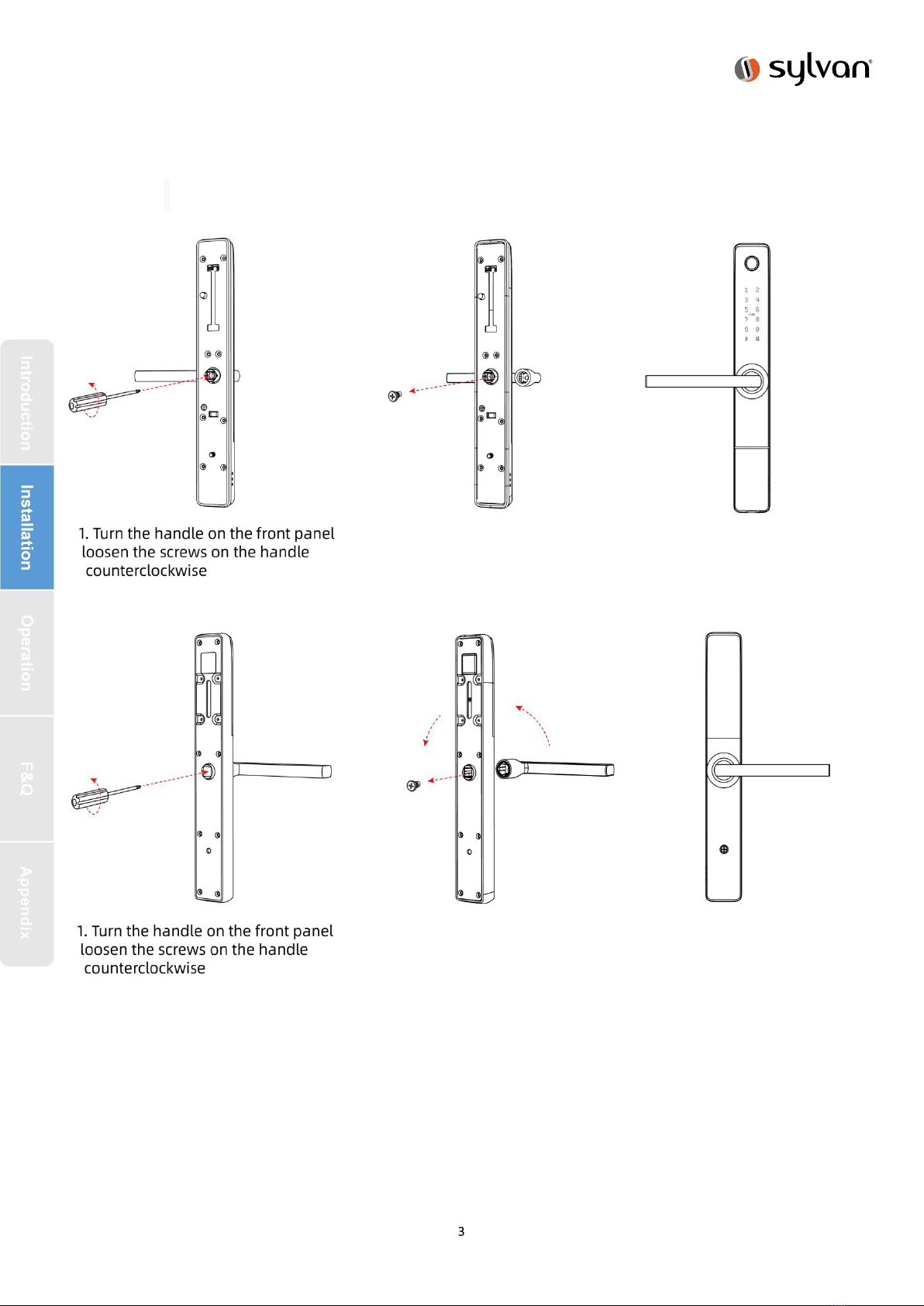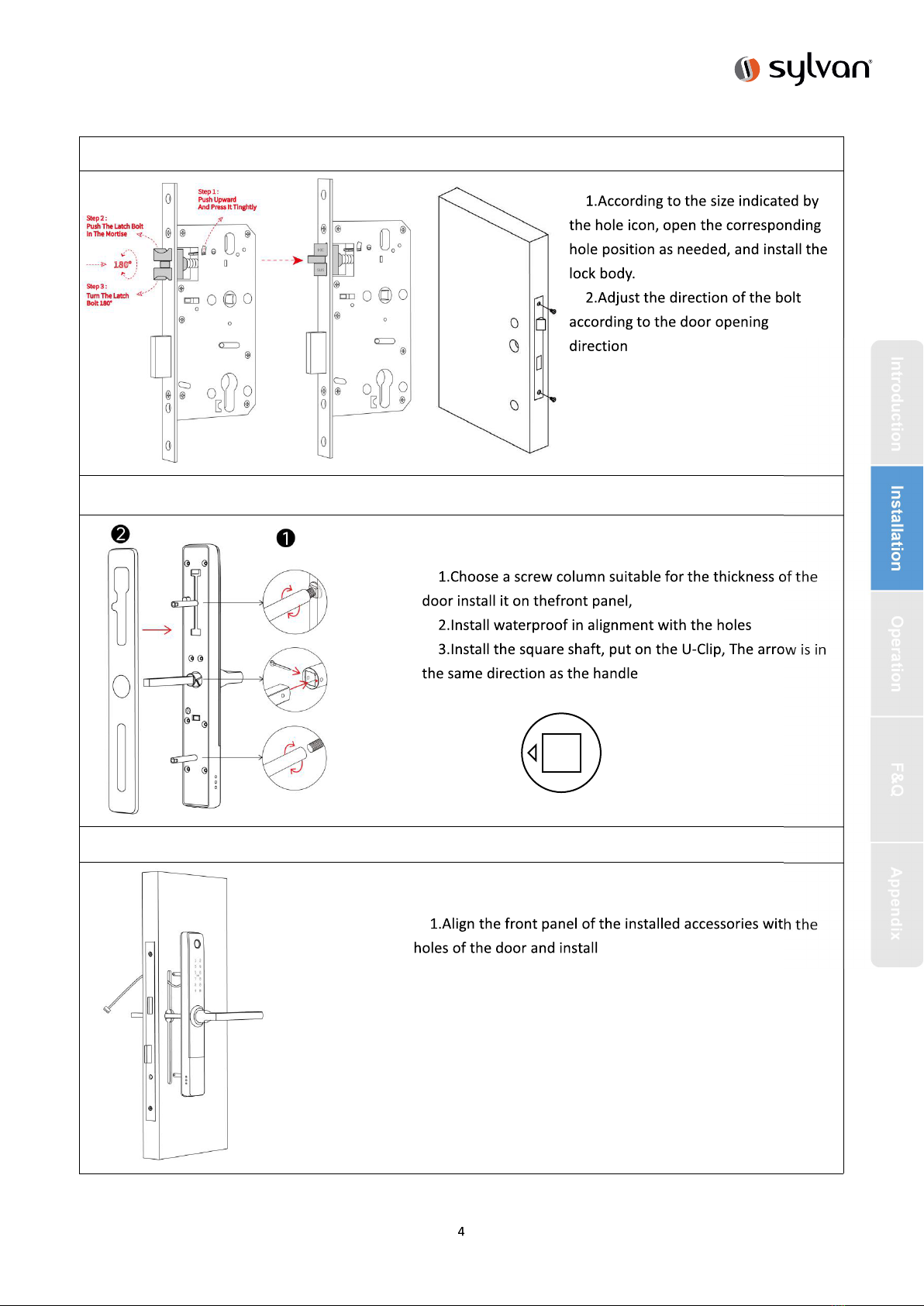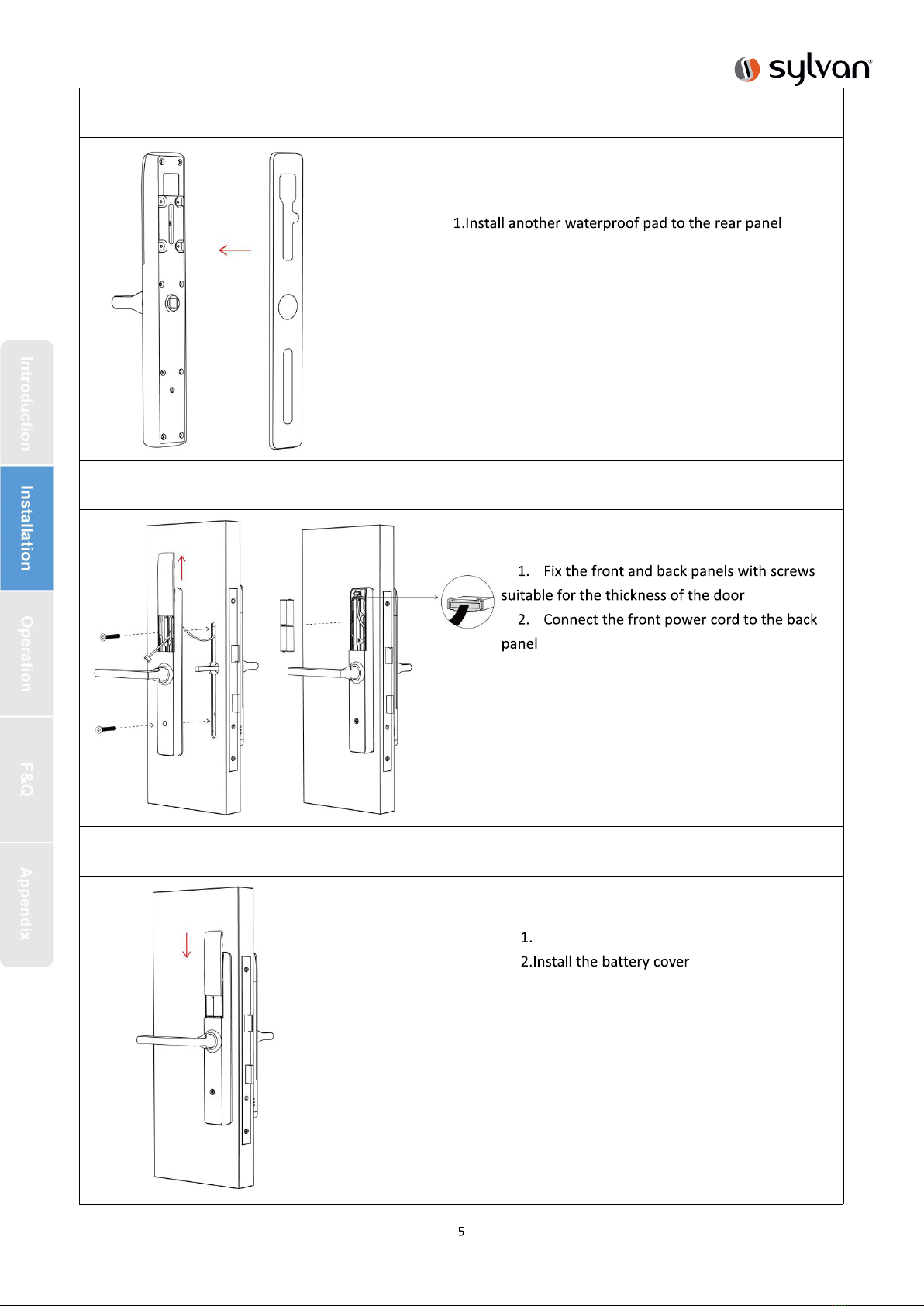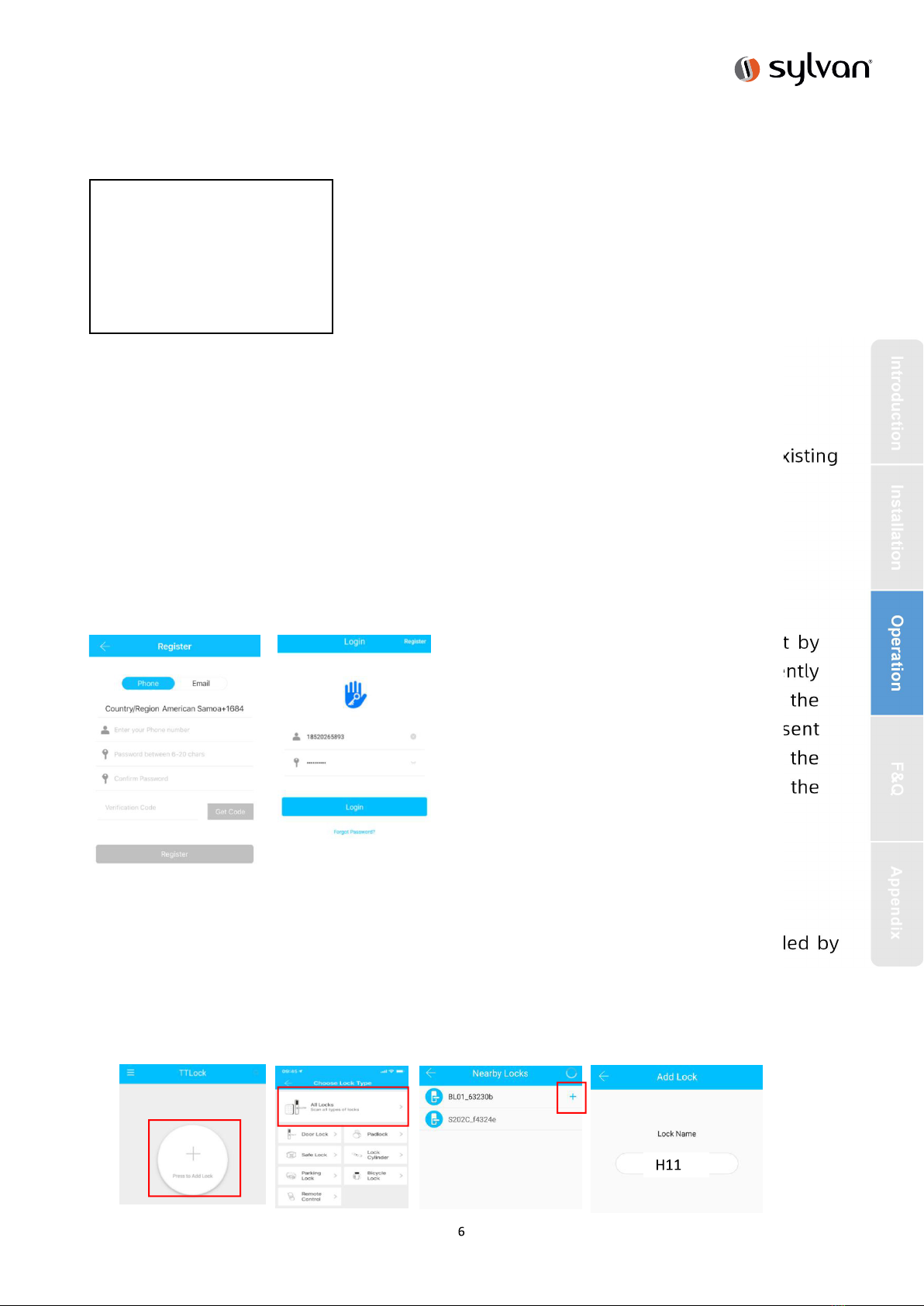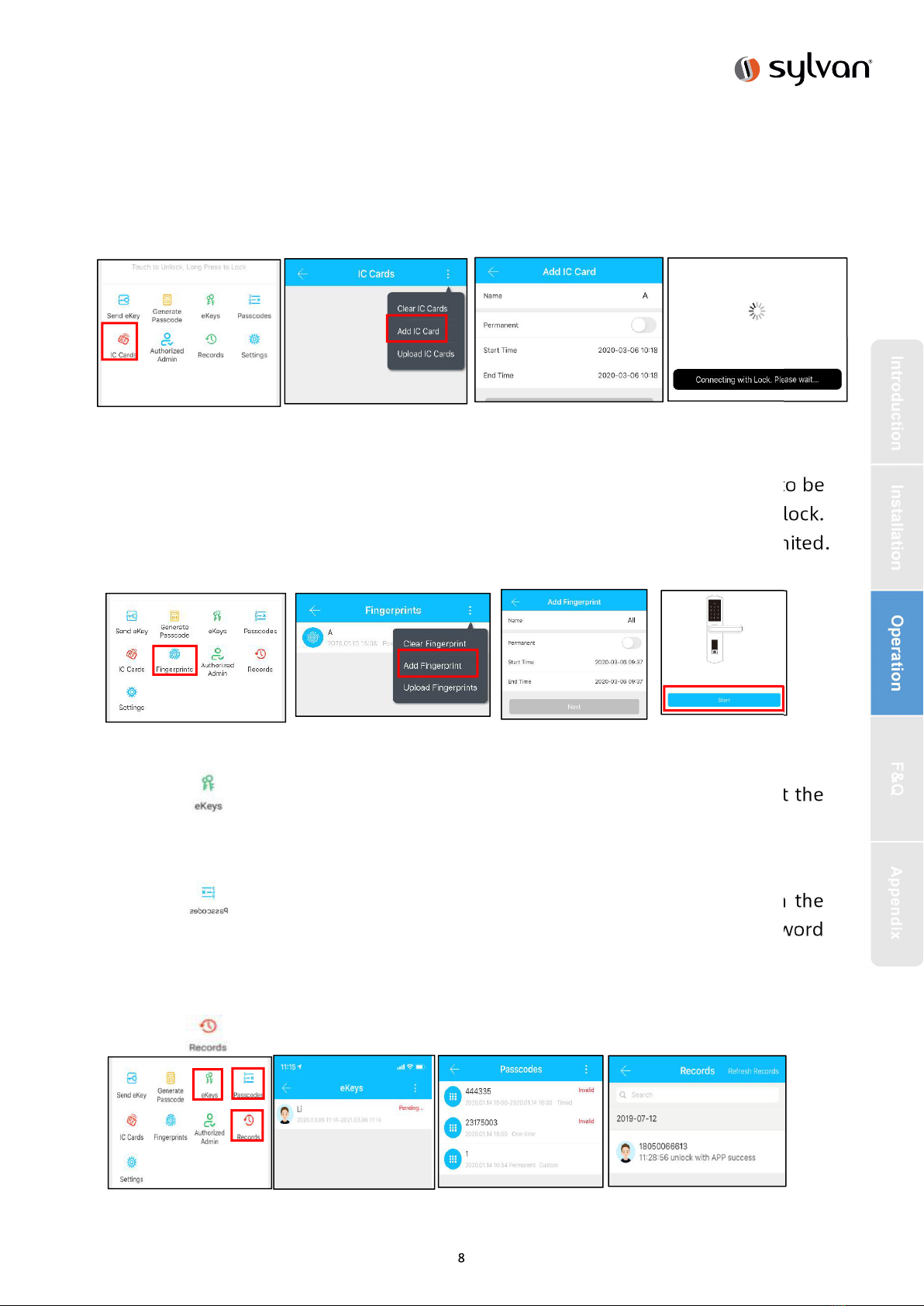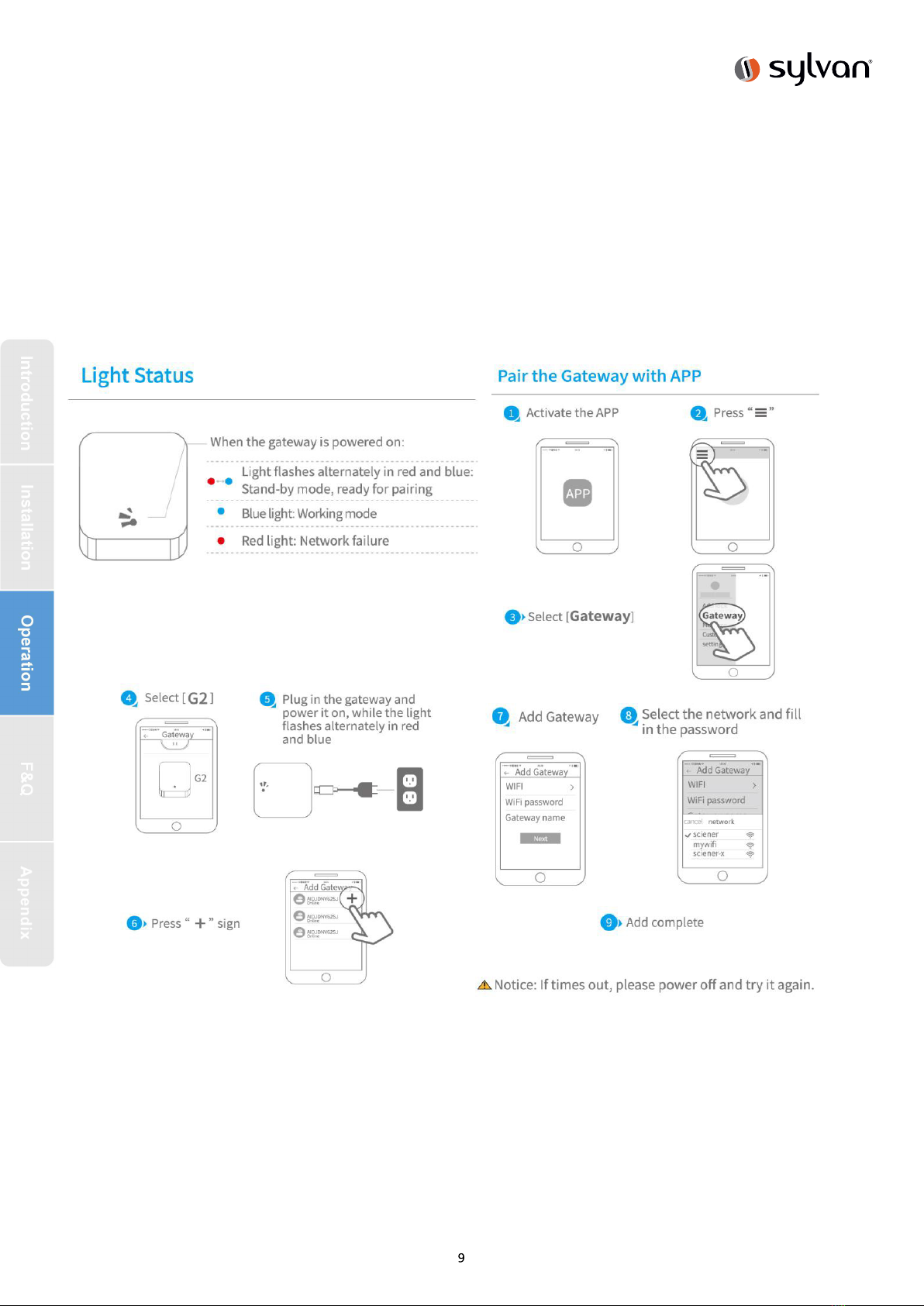3.Operation
3.1.Registration
3.2. Connect lock to the phone
1) please scan the QR code to download the app
2) You can also search for TTLock in the APP store(Google Play)to download
4) Register a new account (phone number or email) or login with an existing
account.
5) Touch the lock screen to light, click "+ Add Lock”
6) The lock nearby will appear on the phone screen, Click "+"
7) Re-name the lock
8) The lock added successfully
3.3.Add locks
TTLock supports multiple types of lock devices. The lock needs to be added by
the app after entering the add mode. Generally, a lock that has not been added, as
long as the lock keyboard is touched, it will enter the add mode. The default
password is 123456 if not added by the phone
The software (iOS version) can be
downloaded from the app store, and the Android
version can be downloaded from the application
store of Google play, Yingyongbao, Baidu, Ali,
360, Huawei, and Xiaomi.
TTlock users can register the account by
mobile phone and Email which currently
support 200 countries and regions on the
world. The verification code will be sent
to user’s mobile phone or email, and the
registration will be successful after the
verification.
SEARCH:
“TTLock” in your
smartphone app store
to download software