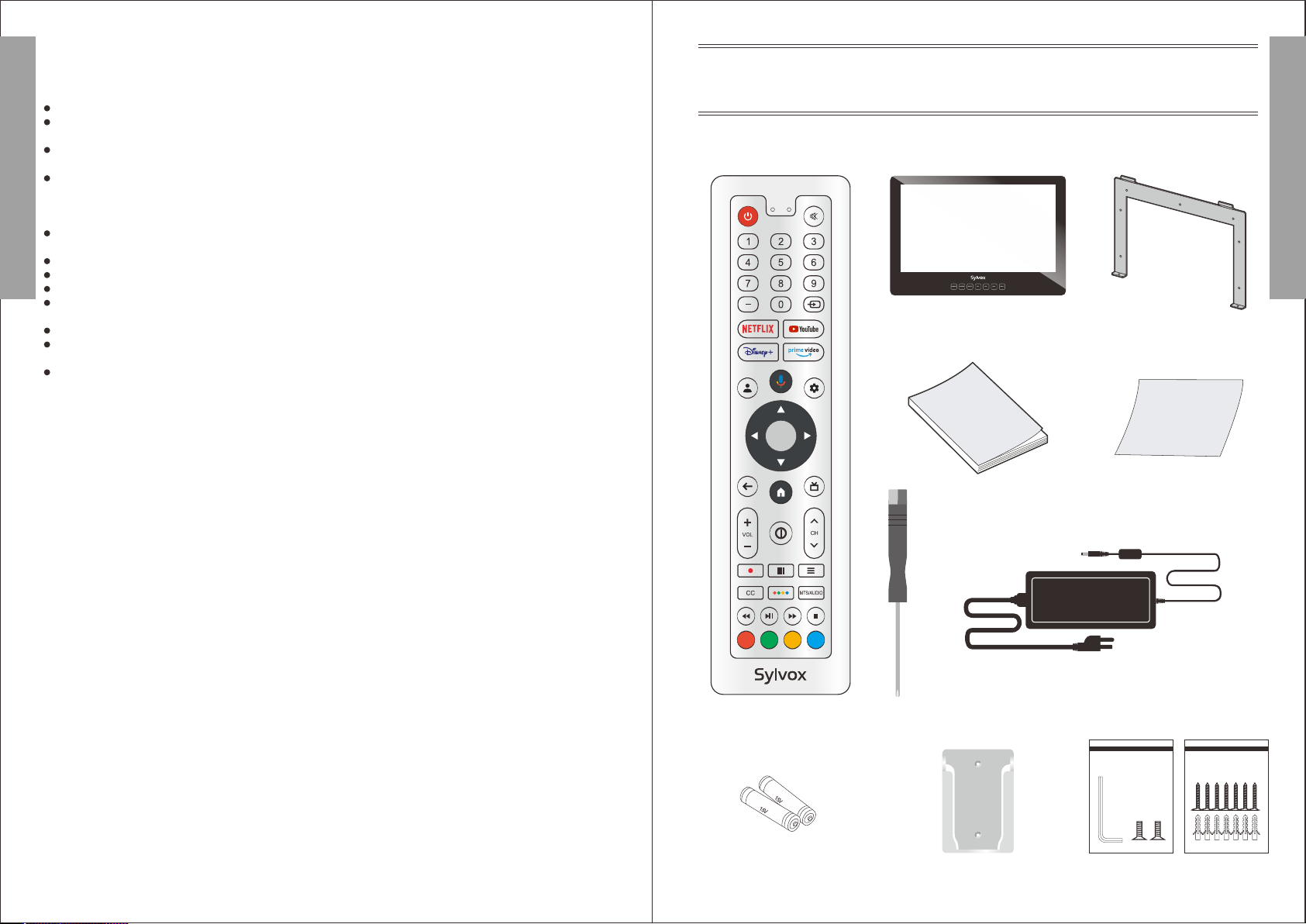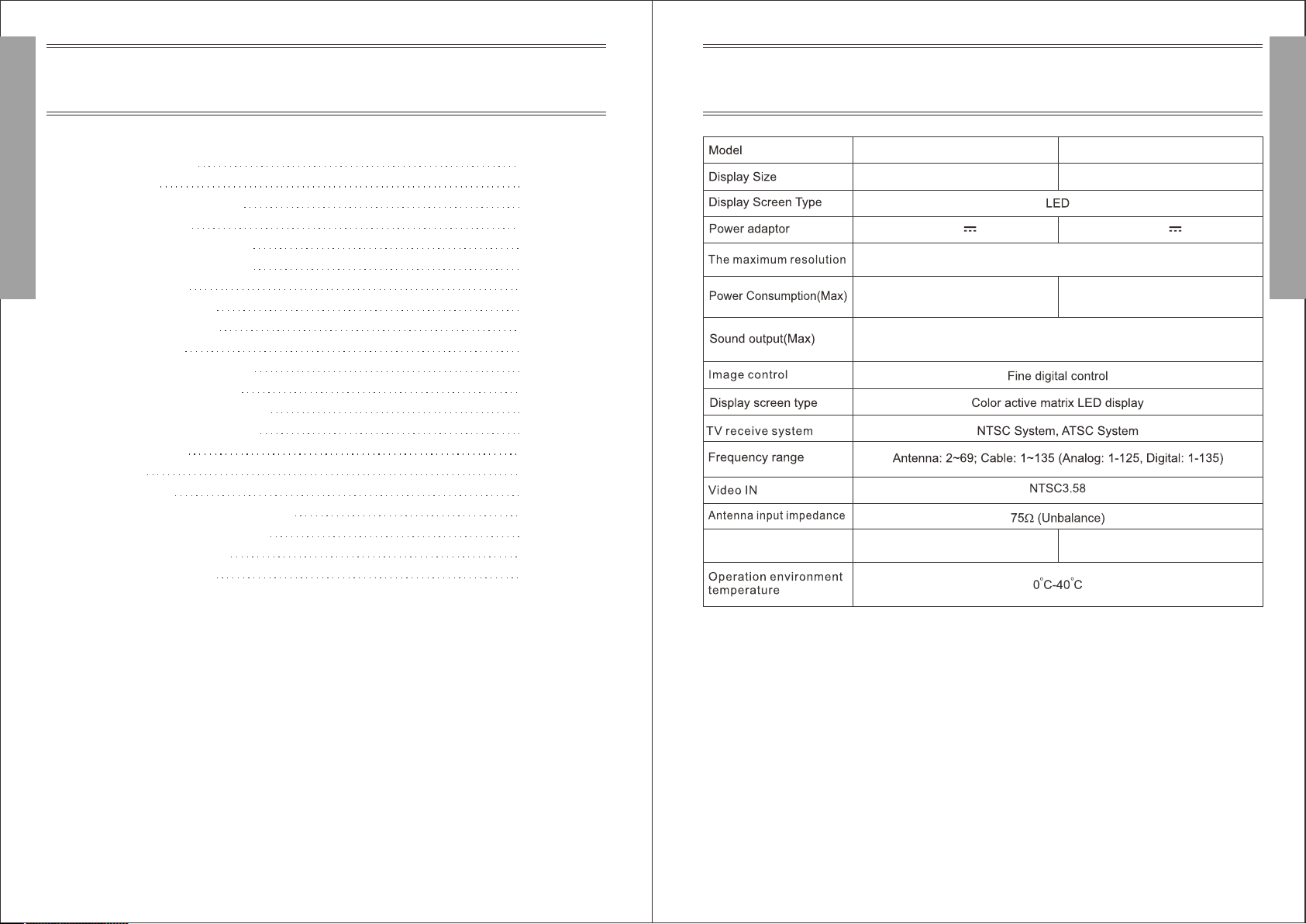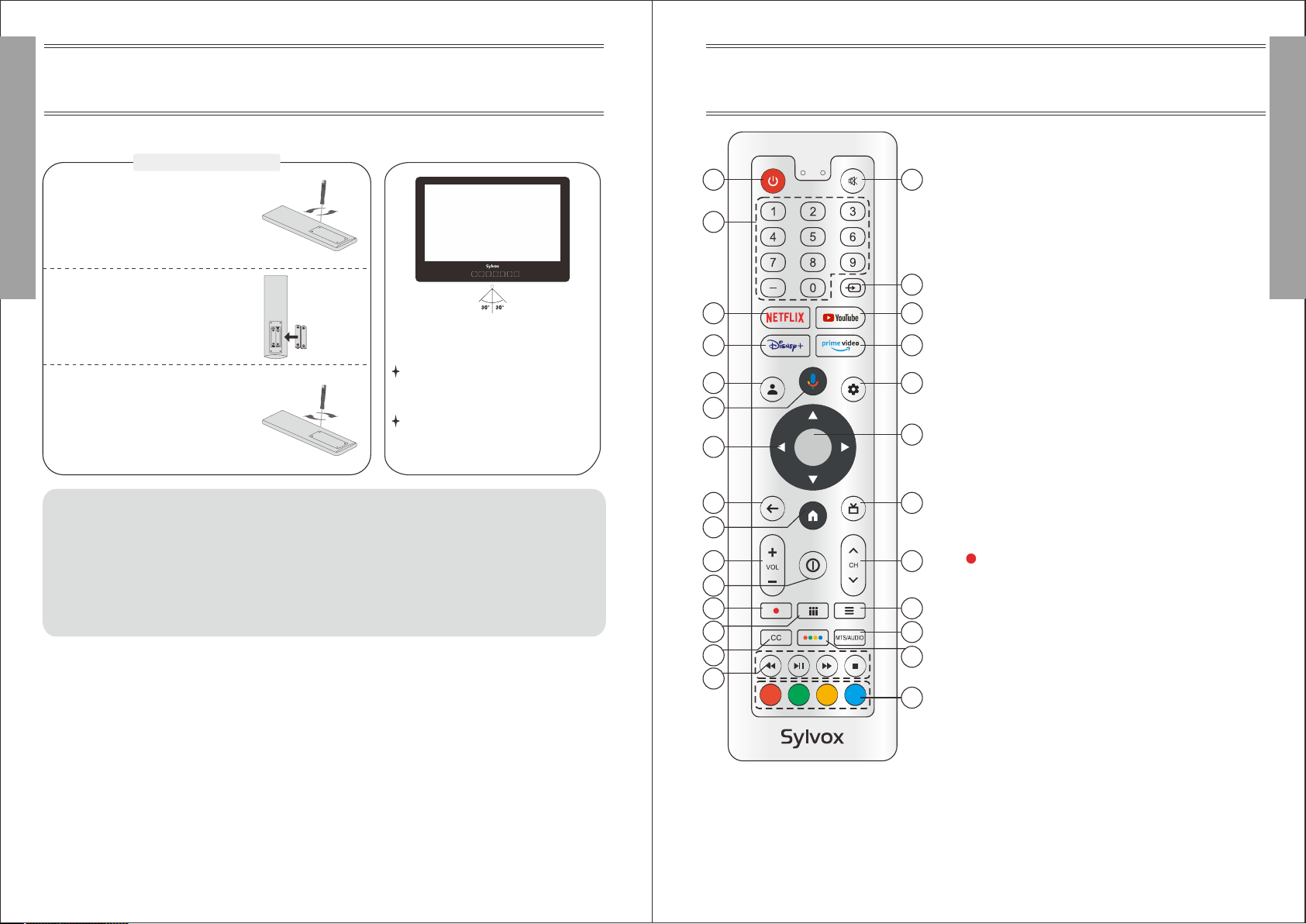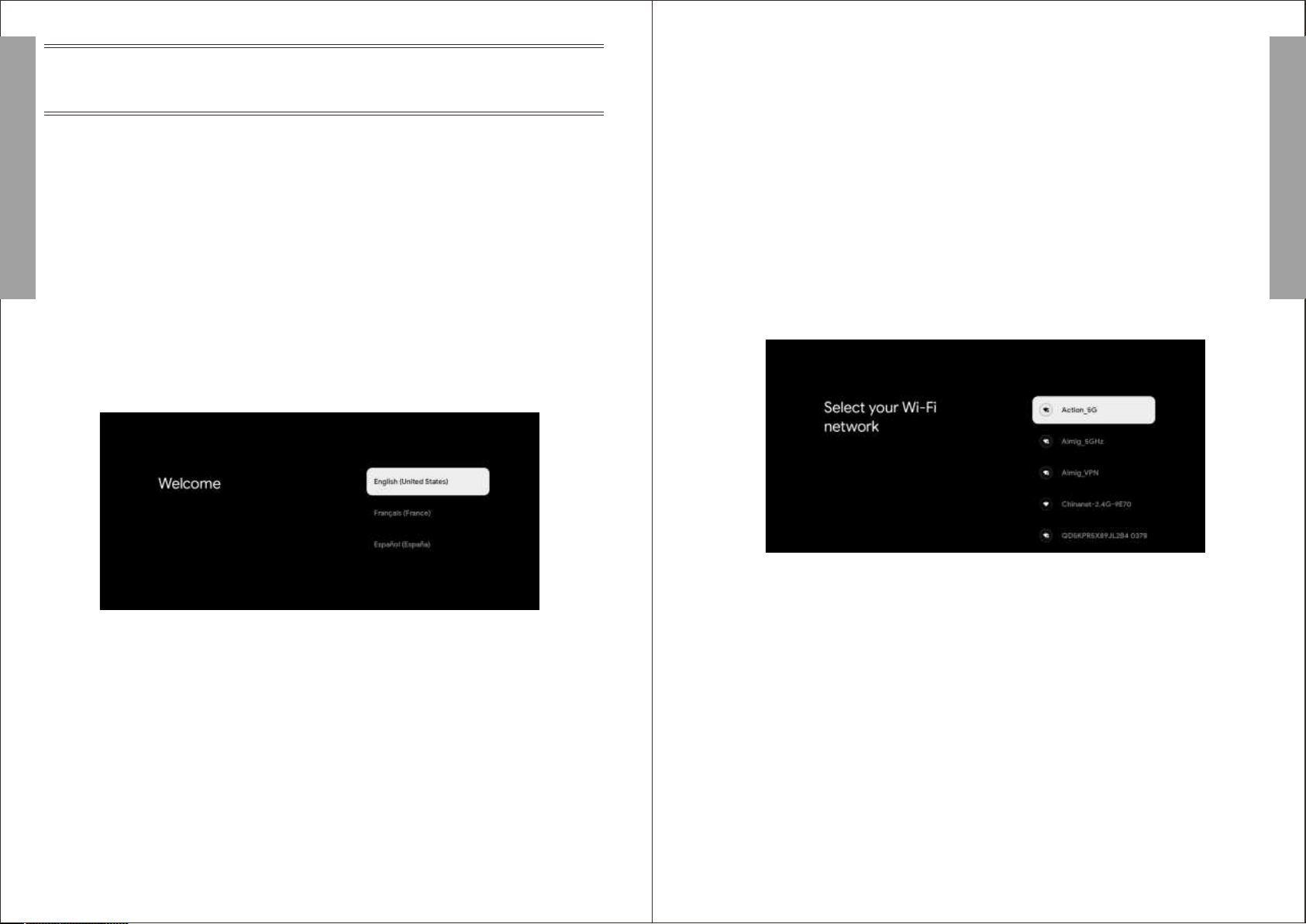English
English
1. POWER: Turn the TV on and off.
2. MUTE: Press this button to cut off the sound of the TV
set temporarily, press again to resume.
3. Digital Buttons(0-9, -): Directly select channel with
digital buttons.
4. INPUT: Press to open the input source list.
5. NETFLIX: If network connects, press this key to view
NETFLIX directly.
6. YouTube: If network connects, press this key to view
YouTube.
7. Disney+: If network connects, press this key to view
Disney+.
8. Prime Video: If network connects, press this key to
view Prime Video.
9. Profile: Switch profile.
10. Google Assistant: Open Google Assistant.
11. Settings: Access the settings (direct or through the
dashboard in GTV)from any place in the system.
12. Arrow buttons ▲▼◀▶: Use to select on-screen menu
items and change menu values.
13. OK: Confirms selection.
14. BACK: Return to the previous menu.
15. Guide: Open Live TV EPG.
16. HOME: Display the HOME page.
17. VOL+/- : Press these buttons to adjust the volume.
18. CH : Press these buttons to change channel ∧/∨
upward or downward.
19. INFO: Press to display the channel information.
20. : In DTV mode, press ● button to record the TV
program.
21. APPS: Press to display the app list.
22. LIST: Press to display the channel list.
23. CC: Display CC function menu in TV/AV mode.
24. Button: Press to open virtual keyboard in DTV source.
25. MTS/AUDIO: In USB mode, press this button to
switch audio track when movie is playing. In TV mode,
press this button to switch MTS or Audio Language.
26. DIGITAL MEDIA PLAYER CONTROL BUTTON:
Include backward, forward, play/pause, stop in USB mode.
27. COLOR BUTTONS: It's used in the APPS.
Remote-Control unit
General Description
Point the remote towards the remote
control sensor of the wireless TV and
use it within 7 meters.
Put the used batteries into the recyc-
ling bin since it can negatively affect
the environment.
Note:
1) Batteries should last approximately one year under normal use (actual use will vary).
2) If the TV will remain inactive for an extended period of time, remove the batteries from the remote
control to avoid possible damage due to leakage.
3) Do not mix old and new batteries or different types of batteries.
4) Do not throw batteries into fire or water.
5) The batteries (battery pack or batteries installed) should not be exposed to excessive heat such
as sunshine, fire or the like.
Remove the battery cover and insert the provided batteries. Then replace the battery cover.
MUTE
POWER SOURCE CH- CH+ VOL- VOL+
1 2
3
4
5
7
6
8
9
10
11
13
12
14 15
16
17 18
19
20 22
21 25
23 24
26
27
Installing Batteries
1
2
3
Use the accessory screwdriver
to remove the four screws of
the battery cover of the remote
controller and open the
battery cover.
Insert two 1.5V AAA size
batteries in correct polarity.
Don´t mix old or used
batteries with new ones. 2 x size
AAA 1.5V
Lock the four screws on the
battery box cover of the remote
controller with a screwdriver.
Please keep the screwdriver.
10 11