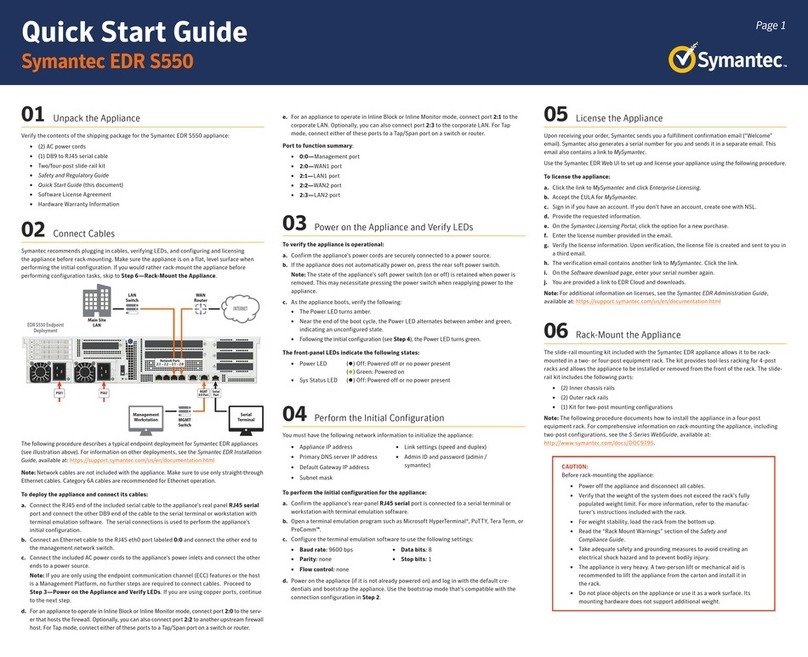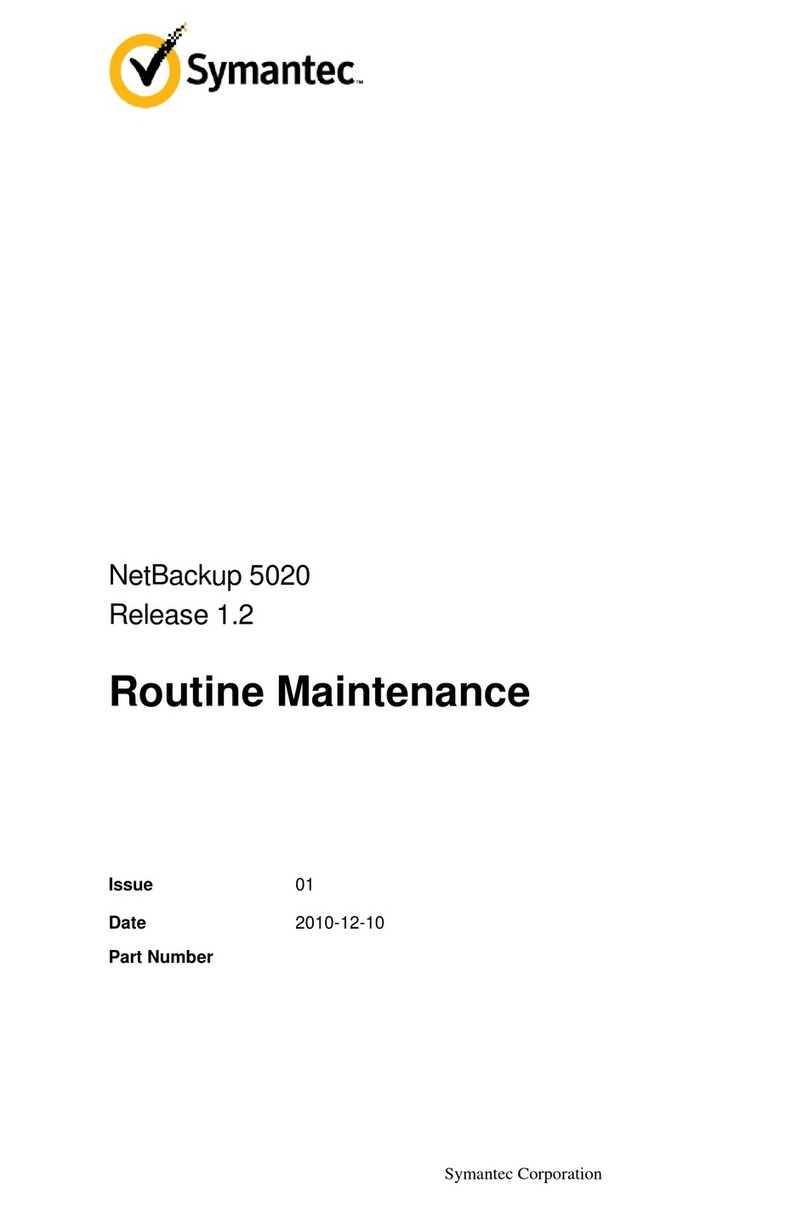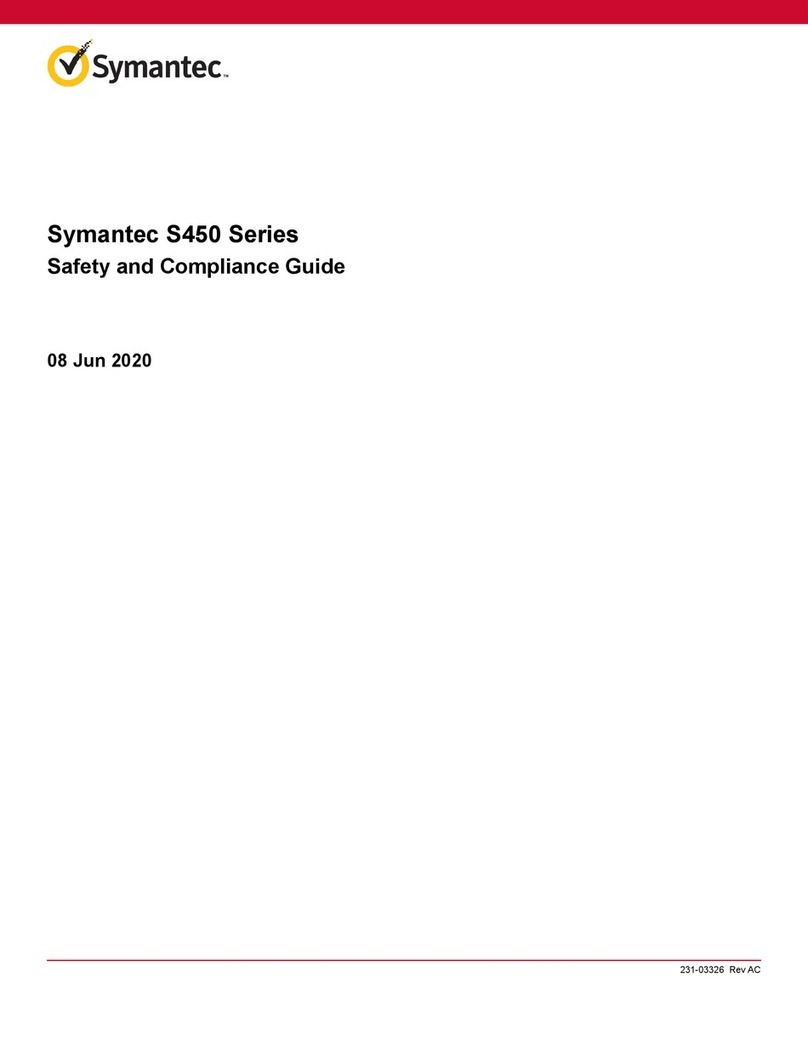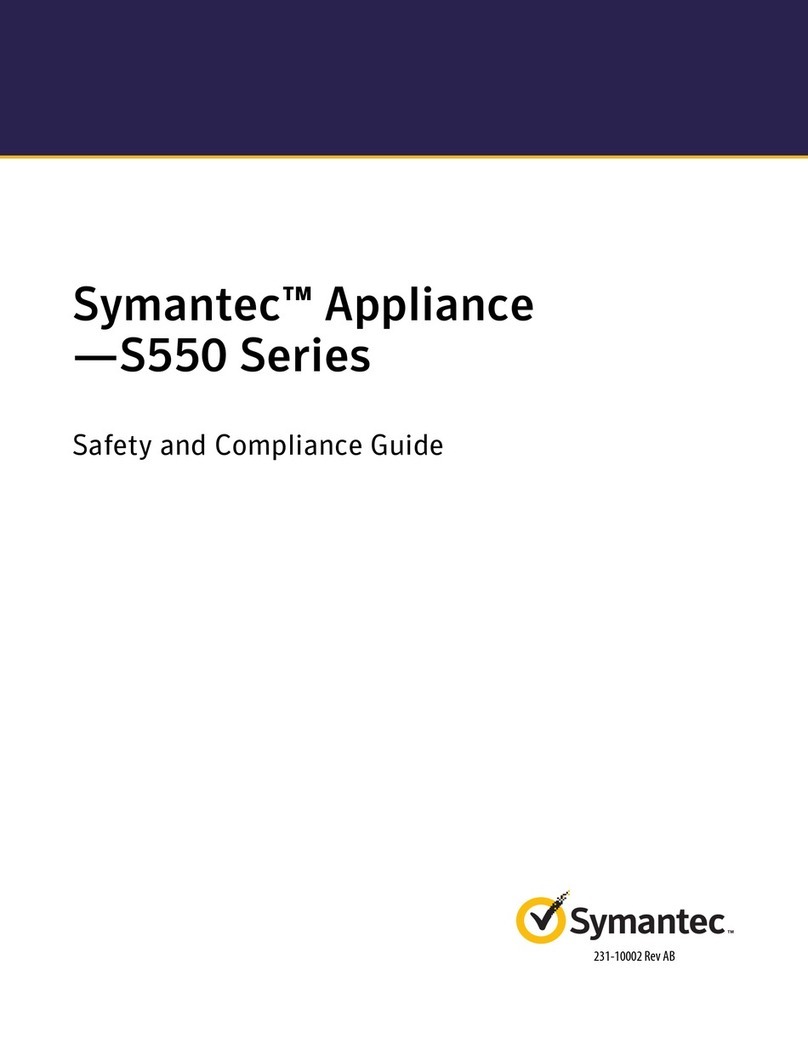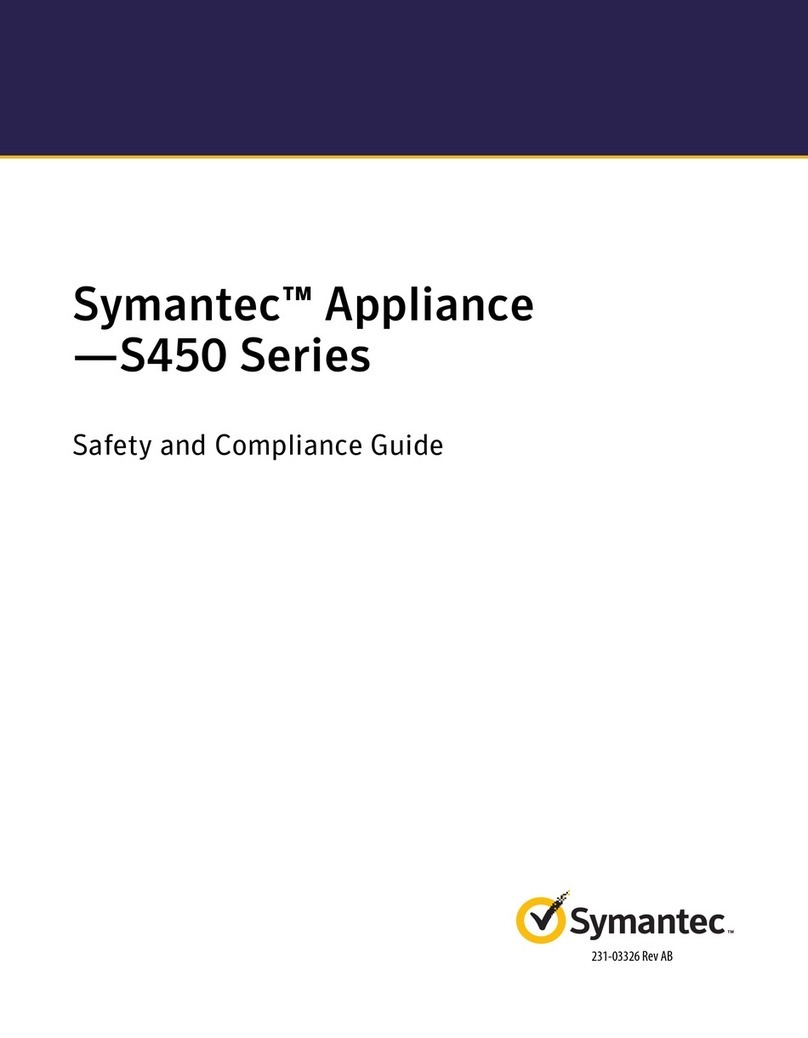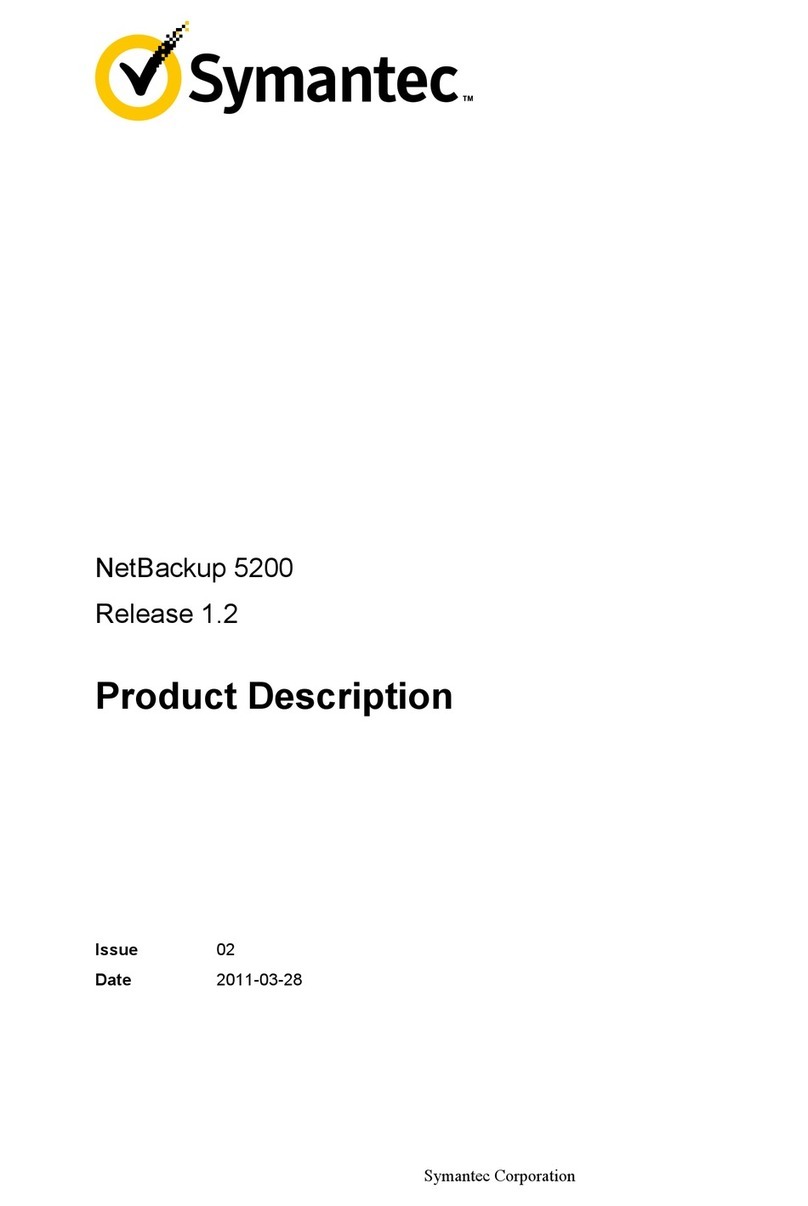CAS-S200, CAS-S400, CAS-S500
3
Content Analysis
Quick Start Guide
For CAS-S400 and CAS-S500 appliances, connect the
included power cords to the appliance’s power inlets
and connect the other ends of the power cords to a
power source.
3 — Power On the Appliance and
Verify LEDs
To verify the appliance is operational:
1. Confirm the appliance’s power cords are securely
connected to a power source.
2. If the appliance does not automatically power on, press
the rear soft power switch.
NOTE: The state of the appliance’s soft power switch (on
or off) is retained when power is removed. This may ne-
cessitate pressing the power switch when reapplying
power to the appliance.
3. As the appliance boots, verify the following:
The power LED turns amber.
Near the end of the boot cycle, the Power LED alter-
nates between amber and green, indicating an uncon-
figured state.
After the boot cycle has completed, the LCD panel dis-
plays information about the appliance, such as model,
serial number, and IP address, which can be scrolled
through with the Right and Left Arrows.
Following the initial configuration and licensing, the
Power LED turns green.
During operation, the front-panel status LEDs indicate the
following states:
4 — Perform the Initial Configuration
NOTE: To initialize the appliance, you need the following:
appliance IP address; primary DNS server IP address;
default gateway IP address; subnet mask
, admin password
for access to the appliance.
To perform the initial configuration for the appliance:
1. Confirm the appliance’s DB9 Serial port is connected to
a serial terminal or workstation with terminal emulation
software.
2. Open a terminal emulation program, such as Microsoft
HyperTerminal®, PuTTY, Tera Term, or ProComm™,
and configure it to use the following settings:
3. Power on the appliance (if it is not already powered on)
and, when prompted, press Enter three times.
4. When prompted, enter network configuration parame-
ters. If the appliance is connected to a network, the Con-
figuration Wizard attempts to verify the DNS server
address and auto-detect link settings.
5. When prompted, assign a Username and Password to
the admin account.
5 — License the Appliance
The Content Analysis appliance requires a base license for
its primary components. Add-on licenses provide access to
optional components, such as Antivirus, Sandboxing, Pre-
dictive Analysis, and Hash Reputation. When you purchase
the appliance, you will receive an e-fulfillment letter contain-
ing your appliance’s serial number and activation code for
subscription services.
To license the appliance:
1. Register the appliance:
Go to support.broadcom.com/security and click My
Entitlements. When prompted, enter the admin User-
name and Password, then click Sign In.
Search for the appliance you want to register by enter-
ing its Serial Number, Site ID, or Email.
LED Color Description
Power
Status
Off Powered off or no power present
Amber Booting
Amber/green
alternating
Not yet initialized
Green Powered on and configured
System
Status
Off Powered off or no power present
Green Normal
Amber System fault or not yet licensed
Amber blinking Critical fault
Baud rate: 9600 bps Data bits: 8
Parity: none Stop bits: 1
Flow control: none