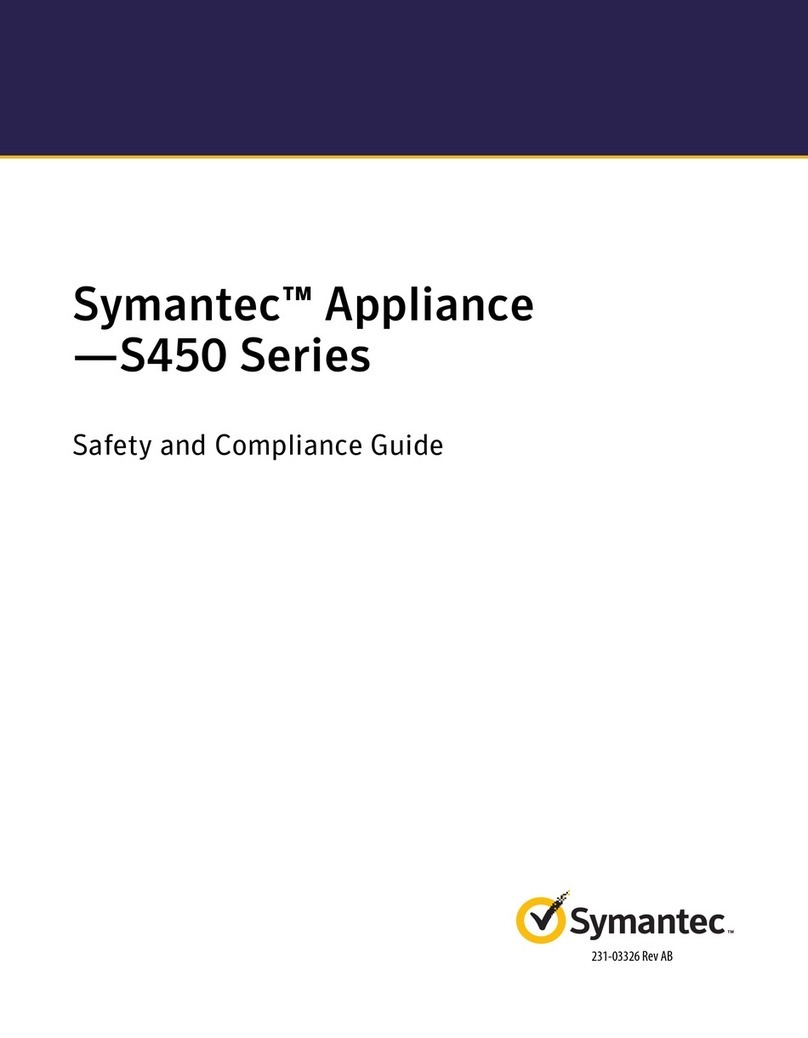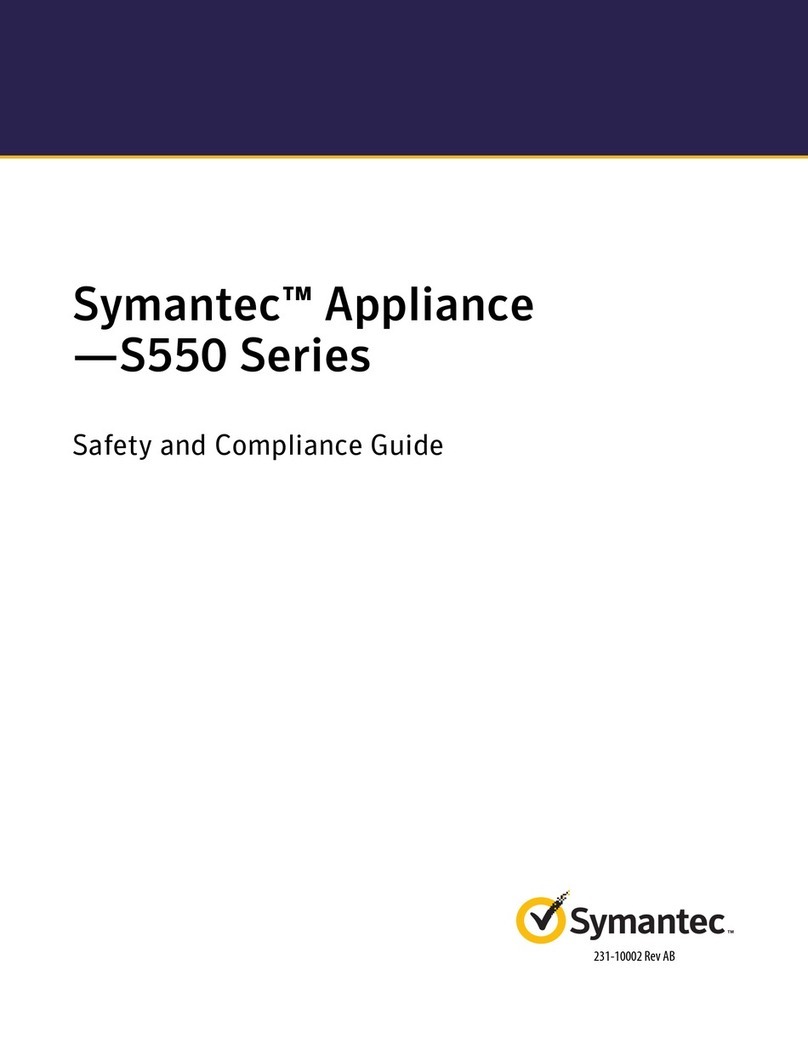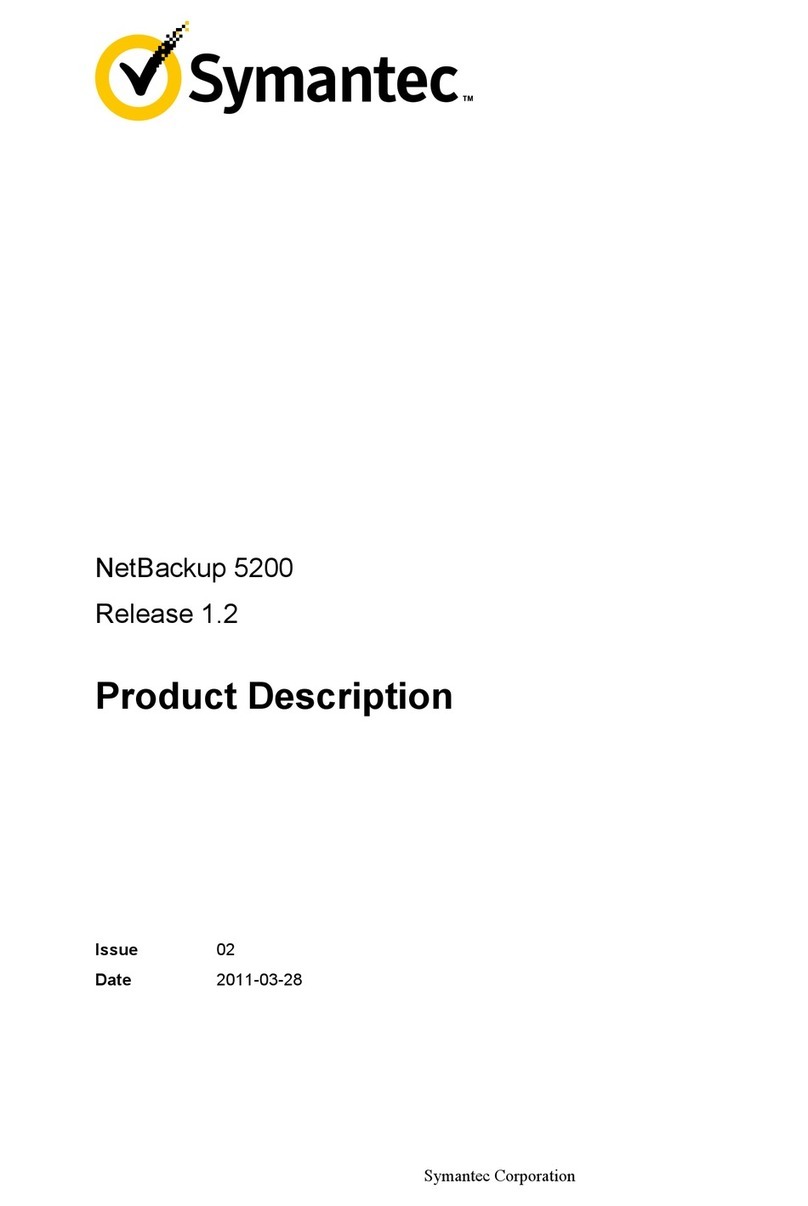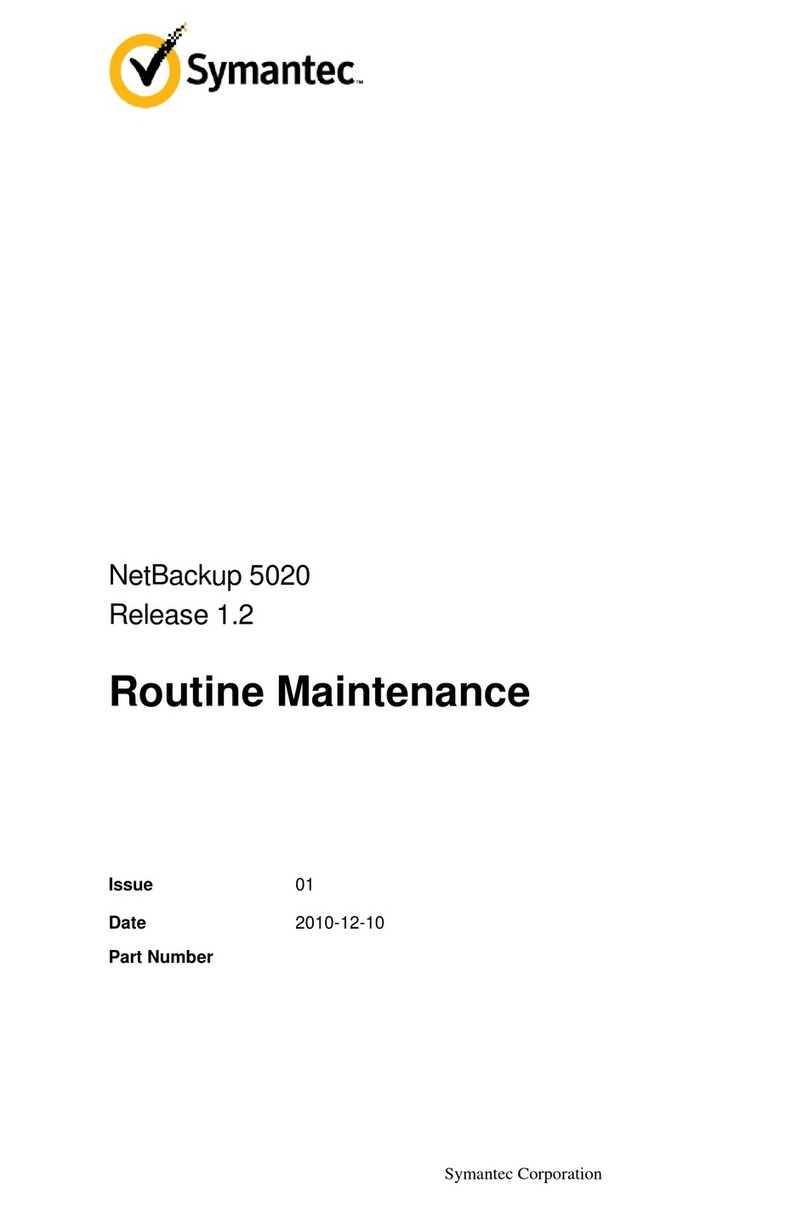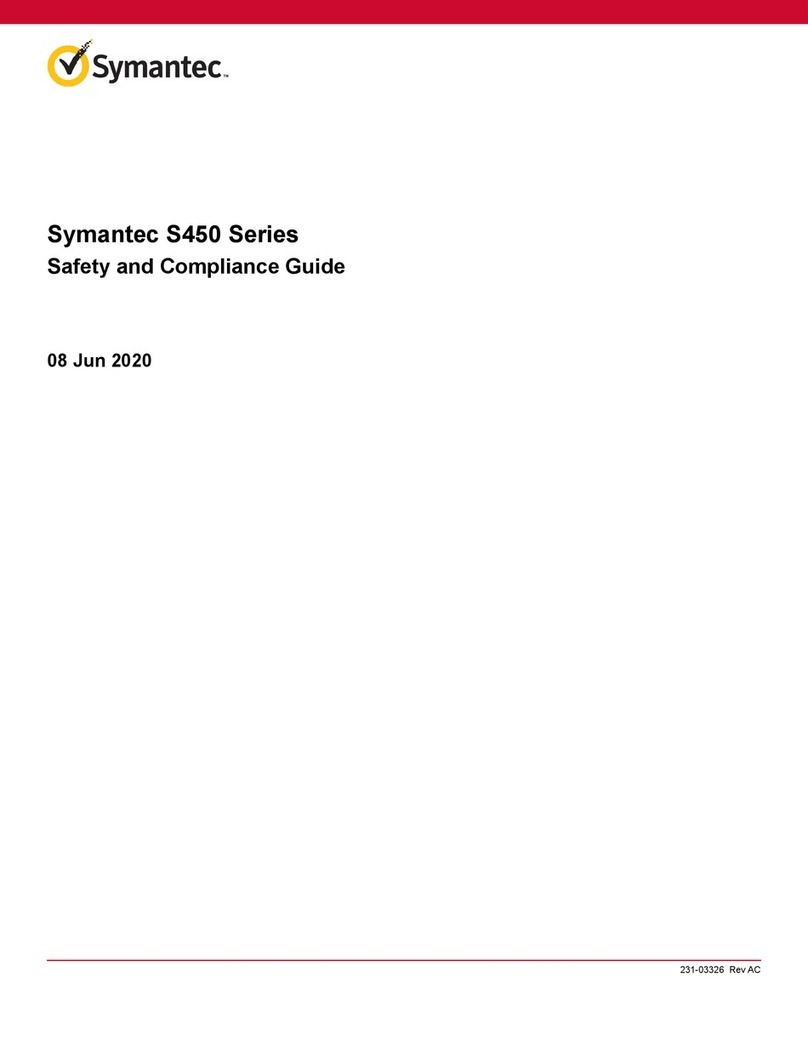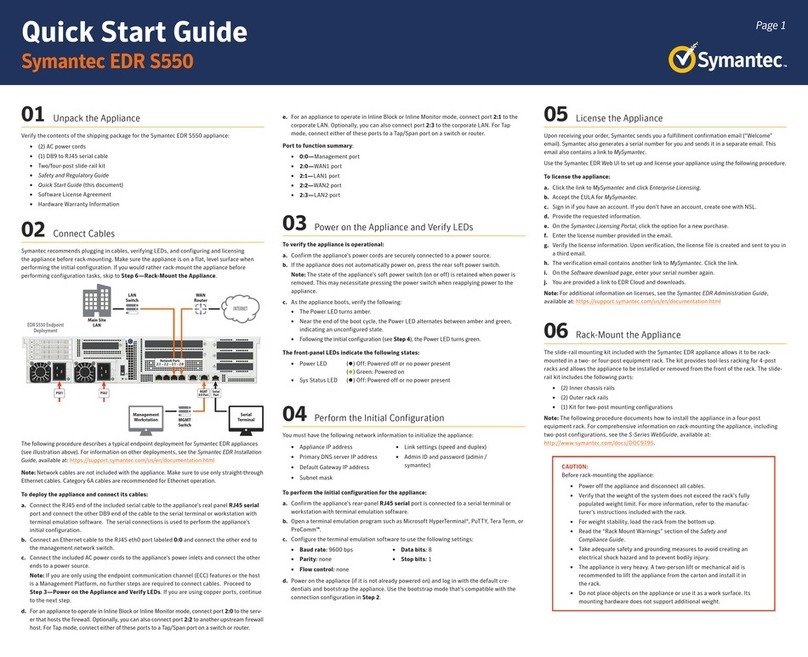01 Unpack the Appliance
Verify the contents of the shipping package for the Content Analysis appliance.
CASS200 CASS400 CASS500
AC power cords (number included)
122
Grounding hardware √
Null-modem serial cable √√√
Two/four post slide-rail kit Optional √ √
Rack-mount ears √ √
Safety and Regulatory Compliance Guide
√√√
Quick Start Guide (this document) √√√
Software License Agreement √√√
Hardware Warranty √√√
02 Connect Cables
Symantec recommends plugging in cables, verifying LEDs, and configuring and licensing
the appliance before rack-mounting it. If you would rather rack-mount the appliance before
performing configuration tasks, skip to Step 7—Rack-Mount the Appliance.
The following procedure describes a typical deployment for Content Analysis and ProxySG
appliances (as shown in the above illustration). For information on other deployments, see the
Administration & Reference WebGuide.
Note: Network cables are not included with the appliance. Make sure to use only straight-
through Ethernet cables. For 1000Base-T operation, Symantec recommends Category 5E cables
or better (Category 6 or 6A) for distances of 330 feet (100 meters).
To deploy the Content Analysis appliance and connect its cables:
a. Deploy the ProxySG appliance:
oDisconnect the Ethernet cable (if there is one) between the LAN switch and WAN router.
oConnect the ProxySG appliance to the LAN switch with a network cable.
• For SGS200 and SGS400 appliances, connect the 2:0 port to the LAN switch.
• For SGS500 appliances, connect the 1:0 port to the LAN switch.
• The appliance auto-negotiates 10/100/1000 Base-T speed and duplex settings.
oConnect the ProxySG appliance to the WAN router with a network cable:
• For SGS200 and SGS400 appliances, connect the 2:1 port to the WAN router.
• For SGS500 appliances, connect the 1:1 port to the WAN router.
Note: See the ProxySG Quick Start Guide for more information on ProxySG deployment.
b. Deploy the Content Analysis appliance:
oConnect the Content Analysis appliance’s 1:0 port to the ProxySG appliance with a
network cable. The appliance auto-negotiates the 10/100/1000 Base-T speed and duplex
settings.
oConnect the Content Analysis appliance’s SYS MGMT 0:0 port to the router leading to
the management network with a network cable.
Note: The Content Analysis appliance must be managed through the SYS MGMT 0:0 port.
The SYS MGMT port is identified as simply 0:0 during initial configuration.
c. Connect the Content Analysis appliance’s DB9 serial port to a serial terminal or workstation
with terminal emulation software. Use the included null-modem cable. The serial connection
is used to perform the appliance’s initial configuration.
d. For CASS500 appliances, attach the lug-
equipped end of the included grounding
wire (10AWG) to both grounding studs
on the appliance, securing it with the
star washers and M5 nuts. Attach the
other end of the grounding wire to a
proper earth-ground.
e. Connect the included AC power cord to the Content Analysis appliance’s power inlet on the
rear panel. Connect the other end of the power cord to a power source. If the appliance has a
second (redundant) power supply, connect it as well.
03 Power on the Appliance and Verify LEDs
To verify the appliance is operational:
a. Confirm the appliance’s power cords are securely connected to a power source.
b. If the appliance does not automatically power on, press the rear soft power switch.
Note: The state of the appliance’s soft power switch (on or off) is retained when power is
removed. This may necessitate pressing the power switch when reapplying power to the
appliance.
c. As the appliance boots, verify the following:
oThe Power LED turns amber.
oNear the end of the boot cycle, the Power LED alternates between amber and green,
indicating an unconfigured state.
oFollowing the initial configuration (see Step4), the Power LED turns green. In addition, the
LCD displays system statistics, which can be scrolled through with the Left/Right Arrows.
The front-panel LEDs indicate the following states::
oPower LED (•) Off: Powered off
(•) Amber: Booting
(•) Amber/green alternating: Unconfigured
(•) Green: Powered on and configured
oSys Status LED (•) Off: No status
(•) Green: Healthy
(•) Amber: Warning
(*) Amber blinking: Critical (or not licensed)
04 Perform the Initial Configuration
You must have the following network information to initialize the appliance:
oAppliance IP address oSubnet mask
oPrimary DNS server IP address oAdministrator username and
password
oDefault Gateway IP address
To perform the initial configuration for the appliance:
a. Confirm the appliance’s DB9 serial port is connected to a serial terminal or workstation with
terminal emulation software.
b. Open a terminal emulation program such as Microsoft HyperTerminal®, PuTTY, Tera Term, or
ProComm™.
c. Configure the terminal emulation software to use the following settings:
oBaud rate: 9600 bps oData bits: 1
oParity: none oStops bits: 8
oFlow control: none
d. Power on the appliance (if it is not already powered on) and, when prompted, press Enter
three times.
e. When prompted, enter network configuration parameters. If the appliance is connected to
a network, the Initial Configuration Wizard attempts to verify the DNS server address and
auto-detect link settings.
f. When prompted, assign a Username and Password to the administrator account.
Note: Following the initial configuration, the System Status LED blinks amber, indicating the
appliance has not yet been licensed (see Step5).
05 License the Appliance
After the Content Analysis appliance has been configured for network access, you must
license the appliance for full software functionality. When you purchase the appliance, you
will receive an e-fulfillment letter containing your appliance’s serial number and activation
code for subscription services. All Content Analysis components require a license to operate.
After you have verified that the base license has been installed, review the subscription
components and activate them as necessary.
To register the Content Analysis appliance:
a. Go to https://www.mysymantec.com/ and log in with MySymantec credentials.
b. Choose Licensing > Network Protection (Blue Coat) Licensing.
c. On the Network Protection Licensing Portal, on the left side, select Content Analysis Sys-
tem and click Software Anti-Virus Activation.
d. Enter the Appliance Serial Number and Activation Code (included in your e-fulfillment
letter) and click Submit.
e. When prompted with the Symantec License Agreement, select I Accept and click Submit.
The license is activated and the portal displays information about the license.
To download and install the license:
a. Open a browser and enter the appliance’s IP address and port number. For example,
an IP address of 192.168.2.42 with a port number of 8082 (the default) translates to:
https://192.168.2.42:8082
b. When prompted, enter the administrator Username and Password specified during the
initial configuration, then click Login.
c. In the web management console, choose System > Licensing.
d. Click Download License from Symantec. The appliance confirms the download and installation.
To activate license components:
a. In the web management console, choose System > Licensing. The Licensing Activation sec-
tion displays the available license components, their status, and whether they are active.
b. To activate a license component, click in the Active column to enable the checkbox.
c. Click Save Changes.
06 Perform a Graceful Shutdown
Before proceeding to rack-mounting the appliance, log in to the Content Analysis CLI and
perform a graceful shutdown of the appliance.
To perform a graceful shutdown:
a. Log in to the Content Analysis CLI (see Step 4).
b. When prompted, to access the CLI, press: 1
c. To access privileged commands, enter: enable
d. When prompted, enter the enable Password specified during the initial configuration.
e. Enter: shutdown
Warning: Do not power off the appliance with the soft power switch or by removing the power
cables! Abruptly removing power can result in irreparable data loss. Always use the shutdown
command from the CLI to power off the appliance.
Quick Start Guide
Content Analysis S200, S400, S500
RouterSwitch
Main Site
ProxySG Appliance
Network
Appliance
IOIOI
7:
PS 2