Symantec RP-S500 User manual
Other Symantec Network Hardware manuals
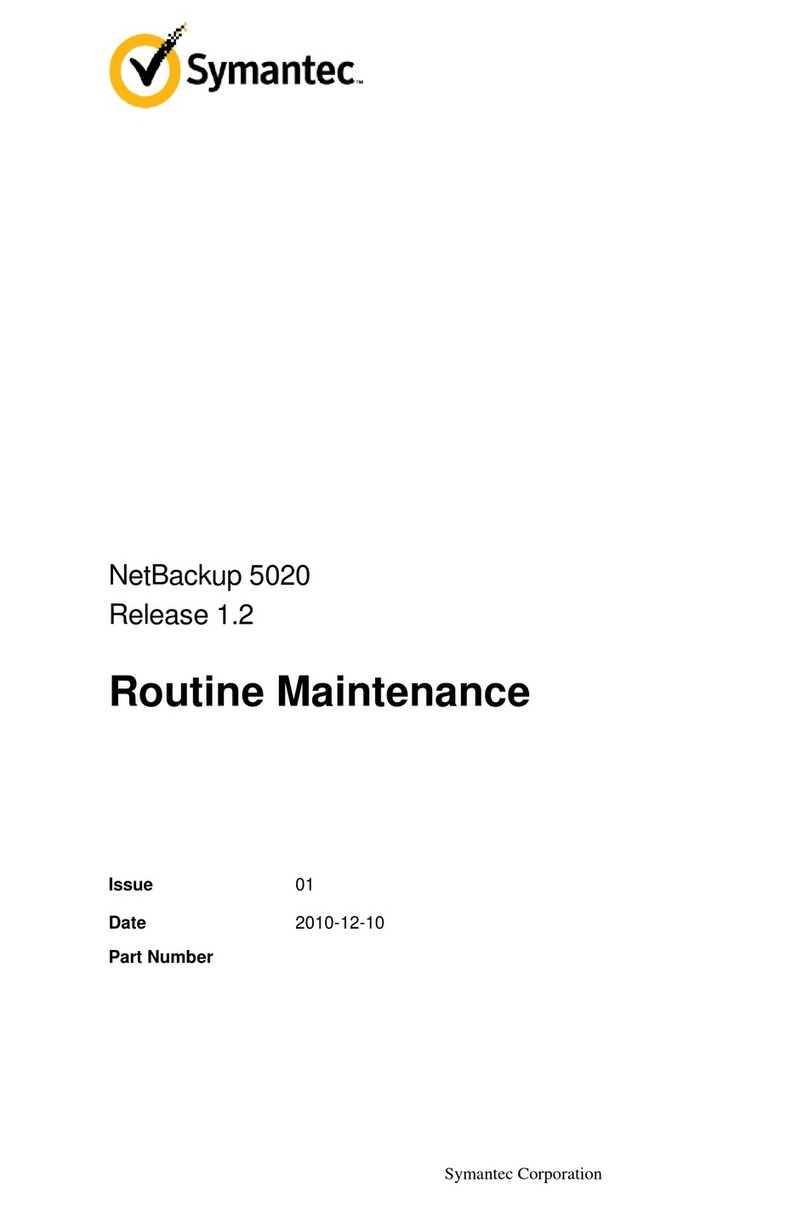
Symantec
Symantec NetBackup 5020 Instructions for use

Symantec
Symantec NetBackup 5200 Series User manual

Symantec
Symantec SV1800 Series Installation and operating manual

Symantec
Symantec Shelf NetBackup 5220 Operating manual

Symantec
Symantec SV2800 Installation and operating manual

Symantec
Symantec Shelf NetBackup 5220 Installation and operating manual

Symantec
Symantec S200 Series Installation and operating manual

Symantec
Symantec NetBackup 5000 Instructions for use
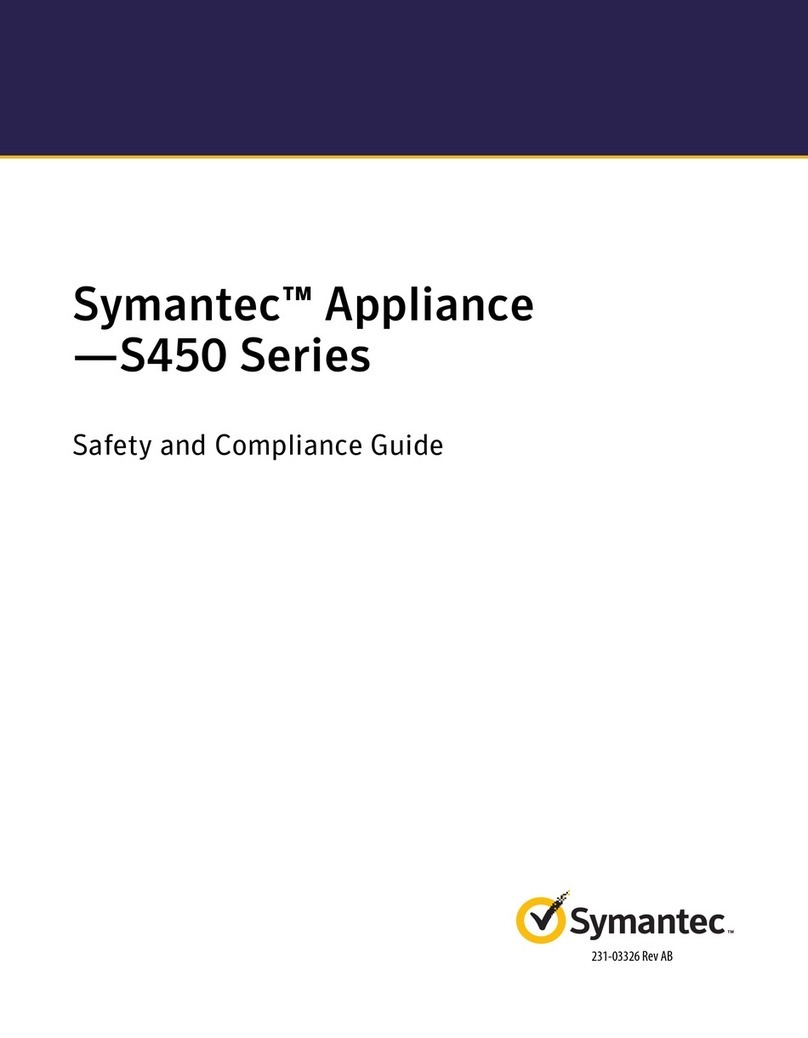
Symantec
Symantec S450 Series Installation and operating manual
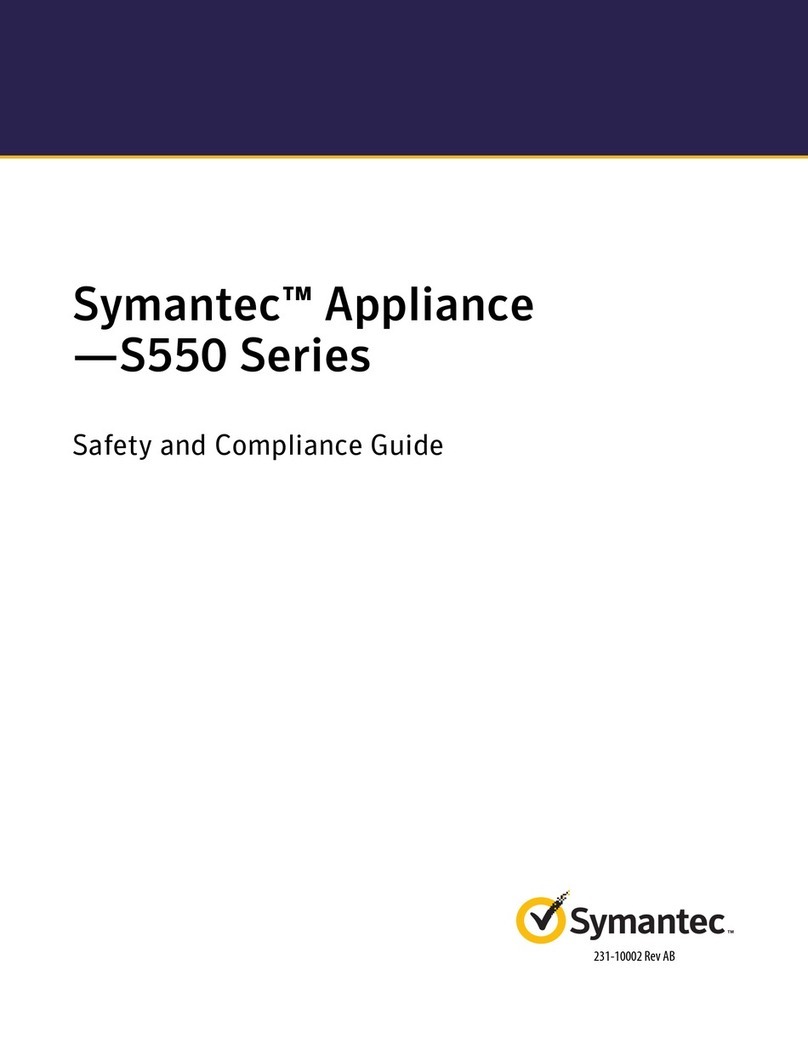
Symantec
Symantec S550 Series Installation and operating manual
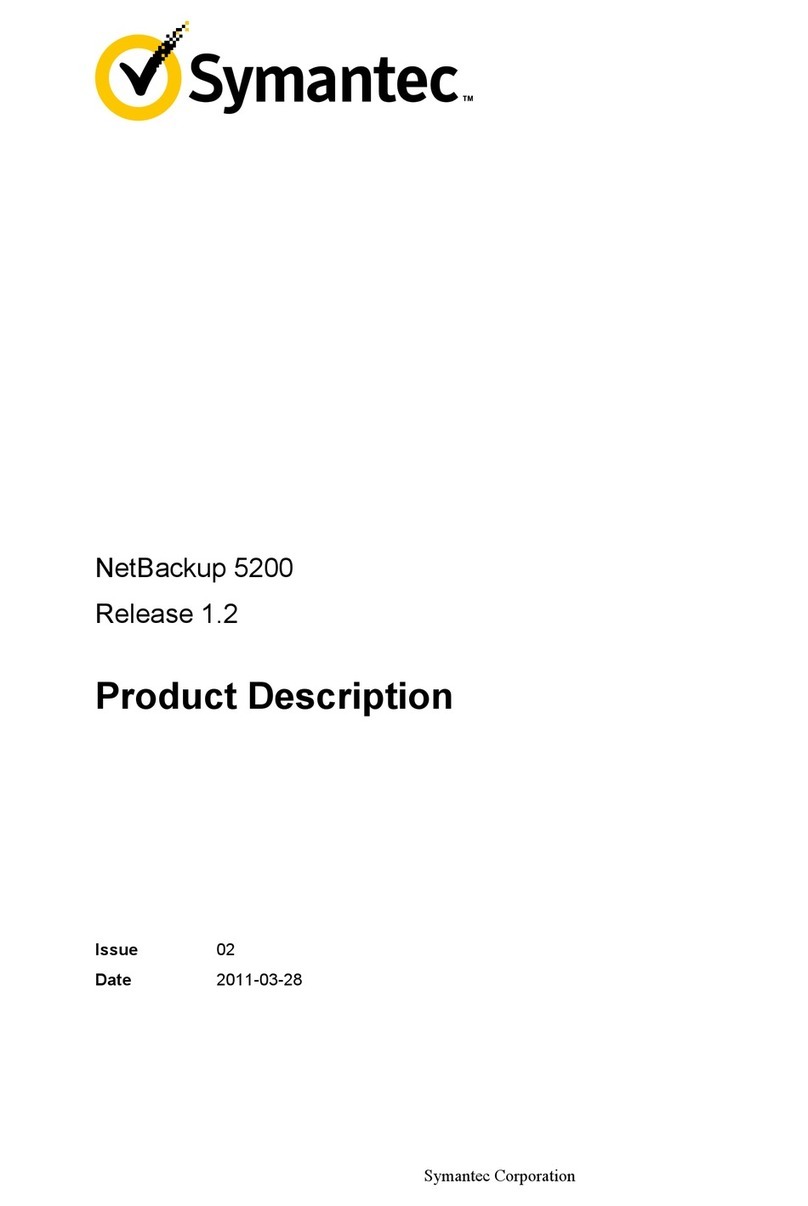
Symantec
Symantec NetBackup 5200 Series Technical specifications

Symantec
Symantec SSL Visibility SV800 User manual

Symantec
Symantec SG-S200 User manual

Symantec
Symantec CAS-S200 User manual
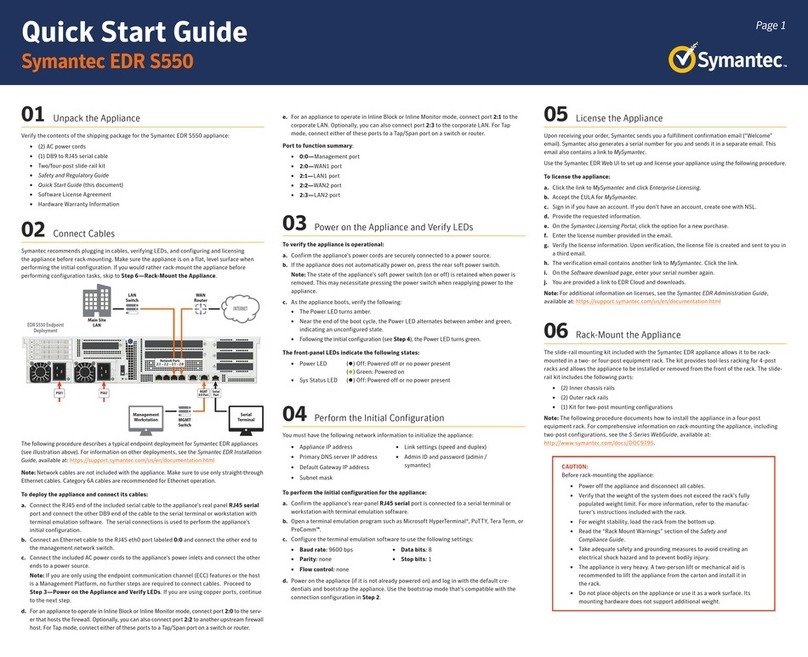
Symantec
Symantec EDR S550 User manual

Symantec
Symantec CAS S200 User manual
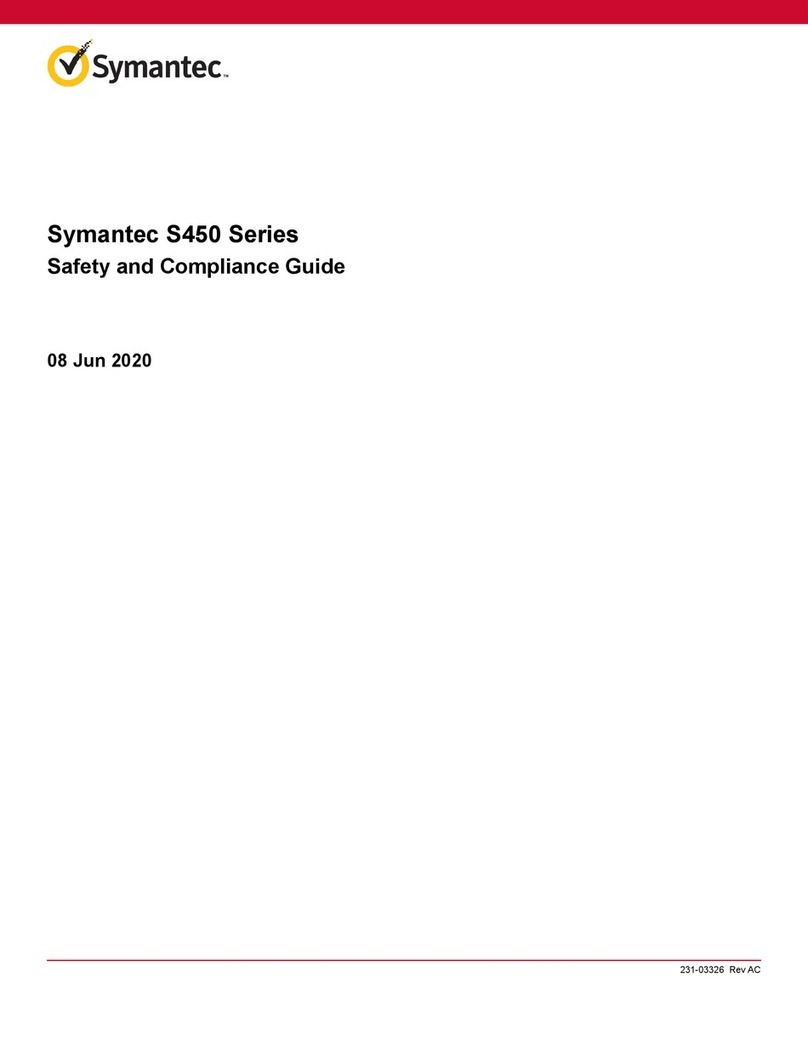
Symantec
Symantec S450 Series Installation and operating manual

Symantec
Symantec SIEM 9700 Series Manual

Symantec
Symantec SIEM 9700 Series User manual

Symantec
Symantec PacketShaper PS-S200 User manual
Popular Network Hardware manuals by other brands

Cisco
Cisco CGR 1000 Series Getting connected guide

Matrix Switch Corporation
Matrix Switch Corporation MSC-HD161DEL product manual

National Instruments
National Instruments NI 653x user manual

B&B Electronics
B&B Electronics ZXT9-IO-222R2 product manual

Yudor
Yudor YDS-16 user manual

D-Link
D-Link ShareCenter DNS-320L datasheet

















