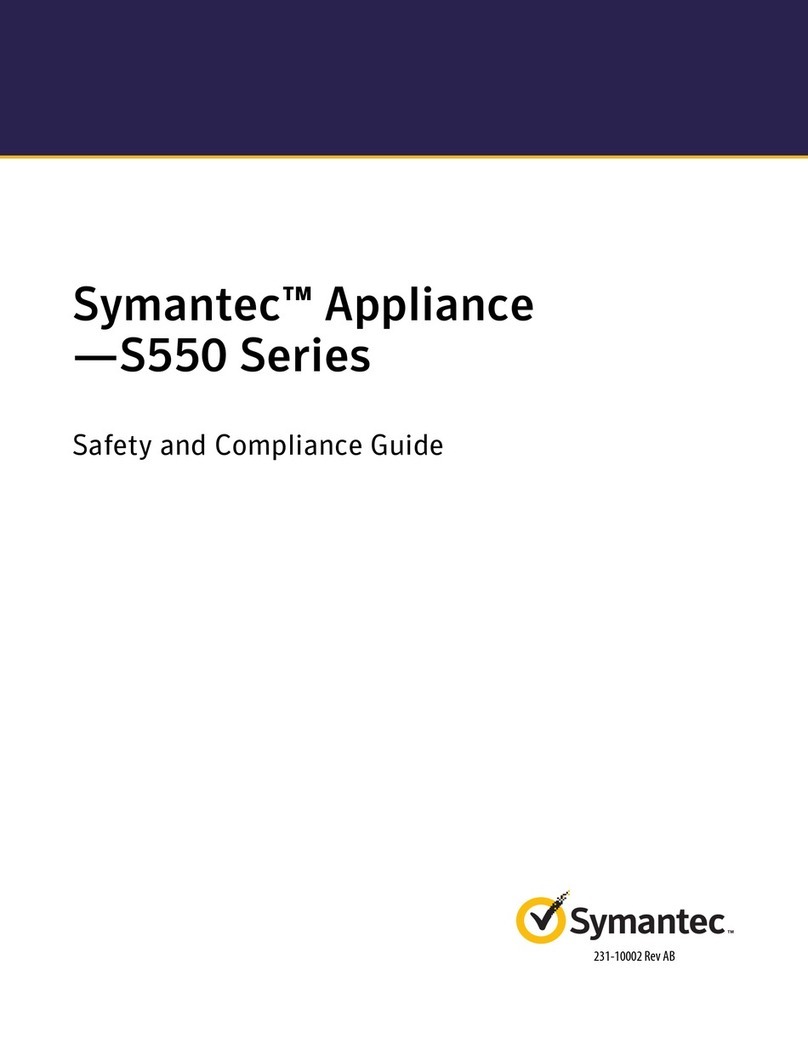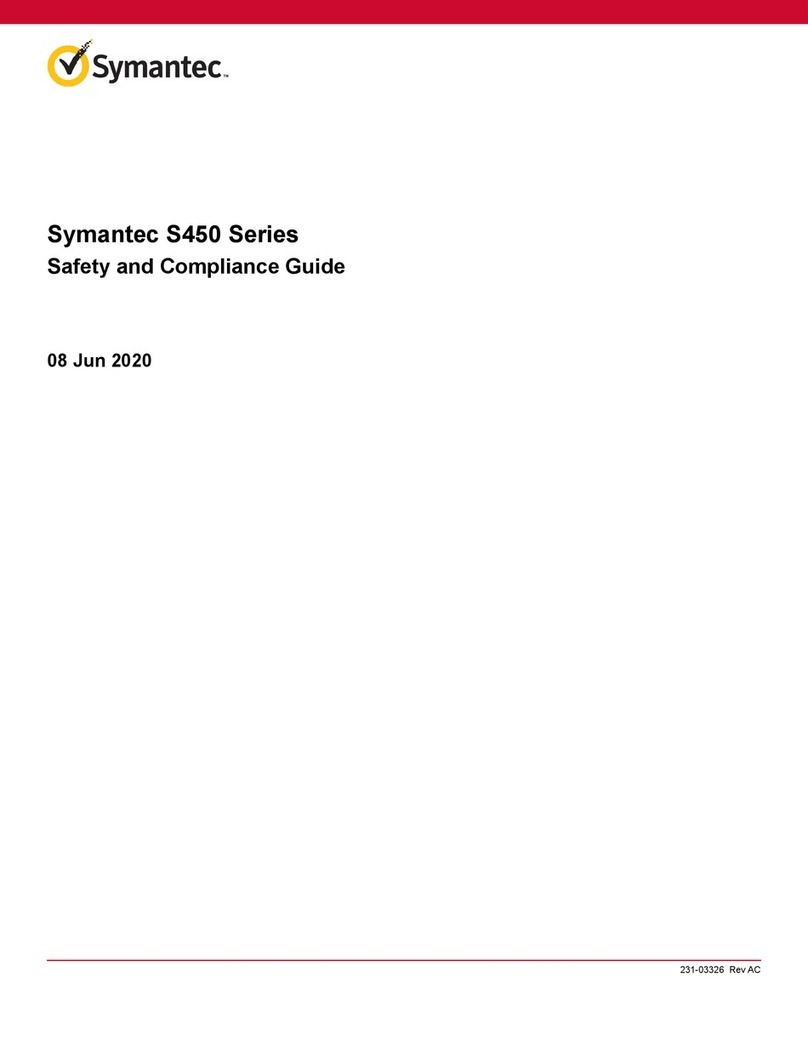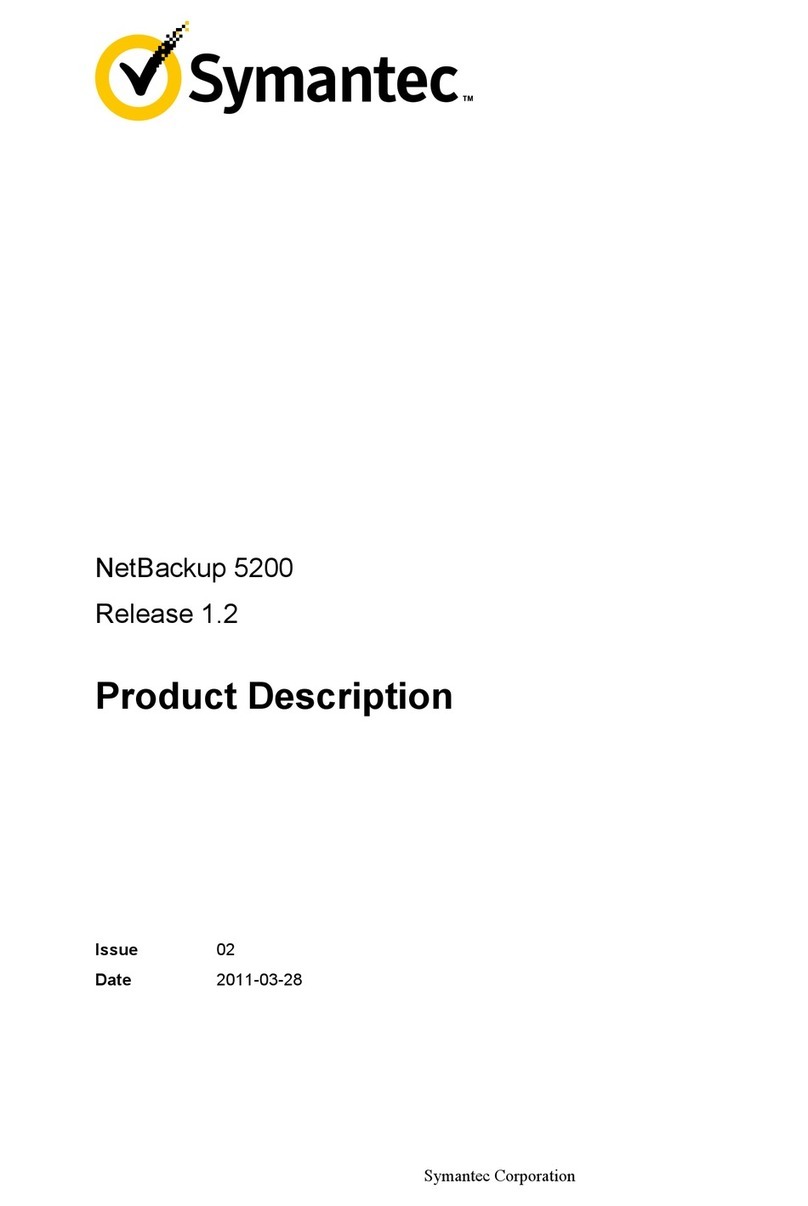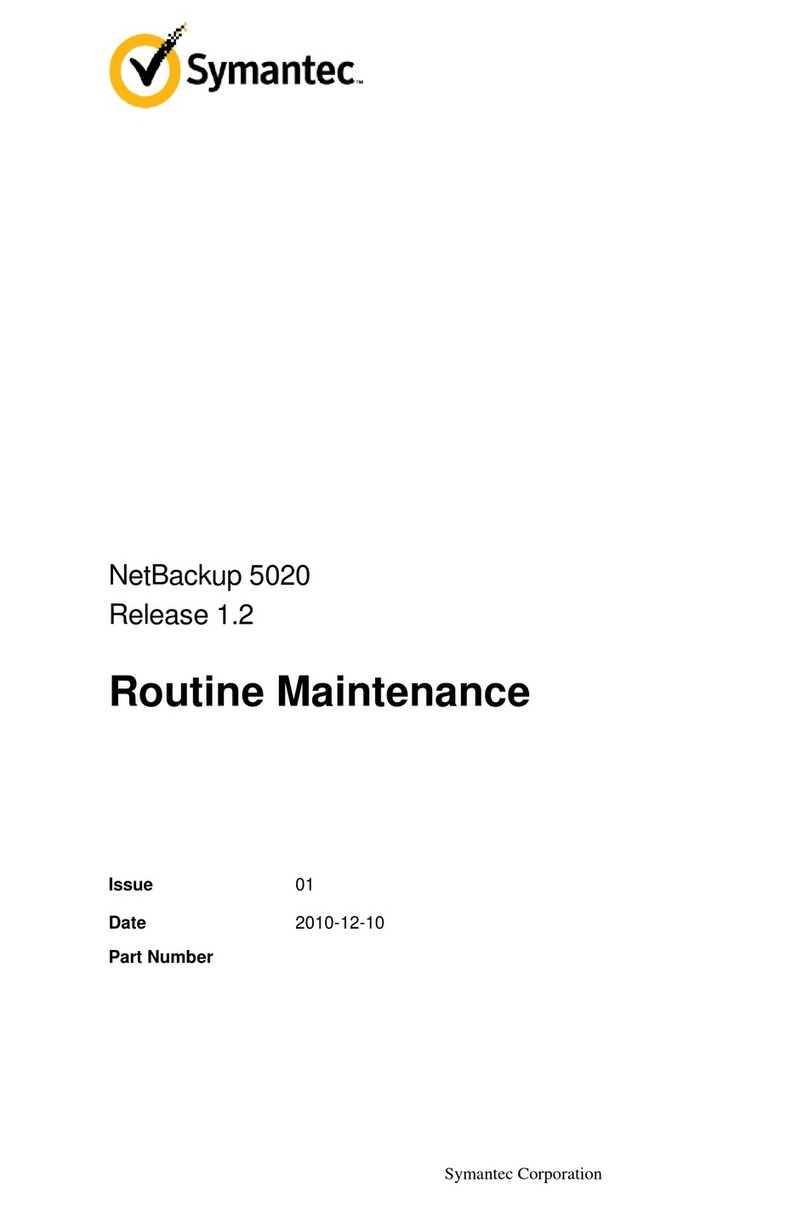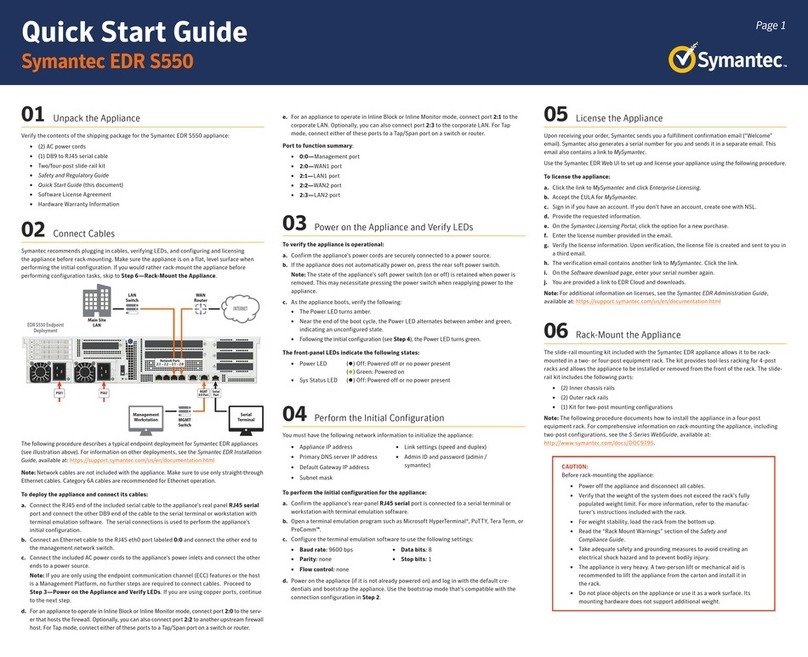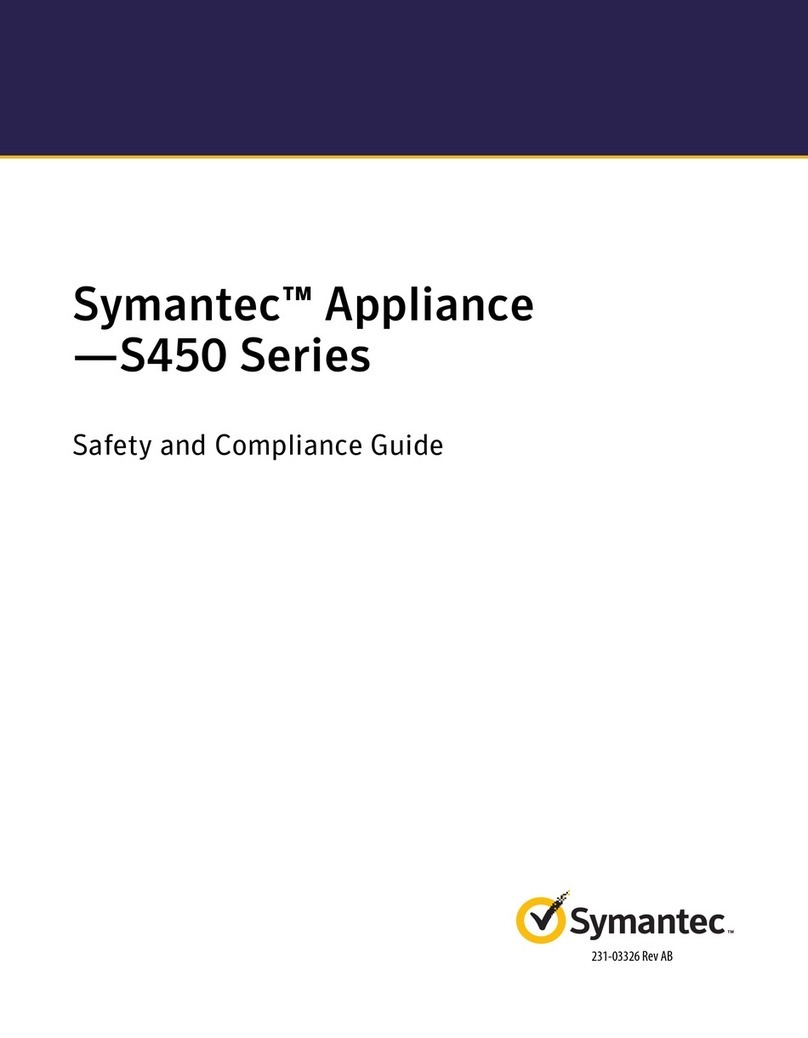Copyright © 2017 Symantec Corp. All rights reserved. Symantec, the Symantec Logo, the Checkmark Logo, Blue Coat, and the Blue Coat logo are trademarks or registered trademarks of Symantec Corp. or its affiliates in the U.S. and other countries. Other names may be trademarks of their respective owners. This document is provided for informational purposes only and is not intended as advertising. All warranties relating to the information in this
document, either express or implied, are disclaimed to the maximum extent allowed by law. The information in this document is subject to change without notice. Part Number: 231-03271 Rev B.0
THE DOCUMENTATION IS PROVIDED “AS IS” AND ALL EXPRESS OR IMPLIED CONDITIONS, REPRESENTATIONS AND WARRANTIES, INCLUDING ANY IMPLIED WARRANTY OF MERCHANTABILITY, FITNESS FOR A PARTICULAR PURPOSE OR NON-INFRINGEMENT, ARE DISCLAIMED, EXCEPT TO THE EXTENT THAT SUCH DISCLAIMERS ARE HELD TO BE LEGALLY INVALID. SYMANTEC CORPORATION SHALL NOT BE LIABLE FOR INCIDENTAL OR
CONSEQUENTIAL DAMAGES IN CONNECTION WITH THE FURNISHING, PERFORMANCE, OR USE OF THIS DOCUMENTATION. THE INFORMATION CONTAINED IN THIS DOCUMENTATION IS SUBJECT TO CHANGE WITHOUT NOTICE. SYMANTEC CORPORATION PRODUCTS, TECHNICAL SERVICES, AND ANY OTHER TECHNICAL DATA REFERENCED IN THIS DOCUMENT ARE SUBJECT TO U.S. EXPORT CONTROL AND SANCTIONS LAWS, REGULATIONS AND
REQUIREMENTS, AND MAY BE SUBJECT TO EXPORT OR IMPORT REGULATIONS IN OTHER COUNTRIES. YOU AGREE TO COMPLY STRICTLY WITH THESE LAWS, REGULATIONS AND REQUIREMENTS, AND ACKNOWLEDGE THAT YOU HAVE THE RESPONSIBILITY TO OBTAIN ANY LICENSES, PERMITS OR OTHER APPROVALS THAT MAY BE REQUIRED IN ORDER TO EXPORT, RE-EXPORT, TRANSFER IN COUNTRY OR IMPORT AFTER DELIVERY TO YOU.
Page 2
SV800, SV1800, SV2800, SV3800 Quick Start Guide
d. If the appliance cannot retrieve the IP address via DHCP, you can assign a static IPv4 ad-
dress from the front panel:
oUse the Up/Down Arrows to scroll to the IP screen. Press the Check Mark button to edit
the IP address.
oOn the Config IP screen, use the Left/Right Arrows to move the cursor to the digits you
want to edit. Press the Up arrow to increment the digits. Press the Check Mark button to
complete the entry.
oOn the Config IP screen, edit the Netmask and Default Gateway as necessary, then scroll to
Apply and press the Check Mark button. The appliance restarts.
06 Configure the Appliance
Configuring the appliance entails entering settings in the WebUI for Master Key Mode (appliances
running 3.x software only), User Setup, Date/Time, and Management Network.
To configure the appliance:
a. Open a browser and enter the appliance’s IP address. For appliances running 4.x software,
include port number 8082. An IP address of 192.168.2.42 with a port number of 8082
translates to: https://192.168.2.42:8082
Note: The port number is not required for appliances running 3.x software.
b. For appliances running 3.x software, you are prompted to configure Bootstrap: Master Key
Mode when first launching the WebUI:
oSet Master Key Storage Location to either Internal or USB (an external device for
enhanced security). If USB is selected, the USB device must be present each time the
appliance boots.
oSet Master Key Protection to either Internal Key or Keypad Password (requires front
panel password entry each time the appliance boots). When Keypad Password is
selected, the appliance will remain inactive until a password is successfully entered.
oClick Next.
c. Configure the User Setup:
oChoose Platform Management (hostname) > Users.
Note: For appliances running 3.x software, you are prompted to configure Bootstrap: User Setup
when first launching the WebUI.
oIn the User Setup window, enter the User ID, Full Name, Roles, and Password, then
click OK to add the user.
Note: For appliances running 3.x software, you must add at least one user with the Manage
Appliance role and one user with the Manage PKI role. Once the required users have
been added, the Bootstrap window closes. For appliances running 4.x software, a default
administrative user has been provided.
d. Configure the Date/Time:
oChoose Platform Management (hostname) > Date/Time.
oIn the Date/Time window, in the header, click the Pencil icon.
oIn the Edit Date/Time window, enter the Date, Time, and Timezone for the appliance.
Note: When Timezone is set to Network Time Protocol (NTP), the Date and Time fields are
unavailable. To use NTP, you must specify a primary and secondary (ideally) NTP server.
oClick OK to save the settings and close the window.
e. Configure the Management Network:
oChoose Platform Management (hostname) > Management Network.
oIn the Management Network header, click the Pencil icon.
oIn the Edit Management Network window, specify the MTU, Hostname, Primary
Nameserver, and Secondary Nameserver.
Note: You can specify a static management IP address if necessary. SSL Visibility supports
SNMP v1, v2c (default), and v3, with standard MIB-II and optional Blue Coat Enterprise MIBs.
oClick OK to save the settings and close the window.
oClick Apply and Reboot to apply the settings.
Note: You can use the Command Line Interface (CLI), via serial terminal connection, to configure
appliance settings. For more information, refer to the appliance’s Getting Started Guide.
07 License the Appliance
SSL Visibility appliances must be licensed for full functionality. To license the appliance, you need:
oA user assigned with the Manage Appliance role
oThe serial number for the appliance (on the front panel)
oA MySymantec account (to register, go to: https://support.symantec.com/)
To license the appliance:
a. Download the Symantec license:
oGo to https://support.symantec.com/ and log in with MySymantec credentials.
oChoose Licensing > Network Protection (Blue Coat) Licensing.
oOn the Network Protection Licensing Portal, on the left side, click SSL Visibility.
oEnter the Appliance Serial Number and specify a Passphrase for the license, then click
Next.
Note: The license passphrase is not required for appliances running 3.x software.
oAfter the license has been generated, click SSL Visibility > Download License File.
b. Install the license:
oOpen a browser and enter the appliance’s IP address. For appliances running 4.x
software, include port number 8082. An IP address of 192.168.2.42 with a port
number of 8082 translates to: https://192.168.2.42:8082. The WebUI opens.
Note: The port number is not required for appliances running 3.x software.
oChoose Platform Management > License.
oClick Add. The Install License window opens.
oOn the Upload File tab, click Browse to locate and select the license file, then click Add.
For appliances running 4.x software, when prompted, enter the Passphrase for the
license. A confirmation message indicates when the license has been added. All standard
SSL Visibility appliance features are now operational.
Note: The Host Categorization subscription also requires a license. Information on how to
activate this license is provided when the subscription is purchased.
08 Rack-Mount the Appliance
The slide-rail mounting kit included with the SV1800, SV2800, and SV3800 appliances allows
the appliance to be rack-mounted in a four-post equipment rack with a depth of 27.75” to
37.00” with square mounting holes. Refer to the documentation included with the slide-rail kit
for instructions on rack-mounting the appliance.
Note: The SV800 can be installed two to a rack with the optional rack-mount kit.
Note: To install the SSL Visibility appliance in a four-post equipment rack, you may need a
#2Phillips head screwdriver and rack screws (refer to the manufacturer’s instructions for your
equipment rack).
Technical Support
oContact Information
https://support.symantec.com/en_US/contact-support.html
oMySymantec
https://www.mysymantec.com
Documentation
SSL Visibility Software Documentation
ohttps://support.symantec.com/en_US/Documentation.html
On the Documentation page, type “SSL Visibility Appliance Software”
in the Product Name field for the FirstSteps WebGuide, Administration
& Deployment Guide, and Command Line Interface Reference.
Appliance Documentation
oSV800 and SV1800 Getting Started Guide
http://www.symantec.com/docs/DOC10256
oS2800 and SV3800 Getting Started Guide
http://www.symantec.com/docs/DOC10252
CAUTION:
Before rack-mounting the appliance:
oPower off the appliance and disconnect all cables.
oVerify that the weight of the system does not exceed the rack’s
fully populated weight limit. For more information, refer to the
manufacturer’s instructions included with the rack.
oFor weight stability, load the rack from thebottomup.
oWhen installing the appliance in an enclosed equipment rack, make sure
to provide sufficient airflow with ambient temperatures from 5–40C°.
oRead the “Rack Mount Warnings” section of the included Safety and
Regulatory Compliance Guide.
oTake adequate safety and grounding measures to avoid creating an
electrical shock hazard and to prevent bodily injury.