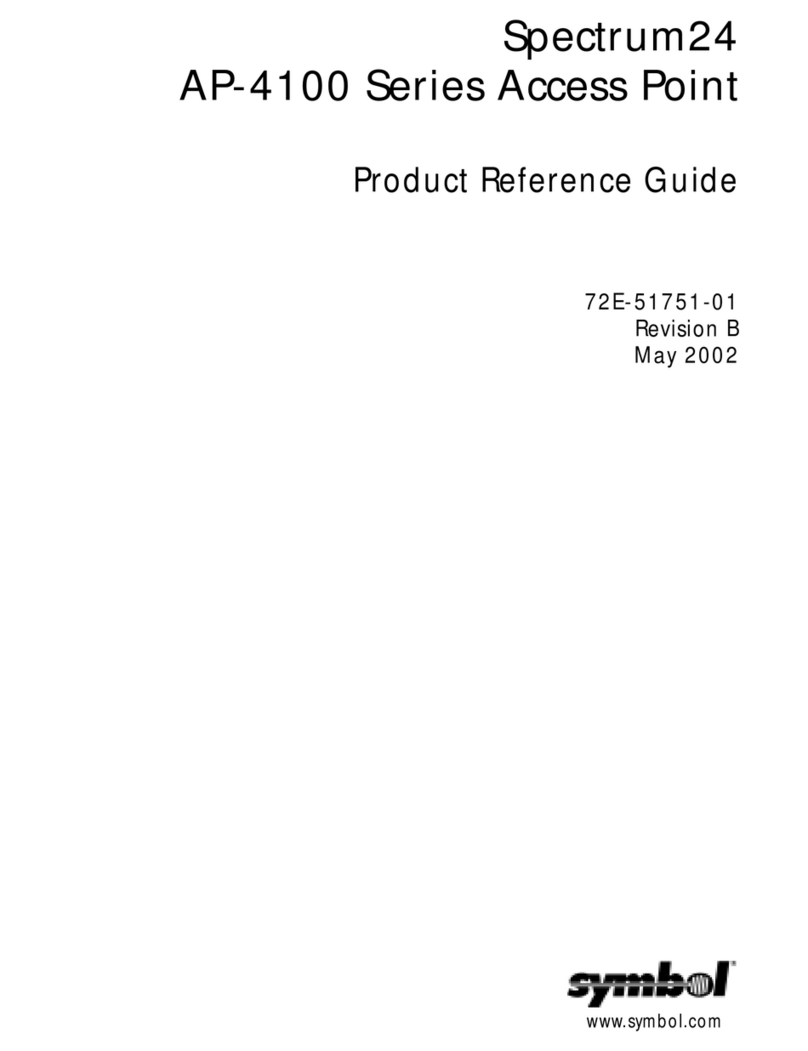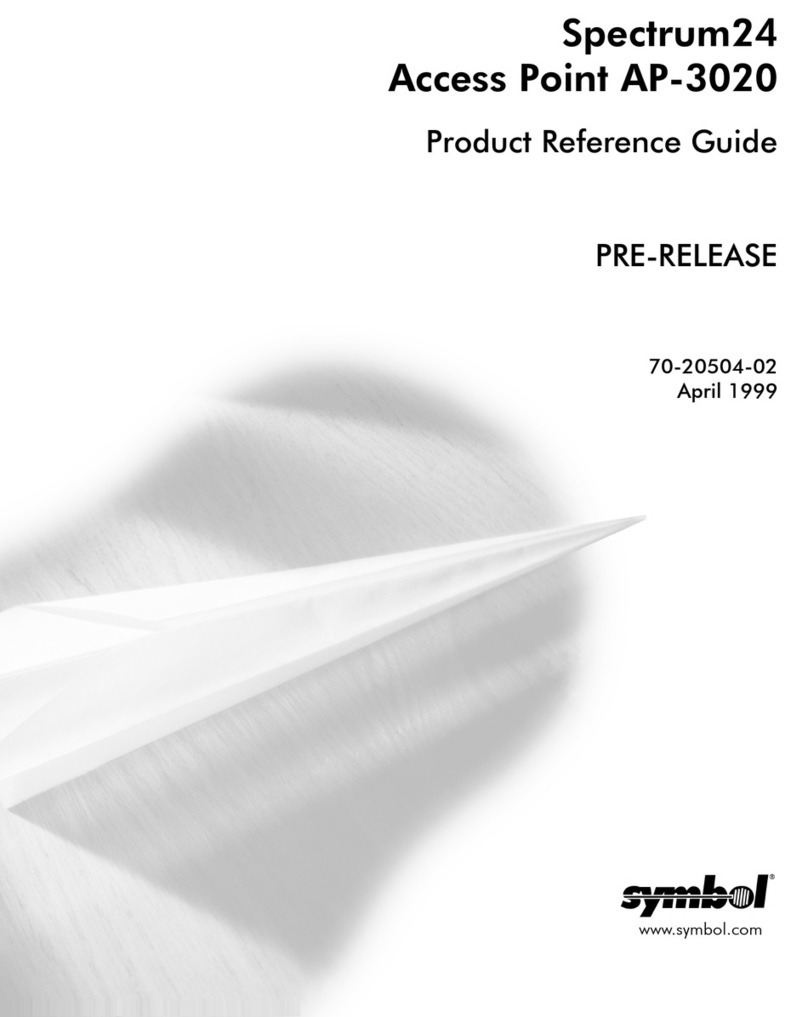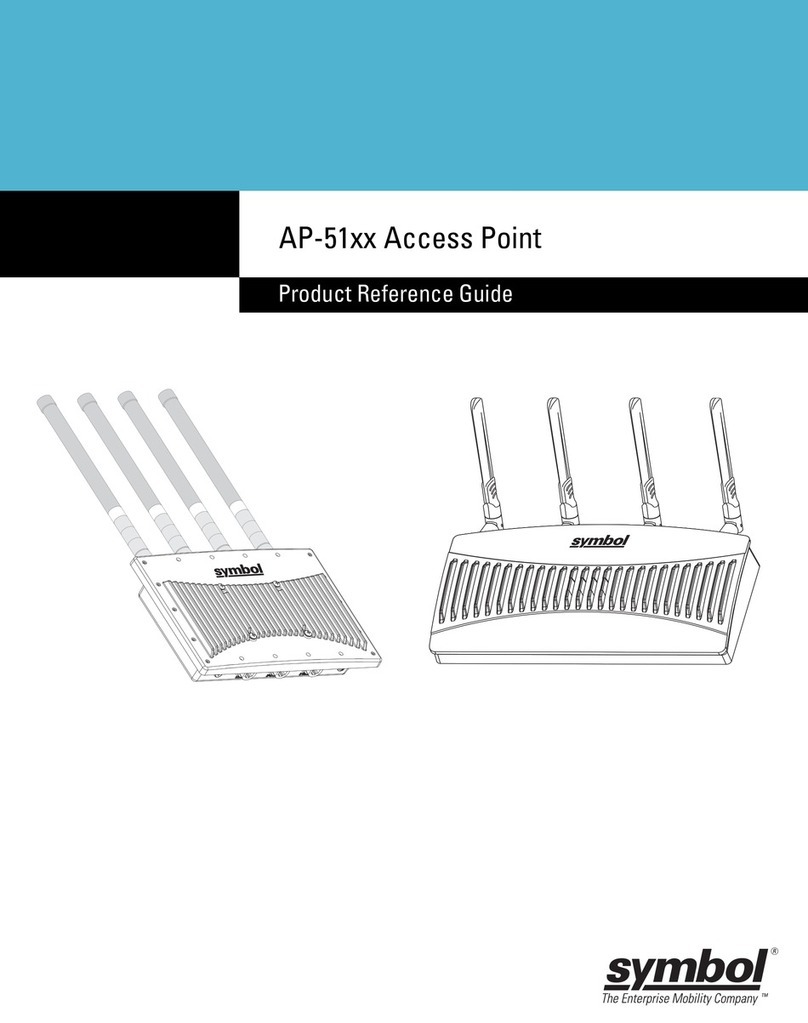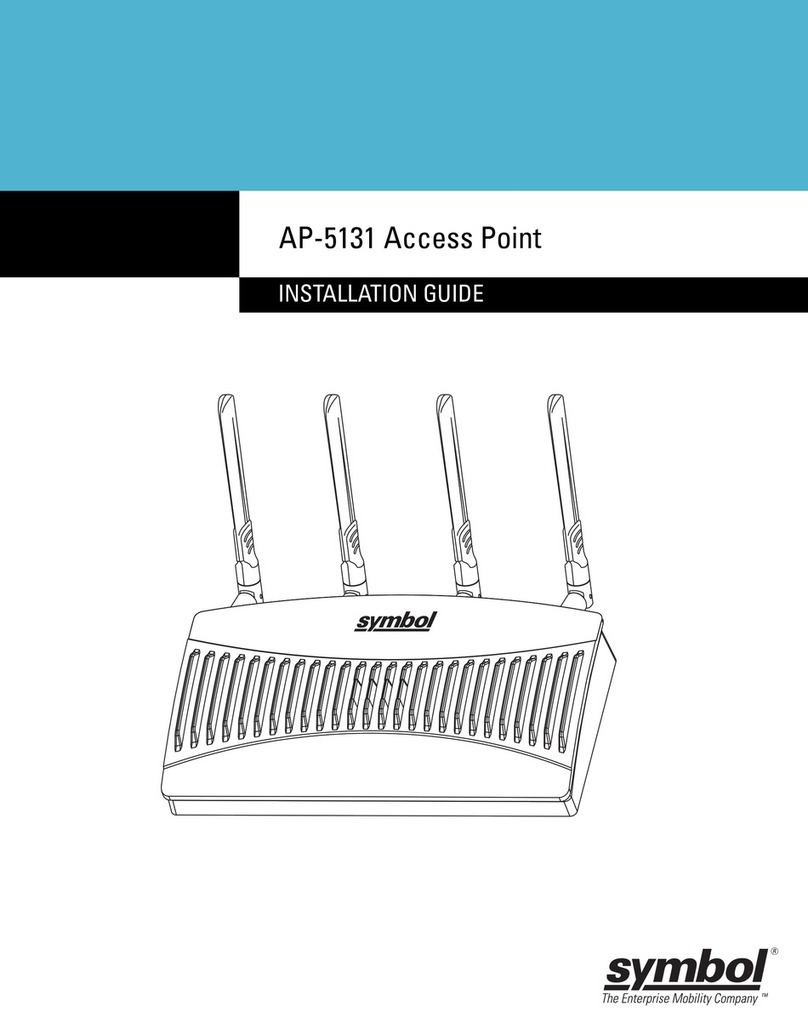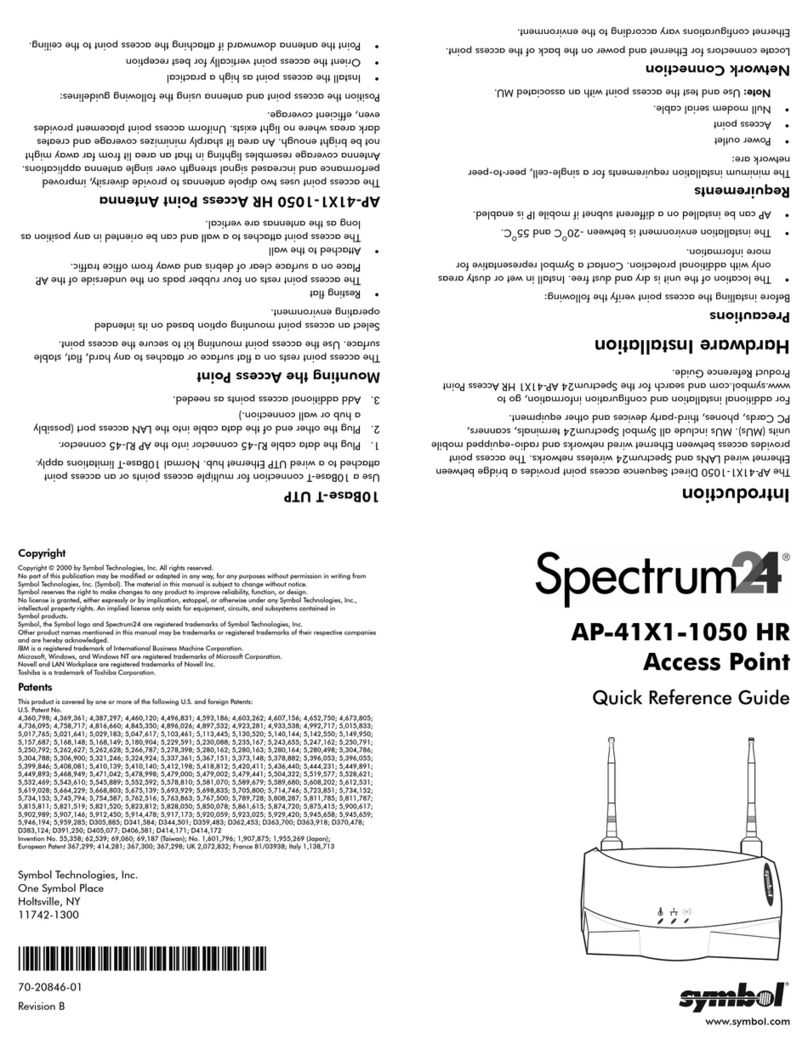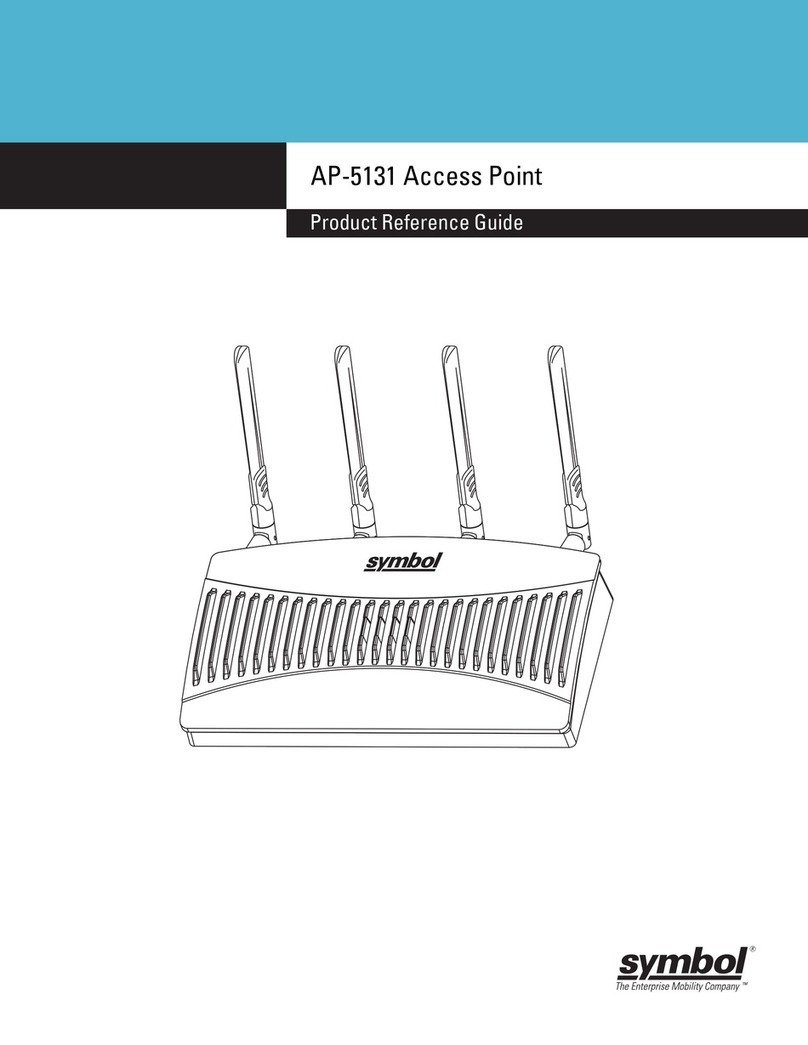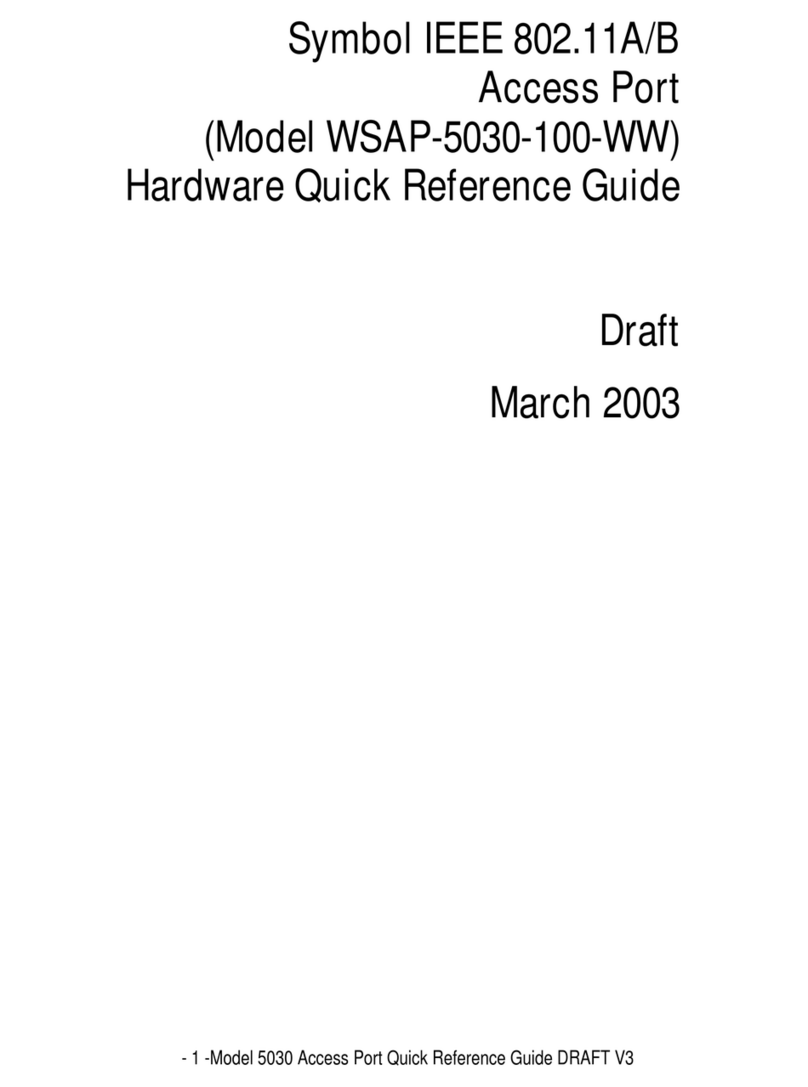Introduction
The AP 200 Access Port provides 802.11a/b coverage to wireless network devices. The AP
200 includes different placement options for optimal performance.
The standard mounting bracket allows the unit to be secured to a wall by the use of two
screws and wall anchors (included, use if needed). Use the mounting bracket as a template for
marking the location of the mounting holes. The above/below ceiling and wall mounting
options allow the unit to attach to the specified surfaces using only the mounting hardware pro-
vided. The AP 200 receives power and transfers data through the same cable (use CAT-5 or
above Ethernet without any strain relief) or through a Symbol approved power supply connect-
ed to the AP 200 power connector.
Technical Specifications
Operating Voltage 48VDC (typical) 36VDC to 57VDC (range)
Operating Current 10mA to 150mA
Peak Current 250mA
Operating Temperature -20°C to 50°C (-4°F to 122°F)
Operating Humidity 5% to 85% non-condensing
Storage Temperature -40°C to 70°C (-40°F to 158°F)
Storage Humidity 85%
Altitude 2438m (8,000ft.) (operating max)
4572m (15,000ft.) (storage max)
Drop: No antenna modules) 91cm (36in.) to concrete
With antenna modules 76cm (30in.) to concrete
Electrostatic Discharge +/-15kV (air discharge); +/-8kV (contact discharge);
+/-2kV (pin discharge)
Dimensions & Weight
AP 200 802.11a external 25.4cm L x 12.7cm W x 3.18cm H (10in. L x 5in. W x 1.25in. H)
antenna connectors 0.77kg (1.7lbs)
AP 200 802.11a/b external 25.4cm L x 15.24cm W x 3.18cm H (10in. L x 6in. W x 1.25in. H)
antenna connectors 0.86kg (1.9lbs.)
AP 200 802.11a/b 25.4cm L x 17.78cm W x 3.81cm H (10in. L x 7in. W x 1.5in. H)
internal antennas 1.00kg (2.2lbs.)
Radio Characteristics
The AP 200 is an IEEE 802.11a/b compliant device when configured with the appropriate radio
option.
As an IEEE 802.11a device it supports 6, 9, 12, 18, 24, 36, 48 and 54Mbps data rates, utilizing
transmit-only diversity, in the 5.15GHz to 5.825GHz range.
As an IEEE 802.11b device it supports 1.0, 2.0, 5.5 and 11.0Mbps data rates, utilizing transmit
and receive diversity, in the 2.4GHz to 2.5GHz ISM radio band.
Description
The AP 200 Access Port is available as an 802.11a or 802.11a/b radio configuration.
Configurations include internal or external antenna modules. External antennas are separate
purchasable options (see add-on options addendum, Part Number 72-61070-01, for installa-
tion of options). Verify model number on the purchase order matches the packing list model
number and the device model number in the box. The AP 200 supports Symbol and any
802.3af compatible Power-Over-Ethernet (POE) switch. The AP 200 has two RJ-45 connectors
(10/100 Ethernet ports) and a power connector located on the 5.2GHz antenna side. The LAN
port (Local Area Network) connects to the WS 5000 Wireless Switch and the ACC (accessory
port) connects to the LAN port of a daisy-chained end device. Both Ethernet ports use a
straight through, CAT- 5 or above Ethernet cable (customer provided) without any strain relief.
Located adjacent to the RJ-45 connectors is the 48VDC power connector.
Warning: The AP 200 Ethernet ACC port contains 48 VDC on pins 4,5 and 7,8.
The AP 200 is powered by a Power Injector via an Ethernet cable or from a Symbol approved
power supply. It supports the following Symbol-branded Power Injector device and power supplies.
•Model 50-24000-049 48VDC power supply
•Model 50-24000-051 48VDC power supply
•Model AP-PSBIAS-T-12-AF Power Injector 12 Port
See Symbol Website for Available POE devices.
Use power supply Model 50-24000-049 with the AP 200 to provide power to similar 802.11a/b
devices via CAT-5 Ethernet cable or above. To provide power to converted legacy Access
Points use an Ethernet Power Converter Box (AP-PCNV-4818) in addition to power supply
Model 50-24000-049.
Review installation plans to determine device placement and cable routing.
The AP 200 Access Port provides POE via the ACC port for:
•AP 200 Access Ports
•AP-100 Access Ports
•AP-4121 Direct Sequence Access Points (requires a power converter)
•AP-3021 Frequency Hopping Access Point (requires a power converter)
LED Indicators
The top panel LED activity indicator (viewable via light pipe when installed above a ceiling)
provides a status display indicating error conditions, transmission and network activity for
802.11 a/b (if applicable).
802.11a Activity LED Amber
Booting LED flashes three times per second until firmware is loaded.
Normal LED is on steady unless there is radio traffic and then it flashes with the radio traffic.
Error LED flashes once per second if an error prevents the radio from operating normally.
802.11b Activity LED Blue
Note: LED activity applies only when 802.11b radio is installed.
Booting LED is off.
Normal LED is on steady unless there is radio traffic and then it flashes with the radio traffic.
Error LED flashes once per second if there is an error that prevents the unit from operating
normally.
Mounting Hardware
Mounting hardware is provided for the following installations.
•Horizontal or vertical flat surfaces (such as desktops, walls or ceilings)
•Plenum rated
•Below ceiling configurations
Note: Suspended ceiling notes or warnings apply to all installations where the unit is mounted
directly (above or below) to the suspended ceiling tile. The AP 200 comes with a safety wire tie
point. The safety wire is customer supplied.
Caution! Symbol does not recommend mounting the AP 200 directly to any suspended ceiling
tile with a thickness less than 1/2in. or a suspended ceiling tile with an unsupported span
greater than 26in. Symbol recommends that the AP 200 be fitted with a customer supplied
safety cable suitable for the specific installation.
The safety cable should be steel at least .06in. - .10in. in diameter. Use a cable similar to the
one used in a suspended ceiling installation.
Included mounting hardware is identical for all AP 200 configurations. Verify that the contents
of the box includes the correct AP 200 purchased and mounting hardware:
Item Notes
WSAP-5030-100-WW 802.11a with external radio RSMA antenna connectors (antenna
is a separate purchasable item).
WSAP-5030-200-WW 802.11a/b configuration external RSMA (.11a radio), RBNC
(.11b radio) antenna connectors (antenna is a separate
purchasable item).
WSAP-5030-210-WW 802.11a/b configuration internal antennas.
Mounting Hardware for Desk or Wall
Rubber Feet (4) Apply to bottom of AP 200 only on desk mounted installations
Metal Mounting Bracket Below ceiling and wall bracket are the same. Bracket is packaged
with the AP 200.
# 8 Wall Screws (2) Phillips Pan Head self-tapping for use with provided anchors
(if needed).
# 8 Wall Anchors (2) For plaster or wallboard installations.
Note: The AP 200 comes with a lock port for attaching a security cable.
Mounting Hardware for Ceiling
Metal Mounting Bracket Same as wall bracket. Bracket is packaged with the AP 200.
T-bar Clips (2) Below ceiling installations only. Includes two clip sections, carriage
bolt and wing nut for each T-bar clip.
Plastic Mounting Bracket Above ceiling installations only. Bracket is packaged with the AP 200.
# 8 Nuts (2) For use with above ceiling installation
# 8 Machine Screws (2) For use with ceiling installation
# 8 Washers (4) For use with ceiling installation
Extended Light Pipe For use with above ceiling installation
Light Pipe Decal For use with above ceiling installation
Note: Review Site survey and network analysis reports to determine the location and mount-
ing hardware required for AP 200 installation.
Surface Mounting
The AP 200 mounts to most vertical or horizontal surfaces using the surface mounting hard-
ware provided. Use the mounting bracket as a template to determine the proper placement for
the unit and the mounting screws.
Note: Use the provided rubber feet only for desk mount installations. The provided screws
and anchors are for plaster wallboard installation. If mounting the AP 200 to something other
than plaster wallboard ensure the appropriate size, length and screw types are used (must be
customer supplied).
Use CAT- 5 or above Ethernet cable without molded or integrated strain relief on the connector
that interfaces with an AP 200. If an AP 200 is daisy chained, connect the Ethernet cable from
the ACC port to the daisy chained device. In a daisy chain configuration, use of power supply
Model 50-24000-49 is required on the first device.
Wall Mounting
1. Use the metal mounting bracket as a template to move the locations of the mounting screws.
2. Place the metal bracket in a horizontal orientation (left to right) against the wall with the
open (raised) part of the mounting "snap" towards the floor.
3. Mark the locations of the two mounting holes when the mounting bracket is positioned correctly.
4. Drill two 3/16in. (if using wall anchors) sized holes at the locations marked and install the
anchors into the wall (if applicable).
5. Secure the mounting bracket to the surface using the screws (2) and washers (2).
Attaching the AP 200 to the Mounting Bracket
1. Hold the AP 200 up to the bracket with the LEDs facing the installer. The wired Ethernet
port connections are towards the floor.
2. Align the slots along the sides (to the left and right) of the ribbed bottom of the AP 200 to
the notch hooks of the mounting bracket.
3. Insert the AP 200 into the bracket with a slight downward sliding motion until it locks in
place and both hooks are fully seated.
4. Connect the Ethernet cable (use CAT- 5 or above without any strain relief) from the WS
5000 switch to the LAN port.
5. Verify the unit has power by observing the Amber LED.
Note: To configure the AP 200 refer to the WS 5000 Wireless Switch Online System
Reference guide on the product CD included with the Wireless Switch hardware
Ceiling Mounting
Concrete Ceiling Mount
1. Use the metal mounting bracket as a template to move the locations of the mounting screws.
2. Place the metal bracket in a horizontal orientation (left to right) against the wall with the
open (raised) part of the mounting "snap" towards the floor.
3. Mark the locations of the two mounting holes when the mounting bracket is positioned correctly.
4. Drill two 3/16in. (if using wall anchors) sized holes at the locations marked and Install the
anchors into the wall (if applicable).
5. Secure the mounting bracket to the surface using the screws (2) and washers (2).
Caution! Using the included hardware in a plaster wall board ceiling is not recommended.
Attaching the AP 200 to the Mounting Bracket
1. Hold the AP 200 up to the bracket with the LEDs facing the installer. The wired Ethernet
port connections face away from the installer.
2. Align the slots along the sides (to the left and right) of the ribbed bottom of the AP 200 to
the notch hooks of the mounting bracket.
3. Insert the AP 200 into the bracket until it locks in place and both hooks are fully seated.
4. Connect the Ethernet cable (use CAT- 5 or above without any strain relief) from the WS
5000 switch to the LAN port.
5. Verify the unit has power by observing the Amber LED.
Note: To configure the AP 200 refer to the WS 5000 Wireless Switch Online System
Reference guide on the product CD included with the Wireless Switch hardware
Suspended Ceiling Tile (Plenum) Mount
AP 200
802.11a/b Access Port
Quick Reference Guide
www.symbol.com
Copyright
Copyright © 2003 by Symbol Technologies, Inc. All rights reserved. No part of this publication may be modi-
fied or adapted in any way, for any purposes without permission in writing from Symbol Technologies, Inc.
(Symbol). The material in this manual is subject to change without notice. Symbol reserves the right to make
changes to any product to improve reliability, function, or design. No license is granted, either expressly or by
implication, estoppels, or otherwise under any Symbol Technologies, Inc., intellectual property rights. An
implied license only exists for equipment, circuits and subsystems contained in Symbol products. Symbol, the
Symbol logo and Spectrum24 are registered trademarks of Symbol Technologies, Inc.
Patents
This product is covered by one or more of the following U.S. and foreign Patents:
U.S. Patent No.
4,460,120; 4,496,831; 4,593,186; 4,603,262; 4,607,156; 4,652,750; 4,673,805; 4,736,095; 4,758,717;
4,816,660; 4,845,350; 4,896,026; 4,897,532; 4,923,281; 4,933,538; 4,992,717; 5,015,833; 5,017,765;
5,021,641; 5,029,183; 5,047,617; 5,103,461; 5,113,445; 5,130,520; 5,140,144; 5,142,550; 5,149,950;
5,157,687; 5,168,148; 5,168,149; 5,180,904; 5,216,232; 5,229,591; 5,230,088; 5,235,167; 5,243,655;
5,247,162; 5,250,791; 5,250,792; 5,260,553; 5,262,627; 5,262,628; 5,266,787; 5,278,398; 5,280,162;
5,280,163; 5,280,164; 5,280,498; 5,304,786; 5,304,788; 5,306,900; 5,321,246; 5,324,924; 5,337,361;
5,367,151; 5,373,148; 5,378,882; 5,396,053; 5,396,055; 5,399,846; 5,408,081; 5,410,139; 5,410,140;
5,412,198; 5,418,812; 5,420,411; 5,436,440; 5,444,231; 5,449,891; 5,449,893; 5,468,949; 5,471,042;
5,478,998; 5,479,000; 5,479,002; 5,479,441; 5,504,322; 5,519,577; 5,528,621; 5,532,469; 5,543,610;
5,545,889; 5,552,592; 5,557,093; 5,578,810; 5,581,070; 5,589,679; 5,589,680; 5,608,202; 5,612,531;
5,619,028; 5,627,359; 5,637,852; 5,664,229; 5,668,803; 5,675,139; 5,693,929; 5,698,835; 5,705,800;
5,714,746; 5,723,851; 5,734,152; 5,734,153; 5,742,043; 5,745,794; 5,754,587; 5,762,516; 5,763,863;
5,767,500; 5,789,728; 5,789,731; 5,808,287; 5,811,785; 5,811,787; 5,815,811; 5,821,519; 5,821,520;
5,823,812; 5,828,050; 5,850,078; 5,861,615; 5,874,720; 5,875,415; 5,900,617; 5,902,989; 5,907,146;
5,912,450; 5,914,478; 5,917,173; 5,920,059; 5,923,025; 5,929,420; 5,945,658; 5,945,659; 5,946,194;
5,959,285; 6,002,918; 6,021,947; 6,047,892; 6,050,491; 6,053,413; 6,056,200; 6,065,678; 6,067,297;
6,068,190; 6,082,621; 6,084,528; 6,088,482; 6,092,725; 6,101,483; 6,102,293; 6,104,620; 6,114,712;
6,115,678; 6,119,944; 6,123,265; 6,131,814; 6,138,180; 6,142,379; D305,885; D341,584; D344,501;
D359,483; D362,453; D363,700; D363,918; D370,478; D383,124; D391,250; D405,077; D406,581;
D414,171; D414,172; D418,500; D419,548; D423,468; D424,035; D430,158; D430,159; D431,562
Invention No. 55,358; 62,539; 69,060; 69,187 (Taiwan); No. 1,601,796; 1,907,875; 1,955,269 (Japan);
European Patent 367,299; 414,281; 367,300; 367,298; UK 2,072,832; France 81/0938; Italy 1,138,713
3/02
Symbol Technologies, Inc.
One Symbol Plaza
Holtsville, NY
11742-1300
http://www.symbol.com
72E-61069-01
Rev.A (1) (2) (3)