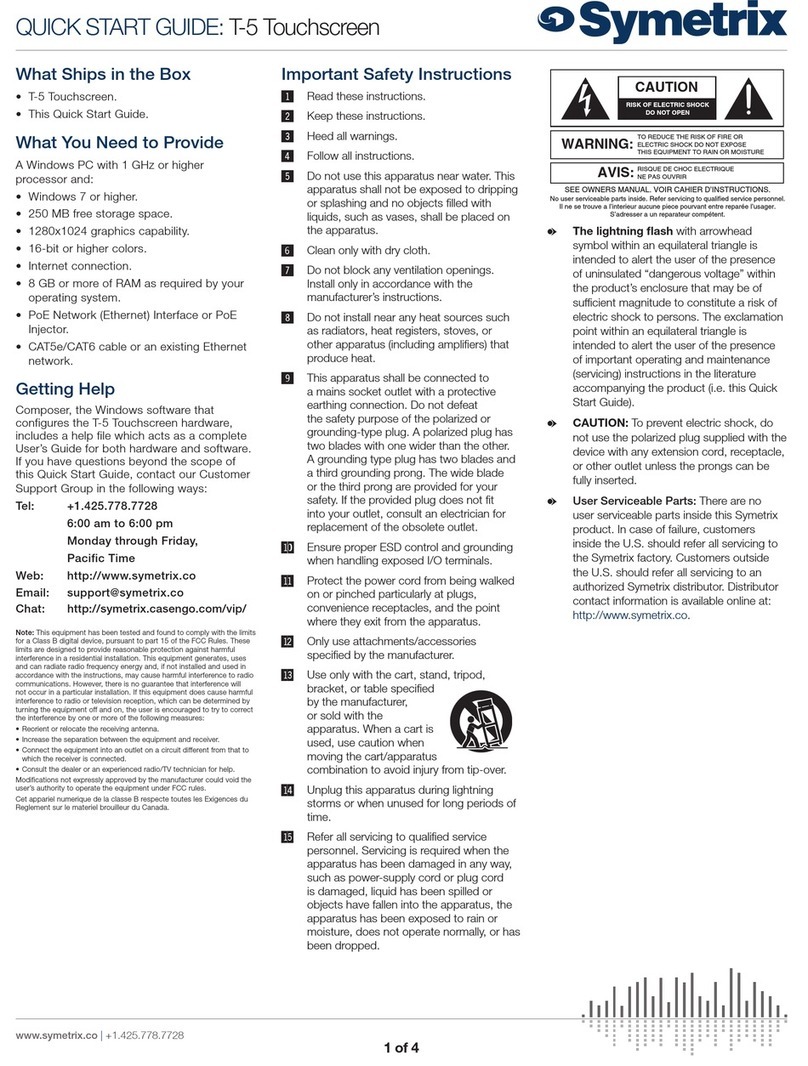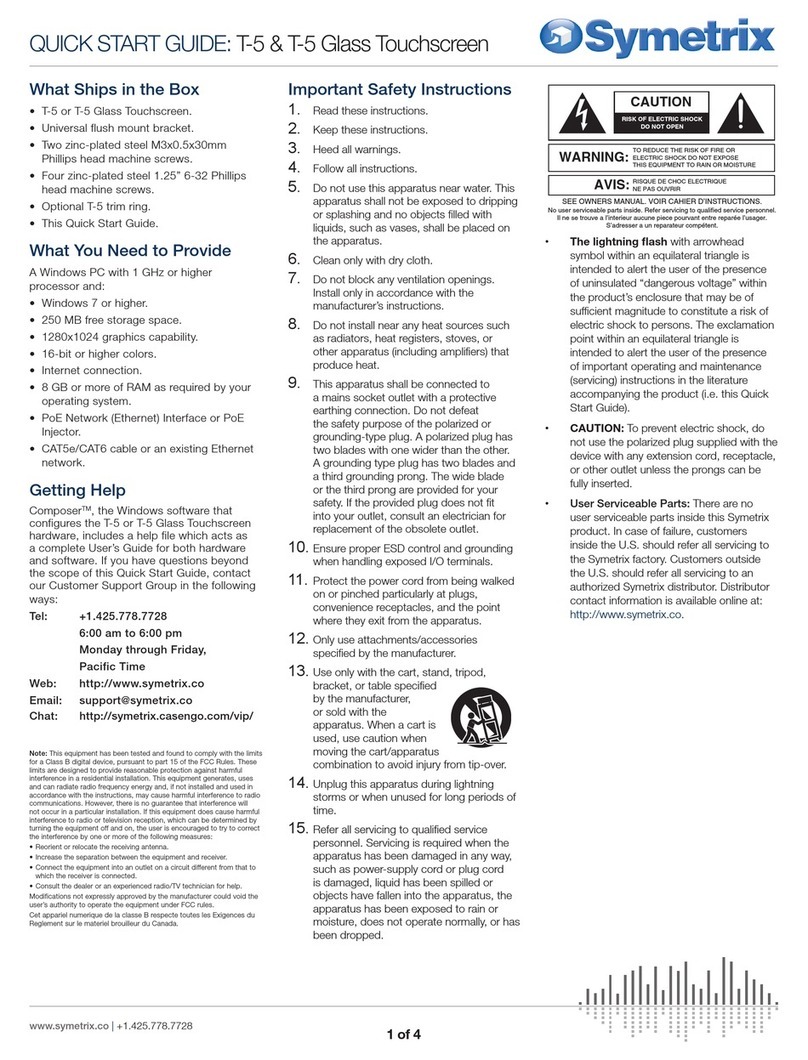• The lightning ash with arrowhead
symbol within an equilateral triangle is
intended to alert the user of the presence
of uninsulated “dangerous voltage”
within the product’s enclosure that may
be of sufcient magnitude to constitute
a risk of electric shock to persons. The
exclamation point within an equilateral
triangle is intended to alert the user of
the presence of important operating and
maintenance (servicing) instructions in the
literature accompanying the product (i.e.
this Quick Start Guide).
• CAUTION: To prevent electric shock,
do not use the polarized plug supplied
with the device with any extension cord,
receptacle, or other outlet unless the
prongs can be fully inserted.
• User Serviceable Parts: There are no
user serviceable parts inside this Symetrix
product. In case of failure, customers
inside the U.S. should refer all servicing to
the Symetrix factory. Customers outside
the U.S. should refer all servicing to an
authorized Symetrix distributor. Distributor
contact information is available online at:
http://www.symetrix.co.
AVIS:
NE PAS OUVRIR
Il ne se trouve a l’interieur aucune piece pourvant entre reparée l’usager.
SEE OWNERS MANUAL. VOIR CAHIER D’INSTRUCTIONS.
S’adresser a un reparateur compétent.
RISQUE DE CHOC ELECTRIQUE
No user serviceable parts inside. Refer servicing to qualified service personnel.
CAUTION
WARNING:
TO REDUCE THE RISK OF FIRE OR
ELECTRIC SHOCK DO NOT EXPOSE
THIS EQUIPMENT TO RAIN OR MOISTURE
DO NOT OPEN
RISK OF ELECTRIC SHOCK
Important Safety Instructions
1. Read these instructions.
2. Keep these instructions.
3. Heed all warnings.
4. Follow all instructions.
5. Do not use this apparatus near water.
This apparatus shall not be exposed
to dripping or splashing and no objects
lled with liquids, such as vases, shall be
placed on the apparatus.
6. Clean only with dry cloth.
7. Do not block any ventilation openings.
Install only in accordance with the
manufacturer’s instructions.
8. Do not install near any heat sources such
as radiators, heat registers, stoves, or
other apparatus (including ampliers) that
produce heat.
9. Ensure proper ESD control and grounding
when handling exposed I/O terminals.
10. Protect the cord from being walked on or
pinched particularly at plugs, convenience
receptacles, and the point where they exit
from the apparatus.
11. Only use attachments/accessories
specied by the manufacturer.
12. Use only with the cart, stand, tripod,
bracket, or table specied by the
manufacturer, or sold with the apparatus.
When a cart is used, use caution when
moving the cart/apparatus combination to
avoid injury from tip-over.
13. Unplug this apparatus
during lightning storms
or when unused for long
periods of time.
14. Unplug this apparatus during lightning
storms or when unused for long periods
of time.
15. Refer all servicing to qualied service
personnel. Servicing is required when
the apparatus has been damaged in any
way, such as power-supply cord or plug
cord is damaged, liquid has been spilled
or objects have fallen into the apparatus,
the apparatus has been exposed to rain
or moisture, does not operate normally,
or has been dropped.
Note: This equipment has been tested and found to comply with the
limits for a Class B digital device, pursuant to part 15 of the FCC
Rules. These limits are designed to provide reasonable protection
against harmful interference in a residential installation. This equipment
generates, uses and can radiate radio frequency energy and, if not
installed and used in accordance with the instructions, may cause
harmful interference to radio communications. However, there is no
guarantee that interference will not occur in a particular installation. If
this equipment does cause harmful interference to radio or television
reception, which can be determined by turning the equipment off and
on, the user is encouraged to try to correct the interference by one or
more of the following measures:
• Reorient or relocate the receiving antenna.
• Increase the separation between the equipment and receiver.
• Connect the equipment into an outlet on a circuit different from that to
which the receiver is connected.
• Consult the dealer or an experienced radio/TV technician for help.
Modifications not expressly approved by the manufacturer could void
the user’s authority to operate the equipment under FCC rules.
Cet appariel numerique de la classe B respecte toutes les Exigences du
Reglement sur le materiel brouilleur du Canada.
1 of 6
QUICK START GUIDE: T-10 Glass Touchscreen
What Ships in the Box
• T-10 Glass touchscreen
• Universal flush mount wall bracket
• Two zinc-plated steel M3.5x0.6x25mm
Phillips head machine screws
• Four zinc-plated steel 1.25” 6-32 Phillips
head machine screws
• This Quick Start Guide
What You Need to Provide
Windows PC with 1 GHz or higher
processor and:
• Windows 10 or higher
• 250 MB free storage space
• 1280x1024 graphics capability
• 16-bit or higher colors
• Internet connection
• 8 GB or more of RAM as required by your
operating system
• Network (Ethernet) interface
• CAT5 cable or an existing Ethernet network
Getting Help
Composer™, the Windows software that
configures the T-10 Glass touchscreen
hardware, includes a help file which acts
as a complete User’s Guide for both hardware
and software. If you have questions beyond
the scope of this Quick Start Guide, contact
our Technical Support Group in the
following ways:
Tel: +1.425.778.7728 ext. 5
6:00 am to 5:00 pm PST
Monday through Friday
Web: https://www.symetrix.co
Email:
Forum: https://forum.symetrix.co
www.symetrix.co | +1.425.778.7728