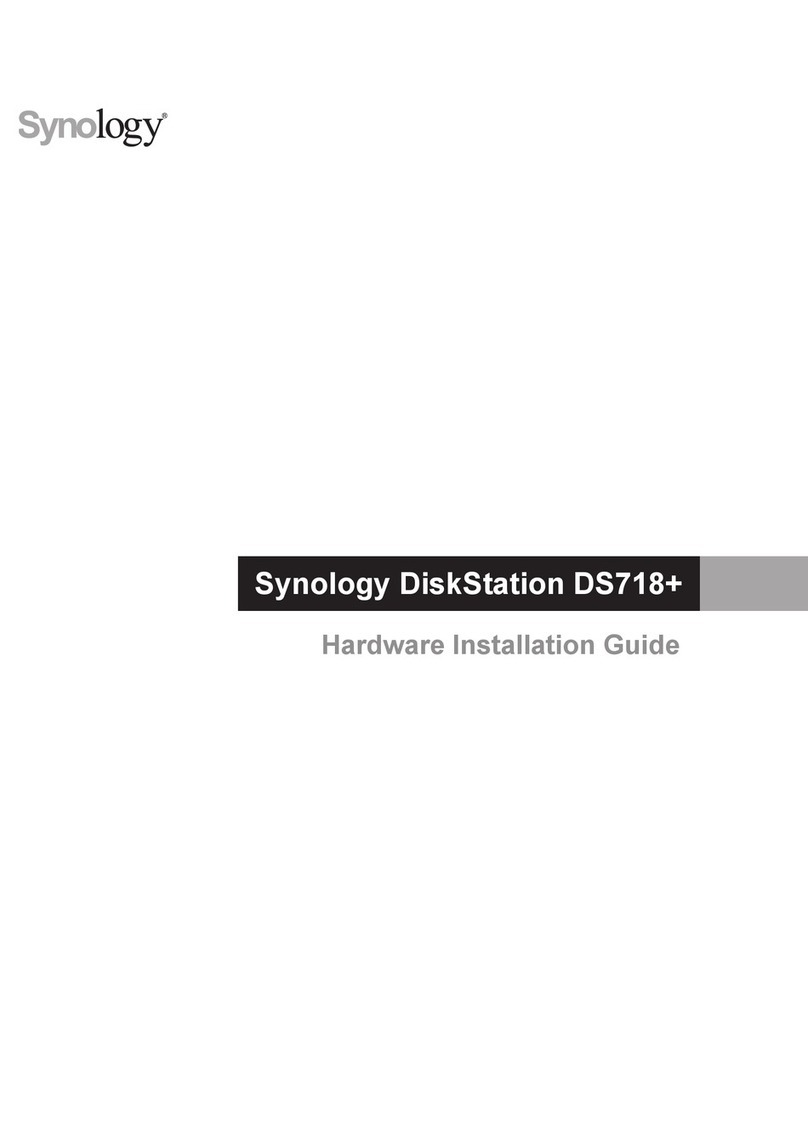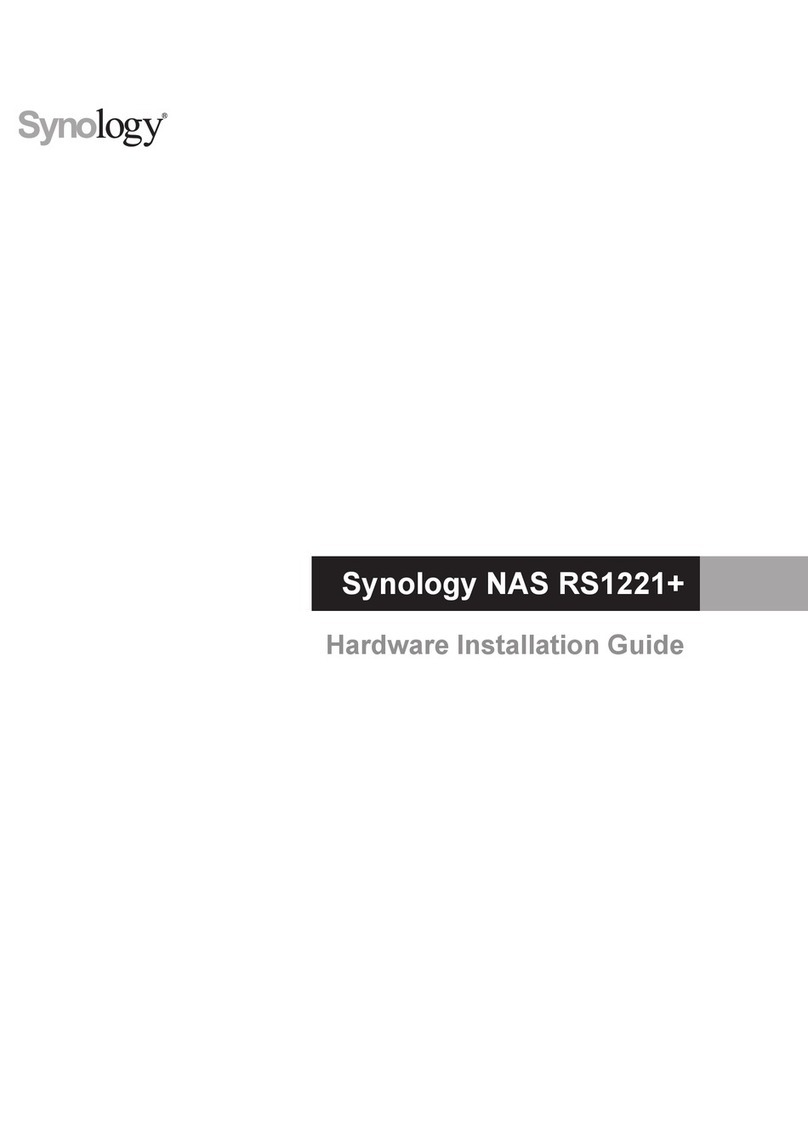Synology RackStation RS422+ Manual
Other Synology Storage manuals

Synology
Synology DiskStation DS218play Manual

Synology
Synology DS220j Manual

Synology
Synology DiskStation DS214 User manual

Synology
Synology DiskStation DS920+ Manual
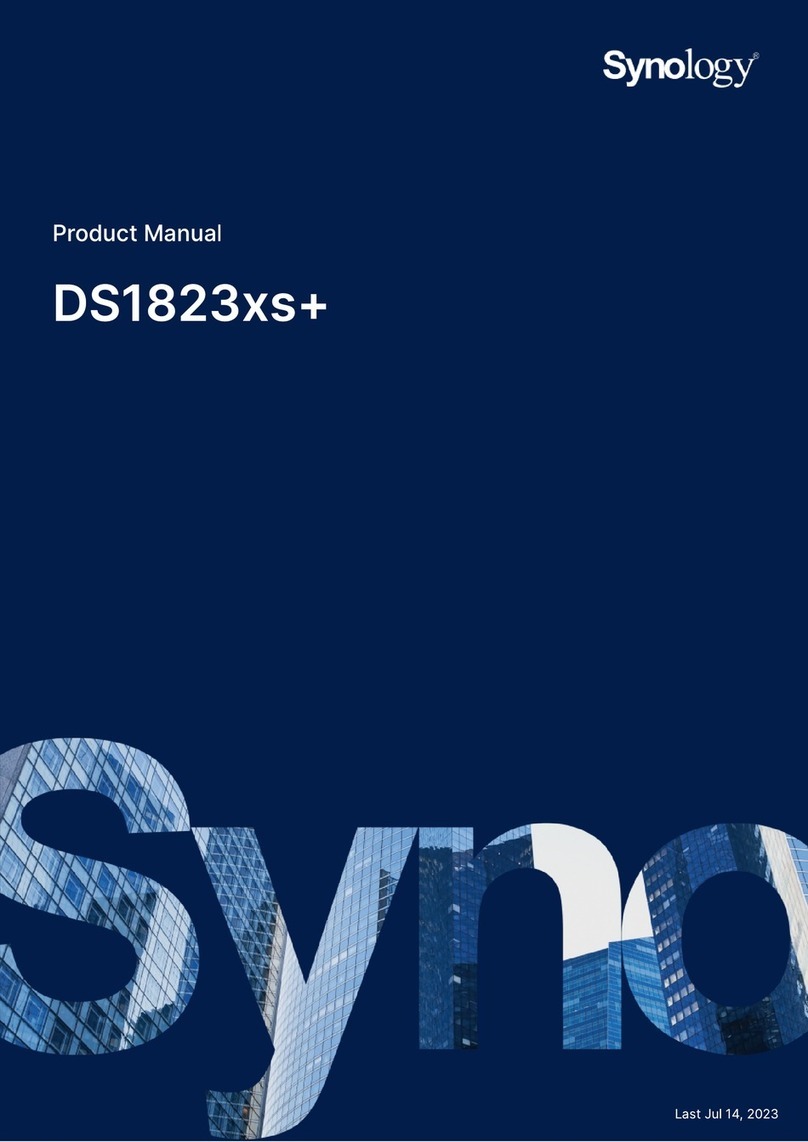
Synology
Synology DS1823XS+ User manual
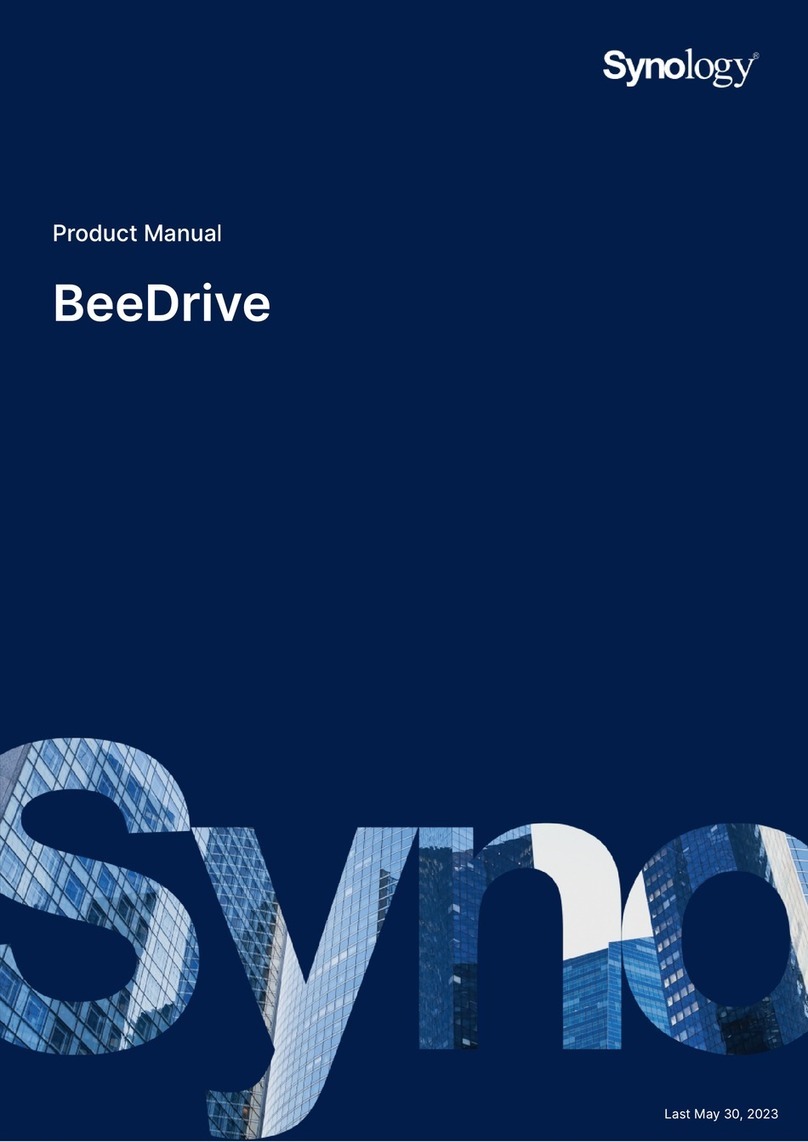
Synology
Synology BeeDrive BDS70 User manual
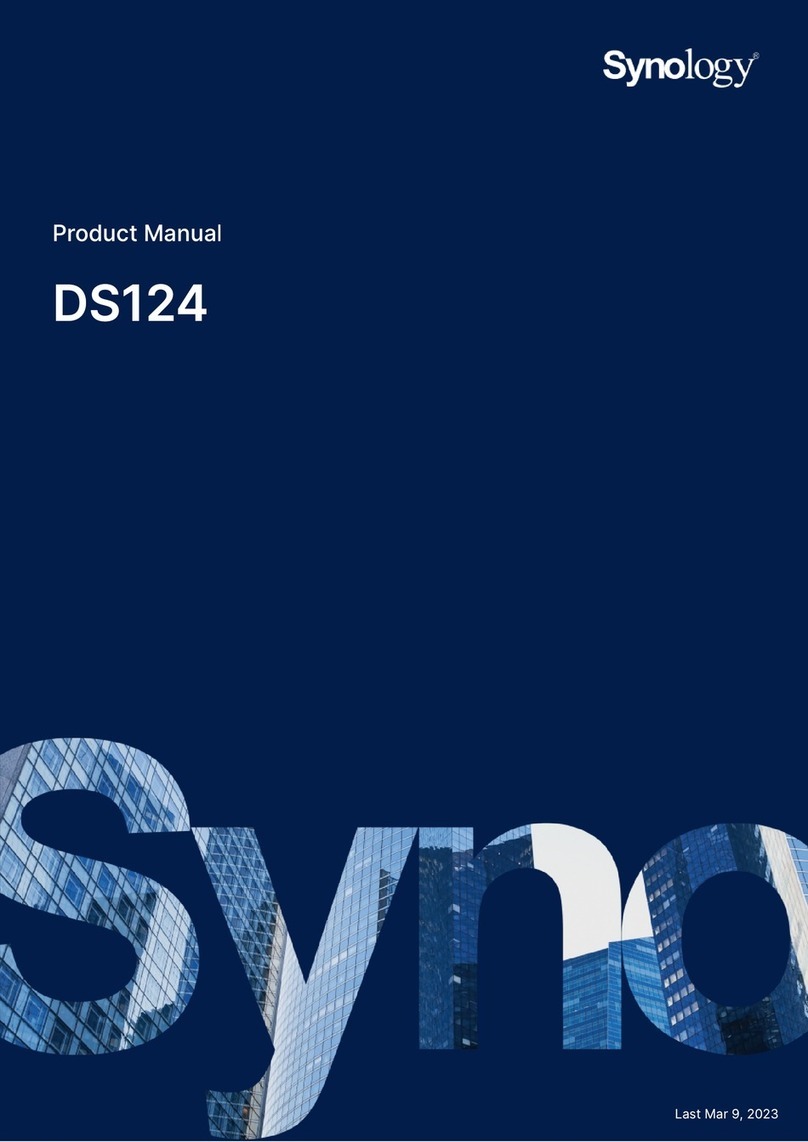
Synology
Synology DiskStation DS124 User manual

Synology
Synology RackStation RS3412xs User manual

Synology
Synology DiskStation DS409slim User manual

Synology
Synology DX513 User manual
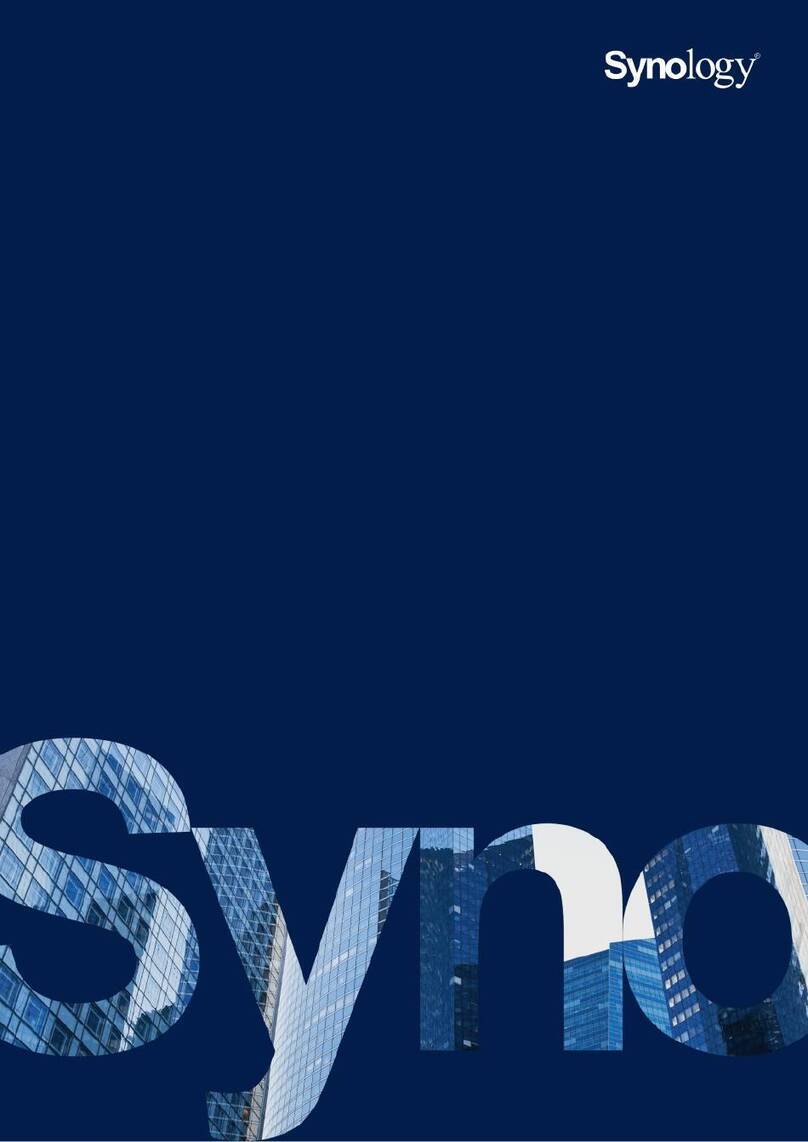
Synology
Synology SA3410 User manual

Synology
Synology DS509+ User manual

Synology
Synology DS620slim Manual

Synology
Synology DiskStation DS1618+ Manual

Synology
Synology DS207 Series User manual

Synology
Synology DiskStation DS110+ User manual

Synology
Synology RackStation RC18015xs+ User manual

Synology
Synology DiskStation DS415play User manual

Synology
Synology DiskStation DS415+ User manual

Synology
Synology DS-106 Series User manual